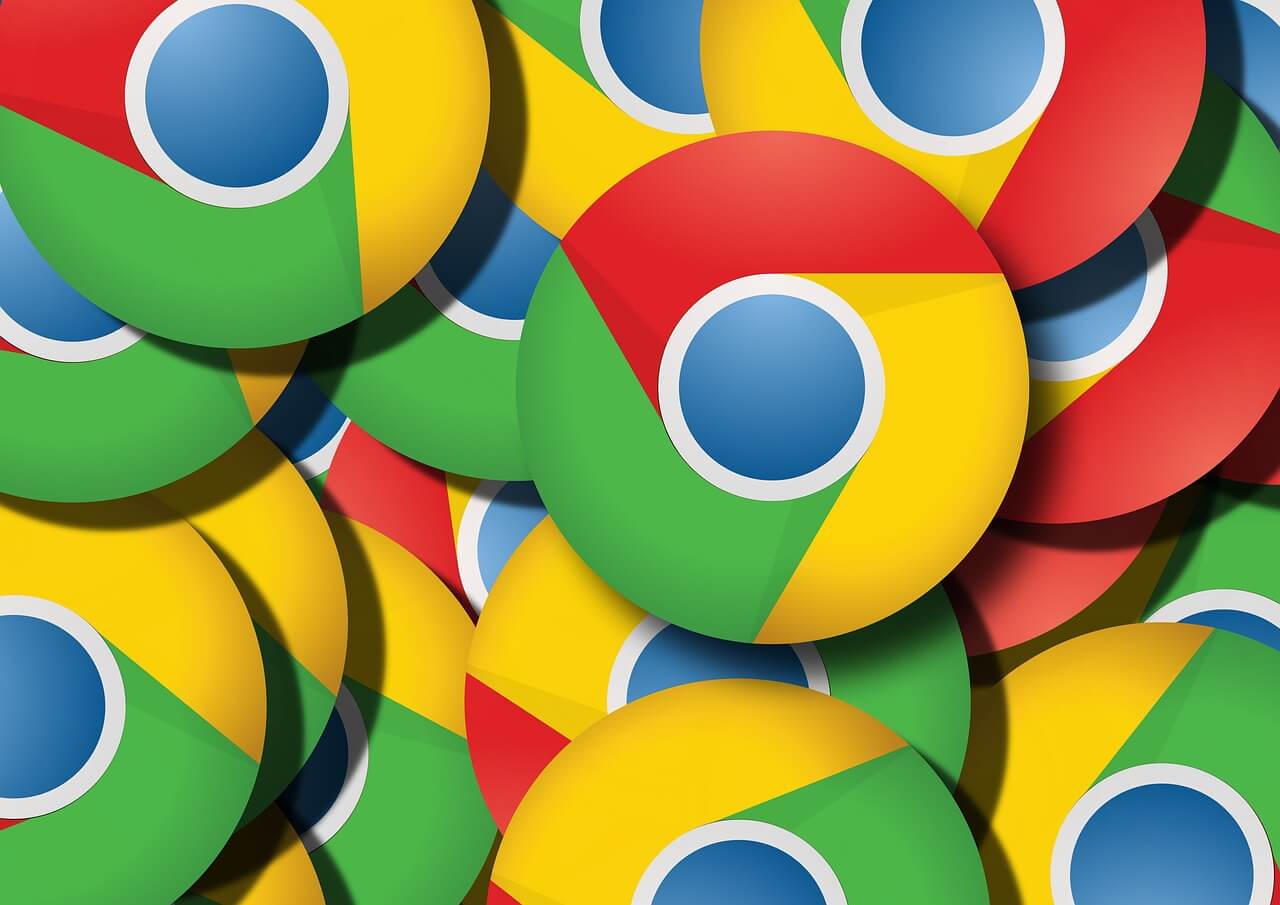5 Essential Privacy Settings For Chrome on Android
Android is probably one of the most used smartphone operating systems, whereas the Google Chrome is one of the most widely used browsers. Have you ever considered about the browsing activity of yours and the privacy aspect of it?
Well, browsers primarily focus on providing you with the best possible browsing experience, but you still need to focus on your privacy aspects, as the browser couldn’t do the job for you.
Chrome is no different here, which is why you need to safeguard your privacy by educating yourself with the best privacy settings for Chrome. Continue reading to find out the top 5 privacy settings for Chrome and how to set them up.
Privacy Settings For Chrome on Android
Do you know that Android browsers are usually packed with disabled privacy settings? Well, most of these browsers including Chrome come with privacy settings that are disabled by default, in order to offer you a great and seamless web surfing experience. In order to balance the aspect here and improve your privacy, read the following 5 best privacy settings for Chrome on Android:
Review Site Permissions
We usually visit different kinds of websites every day for different purposes. But, do you know that every one of these websites generally accesses various kinds of sections of your Android device?! Well, they do, and it’s high time that you review the permissions of these websites to access your information.
These websites may try to access the camera, microphone, clipboard, JavaScript, contacts, and many more of your device. While, most of these websites request to access these departments for legitimate purposes, you still need to be vigilant to avoid becoming victim of any privacy violation or attack.
The best way to ensure the safety of your privacy through chrome for android is to set site permissions to Ask first.
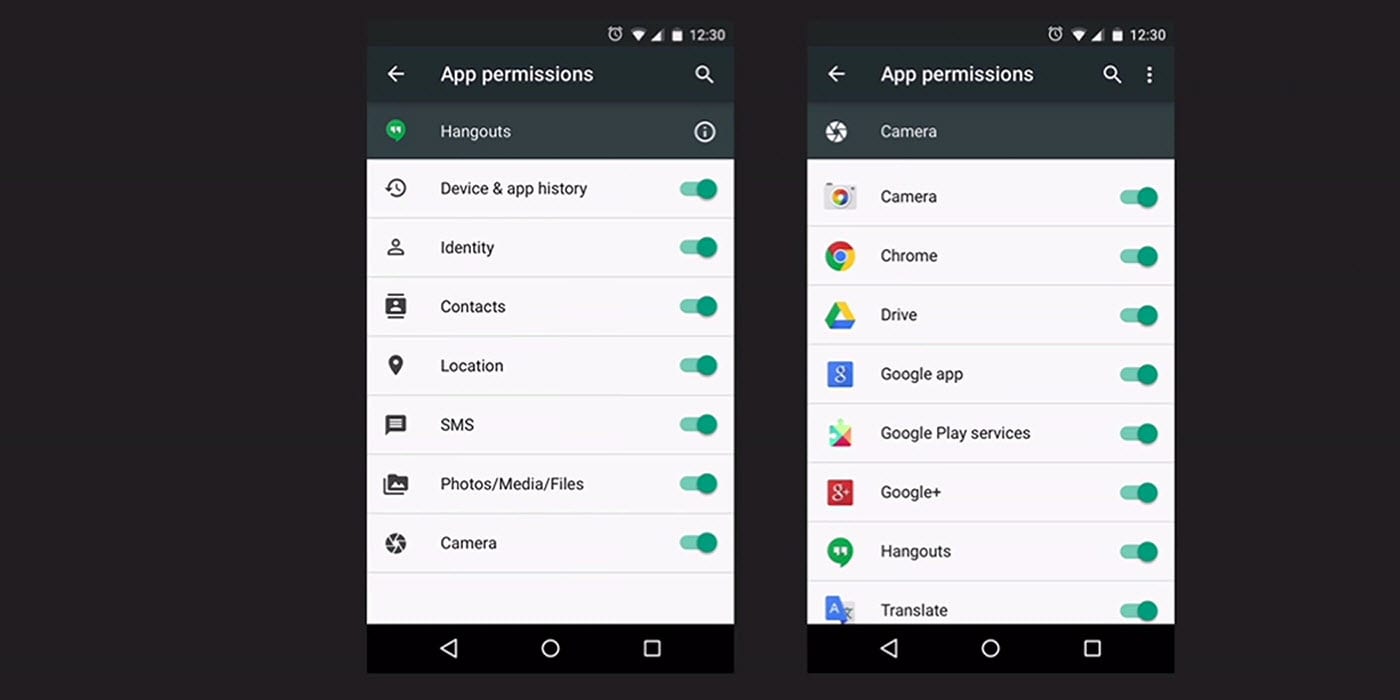
Set Do Not Track
Almost all websites on the internet place cookies on the users’ device to track the usage behavior for different types purposes. Sometimes, this practice may even violate your privacy, which is why you need to set the optimum parameters of this setting.
Chrome for android allows you to enable Do Not Track feature, which asks the websites to stop placing cookies on this user’s device and tracking the activity. Although there’s no rule stating that the website in question must follow this protocol, it still helps you as most of the websites adhere to this feature’s request and stop tracking you and your web browsing activity.
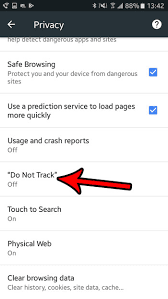
Disable Autofill
Most of you may have already been using the Autofill feature to seamlessly let the chrome fill up the websites forms automatically. On one side, this feature can help you by leaps and bounds; saving you decent amount of time and energy, the other side reveals that Autofill is a serious privacy vulnerability.
Majority of the people use this feature for sensitive activities such as transactions and related things, which is why it’s essentially important to secure this aspect. By disabling Autofill, you’re denying access of your confidential information to store up on 3rd party services.
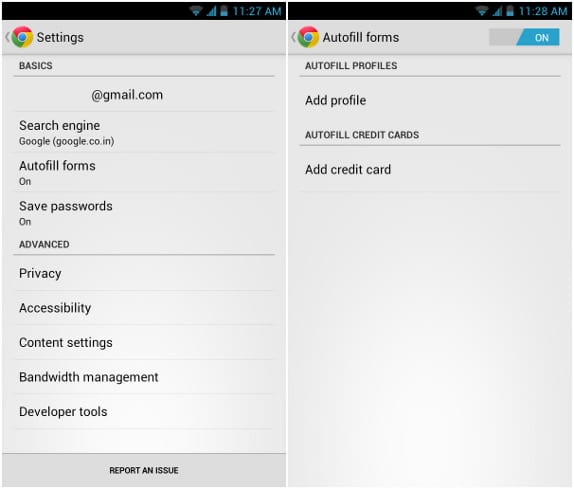
Inspect Chrome Sync options
Sync could really benefit you in different aspects, but it also can become your bane under certain circumstances. Chrome is just a part of the larger Google ecosystem, but chrome usually syncs your data with other sections of this ecosystem all the way. Have you ever considered whether this is safe for your privacy?!
Well, it’s not really recommended to sync each and every part of your data such as passwords and other sensitive information. Here, you can use alternative solutions such as password managers and other similar programs other than sync.
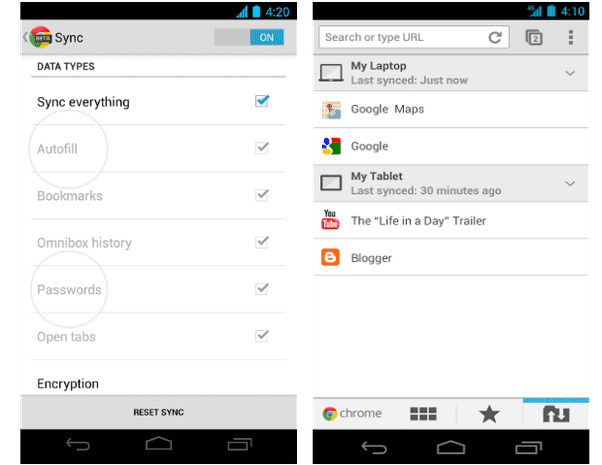
Enable Safe Browsing
The last five years or so have seen an innumerous attacks on android devices, whether it’s phishing or ransomware. Although these issues are not solely related to android devices, Google still strives hard and eventually rolled out a security feature called Safe Browsing for chrome which alerts you whenever you’re trying to visit any type of malicious and unsecure websites.
By enabling this feature, you can save yourself from different types of privacy/security attacks.

The above-mentioned aspects are considered as some of the best privacy settings for chrome on android by several tech gurus. Make sure that you follow these instructions and enhance your privacy and security whenever you’re browsing internet through chrome on android.
Additionally, you can also consider disabling usage reports and prediction services to tighten up your privacy settings for chrome on android.
Popular Post
Recent Post
How To Adjust Display Appearance Settings Easily in Windows 11/10
Learn to adjust display appearance settings easily Windows offers. Simple guide covers brightness, scaling, resolution & multi-monitor setup for better screen experience.
Supercharge Your Productivity: A Solopreneur’s and SMB’s Guide to Mastering Google Workspace with Gemini’
Picture this. It’s Monday morning. You open your laptop. Email notifications flood your screen. Your to-do list has 47 items. Three clients need proposals by Friday. Your spreadsheet crashed yesterday. The presentation for tomorrow’s meeting is half-finished. Sound familiar? Most small business owners live this reality. They jump between apps. They lose files. They spend […]
9 Quick Tips: How To Optimize Computer Performance
Learn how to optimize computer performance with simple steps. Clean hard drives, remove unused programs, and boost speed. No technical skills needed. Start today!
How To Speed Up My Computer/Laptop Windows 11/10 [2025]
Want to make your computer faster? A slow computer can be really annoying. It takes up your time and makes work more difficult. But with a few easy steps, you can improve your laptop’s speed and make things run more smoothly. Your computer slows down over time. Old files pile up. Programs start with Windows. […]
How To Fix Low Disk Space Error Due To A Full Temp Folder
A low disk space error due to a full temp folder is a common problem. Many users face this issue daily. Your computer stores temporary files in special folders. These files ensure optimal program performance, but they can accumulate as time goes on. When temp folders get full, your system slows down. You might see […]
How to Use Disk Cleanup on This Computer: Step-by-Step Guide
Computers getting slow is just the worst, right? Well, yes! Files pile up on your hard drive. Luckily, the Disk Cleanup tool on your PC is here to save the day. It clears out unnecessary files, giving your system the boost it needs to run smoothly again. A lot of users aren’t aware of the […]
Top 25 Computer Maintenance Tips: Complete Guide [2025]
Computer maintenance tips are vital for every PC user. Without proper PC maintenance, your system will slow down. Files can get lost. Programs may crash often. These computer maintenance tips will help you avoid these problems. Good PC maintenance keeps your computer running fast. It makes your hardware last longer. Regular computer maintenance tips can […]
Reclaiming Disk Space On Windows Without Losing Files: A Complete Guide
Running low on storage can slow down programs and trigger that annoying “low disk space” warning. Files accumulate over time, cluttering the drive. The good news? It’s possible to reclaim space without deleting anything important. Reclaiming disk space on Windows without losing files is easier than you think. Your computer stores many temporary files, old […]
Fix Issues Downloading From the Microsoft Store on Windows 11, 10 PC
Do you get excited when you’re about to download a new app or game? You open the Microsoft Store, click the download button… but nothing happens. Or maybe it starts and then suddenly stops. Sometimes, strange messages pop up like “Something happened on our end” or “Try again later.” That can be really annoying. But […]
Fix Low Disk Space Errors Quickly On Windows 11, 10 PC [2025]
Low disk space errors can slow down your Windows PC. These errors appear when your hard drive runs out of room. Your computer needs space to work properly. When space runs low, programs crash and files won’t save. Windows shows warning messages about low disk space. Your PC may freeze or run slowly. You might […]