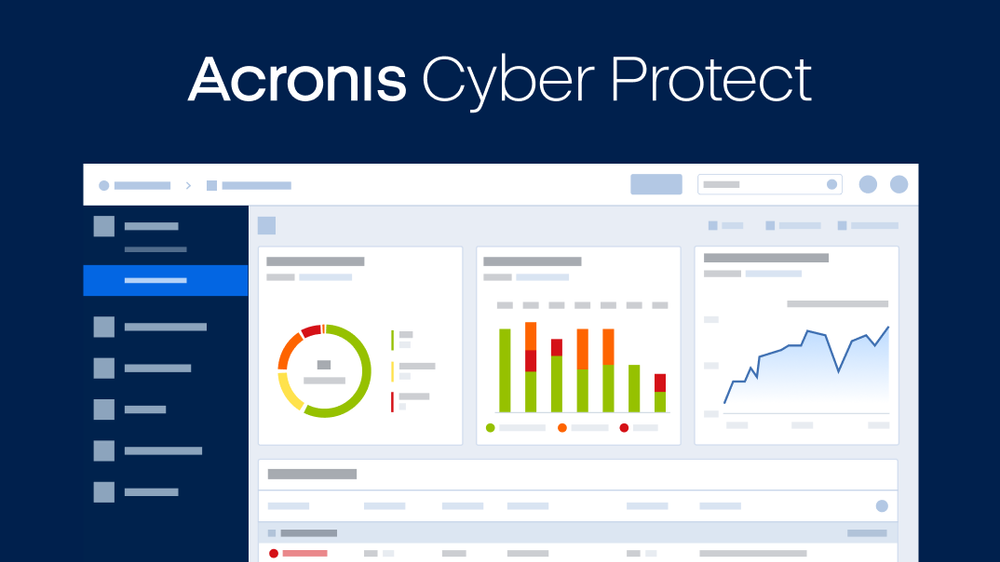Acronis True Image Cyber Protection: Complete Review
Data protection is more important than ever. Our computers and devices hold precious photos, important documents, and work files that we can’t afford to lose. Hackers, system crashes, and accidental deletions pose real threats to our digital lives. This is where backup and protection software becomes essential.
Acronis True Image Cyber Protection stands out in the crowded field of data protection tools. It combines backup capabilities with cybersecurity features to provide a complete solution. This two-in-one approach means you don’t need separate programs for backups and security. Everything is handled in one package.
This review will explore what makes Acronis True Image special. We’ll look at its features, pricing, and performance to help you decide if it’s right for your needs. Whether you’re a home user or a small business owner, understanding what Acronis offers can help you make the best choice for protecting your valuable data.
Part 1: Overview of Acronis True Image Tool

Acronis True Image is a comprehensive data protection solution developed by Acronis, a company with over 18 years of experience in the backup and security industry. The software is designed for Windows and Mac computers, with mobile apps available for iOS and Android devices. This cross-platform support makes it versatile for users with multiple devices.
The tool has evolved from a simple backup program to a complete cyber protection suite. The latest version combines backup features with antivirus and anti-malware protection. This integration is what sets it apart from traditional backup tools that only focus on copying your data. Acronis calls this approach “cyber protection” – defending your data from both loss and security threats.
Acronis True Image offers both local and cloud backup options. You can save your backups to external drives, network locations, or Acronis’s secure cloud storage. This flexibility lets you create a backup strategy that follows the “3-2-1 rule” – having three copies of your data on two different media types with one copy stored off-site. This approach maximizes your protection against data loss.
Part 2: Key Features of the Acronis True Image Tool
Acronis True Image Cyber Protection comes packed with features that help safeguard your digital life. The software doesn’t just backup your data – it actively protects it from various threats while giving you control over your storage.
Key Features Include:
- Full Image Backup – Creates an exact copy of your entire system, including the operating system, applications, settings, and files.
- Real-time Malware Protection – Scans files continuously and blocks malware, ransomware, and other cyber threats.
- Ransomware Protection – Detects and stops ransomware attacks before they can encrypt your files.
- Cloud Backup – Stores your backups securely in Acronis’s data centers, accessible from anywhere.
- Disk Cloning and Migration – Transfers your entire system to a new computer or disk drive without reinstalling anything.
- File Sync and Share – Keeps files updated across multiple devices and allows secure sharing with others.
- Social Media Backup – Protects your Facebook and Instagram posts, photos, and videos.
- Blockchain Certification – Uses blockchain technology to verify that your backed-up files haven’t been tampered with.
Part 3: Detailed Acronis True Image Cyber Protection Review
1. Backup
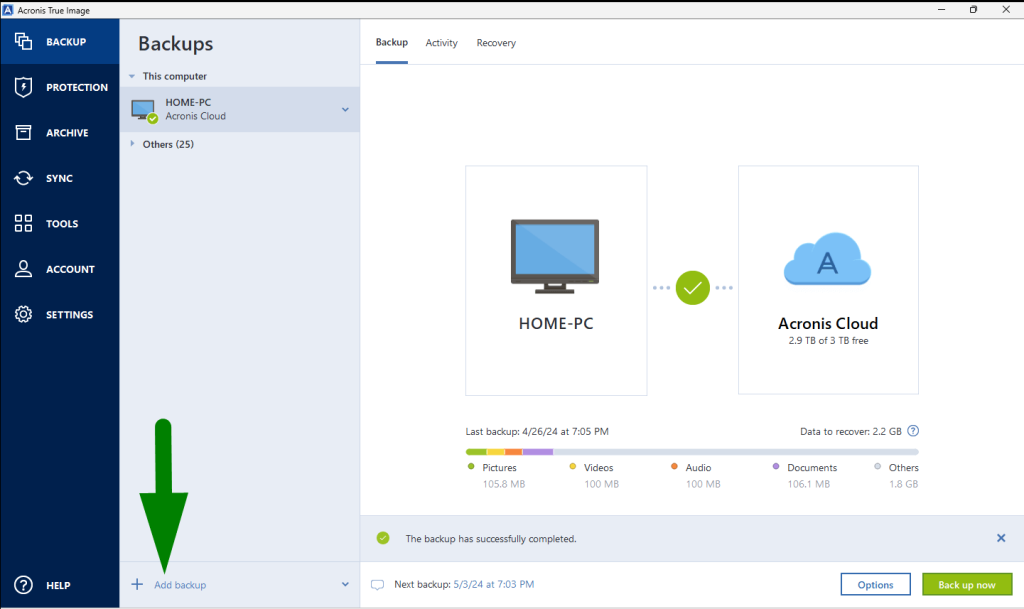
Acronis True Image excels at creating reliable backups of your data. You can back up everything from individual files to your entire computer. The software creates “image backups” that capture your whole system, making recovery simple and complete.
The backup process is straightforward and quick. You select what to back up, choose where to store it, and set a schedule. Incremental backups save time by only adding changes since the last backup. You can verify backups to ensure they work properly when needed. This combination of simplicity and thoroughness makes Acronis’s backup feature one of the best available.
2. Protection
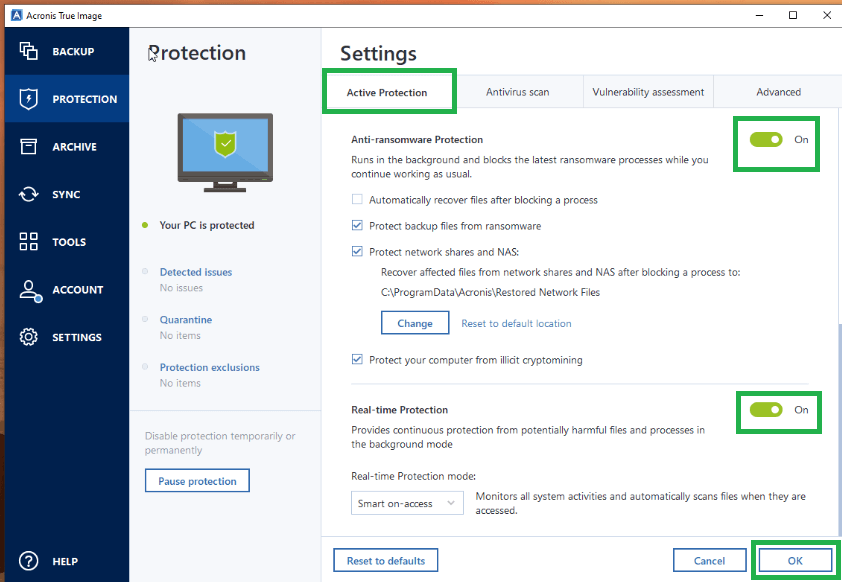
The protection features in Acronis True Image go beyond traditional antivirus software. The tool includes active protection against malware, ransomware, cryptojacking, and other cyber threats. It uses AI and behavioral analysis to catch even new, unknown threats.
The anti-ransomware protection is particularly impressive. It monitors your system for suspicious file activities and can automatically recover any encrypted files from backup. This dual approach of prevention and recovery gives you better protection than many standalone security tools. During testing, it successfully blocked various simulated attacks without slowing down the system.
3. Archive
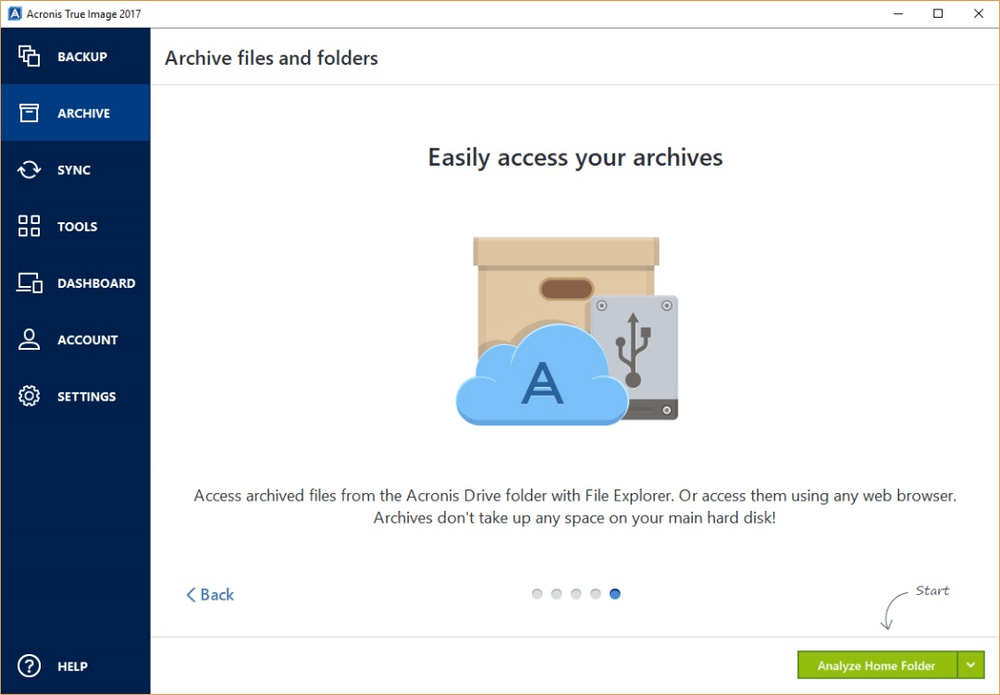
The archive feature helps you free up space on your primary storage. It identifies large files or folders you rarely use and moves them to an archive location, either on an external drive or in the cloud. Links remain in the original location so you can easily access these files when needed.
This intelligent approach to storage management helps extend the life of smaller SSDs in laptops and tablets. The archive process is automatic but customizable. You can set rules about what gets archived and review suggestions before anything is moved. This balance of automation and control makes the feature practical for everyday use.
4. Sync

Acronis’s sync feature keeps selected folders identical across multiple devices. Any changes you make on one device automatically appear on all others. Unlike some cloud services, this works for any folder on your computer, not just a special sync folder.
The sync feature also includes secure sharing options. You can share files or folders with others, setting permissions for viewing or editing. All synced and shared data is encrypted for security. The sync process is fast and reliable, making it a good alternative to services like Dropbox or Google Drive, especially if you already use Acronis for backup.
5. Tools
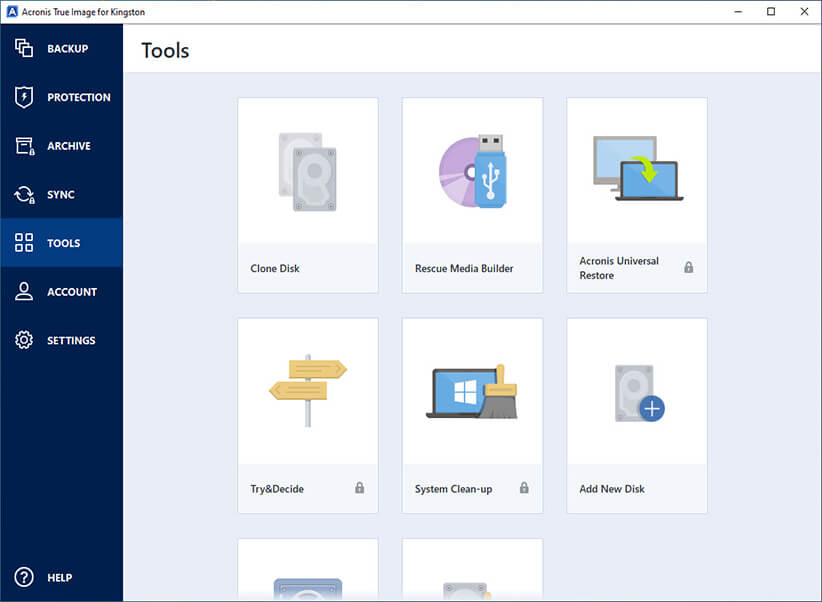
Acronis True Image includes several useful utilities beyond its main features. The Rescue Media Builder creates bootable USB drives or DVDs that can recover your system if it won’t start. The System Clean-up tool removes temporary files and traces of your activities to free up space and protect privacy.
Other tools include Try&Decide, which lets you test software in a protected environment, and Drive Cleanser for securely erasing disks. The Clone Disk utility makes perfect copies of drives for upgrades or replacements. These extra tools add value to the package and eliminate the need for separate utility programs.
6. Account
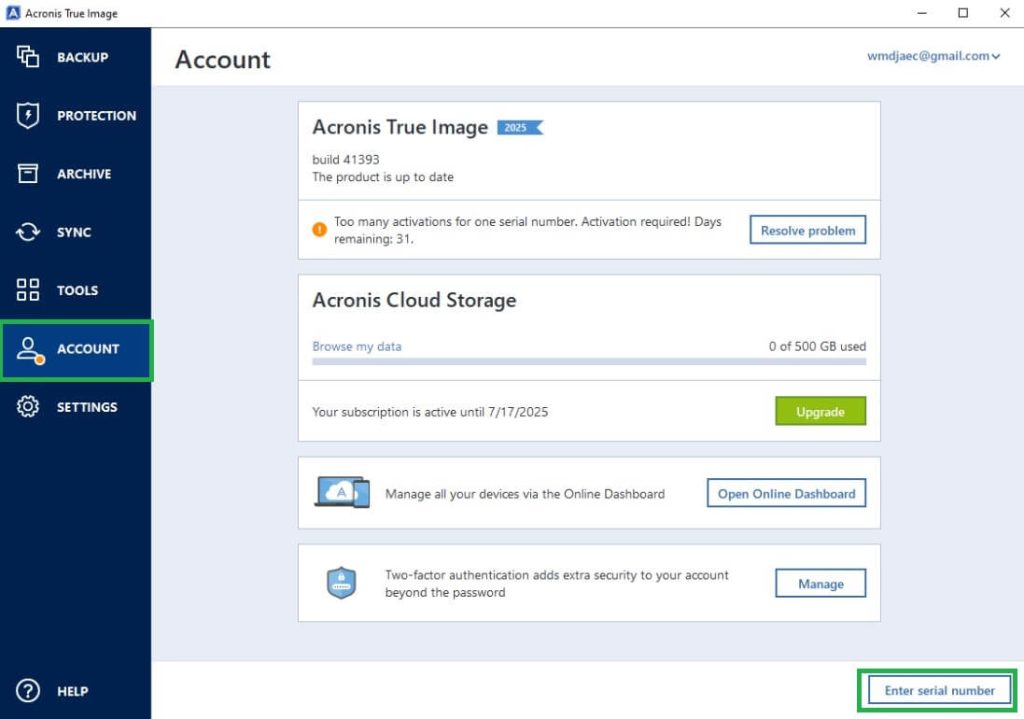
The account management section provides a clear overview of your Acronis subscription, storage usage, and devices. You can add or remove devices from your account and manage storage allocations. The interface shows how much cloud storage you’re using and what’s available.
Account settings also control notification preferences and security options. You can set up two-factor authentication for added security and manage your payment information. The account dashboard is well-organized and easy to navigate, making subscription management simple and straightforward.
7. Settings
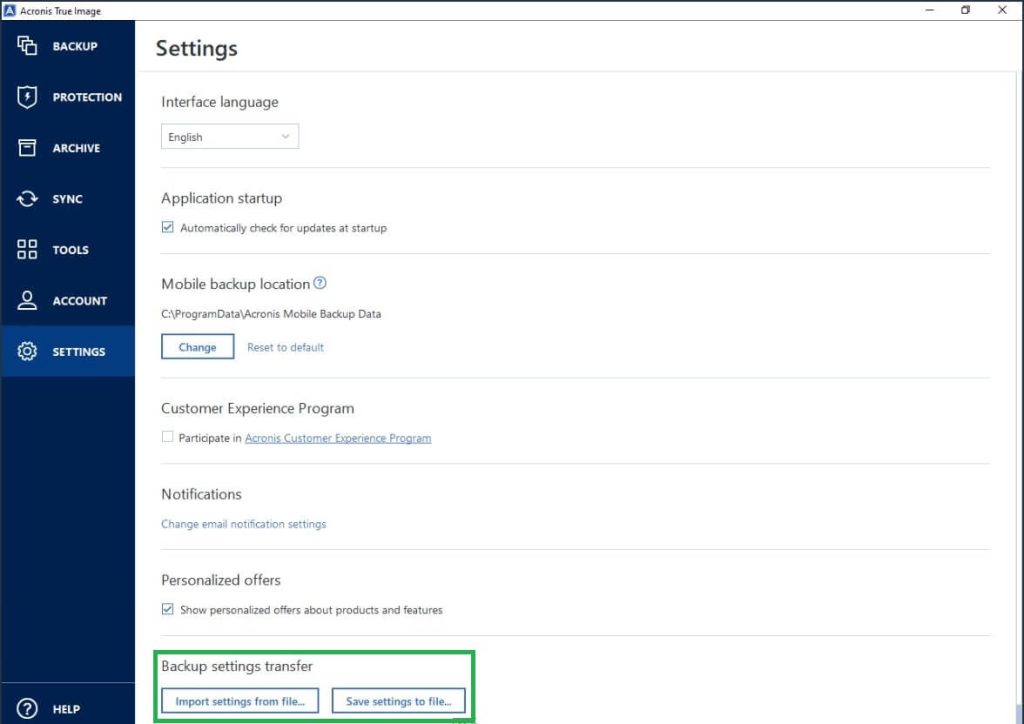
The settings area offers extensive customization options for all aspects of the software. You can adjust backup schedules, notification preferences, protection levels, and performance settings. The software can be configured to use fewer resources during work hours and run more intensive tasks overnight.
Network settings let you control bandwidth usage to prevent the software from slowing down your internet connection. You can also set power management options for laptop users. The settings interface is logically organized and includes helpful explanations for technical options, making it accessible for both beginners and advanced users.
Part 4: How To Use Acronis True Image: Step-by-Step Guide
Acronis True Image is a powerful tool designed to ensure complete cyber protection for your systems. With features like real-time monitoring and comprehensive backups, it offers an intuitive interface to safeguard your data against threats.
Here’s a step-by-step guide to help you get started:
- Open the Acronis True Image tool. Navigate to the “Protection” tab. Click Run Full Scan to analyze your system for vulnerabilities and malware.
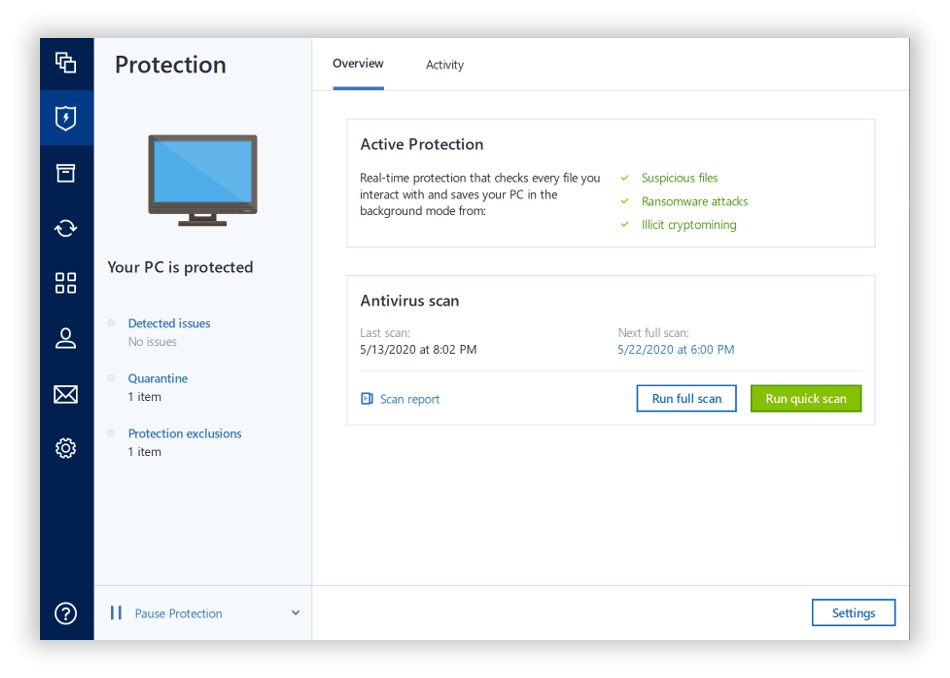
- The tool will now get to work and will list the vulnerabilities.
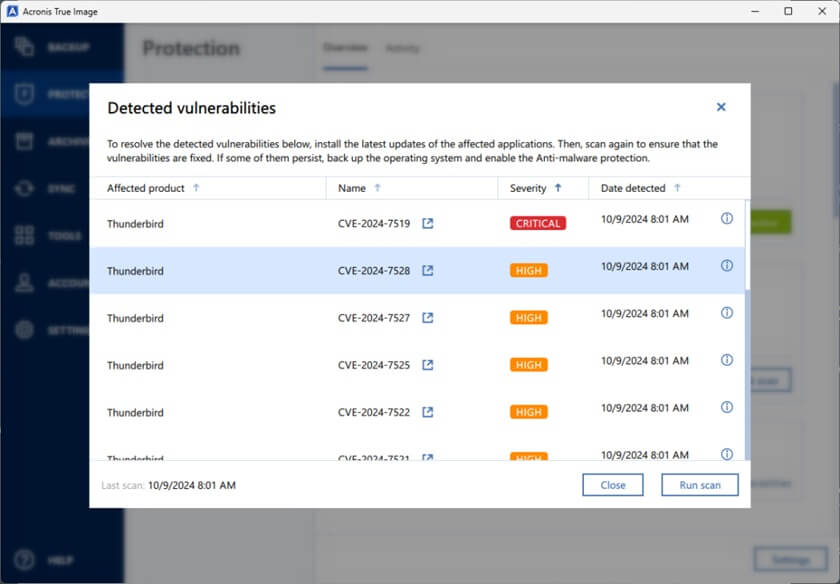
- Configure real-time monitoring to guard your system against threats while you work.
Part 5: Price and Plans: Acronis True Image Cyber Protection
Acronis True Image is available in three main subscription tiers:
- Essentials ($49.99/year for one computer) – Includes local backup features only, without cloud storage or cyber protection features.
- Advanced ($72.99/year for one computer) – Adds 250GB of cloud storage and basic cyber protection features.
- Premium ($124.99/year for one computer) – Provides 1 TB of cloud storage (upgradable to 5TB), a full cyber protection suite, and blockchain certification.
Multi-computer discounts are available for all plans, with options to cover 3 or 5 computers. Mobile device protection is included free with any plan. Acronis offers a 30-day free trial of the Premium plan, allowing you to test all features before buying.
Compared to buying separate backup and security software, Acronis True Image offers good value, especially at the Premium tier.
Part 6: Pros and Cons of the Acronis True Image Tool
Pros:
- Combined backup and cybersecurity in one solution
- Fast and reliable image backups
- Effective ransomware protection
- Easy-to-use interface
- Flexible backup options (local and cloud)
- Disk cloning and system migration tools
- Cross-platform support (Windows, Mac, iOS, Android)
- Blockchain file certification for verification
Cons:
- Higher price than some competitors
- Advanced features can be complex for new users
- Cloud storage costs more than some dedicated providers
- Some features are only available in higher-tier plans
- Mobile apps have fewer features than desktop versions
Part 7: Author’s View: Acronis True Image Cyber Protection Tool
After extensive testing, we believe Acronis True Image stands as one of the most complete data protection solutions available today. Its combination of backup and security features provides peace of mind that separate tools can’t match. The ability to recover not just from hardware failures but also from ransomware attacks makes it particularly valuable in today’s threat landscape.
The software is most beneficial for users with important data who can’t afford downtime. Small business owners, freelancers, and families with precious photos and documents will find the most value here. The premium price reflects the premium features, but considering what you get, it’s money well spent. The cost of losing irreplaceable data or suffering a ransomware attack far exceeds the subscription price.
However, Acronis isn’t for everyone. If you already have a simple backup solution and separate security software that you’re happy with, switching to Acronis might not be necessary. Additionally, very technical users might prefer more customizable tools, while casual users with few important files might find free alternatives sufficient. For most users in between these extremes, Acronis offers an excellent balance of power, protection, and usability.
Conclusion
Acronis True Image Cyber Protection delivers on its promise of comprehensive data protection. By combining backup features with cybersecurity, it offers a unique solution that safeguards your digital life from all angles. The software is reliable, feature-rich, and constantly updated to address new threats.
For most users, the Advanced or Premium plans provide the best value, offering both local and cloud backup options along with essential security features. The additional tools like disk cloning, file archiving, and secure file sharing extend the software’s usefulness beyond simple backup and recovery. This makes Acronis a central hub for managing your digital assets.
Whether you choose Acronis will depend on your specific needs and budget. However, if protecting your data is a priority, few solutions offer the same level of comprehensive protection. In a world where digital threats continue to evolve, having a tool that evolves with them is invaluable. Acronis True Image Cyber Protection stands as a leader in this important category.
FAQs
Is Acronis True Image worth the cost compared to free backup solutions?
Acronis True Image offers significantly more features than free alternatives. While free tools typically provide basic file backup, Acronis adds full system imaging, cloud storage, active ransomware protection, and recovery tools. For users with valuable data, the added protection and recovery options justify the cost. Consider what your data is worth and how much time you would lose recovering from a system failure or ransomware attack without proper tools.
Can Acronis True Image protect against ransomware effectively?
Yes, Acronis True Image includes multiple layers of ransomware protection. It uses behavioral analysis to detect suspicious file activities and can automatically stop encryption attempts. If ransomware does encrypt any files before being detected, Acronis can quickly restore them from backup. In independent tests, the software successfully blocked various ransomware strains. This dual approach of prevention and recovery makes it one of the most effective ransomware protection solutions available.
How does Acronis cloud backup compare to dedicated cloud storage services?
Acronis cloud backup is specifically designed for secure backup rather than general file storage. Unlike services like Dropbox or Google Drive, Acronis prioritizes data security and recovery features. The files are encrypted before leaving your computer and remain encrypted in storage. While Acronis cloud storage costs more than some alternatives, it integrates seamlessly with the backup software and includes features like backup validation and blockchain certification that general storage services don’t offer.
Popular Post
Recent Post
Supercharge Your Productivity: A Solopreneur’s and SMB’s Guide to Mastering Google Workspace with Gemini’
Picture this. It’s Monday morning. You open your laptop. Email notifications flood your screen. Your to-do list has 47 items. Three clients need proposals by Friday. Your spreadsheet crashed yesterday. The presentation for tomorrow’s meeting is half-finished. Sound familiar? Most small business owners live this reality. They jump between apps. They lose files. They spend […]
9 Quick Tips: How To Optimize Computer Performance
Learn how to optimize computer performance with simple steps. Clean hard drives, remove unused programs, and boost speed. No technical skills needed. Start today!
How To Speed Up My Computer/Laptop Windows 11/10 [2025]
Want to make your computer faster? A slow computer can be really annoying. It takes up your time and makes work more difficult. But with a few easy steps, you can improve your laptop’s speed and make things run more smoothly. Your computer slows down over time. Old files pile up. Programs start with Windows. […]
How To Fix Low Disk Space Error Due To A Full Temp Folder
A low disk space error due to a full temp folder is a common problem. Many users face this issue daily. Your computer stores temporary files in special folders. These files ensure optimal program performance, but they can accumulate as time goes on. When temp folders get full, your system slows down. You might see […]
How to Use Disk Cleanup on This Computer: Step-by-Step Guide
Computers getting slow is just the worst, right? Well, yes! Files pile up on your hard drive. Luckily, the Disk Cleanup tool on your PC is here to save the day. It clears out unnecessary files, giving your system the boost it needs to run smoothly again. A lot of users aren’t aware of the […]
Top 25 Computer Maintenance Tips: Complete Guide [2025]
Computer maintenance tips are vital for every PC user. Without proper PC maintenance, your system will slow down. Files can get lost. Programs may crash often. These computer maintenance tips will help you avoid these problems. Good PC maintenance keeps your computer running fast. It makes your hardware last longer. Regular computer maintenance tips can […]
Reclaiming Disk Space On Windows Without Losing Files: A Complete Guide
Running low on storage can slow down programs and trigger that annoying “low disk space” warning. Files accumulate over time, cluttering the drive. The good news? It’s possible to reclaim space without deleting anything important. Reclaiming disk space on Windows without losing files is easier than you think. Your computer stores many temporary files, old […]
Fix Issues Downloading From the Microsoft Store on Windows 11, 10 PC
Do you get excited when you’re about to download a new app or game? You open the Microsoft Store, click the download button… but nothing happens. Or maybe it starts and then suddenly stops. Sometimes, strange messages pop up like “Something happened on our end” or “Try again later.” That can be really annoying. But […]
Fix Low Disk Space Errors Quickly On Windows 11, 10 PC [2025]
Low disk space errors can slow down your Windows PC. These errors appear when your hard drive runs out of room. Your computer needs space to work properly. When space runs low, programs crash and files won’t save. Windows shows warning messages about low disk space. Your PC may freeze or run slowly. You might […]
How To Uninstall Software From My Computer: Complete Guide [2025]
Learning how to uninstall software from my computer is a key skill. Every PC user needs to know this. Old programs take up space. They slow down your system. Unused software creates clutter. When you remove a program from computer, you free up storage. Your PC runs faster. You also fix issues caused by bad […]