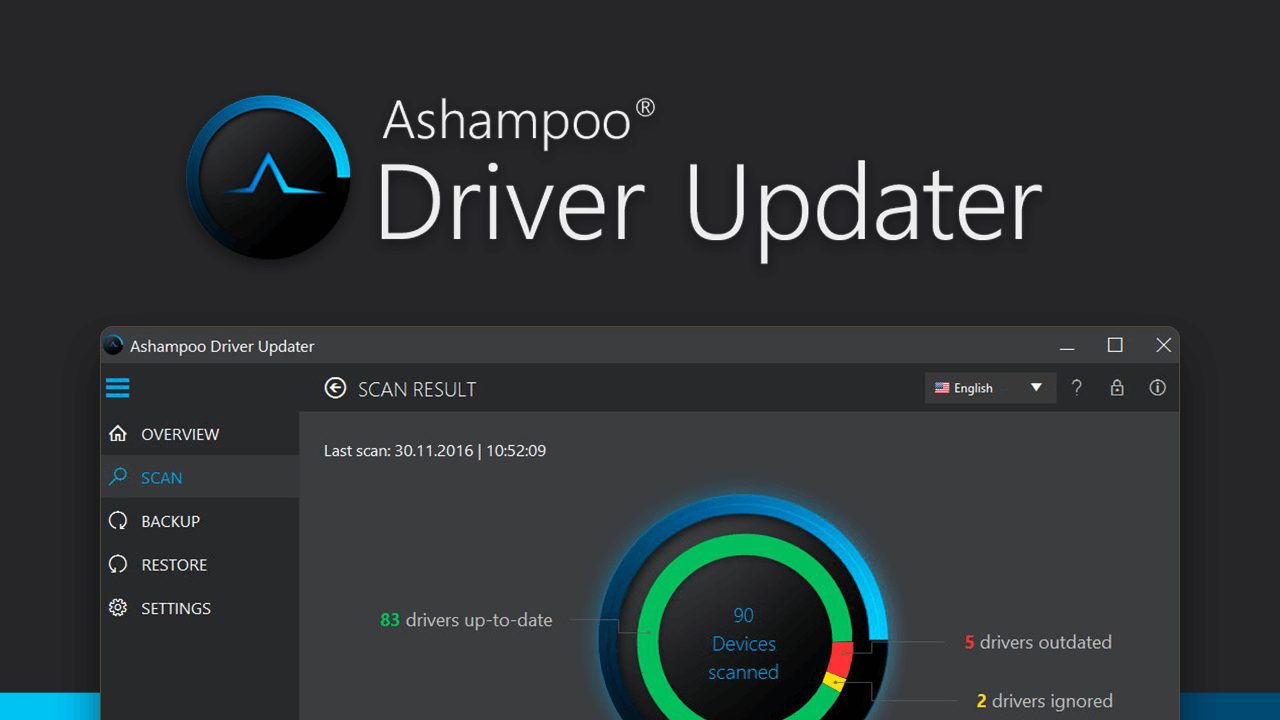Ashampoo Driver Updater Complete Review: Everything to Know
Introduction:
Keeping your computer’s drivers updated is really important for it to work its best and stay safe. Outdated or corrupted drivers can lead to crashes, slowdowns, hardware issues, and vulnerability to malware. Manually checking and updating individual drivers can be extremely tedious and time-consuming. That’s where a dedicated tool to update drivers like Ashampoo Driver Updater comes in handy.
In this comprehensive review, we’ll take an in-depth look at Ashampoo Driver Updater to help you determine if it’s the right driver updater for your needs.
Overview of Ashampoo Driver Updater
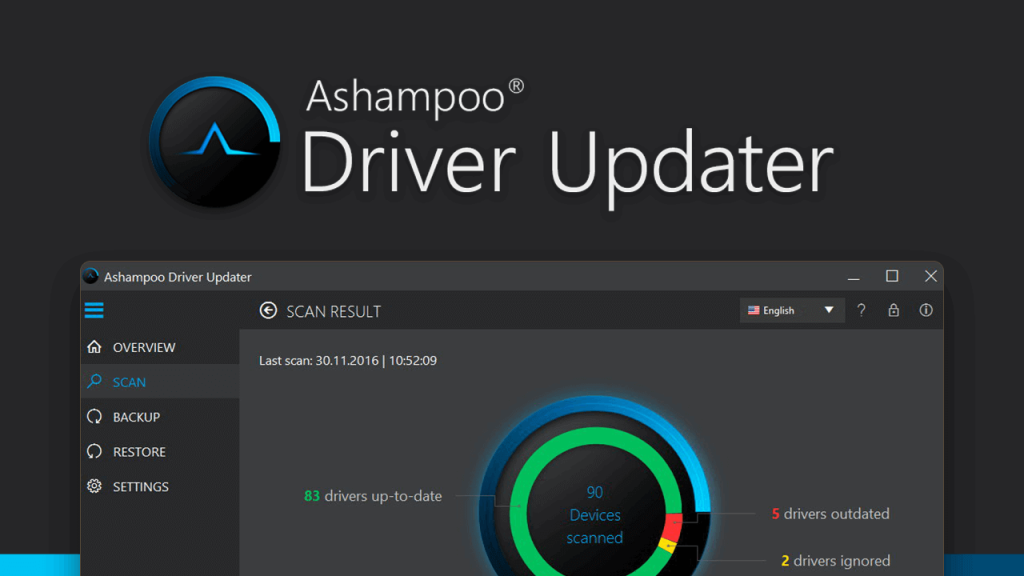
Ashampoo Driver Updater is a driver management utility by Ashampoo, a well-known German software company. It aims to automate the driver updating process so you don’t have to deal with hunting down driver updates yourself.
The software maintains a constantly updated database of over 1,200,000 drivers for various hardware components and devices. It scans your PC to detect outdated, missing, or problematic drivers and allows you to download and install the latest driver versions with a single click.
In addition to keeping your drivers up-to-date, Ashampoo Driver Updater can also backup and restore drivers and uninstall problematic drivers. The software works on both Intel and AMD-based Windows PCs.
Key Features of Ashampoo Driver Updater
Here are some of the most notable features provided by Ashampoo Driver Updater:
- Scans the system and detects outdated, corrupted, and missing drivers.
- One-click download and update of drivers from an extensive database.
- Ability to backup and restore drivers for safekeeping.
- Scheduled automatic scans and updates option.
- Multi-lingual interface (over 20 languages supported).
- Uninstall the utility to remove unwanted drivers.
- Detailed hardware information and driver version history.
- Gaming mode to update gaming drivers and boost performance.
- Dark mode support.
Ashampoo Driver Updater: A Thorough Review
Driver Scanning and Updating
The core functionality of Ashampoo Driver Updater is scanning your system for outdated drivers and updating them. The initial scan is pretty quick, depending on your system’s hardware. It gives you an overview of your PC’s drivers, highlighting those that are outdated or problematic.
The software integrates with a vast online database containing over 1.2 million device drivers. When you click update, it fetches the latest matching driver from the database for your hardware and allows you to download and install it seamlessly.
For gamers, there is a dedicated gaming mode that scans for outdated gaming drivers and game components to update them for improved gaming performance.
Backup and Restore
Ashampoo Driver Updater enables you to back up your current driver configuration for any hardware device. This protects you from losing drivers that are hard to find in case you need to reinstall Windows or swap out hardware.
The backup module takes a snapshot of your current drivers and stores it locally or on external media. You can then restore these backup drivers if necessary. This is an essential feature for a driver updater utility.
Scheduled Scans and Updates
Staying on top of driver updates can be tedious with manual checks. Ashampoo Driver Updater provides the ability to schedule automatic scans and updates on a daily, weekly, biweekly, or monthly basis.
This way your system’s drivers can be kept up-to-date effortlessly without any input from you. The scheduled tasks can run even when the software is not actively open. You can also specify for it to check for driver database updates before running scans.
Uninstall Utility
Over time, some faulty drivers may get installed on your system and cause problems. Manually removing them can be challenging for average users.
Ashampoo Driver Updater offers an uninstall utility that lets you cleanly remove any problematic drivers from your PC if they are causing crashes or conflicts. This helps resolve driver-related issues.
Interface and Usability
The Ashampoo Driver Updater interface is clean, intuitive, and user-friendly. The main dashboard neatly displays an overview of your drivers, updates, and hardware information.
Buttons and menus are sensibly laid out for updating, backing up, and managing drivers. Things are kept simple for novice users while still offering advanced configuration options for techies.
The software supports over 20 interface languages including English, German, Spanish, Italian, Dutch, and Russian among others. A portable version is also available that does not require installation and can run off a USB drive.
Gaming Features
To better cater to gamers, Ashampoo Driver Updater offers some specific gaming-related capabilities. There is a dedicated gaming mode that when activated scans for any outdated drivers related to gaming hardware and games.
It checks components like graphics cards, gaming keyboards & mice, headsets, and other peripherals. The goal is to keep gaming drivers updated for the best performance and stability when playing games.
Pricing and Plans
Ashampoo Driver Updater is available as a free trial that lets you scan your system and view results. To update drivers, you need to purchase a license.
Here are the pricing options:
- 1-Year License: $19.99 (3 PCs).
- Lifetime License: $39.99 (3 PCs).
The lifetime licenses come with free updates and support for life. There are often discounts available on the official website and reseller stores.
Additionally, a fee of $4.95 is applicable for premium email support, extending over two years. This pricing structure stands relatively higher when compared to competitors such as IObit Driver Booster Pro, which is priced at $11.47.
While a free tier exists, its functionality is limited. However, there is one more catch. The free version takes more time to scan and update drivers compared to the paid version.
Pros and Cons
Here is a summary of some of the key advantages and disadvantages of using Ashampoo Driver Updater:
Pros:
- Keeps all drivers up-to-date with one-click updates.
- Huge driver database of over 1.2 million drivers.
- Backup and restore drivers for safety -Scheduled scans and updates -Gaming mode improves gaming performance -Simple, user-friendly interface -Bloat-free and lightweight utility.
Cons:
- May sometimes detect false positives for updates.
- Limited configuration preferences for advanced users.
- Occasional bugs with some new drivers.
- The pricing model could be cheaper.
How to Use Ashampoo Driver Updater Tool?
Here’s a concise step-by-step guide to using Ashampoo Driver Updater:
Step 1: Get the software from Ashampoo’s website and install it on your PC.
Step 2: Open the program, and perform a system scan to identify outdated drivers.
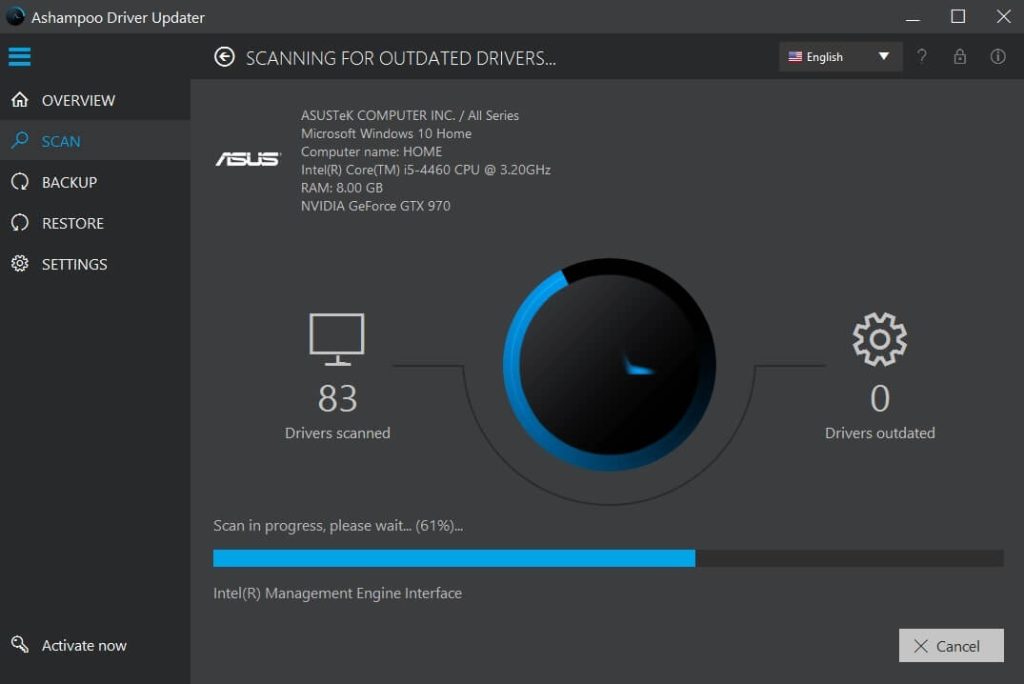
Step 3: Check the list of outdated drivers and choose which ones to update. Click the Update button to download and install the selected driver updates.
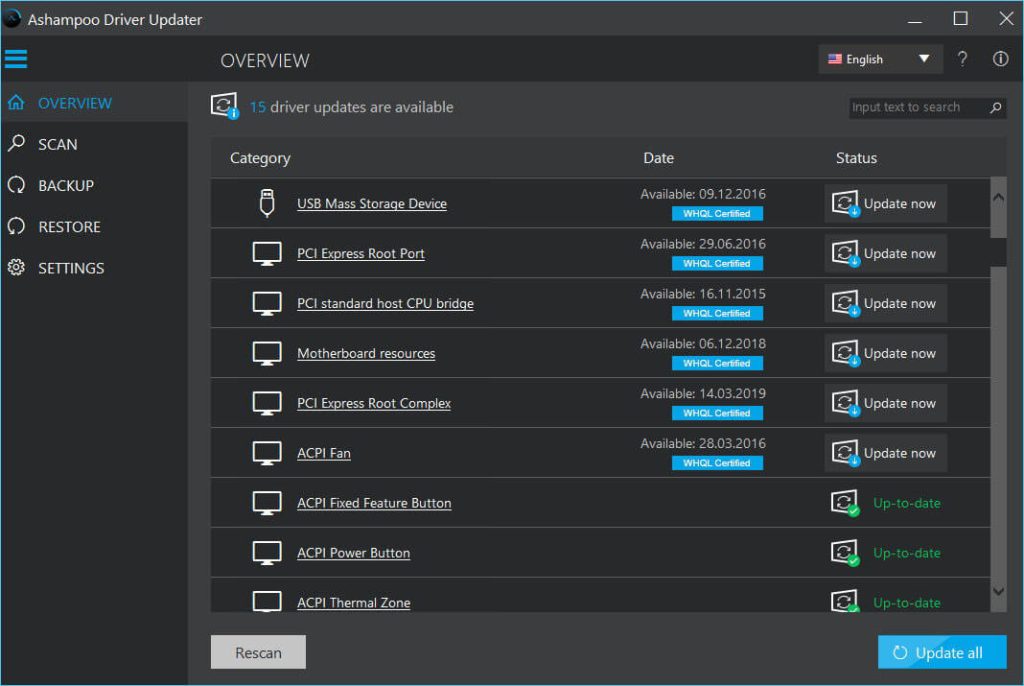
Step 4: Customize scan schedules or backup options in the program settings.
Periodically use the tool to ensure your drivers stay up to date for optimal performance.
Final Verdict
Ashampoo Driver Updater strives to simplify and automate the driver updating process for both average and power users. Though not perfect, it succeeds in taking the hassle out of hunting down and installing driver updates manually.
The large database, backup capability, and gaming mode provide added value. If you are looking for an automated driver management solution, Ashampoo Driver Updater is definitely worth considering. Just be aware that no software can be 100% accurate in detecting driver updates. But overall, it delivers on making driver maintenance much easier.
Popular Post
Recent Post
Supercharge Your Productivity: A Solopreneur’s and SMB’s Guide to Mastering Google Workspace with Gemini’
Picture this. It’s Monday morning. You open your laptop. Email notifications flood your screen. Your to-do list has 47 items. Three clients need proposals by Friday. Your spreadsheet crashed yesterday. The presentation for tomorrow’s meeting is half-finished. Sound familiar? Most small business owners live this reality. They jump between apps. They lose files. They spend […]
9 Quick Tips: How To Optimize Computer Performance
Learn how to optimize computer performance with simple steps. Clean hard drives, remove unused programs, and boost speed. No technical skills needed. Start today!
How To Speed Up My Computer/Laptop Windows 11/10 [2025]
Want to make your computer faster? A slow computer can be really annoying. It takes up your time and makes work more difficult. But with a few easy steps, you can improve your laptop’s speed and make things run more smoothly. Your computer slows down over time. Old files pile up. Programs start with Windows. […]
How To Fix Low Disk Space Error Due To A Full Temp Folder
A low disk space error due to a full temp folder is a common problem. Many users face this issue daily. Your computer stores temporary files in special folders. These files ensure optimal program performance, but they can accumulate as time goes on. When temp folders get full, your system slows down. You might see […]
How to Use Disk Cleanup on This Computer: Step-by-Step Guide
Computers getting slow is just the worst, right? Well, yes! Files pile up on your hard drive. Luckily, the Disk Cleanup tool on your PC is here to save the day. It clears out unnecessary files, giving your system the boost it needs to run smoothly again. A lot of users aren’t aware of the […]
Top 25 Computer Maintenance Tips: Complete Guide [2025]
Computer maintenance tips are vital for every PC user. Without proper PC maintenance, your system will slow down. Files can get lost. Programs may crash often. These computer maintenance tips will help you avoid these problems. Good PC maintenance keeps your computer running fast. It makes your hardware last longer. Regular computer maintenance tips can […]
Reclaiming Disk Space On Windows Without Losing Files: A Complete Guide
Running low on storage can slow down programs and trigger that annoying “low disk space” warning. Files accumulate over time, cluttering the drive. The good news? It’s possible to reclaim space without deleting anything important. Reclaiming disk space on Windows without losing files is easier than you think. Your computer stores many temporary files, old […]
Fix Issues Downloading From the Microsoft Store on Windows 11, 10 PC
Do you get excited when you’re about to download a new app or game? You open the Microsoft Store, click the download button… but nothing happens. Or maybe it starts and then suddenly stops. Sometimes, strange messages pop up like “Something happened on our end” or “Try again later.” That can be really annoying. But […]
Fix Low Disk Space Errors Quickly On Windows 11, 10 PC [2025]
Low disk space errors can slow down your Windows PC. These errors appear when your hard drive runs out of room. Your computer needs space to work properly. When space runs low, programs crash and files won’t save. Windows shows warning messages about low disk space. Your PC may freeze or run slowly. You might […]
How To Uninstall Software From My Computer: Complete Guide [2025]
Learning how to uninstall software from my computer is a key skill. Every PC user needs to know this. Old programs take up space. They slow down your system. Unused software creates clutter. When you remove a program from computer, you free up storage. Your PC runs faster. You also fix issues caused by bad […]