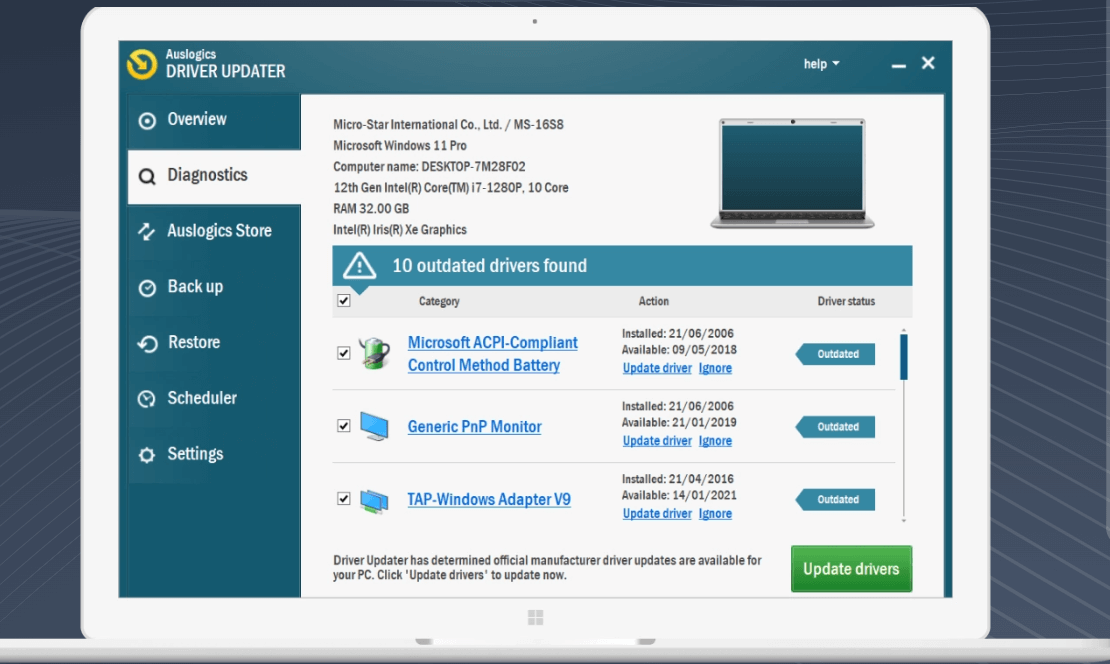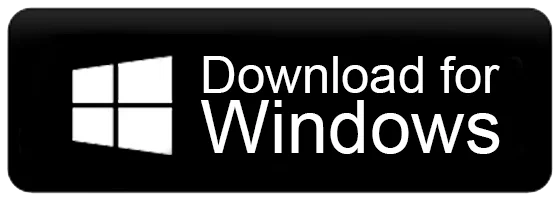Auslogics Driver Updater: A Comprehensive Review
Keeping your computer’s drivers up-to-date is crucial for optimal performance, stability, and security. However, manually checking and updating individual drivers can be tedious and time-consuming. This is where automated driver update utilities like Auslogics Driver Updater come in handy.
In this review, we will take an in-depth look at Auslogics Driver Updater and see how it fares in helping keep your drivers current.
Features of Auslogics Driver Updater
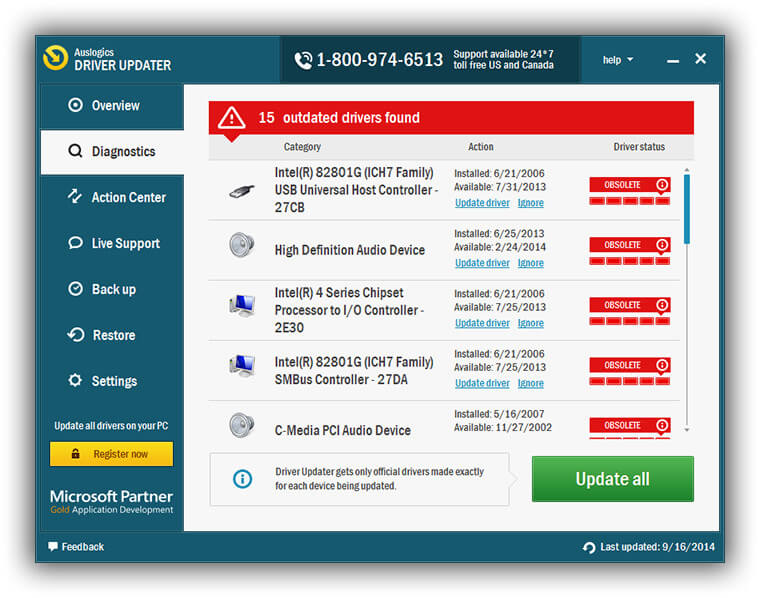
Auslogics Driver Updater comes packed with a diverse range of features to help automate the driver update process.
Here are some of its main capabilities:
- Auto-detect hardware – The software will automatically scan your computer and detect components like motherboard, GPU, keyboard, touchpad, external drives, printers, scanner, speakers, Wi-Fi adapter, Bluetooth devices, webcam, etc. It identifies all associated drivers for these.
- Driver database – At the core of the software is an expansive driver database containing over 500,000 drivers for various hardware brands and component models. It aims to provide drivers for Windows as well as peripheral devices.
- One-click update – After scanning your system hardware and checking for better versions, you can update all detected outdated drivers with a single click instead of manually downloading and installing each one.
- Driver backup – Before updating drivers, Auslogics Driver Updater gives the option to create a system restore point and backup existing driver files as a safety net in case of issues with new drivers.
- Windows update check – Along with its driver database, the program will also check for any driver updates pushed through the Windows update service relevant to your PC model.
- Schedule scans – You can schedule periodic automatic scans to proactively check for newly available driver updates instead of having to manually run scans.
- BIOS update – It can check your system BIOS version and automatically flash the BIOS if a newer version is available to enhance stability and compatibility.
- Pre-install drivers – When doing a clean install of Windows, Auslogics can download necessary drivers beforehand so they are ready after Windows is installed.
- Filter driver updates – There is an option to filter or ignore certain detected driver updates if you do not wish to install particular drivers.
- Software updates – Besides drivers, it can also check for and install available updates for installed software programs.
- Detailed reports – Auslogics Driver Updater generates detailed reports about scanned hardware, detected drivers, and available updates to help verify update actions.
- Portable version – Along with the installable version, there is also a portable version that can run directly off a USB without needing installation.
The wide range of features covers multiple facets of automated driver maintenance to minimize user effort.
User Interface and Usage
Utilizing Auslogics’ driver updater is hassle-free due to its simple layout, ensuring an easy user experience during download.
The installation process is swift, taking only a few minutes. Moreover, the interface is user-friendly, featuring marked buttons for different functionalities, simplifying navigation.
On the primary dashboard, accessible buttons like “Diagnose,” “Restore,” “Back Up,” and “Schedule” are prominently displayed, aiding straightforward interaction.
Pros and Cons of Auslogics Driver Updater
Pros of Auslogics Driver Updater
- Comprehensive driver database – The huge driver database covering over 500,000 devices is the biggest pro of this tool. It enhances the chances of readily finding the correct driver.
- Time-saving convenience – The auto-detect and one-click update features save considerable time compared to manual driver updates.
- Better performance and stability – Outdated drivers can cause conflicts, errors, and performance issues. Prompt updates prevent such problems.
- Reduced system crashes – In some cases, outdated drivers make systems prone to crashes. Timely updates lower system crashes.
- Enhanced features – Updated drivers often unlock new features and improve the functionality of hardware components.
- Free version available – You can try out the free version to gauge the software’s usefulness before considering the paid version.
Cons of Auslogics Driver Updater
- Lacks certain drivers – Since Auslogics largely focuses on Windows drivers, specialized drivers for peripherals like printers may not be available.
- Buggy updates – On rare occasions, buggy driver releases can end up on Auslogics’ database which may cause issues after updating.
- No feedback on updates – There is no way to provide feedback on driver updates within the program which could be useful for identifying problematic updates.
How Auslogics Driver Updater Works
Now let’s look at how Auslogics Driver Updater functions to check and update drivers:
Installing the updates is an easy process. Here are the steps:
Step 1: Start by heading to this download page. Download and install the Auslogics driver updater tool on your PC. Follow the on-screen instructions to complete the installation process.
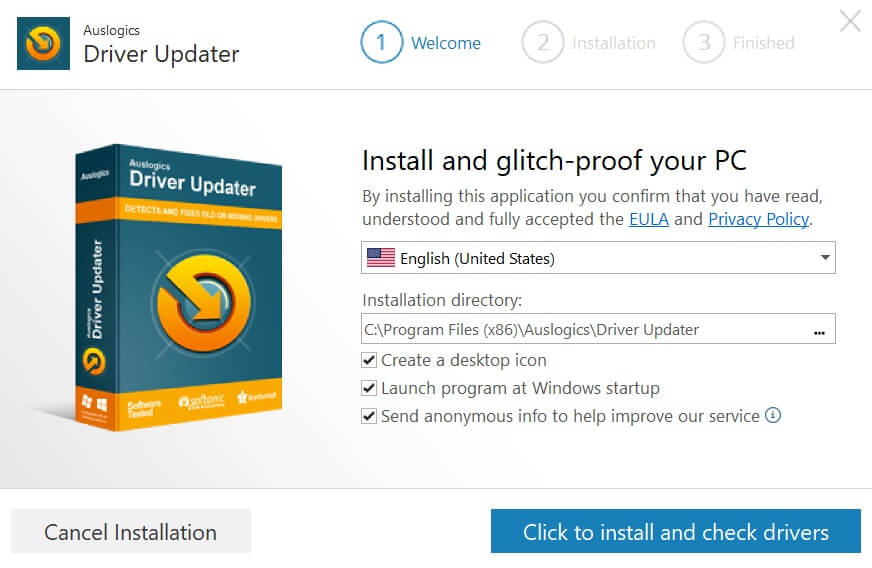
Step 2: Once installed, launch the program on your PC. Auslogics will automatically start scanning your PC. This action will seek out any outdated drivers on your device and identify available updates.
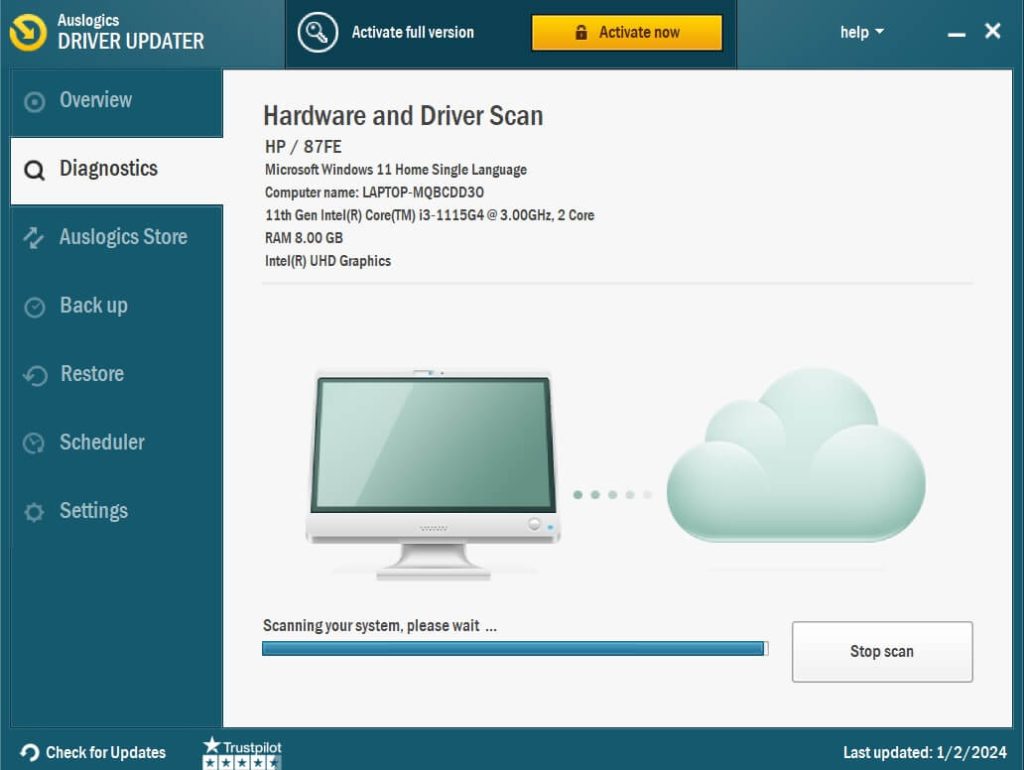
Step 3: Wait for the scanning process to be completed.
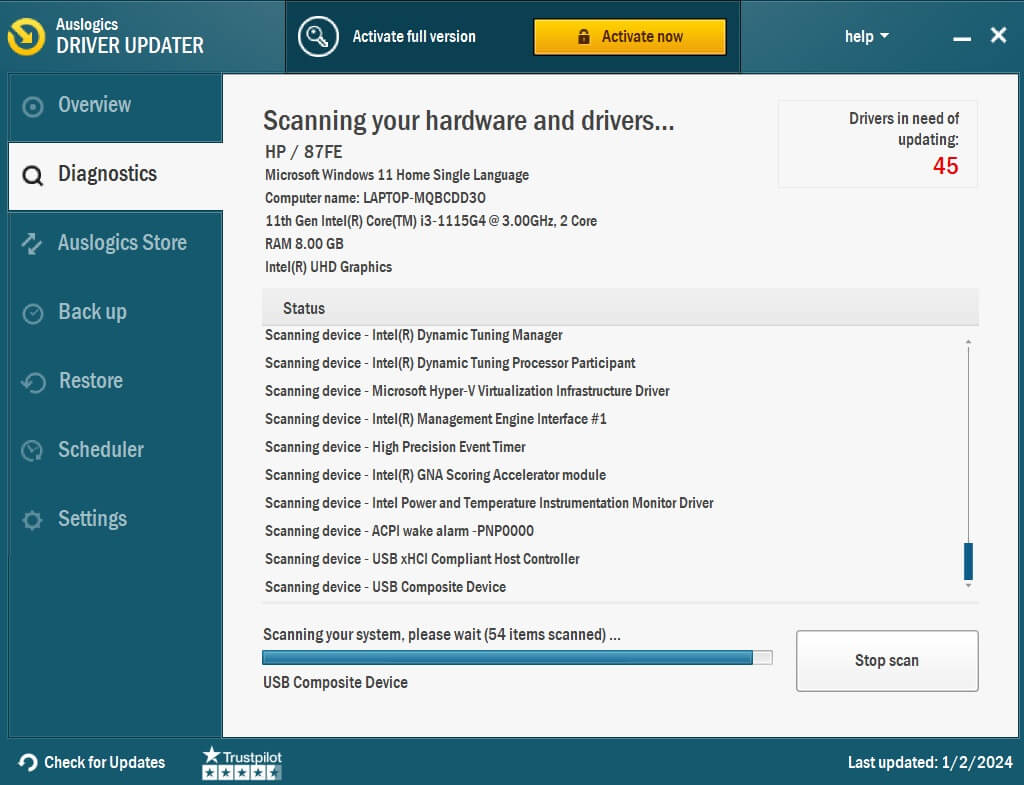
Step 4: You’ll have the option to either instantly “Update” the identified drivers or choose to “Ignore” them for the time being, preventing immediate updates. Hit the “Update All” button to update all outdated drivers in one click.
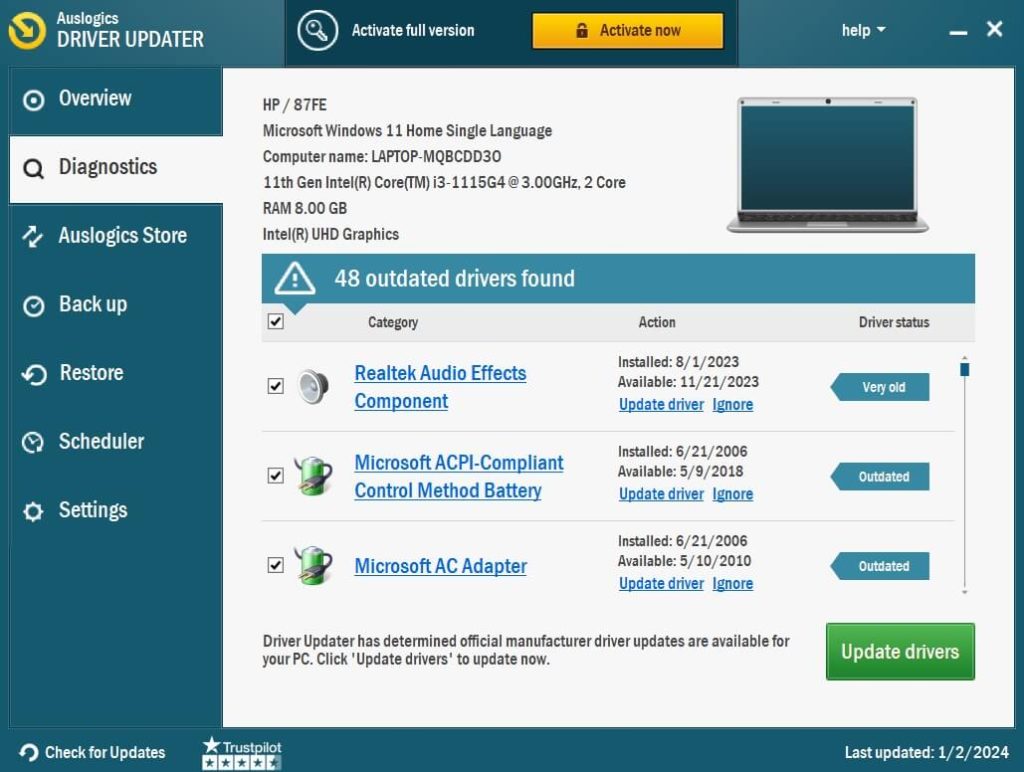
And that’s it! The program will prompt you periodically to scan your system again for newly released driver updates.
Pricing and Subscription
Auslogics Driver Updater is available as a free version with basic functionality and a paid version with full features.
The free version allows up to 3 driver updates per day. It lacks certain advanced capabilities like automatic driver backups, BIOS updates, filter driver updates, and technical support.
The paid version is available via yearly or lifetime licenses:
- 1-year subscription – $14.25 per year (3 PC License)
- Lifetime license – $33.96 one-time payment
The lifetime license provides unlimited use of the software plus 1 year of free updates. After 1 year, you can renew the lifetime license for $9.95 per year if you want to continue receiving version updates.
The paid version unlocks capabilities like unlimited driver updates, scheduled scans, BIOS updates, excludes list, and priority technical support via email.
There is also a 30-day return window if you are unsatisfied with the paid version. Overall, the pricing is quite affordable considering the utility provides continuous automated driver maintenance.
Compatibility: Windows 7, 8, 8.1, 10, and 11.
Latest Version: 1.26.0.0
Download Size: 14.5 MB.
Conclusion
Keeping your drivers updated is important but also tedious. Auslogics Driver Updater aims to automate the driver update process through automatic scanning, one-click downloads, and easy restore backups. While the free version covers the basics, some limitations make the paid version preferable for power users.
Overall, Auslogics Driver Updater delivers convenience and time-saving automation for driver maintenance. Just be cautious of any buggy updates, and leverage the backup feature before updating. Used judiciously, this utility can certainly help maintain a well-oiled computer through timely driver updates.
Popular Post
Recent Post
Supercharge Your Productivity: A Solopreneur’s and SMB’s Guide to Mastering Google Workspace with Gemini’
Picture this. It’s Monday morning. You open your laptop. Email notifications flood your screen. Your to-do list has 47 items. Three clients need proposals by Friday. Your spreadsheet crashed yesterday. The presentation for tomorrow’s meeting is half-finished. Sound familiar? Most small business owners live this reality. They jump between apps. They lose files. They spend […]
9 Quick Tips: How To Optimize Computer Performance
Learn how to optimize computer performance with simple steps. Clean hard drives, remove unused programs, and boost speed. No technical skills needed. Start today!
How To Speed Up My Computer/Laptop Windows 11/10 [2025]
Want to make your computer faster? A slow computer can be really annoying. It takes up your time and makes work more difficult. But with a few easy steps, you can improve your laptop’s speed and make things run more smoothly. Your computer slows down over time. Old files pile up. Programs start with Windows. […]
How To Fix Low Disk Space Error Due To A Full Temp Folder
A low disk space error due to a full temp folder is a common problem. Many users face this issue daily. Your computer stores temporary files in special folders. These files ensure optimal program performance, but they can accumulate as time goes on. When temp folders get full, your system slows down. You might see […]
How to Use Disk Cleanup on This Computer: Step-by-Step Guide
Computers getting slow is just the worst, right? Well, yes! Files pile up on your hard drive. Luckily, the Disk Cleanup tool on your PC is here to save the day. It clears out unnecessary files, giving your system the boost it needs to run smoothly again. A lot of users aren’t aware of the […]
Top 25 Computer Maintenance Tips: Complete Guide [2025]
Computer maintenance tips are vital for every PC user. Without proper PC maintenance, your system will slow down. Files can get lost. Programs may crash often. These computer maintenance tips will help you avoid these problems. Good PC maintenance keeps your computer running fast. It makes your hardware last longer. Regular computer maintenance tips can […]
Reclaiming Disk Space On Windows Without Losing Files: A Complete Guide
Running low on storage can slow down programs and trigger that annoying “low disk space” warning. Files accumulate over time, cluttering the drive. The good news? It’s possible to reclaim space without deleting anything important. Reclaiming disk space on Windows without losing files is easier than you think. Your computer stores many temporary files, old […]
Fix Issues Downloading From the Microsoft Store on Windows 11, 10 PC
Do you get excited when you’re about to download a new app or game? You open the Microsoft Store, click the download button… but nothing happens. Or maybe it starts and then suddenly stops. Sometimes, strange messages pop up like “Something happened on our end” or “Try again later.” That can be really annoying. But […]
Fix Low Disk Space Errors Quickly On Windows 11, 10 PC [2025]
Low disk space errors can slow down your Windows PC. These errors appear when your hard drive runs out of room. Your computer needs space to work properly. When space runs low, programs crash and files won’t save. Windows shows warning messages about low disk space. Your PC may freeze or run slowly. You might […]
How To Uninstall Software From My Computer: Complete Guide [2025]
Learning how to uninstall software from my computer is a key skill. Every PC user needs to know this. Old programs take up space. They slow down your system. Unused software creates clutter. When you remove a program from computer, you free up storage. Your PC runs faster. You also fix issues caused by bad […]