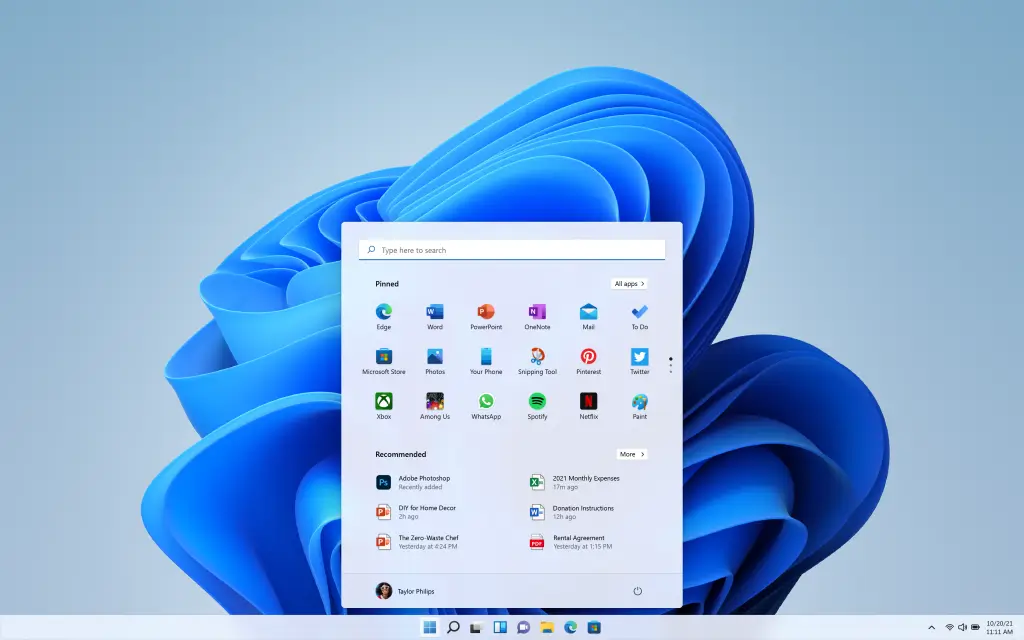Backup and Restore In Windows 11: Complete Guide To Use
Imagine waking up one day to discover that all your cherished photos, crucial documents, and important files have vanished instantly from your PC. That sounds terrifying, doesn’t it? Well, this is why it’s so important to back up your computer. It’s like having a protective shield for all your digital belongings. Windows 11, the newest version of Microsoft’s operating system, offers some handy tools to help you keep your files secure and intact.
In this guide, we’ll explain the details of backup and recovery in Windows 11. We’ll demonstrate how to use Windows 11’s built-in features to guard your digital world, and we’ll also look at some additional options to ensure your data stays safe.
By the end of this article, you’ll be an expert at protecting your digital life, giving you confidence and peace of mind every time you use your computer.
Overview: Windows 11 Back and Restore
Windows 11 has special tools to help you keep your information and computer settings safe. These tools let you make copies of your files, folders, and even your whole computer, so you can get your stuff back if something goes wrong. When you back up your data, you save a copy of it at a certain time, and when you need it, you can use the restore feature to put that data back on your computer.
The backup and restore tools in Windows 11 are easy to use and can help everyone from people who just want to save their personal files to those who need to make complete copies of their computer.
Whether you’re just copying files or making a full copy of your system, Windows 11 has the right tools for your needs. These features work smoothly with the Windows 11 system, making it simple for you to regularly save copies of your important information.
Why Do I Need to Backup and Restore Windows 11?
There are several compelling reasons why you should make use of the backup and restore features in Windows 11:
- Preventing data loss from hardware issues: Sometimes, storage devices like hard drives and SSDs can stop working suddenly, which could cause you to lose your files.
- Keeping your files safe from harmful software: Dangerous online threats can damage or lock your files, stopping you from using them.
- Fixing mistakes you make: If you accidentally delete or change a file, having a backup lets you get it back.
- Restoring your computer easily: If your computer has big problems, you can bring it back to how it was before the issues started.
- Feeling secure: Knowing your files are safely copied somewhere else helps you worry less about losing them.
- Making computer upgrades simpler: When you get a new computer, having backups helps you move your files and settings to the new one.
- Getting your data back fast after problems: If your computer is stolen or damaged by something like a flood, you can quickly get your files back on a new device.
- Preservation of important memories: Family photos, videos, and personal documents are irreplaceable – backups ensure they’re always safe.
- Compliance with regulations: Some industries require regular data backups to meet legal and regulatory requirements.
- Time-saving: Restoring from a backup is often quicker than manually reinstalling software and reconfiguring settings.
We’ll start with the methods you can use for Windows 11 backup and restore process:
How to Back Up and Restore Files in Windows 11
Method 1: Backup and Restore Windows 11 Via Control Panel
The Control Panel method, also known as Backup and Restore is a legacy feature that Microsoft has retained in Windows 11 for users who prefer this traditional approach.
Here’s how to use it backup and restore Windows using the built-in feature:
First things first! Open the Control Panel app on your PC. In the Control Panel, click on “Backup and Restore” option.
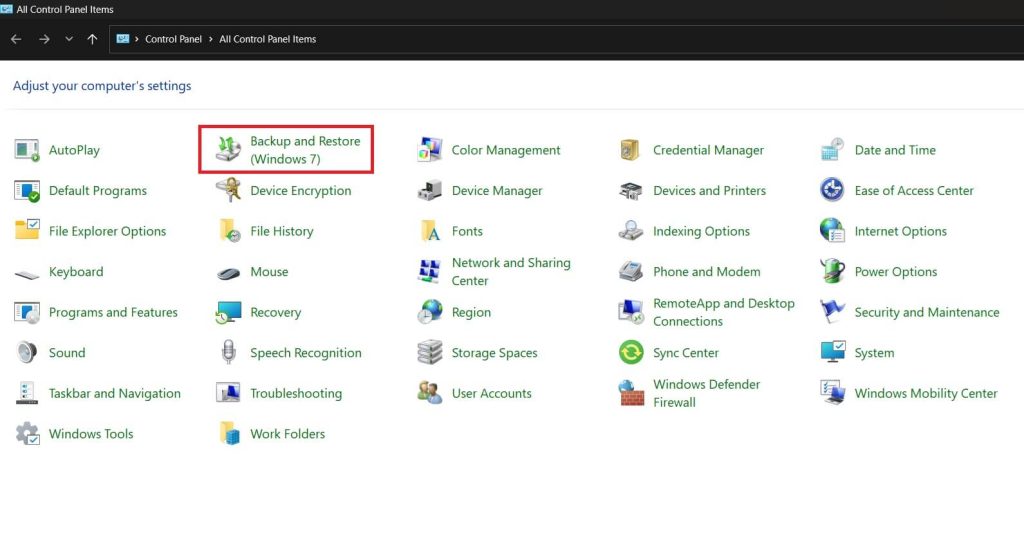
To create a new backup:
Step 1: Click on “Set up backup” on the right side of the window. Choose where you want to save your backup. This can be an external hard drive, a network location, or DVDs.
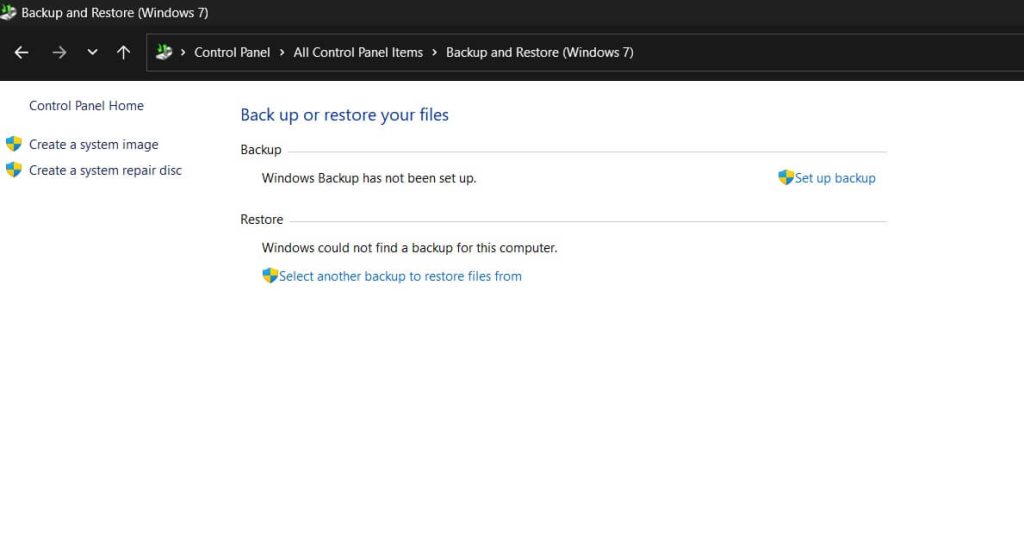
Step 2: Select what you want to backup. You can let Windows choose (recommended for most users) or select specific folders yourself.
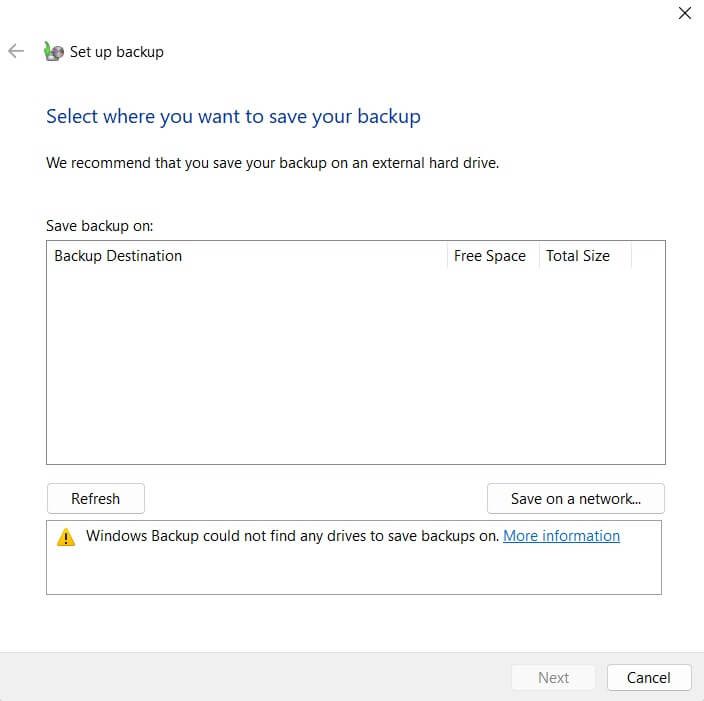
Step 3: Review your settings and click “Save settings and run backup.”
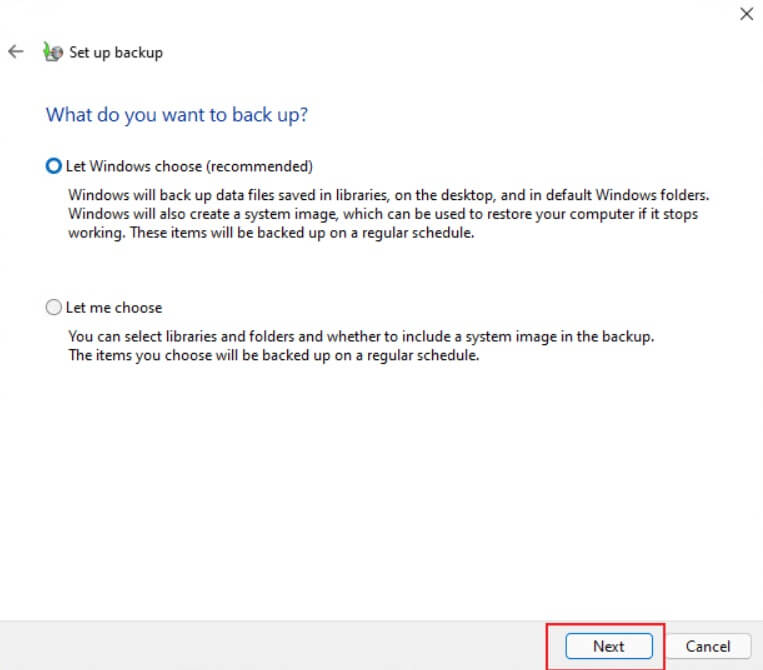
Step 4: Windows Backup and Restore usually makes copies of your files every Sunday evening at 7:00. But you can change when it happens. Just click “Change Schedule” to pick a time that works better for you.
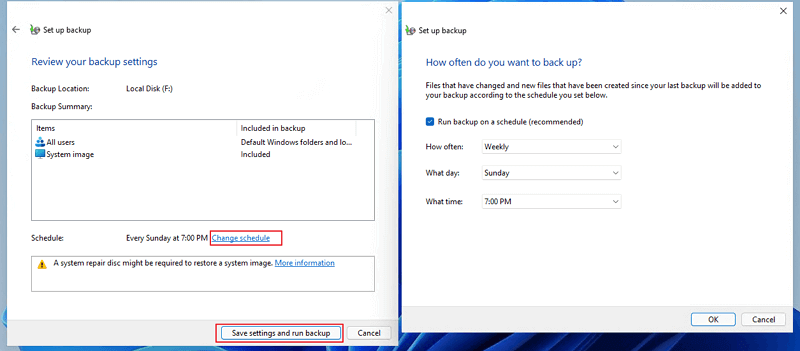
To restore files from a backup:
Step 1: In the Backup and Restore window, click on “Restore my files.” Choose whether you want to search for specific files, browse for folders, or restore all files from a particular date.
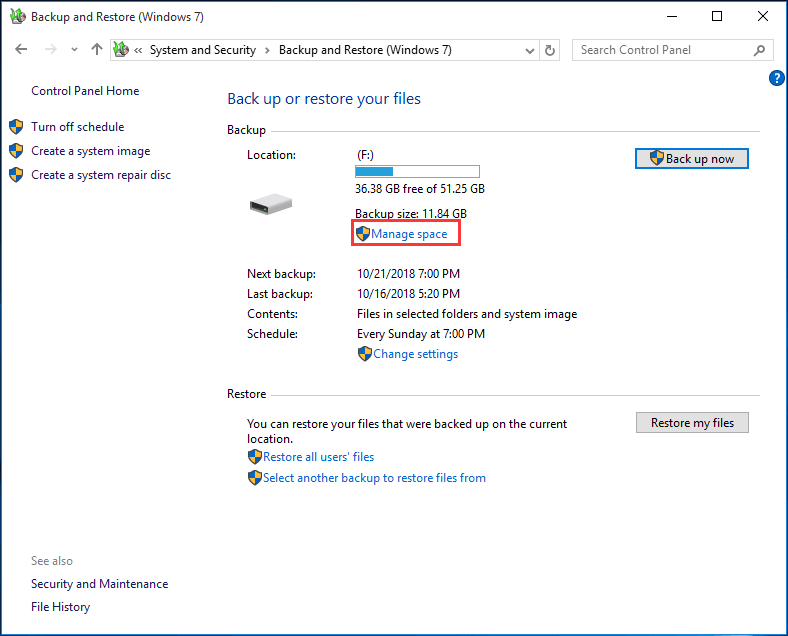
Step 2: Select the location where you want to restore the files. Click “Restore” to begin the process.
This method for backup and restore Windows 11 is particularly useful for users who want a straightforward, familiar backup solution.
Method 2: Windows 11 Backup and Restore with File History
File History is a more modern backup feature introduced in Windows 8 and improved in subsequent versions. It’s designed to continuously protect your files by creating regular backups.
File History works by copying stuff from certain folders on your main drive (C:) to another storage device. It backs up things like your Documents, Music, Pictures, Downloads, Videos, and Desktop folders. It even backs up OneDrive files that are on your computer.
To use File History, you need an extra storage device, like a USB stick or an external hard drive. Just plug it in and keep it connected to your computer. Then File History can automatically save copies of your files to this device.
Here’s how to use File History in Windows 11:
Step 1: Press the Windows key and R at the same time. This opens a small box called “Run.” Type “FileHistory” in the box and press Enter.
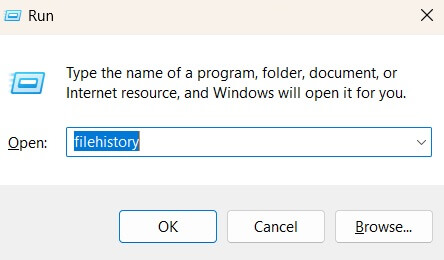
Step 2: You’ll see the File History page. If you’ve never used it before, it will be turned off.
Step 3: Plug in a USB drive or external hard drive to your computer. Click the “Turn On” button to start File History.
File History will now start copying your files to the drive you plugged in. It will save stuff from your Libraries, Desktop, Contacts, and Favorites.
To restore files using File History:
Step 1: Open File Explorer and navigate to the folder containing the files you want to restore. Click on the “Home” tab in the ribbon and select “History.”
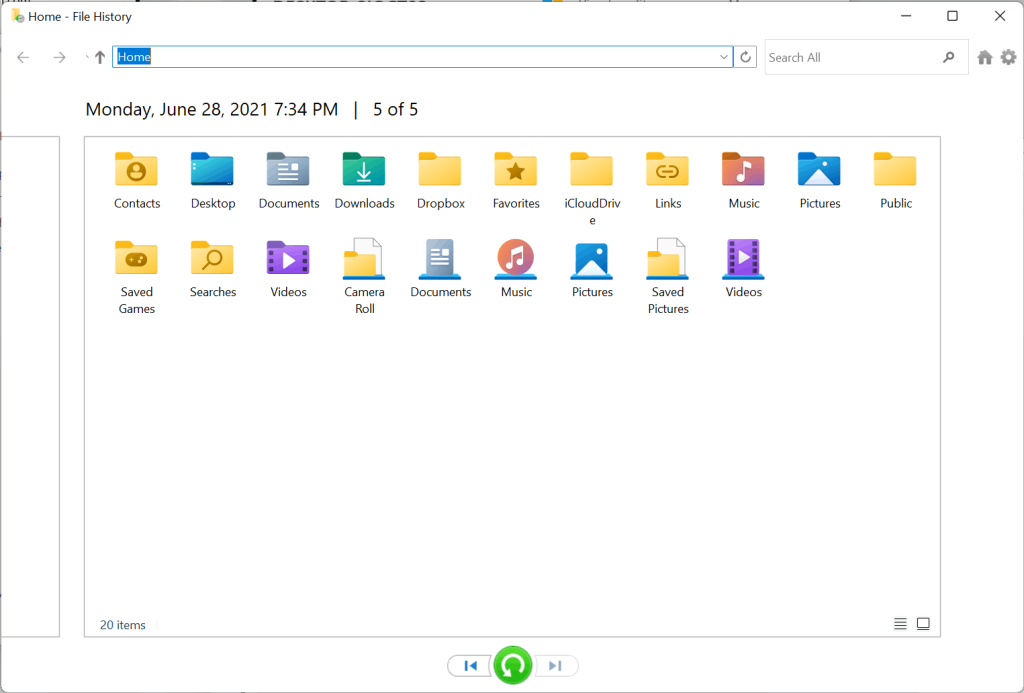
Step 2: Browse through the different versions of your files and select the one you want to restore. Click the green restore button to bring back the selected version.
File History is an excellent option for users who want an automated, continuous backup solution that focuses on personal files rather than system files.
Method 3: How To Restore An Entire System Image Backup Via Backup And Restore?
Creating and restoring a system image backup is a more comprehensive approach to backing up your Windows 11 PC. Here’s how to do it:
After starting the Windows 11 installer, follow these steps to recover your backup:
Step 1: Choose your language, keyboard, and time settings, then click “Next.” Look for “Repair your computer” at the bottom of the screen and select it.
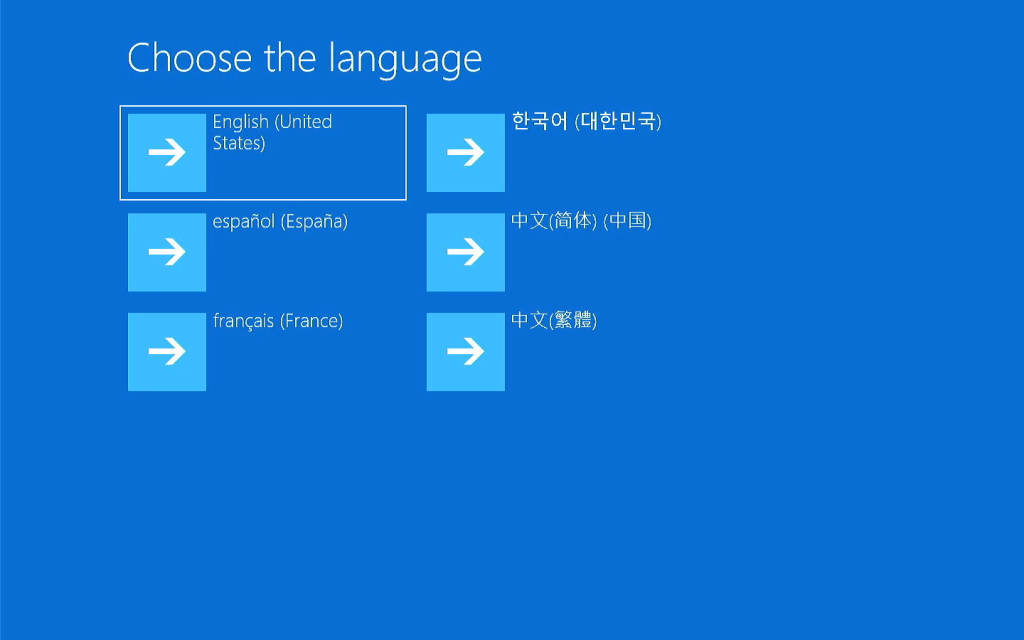
Step 2: Click “Troubleshoot,” then “System Image Recovery.” The restore tool will automatically detect your external hard drive backup. Click “Next.”
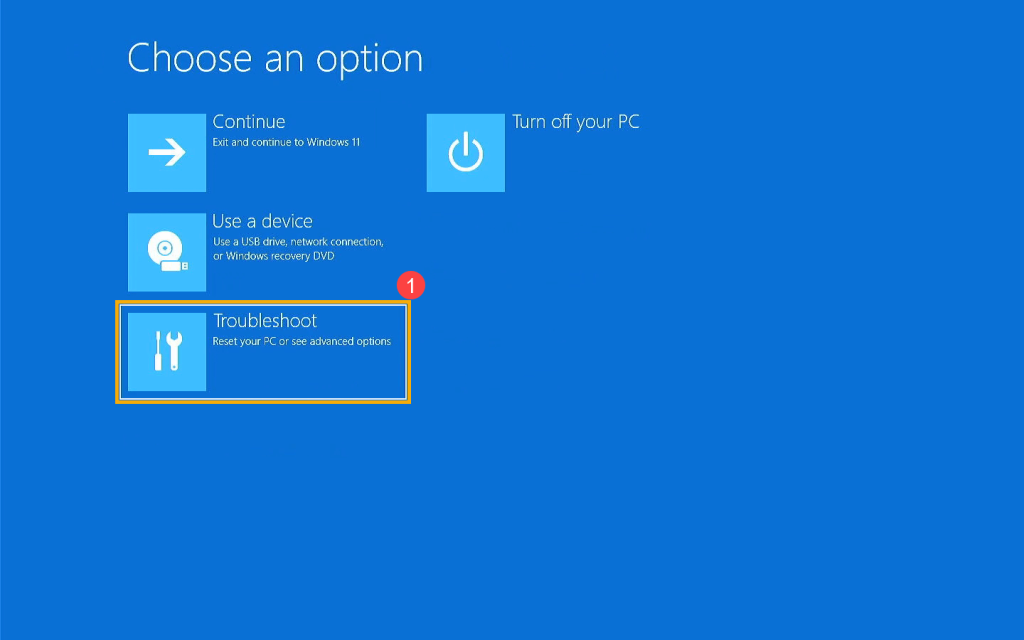
Step 3: On the next screen, you shouldn’t need to change anything. Just click “Next” again. Click “Finish” to start the recovery process, then confirm by clicking “Yes.”
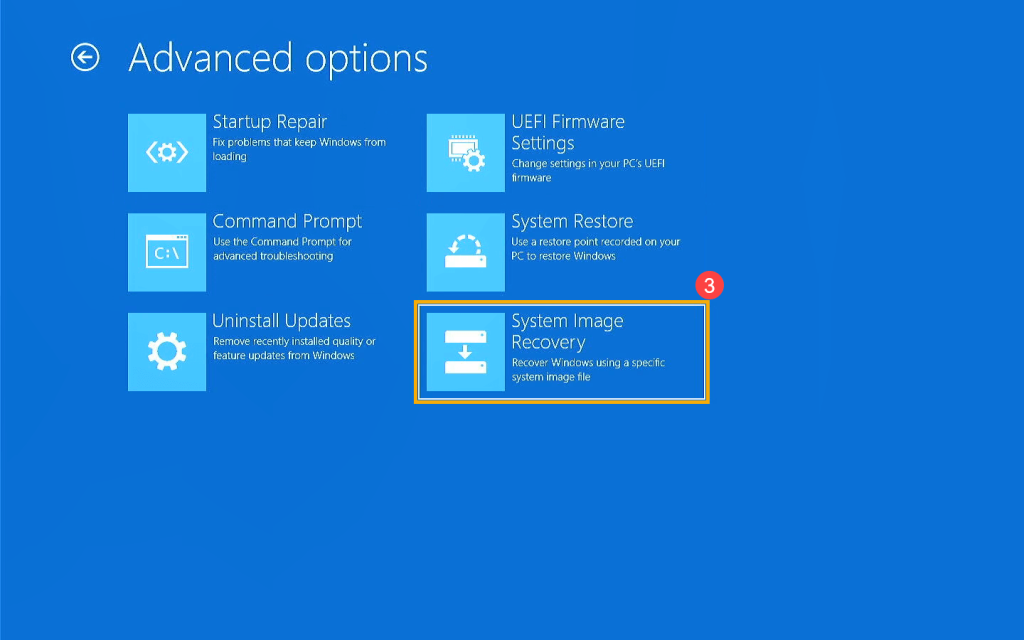
The recovery will take some time. When it’s done, your computer will restart and load Windows 11 with all your backed-up data restored.
This method is ideal for users who want a complete backup of their entire system, including the operating system, applications, settings, and personal files.
Method 4: Use a Third-Party Backup Tool
While Windows 11 offers built-in backup solutions, some users might prefer third-party tools for additional features or a different user interface. Here are some popular options:
- EaseUS Todo Backup: Offers a user-friendly interface and features like disk cloning and cloud backup.
- Macrium Reflect: Known for its fast and reliable system imaging capabilities.
- Acronis True Image: Provides comprehensive backup solutions, including anti-ransomware protection.
Third-party tools can offer more flexibility and features than built-in Windows options, but they often come with a cost and require separate installation and maintenance.
Tips and Tricks to Backup and Restore Windows 11
Here are some useful tips and tricks that you use to ease the Windows 11 backup and restore process:
- Use different ways to back up your data: Don’t just use one method. Use File History to keep your files safe all the time and make full backups of your computer sometimes for extra protection.
- Follow the 3-2-1 backup rule: Have 3 copies of your data, on 2 different types of storage, and keep 1 copy somewhere else or online.
- Check your backups often: From time to time, try to get some files back from your backups to make sure they work.
- Name your backup drives: If you use external drives, write clearly on them the date and what kind of backup is on them.
- Set reminders for backups: If you don’t have automatic backups, set reminders on your calendar to do backups regularly.
- Use online storage for important files: Services like OneDrive can help protect your most important documents.
- Make a backup before big updates: Always back up your computer before installing big Windows updates or making big changes to your computer.
- Exclude unnecessary files: To save space and speed up backups, exclude temporary files, browser caches, and other non-essential data.
- Create a recovery drive: Make a Windows 11 recovery drive on a USB stick for easy access to recovery tools if your system doesn’t boot.
By following these tips and tricks, you can create a robust backup strategy that ensures your data is always protected and easily recoverable in Windows 11.
Conclusion
Backing up and restoring data in Windows 11 is crucial for safeguarding your digital information. You can use the built-in features of Windows, such as File History and Backup and Restore, or choose other software options. The key is to set up a regular backup schedule. This way, you keep your important files, like family pictures and work documents, secure and easy to recover.
Choose a backup method that you find easy to use and make it a regular habit. As you get used to it, you can look into more complex methods to improve your backup strategy. With Windows 11’s backup tools, you can feel confident using your computer, knowing your data is safe from unexpected problems.
FAQs:
How often should I backup my Windows 11 PC?
It’s recommended to backup your important files at least once a week. For critical data that changes frequently, consider using File History for continuous backups.
Can I access my Windows 11 backups on another computer?
Yes, you can access File History backups on another Windows computer by connecting the backup drive and using File Explorer. For system image backups, you’ll need to restore them to a compatible system.
How much storage space do I need for Windows 11 backups?
The required space depends on the amount of data you’re backing up. For a full system image, you’ll need at least as much space as your system drive uses. For file backups, start with at least 1.5 times the size of the data you’re backing up.
Is it possible to automate backups in Windows 11?
Yes, both File History and third-party backup tools offer options to schedule automatic backups. You can set them to run daily, weekly, or at custom intervals.
Popular Post
Recent Post
Supercharge Your Productivity: A Solopreneur’s and SMB’s Guide to Mastering Google Workspace with Gemini’
Picture this. It’s Monday morning. You open your laptop. Email notifications flood your screen. Your to-do list has 47 items. Three clients need proposals by Friday. Your spreadsheet crashed yesterday. The presentation for tomorrow’s meeting is half-finished. Sound familiar? Most small business owners live this reality. They jump between apps. They lose files. They spend […]
9 Quick Tips: How To Optimize Computer Performance
Learn how to optimize computer performance with simple steps. Clean hard drives, remove unused programs, and boost speed. No technical skills needed. Start today!
How To Speed Up My Computer/Laptop Windows 11/10 [2025]
Want to make your computer faster? A slow computer can be really annoying. It takes up your time and makes work more difficult. But with a few easy steps, you can improve your laptop’s speed and make things run more smoothly. Your computer slows down over time. Old files pile up. Programs start with Windows. […]
How To Fix Low Disk Space Error Due To A Full Temp Folder
A low disk space error due to a full temp folder is a common problem. Many users face this issue daily. Your computer stores temporary files in special folders. These files ensure optimal program performance, but they can accumulate as time goes on. When temp folders get full, your system slows down. You might see […]
How to Use Disk Cleanup on This Computer: Step-by-Step Guide
Computers getting slow is just the worst, right? Well, yes! Files pile up on your hard drive. Luckily, the Disk Cleanup tool on your PC is here to save the day. It clears out unnecessary files, giving your system the boost it needs to run smoothly again. A lot of users aren’t aware of the […]
Top 25 Computer Maintenance Tips: Complete Guide [2025]
Computer maintenance tips are vital for every PC user. Without proper PC maintenance, your system will slow down. Files can get lost. Programs may crash often. These computer maintenance tips will help you avoid these problems. Good PC maintenance keeps your computer running fast. It makes your hardware last longer. Regular computer maintenance tips can […]
Reclaiming Disk Space On Windows Without Losing Files: A Complete Guide
Running low on storage can slow down programs and trigger that annoying “low disk space” warning. Files accumulate over time, cluttering the drive. The good news? It’s possible to reclaim space without deleting anything important. Reclaiming disk space on Windows without losing files is easier than you think. Your computer stores many temporary files, old […]
Fix Issues Downloading From the Microsoft Store on Windows 11, 10 PC
Do you get excited when you’re about to download a new app or game? You open the Microsoft Store, click the download button… but nothing happens. Or maybe it starts and then suddenly stops. Sometimes, strange messages pop up like “Something happened on our end” or “Try again later.” That can be really annoying. But […]
Fix Low Disk Space Errors Quickly On Windows 11, 10 PC [2025]
Low disk space errors can slow down your Windows PC. These errors appear when your hard drive runs out of room. Your computer needs space to work properly. When space runs low, programs crash and files won’t save. Windows shows warning messages about low disk space. Your PC may freeze or run slowly. You might […]
How To Uninstall Software From My Computer: Complete Guide [2025]
Learning how to uninstall software from my computer is a key skill. Every PC user needs to know this. Old programs take up space. They slow down your system. Unused software creates clutter. When you remove a program from computer, you free up storage. Your PC runs faster. You also fix issues caused by bad […]