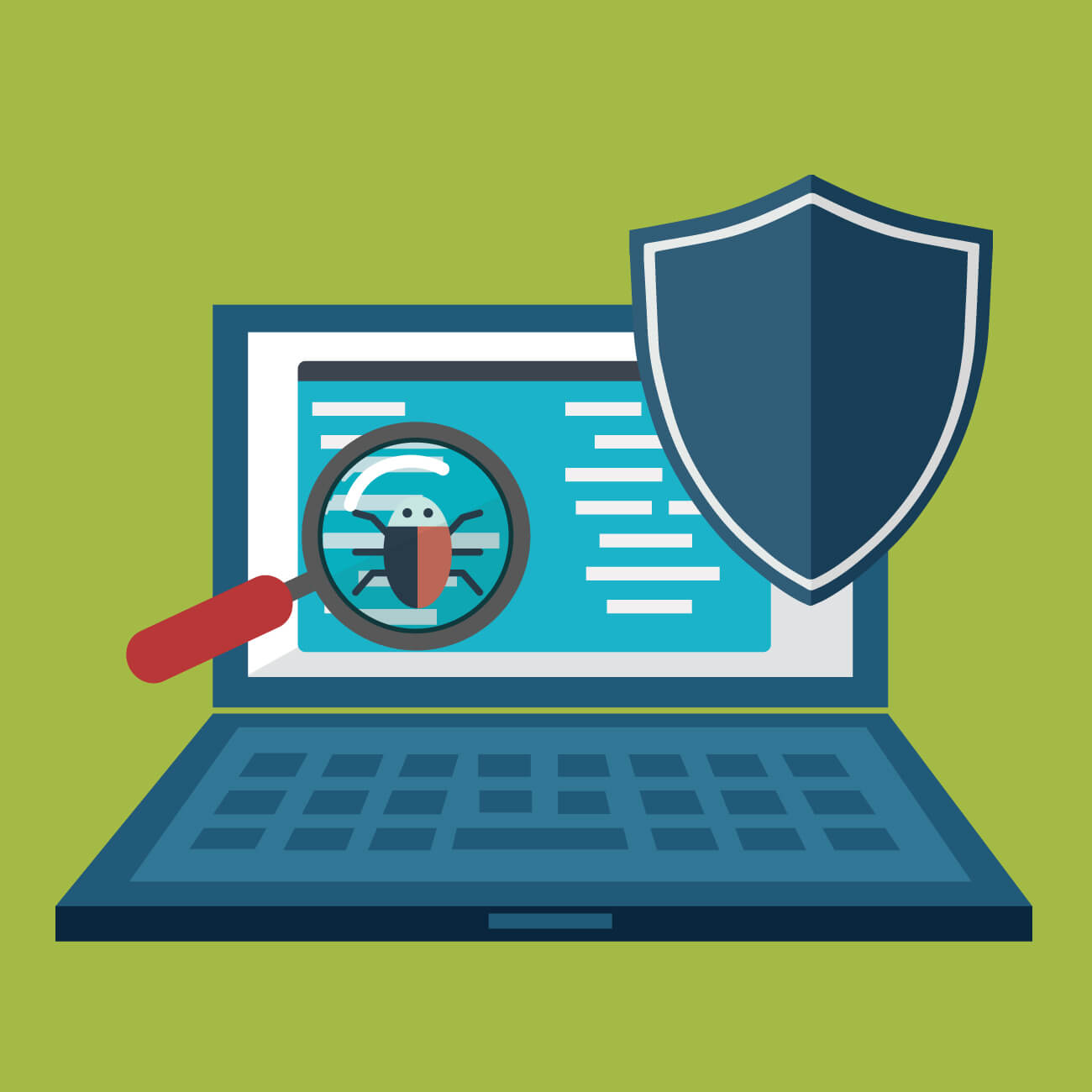5 Best Bloatware Removal Tools for Windows
Introduction:
Is your Windows computer cluttered with pre-installed software that you never use? Are you tired of dealing with bloatware that slows down your system and takes up valuable storage space? If so, you’re not alone. Bloatware, or pre-installed software or junkware, has become an unwelcome nuisance for many Windows users.
But fret not! In this blog post, we introduce you to the 5 best bloatware removal tools for Windows, designed to help you regain control over your system and optimize its performance. These powerful tools are specifically created to detect and eliminate unwanted software, freeing up valuable resources and enhancing your overall experience.
What is a Bloatware Removal Tool?
A bloatware remover is a software program designed to identify and remove unwanted or unnecessary software, commonly known as bloatware or junkware, from a computer system. Bloatware refers to the pre-installed software that comes bundled with many new computers, often added by the manufacturer or third-party vendors.
While some pre-installed software can be helpful, many users find that bloatware consumes valuable system resources, slows down their computers, and takes up significant storage space. Bloatware removal tools aim to address these issues by providing an efficient and convenient way to detect and uninstall unwanted programs.
5 Best Bloatware Removal Tools for Windows
1. AVG Tuneup
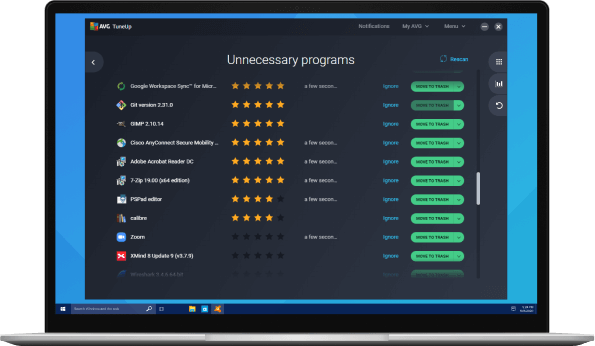
AVG TuneUp is a nifty tool for Windows that can be used to optimize their systems and bid farewell to bloatware. With AVG TuneUp, you get more than just a bloatware remover – it’s an all-in-one performance booster for your PC. AVG Tuneup helps optimize your system’s performance and has a built-in software uninstaller to tackle bloatware head-on.
Using AVG TuneUp is a breeze. Its user-friendly interface makes it a cinch to identify those unnecessary programs clogging up your system. With a quick scan, it detects and lists the bloatware, recommending what to remove. It’s like having a trusty assistant guiding you through the process.
Features:
- Easily uninstall unwanted programs, including bloatware, from your Windows system.
- Improve performance through disk cleanup, registry cleaning, and startup program management.
- Enhance speed and responsiveness by freeing up resources and optimizing system settings.
- Schedule automatic maintenance for convenient system optimization.
Pros:
- 24×7 automatic maintenance.
- Removes junk files.
- User-friendly interface for easy navigation.
- Comprehensive optimization tools for overall system performance.
- 30-day money-back guarantee.
Cons:
- Paid software with a subscription model.
- Some users may prefer more advanced customization options.
Compatibility: Windows 11/10/8/7.
Price: $29.99/yearly for one device and $34.99/yearly for up to 10 devices.
2. Avast Cleanup
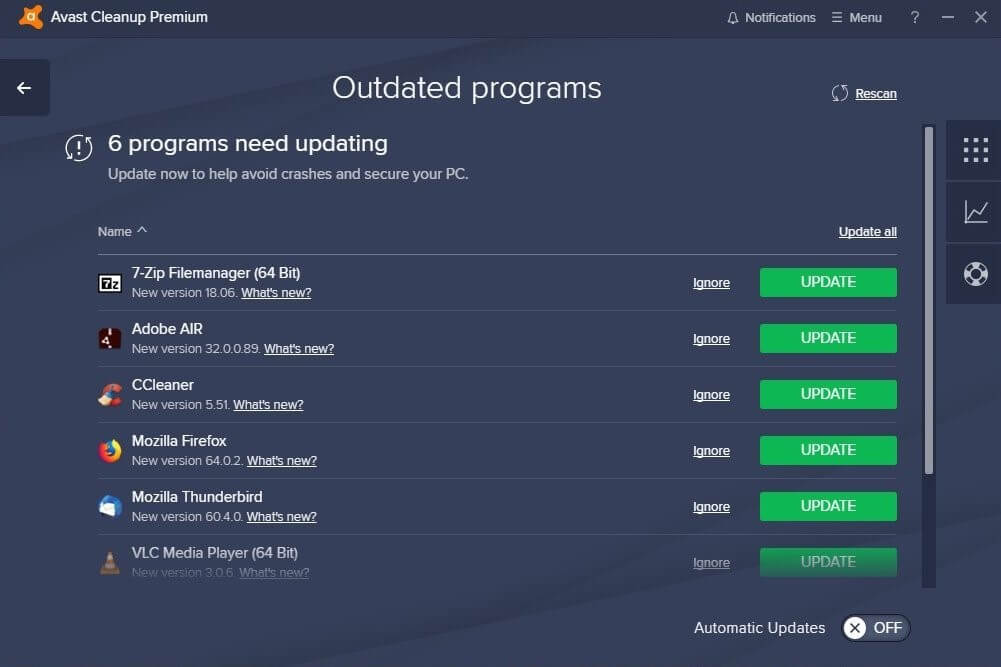
With Avast Cleanup, you can easily identify and uninstall bloatware programs that are not needed or rarely used. It scans your system thoroughly to detect such software and provides you with a list of applications categorized as bloatware. You can choose which ones to remove, freeing up storage space and improving system performance.
Avast Cleanup bloatware uninstaller not only targets third-party programs but also identifies and suggests the removal of built-in Windows apps that you may not require. This ensures a more thorough cleanup and allows you to customize your system according to your preferences.
Avast Cleanup also provides additional optimization features beyond bloatware removal. It offers junk file cleaning, registry cleanup, disk optimization, and even a software updater to keep your applications up to date.
Features:
- Detect and fix registry issues for improved system stability.
- Effectively uninstall bloatware and other unwanted pre-installed programs, third-party trials, ads, and toolbars.
- Provides a quick overview of the PC’s health.
- Scan and remove junk files to free up storage space.
Pros:
- Automatic updates.
- Cross-platform compatibility.
- Fixes and prevents disk errors.
Cons:
- The price may seem slightly higher if you are considering low-cost alternatives.
- Resource intensive.
Compatibility: Windows 11/10/8.1/8/7 (Both 64-bit and 32-bit versions)
Price: $49.99/per user/yearly, $89.99 for two years, and $129.99 for three years.
3. Bloatware Removal Utility
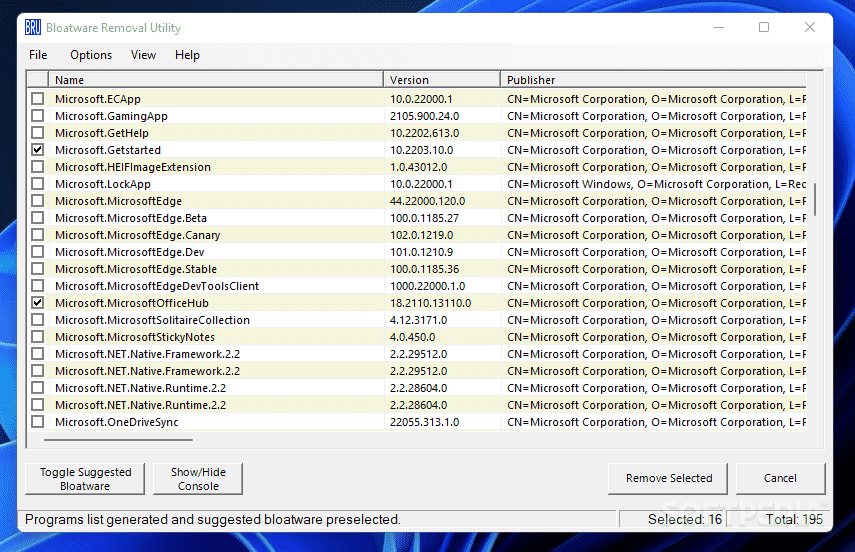
This is a handy freeware bloatware removal tool specifically designed to eliminate preinstalled bloatware from Windows 7, 8, 10, and 11 operating systems.
The interface of this built-in Utility is designed to be simple and easy to use. You can easily navigate through the list of installed applications and uncheck the ones you want to remove. What impressed us is that the program not only detects the standard preinstalled bloatware that comes with Windows but also identifies all other installed apps. If you are looking for a free-of-cost option to remove bloatware on Windows, this can serve as one of the best software to remove bloatware you can choose.
Features:
- Easily remove preinstalled bloatware from Windows 7, 8, 10, and 11.
- Execute the utility with a batch file for quick operation.
- Identifies all types of installed applications for removal.
Pros:
- Simple and easy-to-use graphical interface.
- Free to use.
Cons:
- Caution is advised when removing applications to avoid unintentional deletions.
Compatibility: Windows 11/10/8/7.
Price: Free.
4. IObit Uninstaller
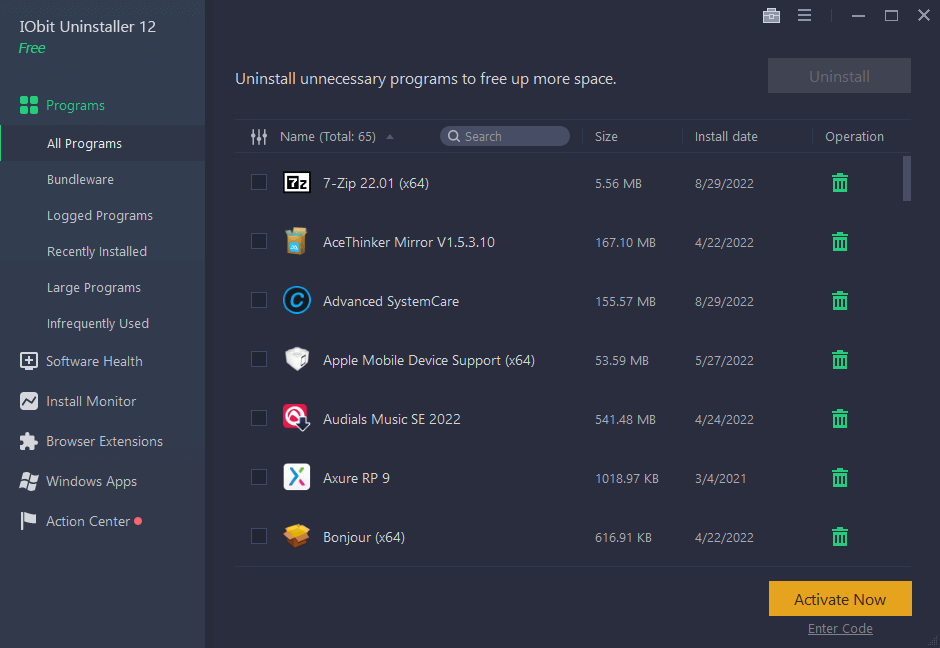
IObit Uninstaller is not only known for its comprehensive software uninstallation capabilities but also for its effectiveness in removing bloatware from your Windows system. Bloatware refers to the unnecessary and often unwanted software that comes preinstalled on your device, taking up valuable system resources.
With IObit bloatware Uninstaller you can easily identify and uninstall bloatware programs that are often difficult to remove using standard methods. It provides a user-friendly interface that lists all the installed applications on your computer, including the preinstalled bloatware. You can select the bloatware programs you want to remove, and IObit Uninstaller will thoroughly uninstall them, removing all associated files, folders, and registry entries.
IObit Uninstaller also offers additional features that can aid in bloatware removal. For example, it has a Powerful Scan feature that can detect and remove leftover files and registry entries after uninstalling a program, ensuring a clean and optimized system.
Features:
- Thoroughly uninstalls programs and remove associated files and registry entries.
- Identifies and helps you remove unwanted bundleware or potentially unwanted programs (PUPs) that often come bundled with freeware or shareware.
- Removes malicious toolbars and plugins.
Pros:
- Effective removal of bloatware, freeing up system resources.
- Offers a secure surfing experience.
- User-friendly interface for easy navigation and operation.
- Batch uninstallation feature for efficient removal of multiple programs.
Cons:
- Some advanced features are only available in the paid version.
- Occasionally, certain bloatware programs may require manual removal if not detected by the tool.
Compatibility: Windows 11/10/8.1/8/7/Vista/XP.
Price: $16.77/yearly for one device with a 60-day money-back guarantee.
5. Revo Uninstaller
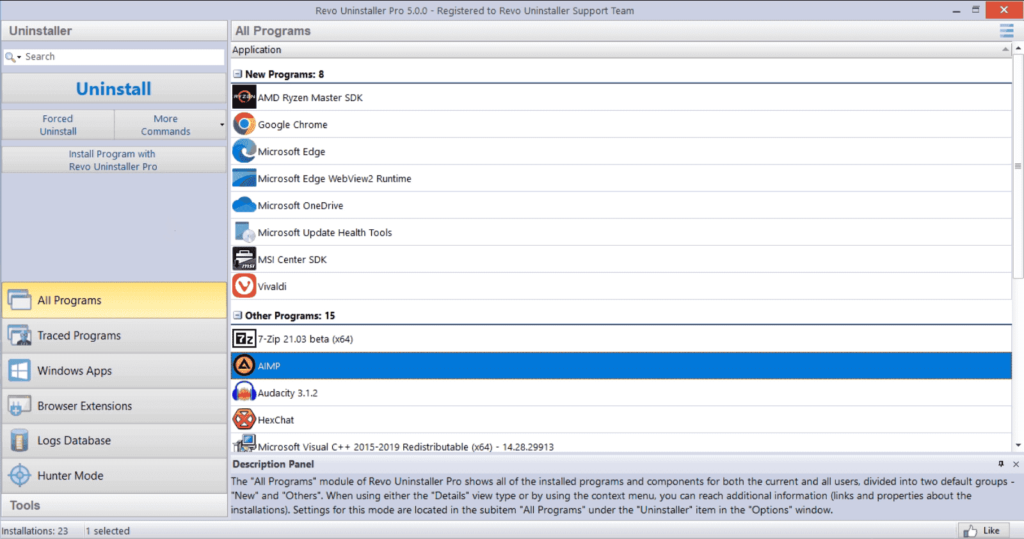
Here comes the last pick on our list of top bloatware removal tools for Windows. Revo Uninstaller is a comprehensive software tool that goes beyond the standard uninstallation process offered by Windows. It helps users remove programs thoroughly, ensuring that no traces are left behind. While its main focus is on complete program removal, it can also be useful for removing bloatware from your system.
One of the standout features of Revo Uninstaller is its advanced scanning capability. After uninstalling a program, Revo Uninstaller scans your system for any leftover files, folders, and registry entries associated with the uninstalled program. It provides you with a detailed list of these remnants and allows you to choose which ones to remove.
Features:
- Removes stubborn programs that won’t uninstall through standard methods.
- Tracks system changes during installations for the complete program removal.
- Removes programs and scans for leftover files and registry entries.
Pros:
- Dark mode and other customization options are supported.
- Removes unwanted browser extensions.
- Free professional technical support.
Cons:
- Some advanced features are only available in the paid version.
- The interface can be overwhelming for novice users.
Compatibility: Windows 11/10/8.1/8/7/Vista/XP.
Price: $24.95.
Conclusion
These 5 best bloatware removal tools provide efficient solutions for removing unwanted preinstalled software from Windows systems. With their powerful features, intuitive interfaces, and ability to free up system resources, these top tools to remove bloatware empower users to optimize their Windows experience and improve overall performance. Choose the tool that best suits your requirements and enjoy a clutter-free and optimized computer.
Popular Post
Recent Post
How To Adjust Display Appearance Settings Easily in Windows 11/10
Learn to adjust display appearance settings easily Windows offers. Simple guide covers brightness, scaling, resolution & multi-monitor setup for better screen experience.
Supercharge Your Productivity: A Solopreneur’s and SMB’s Guide to Mastering Google Workspace with Gemini’
Picture this. It’s Monday morning. You open your laptop. Email notifications flood your screen. Your to-do list has 47 items. Three clients need proposals by Friday. Your spreadsheet crashed yesterday. The presentation for tomorrow’s meeting is half-finished. Sound familiar? Most small business owners live this reality. They jump between apps. They lose files. They spend […]
9 Quick Tips: How To Optimize Computer Performance
Learn how to optimize computer performance with simple steps. Clean hard drives, remove unused programs, and boost speed. No technical skills needed. Start today!
How To Speed Up My Computer/Laptop Windows 11/10 [2025]
Want to make your computer faster? A slow computer can be really annoying. It takes up your time and makes work more difficult. But with a few easy steps, you can improve your laptop’s speed and make things run more smoothly. Your computer slows down over time. Old files pile up. Programs start with Windows. […]
How To Fix Low Disk Space Error Due To A Full Temp Folder
A low disk space error due to a full temp folder is a common problem. Many users face this issue daily. Your computer stores temporary files in special folders. These files ensure optimal program performance, but they can accumulate as time goes on. When temp folders get full, your system slows down. You might see […]
How to Use Disk Cleanup on This Computer: Step-by-Step Guide
Computers getting slow is just the worst, right? Well, yes! Files pile up on your hard drive. Luckily, the Disk Cleanup tool on your PC is here to save the day. It clears out unnecessary files, giving your system the boost it needs to run smoothly again. A lot of users aren’t aware of the […]
Top 25 Computer Maintenance Tips: Complete Guide [2025]
Computer maintenance tips are vital for every PC user. Without proper PC maintenance, your system will slow down. Files can get lost. Programs may crash often. These computer maintenance tips will help you avoid these problems. Good PC maintenance keeps your computer running fast. It makes your hardware last longer. Regular computer maintenance tips can […]
Reclaiming Disk Space On Windows Without Losing Files: A Complete Guide
Running low on storage can slow down programs and trigger that annoying “low disk space” warning. Files accumulate over time, cluttering the drive. The good news? It’s possible to reclaim space without deleting anything important. Reclaiming disk space on Windows without losing files is easier than you think. Your computer stores many temporary files, old […]
Fix Issues Downloading From the Microsoft Store on Windows 11, 10 PC
Do you get excited when you’re about to download a new app or game? You open the Microsoft Store, click the download button… but nothing happens. Or maybe it starts and then suddenly stops. Sometimes, strange messages pop up like “Something happened on our end” or “Try again later.” That can be really annoying. But […]
Fix Low Disk Space Errors Quickly On Windows 11, 10 PC [2025]
Low disk space errors can slow down your Windows PC. These errors appear when your hard drive runs out of room. Your computer needs space to work properly. When space runs low, programs crash and files won’t save. Windows shows warning messages about low disk space. Your PC may freeze or run slowly. You might […]