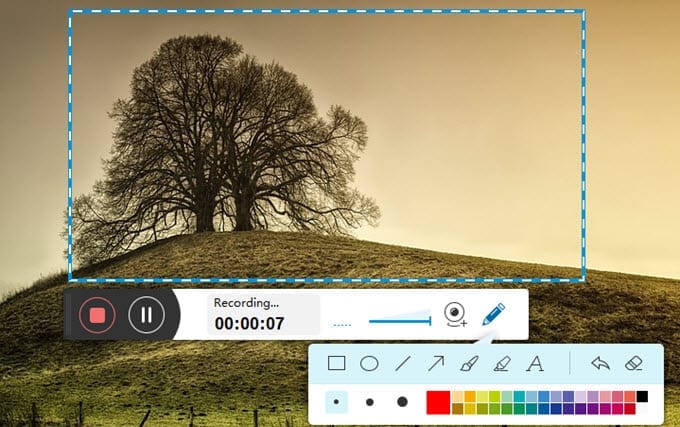List of Top 5+ Best Free Screen Recorder Software to Use In 2025 | Capture Your Screen Quickly
Screen recording software has become a vital tool in today’s digital world, serving various users from gamers sharing gameplay to educators generating tutorials, recording a webinar or documenting troubleshooting scenarios. An excellent screen recorder ensures you capture everything on-screen and high-quality output for storing and sharing purposes.
To keep the needs of every type of user in mind, we have crafted this blog piece that covers the top free screen recording apps for 2025 with their respective features, pros, cons, pricing models & more. By the end of this article, you will surely be able to select the right tool for you.
So, let’s get started!
Why Do You Need a Screen Recorder Software?
There are many different uses for screen recording software, including:
- Make tutorials and demos to help users navigate complicated procedures, web platforms & software.
- Record webinars, online classes, and meetings for later use or distribution.
- Record Gameplay throughout your gaming sessions to share, examine, or produce amusing stuff.
- Make comparisons and reviews of software to effectively illustrate program features.
- Online presentations can be recorded for later viewing or distribution to a larger audience.
- Create debugging & troubleshooting videos that effectively show how to find and fix technical problems while recording your screen in real time.
How Can I Pick the Best Software for Screen Recording?
Consider keeping the following factors in mind, before you invest in the right screen recording program for your needs and preferences:
- Usability: Seek out software with easy-to-use controls and an intuitive UI.
- Recording Quality: Verify that the program records crisp audio and video with no lag.
- Features: Take into account features like editing tools, audio mixing, webcam recording & annotations.
- File Formats: For compatibility and versatility, pick software that supports a variety of output formats (such as MP4, AVI, and GIF).
- System Resources Consumption: Choose software that doesn’t have a big effect on system performance and is lightweight.
- Paid versus Free Versions: Assess the restrictions of the free version and determine whether the paid version provides the features that are required.
- Compatibility: Verify that it is compatible with your hardware and operating system.
- Output Quality: Capacity to capture at high resolutions, such as 4K or 1080p.
How to Use Windows’ Built-in Tool to Record the Screen?
Follow this straightforward method to screen record your Windows PC without using any third-party tool. Fortunately, Microsoft understands the needs of Windows users and provides them with a dedicated tool like Xbox Game Bar, a built-in screen recording feature that allows users to seamlessly capture on-screen activities without any hiccups.
- Launch the Xbox Game Bar, it can be accessed by pressing Windows Key + G.
- To start recording, click the Record button (the round red button).
- At this step, you can simply hit the Record button to end the screen-capturing process.
- To find your recordings, navigate to the Captures folder under Videos in your File Explorer.
Alternatively, if you are running Windows 11 OS, you can consider using the Snipping Tool, which now dedicatedly features a screen recording feature as well. To access it, simply launch the tool via the Search menu, upon the launch of the Snipping tool window, hit the Record button and pick the area you want to record.
To learn in detail, read our previous guide on: How to record screen on Windows 10/11
How Can I Use the Mac’s Built-in Tool to Record My Screen?
Similar to Xbox Game Bar for Windows users, an equivalent for Macintosh users is QuickTime Player, a flexible media application that allows screen recording, and is pre-installed on Macs:
- Launch QuickTime Player on your macOS.
- Select New Screen Recording from the File menu.
- Choose the recording area and change the microphone’s settings.
- Click on the “Record,” button to initiate the screen capturing process and to stop, simply click on the “Stop” from the menu bar.
- Keep the recording.
For simple activities, QuickTime Player is dependable, but it might not be sufficient for customers who need more complex customisation.
Comparison of Top 5 Free Screen Recorder Software To Use in 2025
| Software/Tool | Operating System | Video Quality |
Customization Options |
|---|---|---|---|
| OBS Studio | Windows, Mac, Linux | 1080p, 60fps | High |
| Camtasia | Windows, Mac | 1080p, 60fps | High |
| Loom | Windows, Mac, Chrome | 1080p, 60fps | Medium |
| Bandicam | Windows | 1080p, 60fps | High |
| ScreenFlow | Mac | 1080p, 60fps | High |
So, these were the top 5 recommendations for the year 2025, to learn more about these screen recording utilities keep scrolling as we cover detailed reviews for each, followed by other additional favourite free screen recorder software that every type of user can use.
Reviewing The Must-Have Screen Recording Applications for Windows PC (2025 Edition)
So, without wasting any more time, let’s explore what all these amazing utilities have to offer:
1. OBS Studio
Compatibility: Linux, Mac, and Windows
The open-source, free screen recording and broadcasting program OBS Studio (Open Broadcaster Software) is well-known for its robust functionality and adaptability. It serves content producers, instructors, and gamers who need high-quality recordings and live-streaming features. Although it has many features, new users may find the UI daunting.
FEATURES:
- Supports recording from several sources (screen, webcam, etc.)
- Live streaming on websites such as YouTube and Twitch
- Adaptable scene setups and transitions
- Supports sophisticated filter-equipped audio mixer
- Support for hotkeys for speedy actions when recording
ADVANTAGES:
- Watermark-free and free
- Extremely adaptable settings and interface
- Enables 4K high-definition recording
- A vibrant community with a wealth of tutorials and resources
DISADVANTAGES:
- New users have a steep learning curve.
- May require a lot of resources on less powerful systems.
HOW TO USE OBS STUDIO ON YOUR DEVICE?
Follow the step-by-step instructions shared below to get started with OBS Studio to initiate the screen recording process:
STEP 1: Head towards the official websiteof OBS Studio and get your hands on the latest version of the screen-capturing software.
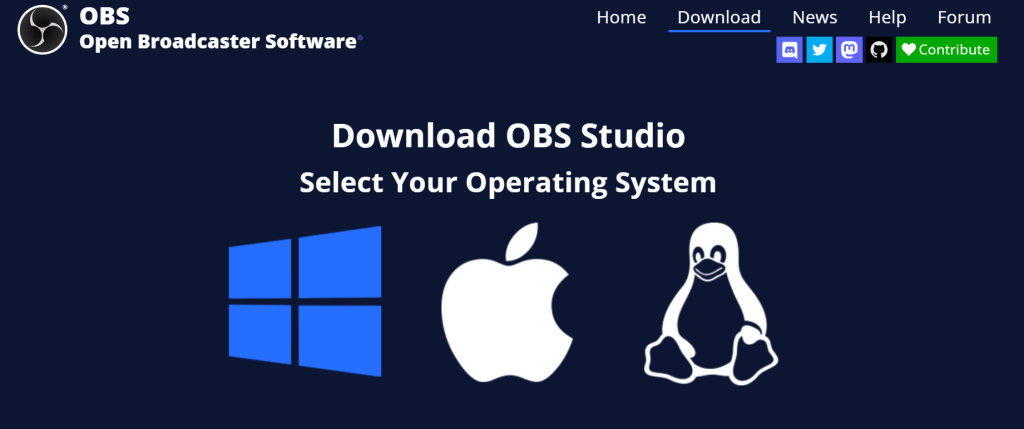
STEP 2: Open OBS Studio and create a new scene.
STEP 3: Add sources (display capture, window capture, etc.) to your scene.
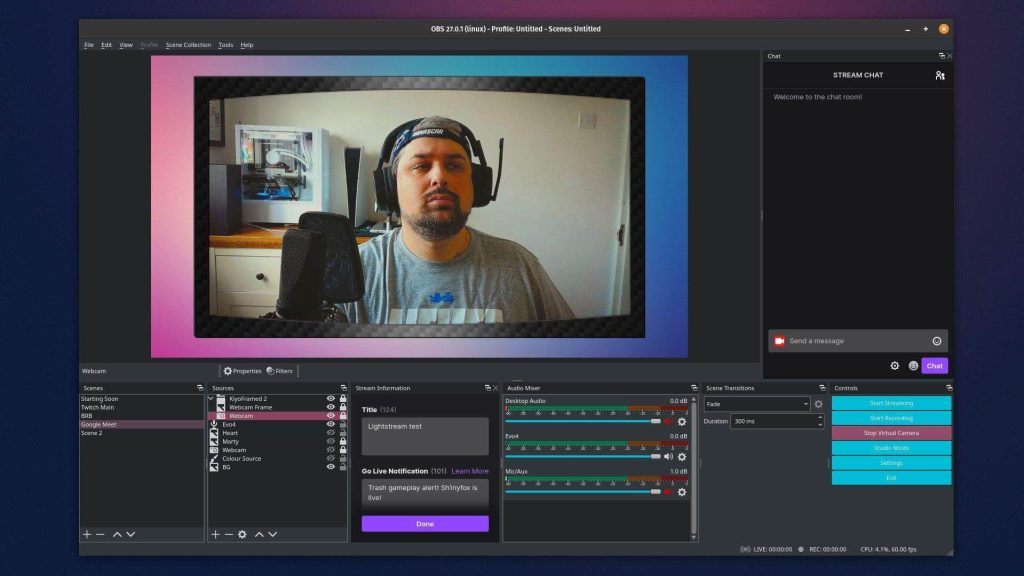
STEP 4: Configure audio settings to include system sound and microphone.
STEP 5: Now simply hit the “Start Recording” button to capture the on-screen activities.
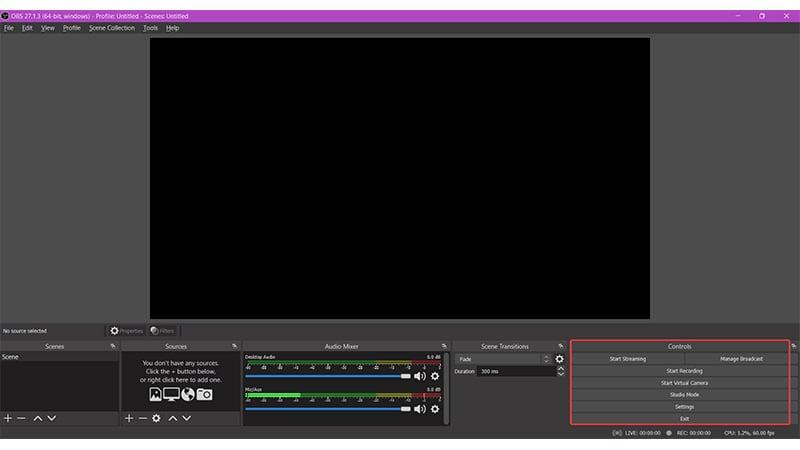
2. Camtasia
Compatibility: Windows & Mac
Camtasia is one of the best screen-capturing applications that offers an excellent blend of recording features and useful editing options. It’s ideal for professionals looking to create polished instructional videos or presentations. Although it comes with a price tag, its user-friendly interface justifies the investment for many users.
FEATURES:
- Built-in video editing tools for trimming and adding effects
- Use Annotations and callouts to enhance videos
- Interactive quizzes and surveys in videos
- Screen recording in various formats
- Library of royalty-free music and sound effects
ADVANTAGES:
- A user-friendly drag-and-drop interface
- Extensive editing capabilities without requiring additional software
- Excellent output choices are offered.
- Outstanding customer service with tutorials
DISADVANTAGES:
- More expensive than alternative solutions
- Limited advanced features for professional video editors
HOW TO USE CAMTASIA ON YOUR DEVICE?
Follow the step-by-step instructions shared below to get started with Camtasia to initiate the screen recording process:
STEP 1: Navigate to the official website to install the latest version of Camtasia.
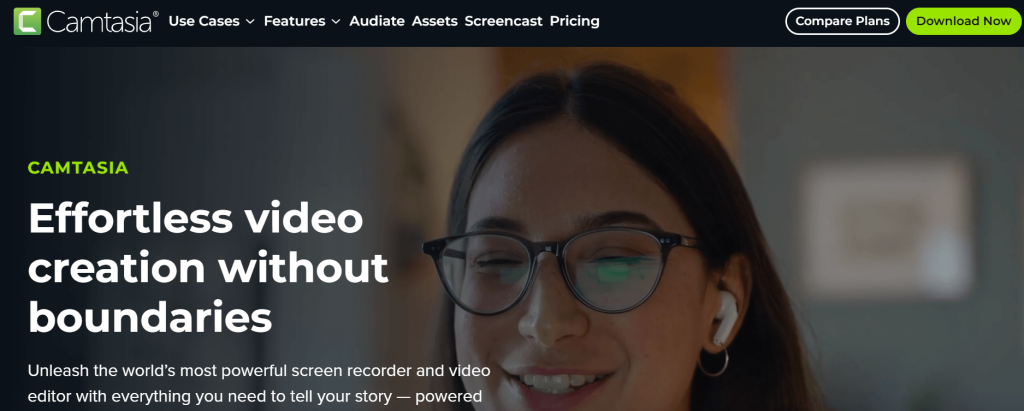
STEP 2: Open the program, then choose “New Project.”
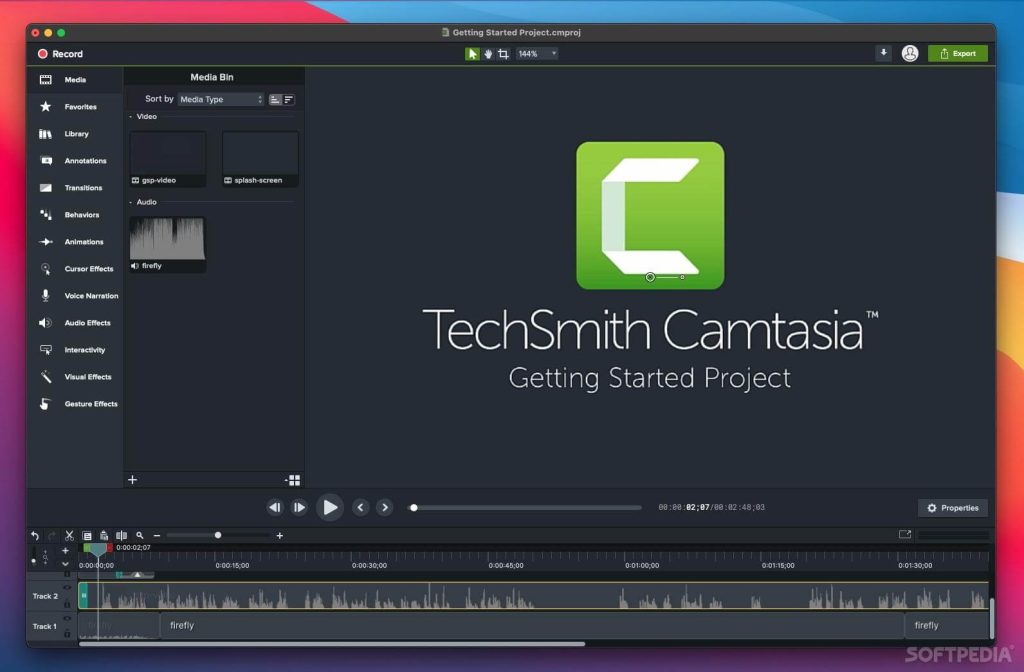
STEP 3: Simply get started by just clicking on the Record Screen option.
STEP 4: Use the built-in tools to edit your recording as necessary.
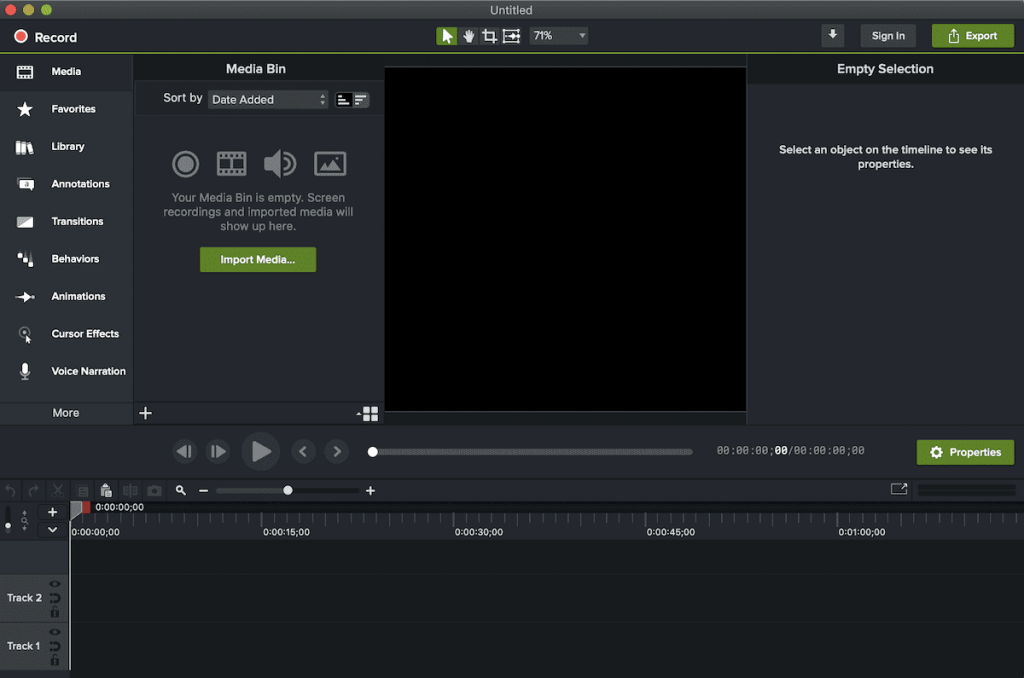
STEP 5: Your finished video can be exported in the format of your choice.
3. Loom
Compatibility: Windows, Mac & Chrome browser
Loom is a cloud-based screen capture application made for instantaneous video distribution. Because of its simplicity and convenience of use, remote teams especially like using it to create lessons or feedback movies. Professionals find it appealing since it allows for instantaneous sharing of recordings through links.
FEATURES:
- Sharing instantly using produced links
- Options for webcam overlays while recording
- Cloud storage for convenient access
- Post-recording basic editing tools
- Tons of Team collaboration elements
ADVANTAGES:
- Incredibly intuitive user interface
- Quick setup that doesn’t require viewers to download anything
- High-quality recordings with little preparation
- Loom comes with a free version which comes with limited functionalities.
DISADVANTAGES:
- Time limits on recordings in the free edition
- Limited editing capabilities in comparison to desktop programs
HOW TO USE LOOM ON YOUR DEVICE?
Follow the step-by-step instructions shared below to get started with Loom to initiate the screen recording process:
STEP 1: Install the desktop application or browser extension after creating an account with Loom.
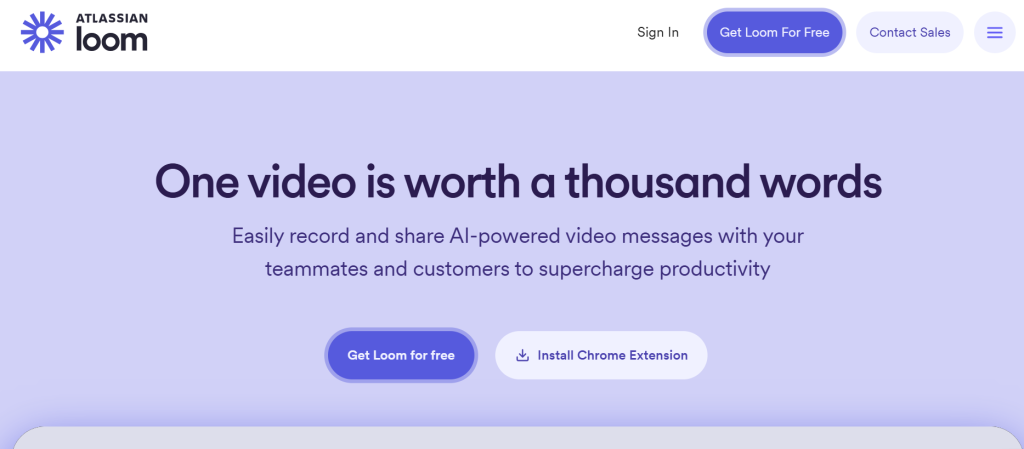
STEP 2: Choose if you want to capture webcam footage or only your screen.
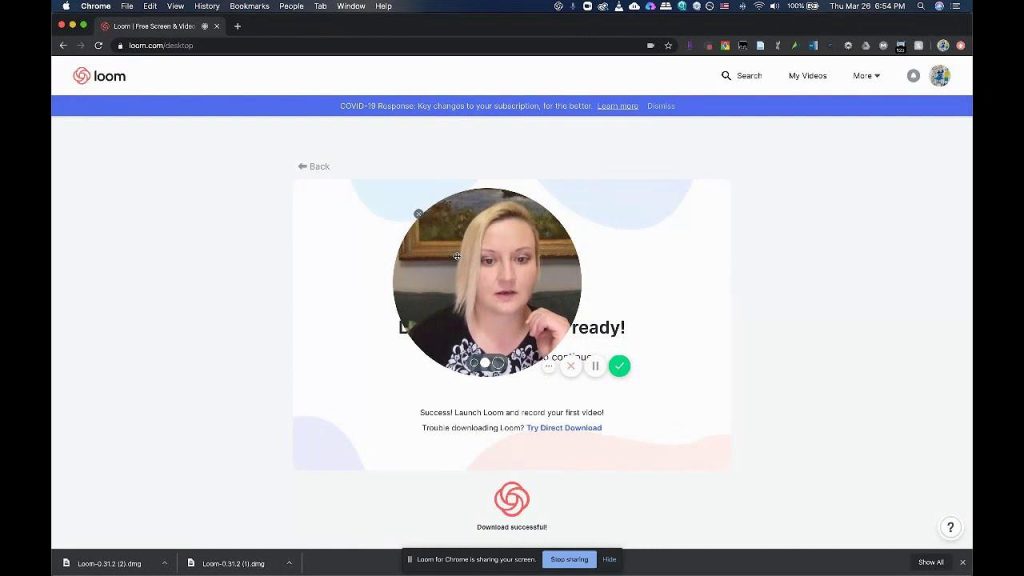
STEP 3: To record your content, click “Start Recording” and adhere to the instructions.
STEP 4: When finished, stop; your Loom account will instantly get the video.
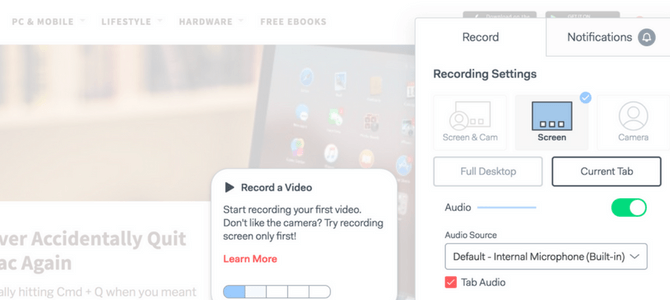
STEP 5: Instantly share using the generated URL.
4. Bandicam
Compatibility: Windows
A popular lightweight screen recorder for capturing high-quality video at high compression rates is Bandicam. Professionals and gamers that require comprehensive recordings without compromising the overall performance. Although it has a free version, exported videos have watermarks.
Windows compatibility.
FEATURES:
- Device recording mode for external devices, such as cameras.
- Game recording mode optimized for high frames-per-second gameplay
- Scheduled recordings are supported to ensure timely capturing process
- Drawing feature to doodle in real-time while recording
- Adjustable output parameters (frame rate, resolution)
ADVANTAGES:
- High-quality recordings while using little CPU power
- Easy-to-use UI ideal for novices
- Support popular file formats as well including MP4 & AVI.
- The premium version has no time restrictions on recordings.
DISADVANTAGES:
- Videos in the free version include watermarks
- Limited software editing skills
HOW TO USE BANDICAM ON YOUR DEVICE?
Follow the step-by-step instructions shared below to get started with Bandicam to initiate the screen recording process:
STEP 1: Install the latest version of Bandicam from the official website & launch it on your system.
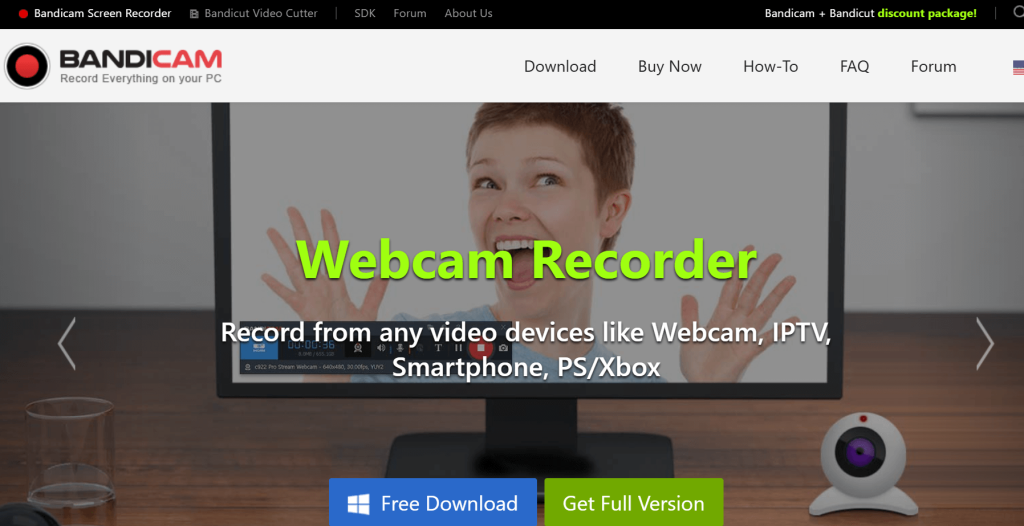
STEP 2: Choose the recording mode (screen, game, or device) as per your preference.
STEP 3: Adjust settings like resolution and frame rate as necessary.
STEP 4: Now, simply hit the “Record” button to initiate the capturing process.
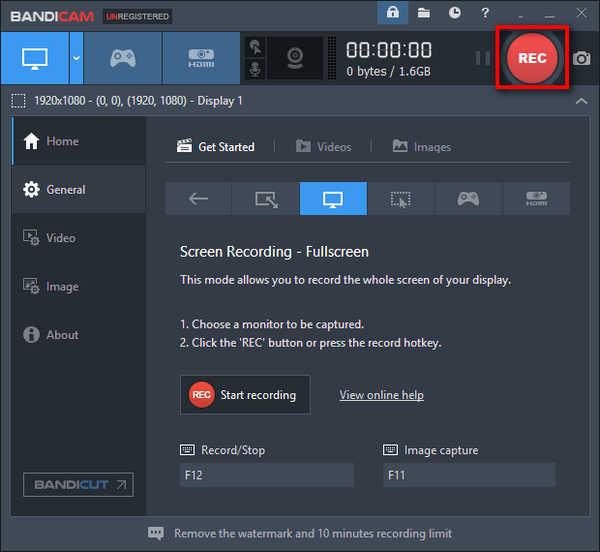
STEP 5: Once done, click on the “Stop” button to end the recording process.
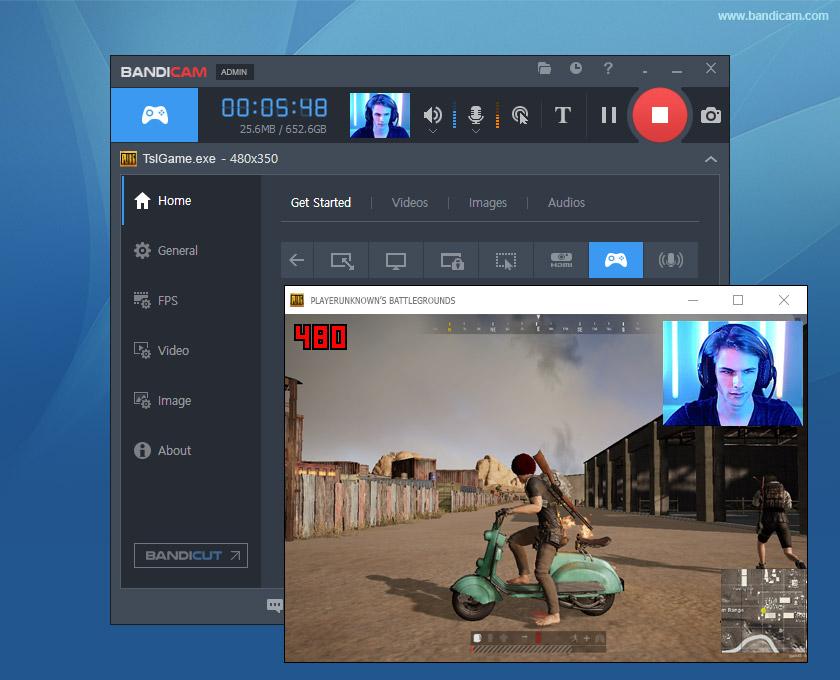
5. ScreenFlow
Compatibility: Mac
ScreenFlow is a robust screen recording program made especially for Mac users that combines screen recording with an easy-to-use video editing suite that enables users to create professional-quality videos with ease. Its many features make it well-liked by educators and marketers.
FEATURES:
- Comes with a multi-track option for detailed editing.
- Provides tools for annotations, transitions, and text overlays
- Has a built-in media library with stock assets
- It can record iOS devices via USB or Wi-Fi
- Provides the export options that are tailored for different platforms (YouTube, Vimeo)
ADVANTAGES:
- It has an intuitive user interface that is perfect for beginners
- Supports high-quality video output options
- Accessible only on Mac
More expensive than some of its counterparts
HOW TO USE SCREENFLOW ON YOUR DEVICE?
Follow the step-by-step instructions shared below to get started with ScreenFlow to initiate the screen recording process:
STEP 1: ScreenFlow can be downloaded from any reliable resource.
STEP 2: Open the program and start a new project.
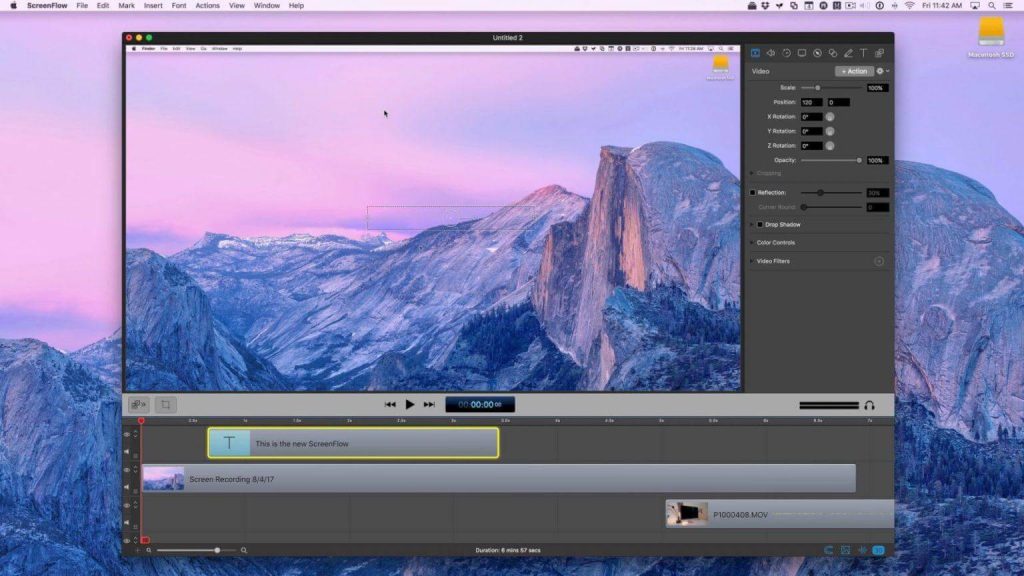
STEP 3: Select whether you wish to record certain areas of your screen or your complete screen.
STEP 4: Use the built-in tools to edit the recording as necessary.
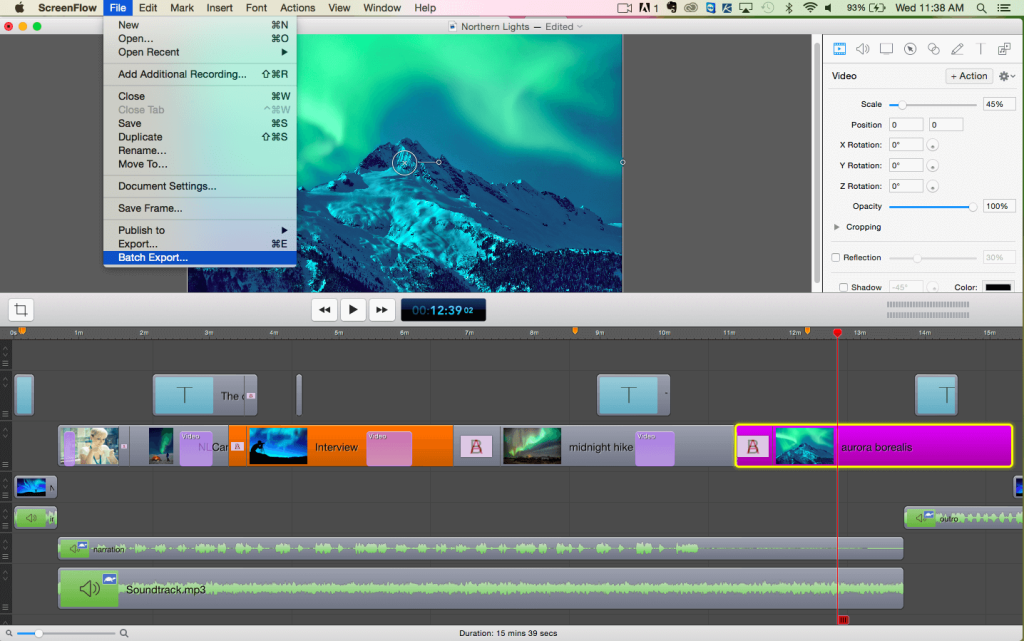
STEP 5: Your finished video can be exported in the format of your choice.
6. Movavi Screen Recorder
Compatibility: Windows & Mac
For users who need to easily record tutorials, webinars, and movies, Movavi Screen Recorder is a flexible screen capture application. It is notable for its easy-to-use interface and excellent results, which make it appropriate for both novices and experts. The program gives users freedom in creating material by enabling them to record both voice and video.
FEATURES:
- Excellent screen quality and webcam recording are supported by Movavi.
- Simple tools for video editing (cutting, splitting, and trimming) are equipped.
- Mixing and recording audio functionalities to create excellent output.
- Schedule automatic recording sessions as per your needs and preferences.
- Highlighting with the mouse cursor is allowed to enhancethe overall visual experience.
- Webcam overlay is supported, allowing you to display video from your webcam over the screen recording.
ADVANTAGES:
- Interface that is easy to use and navigate.
- Features and simplicity are well-balanced.
- Reasonably priced premium version.
- Contains useful editing tools.
DISADVANTAGES:
- Features and recording duration are limited in the free edition.
- Professional video editing software has more extensive editing features than this one.
HOW TO USE THE MOVAVI SCREEN RECORDER ON YOUR DEVICE?
Follow the step-by-step instructions shared below to get started with Movavi Screen Recorder to initiate the screen recording process:
STEP 1: Navigate to the official website to install Movavi Screen Recorder.
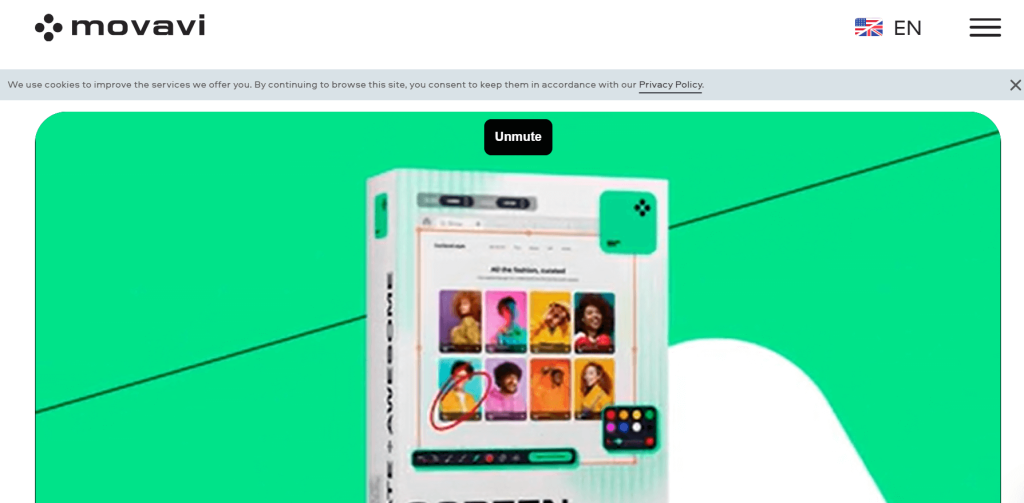
STEP 2: Launch the application, then click and drag to pick the portion of the screen you want to record.
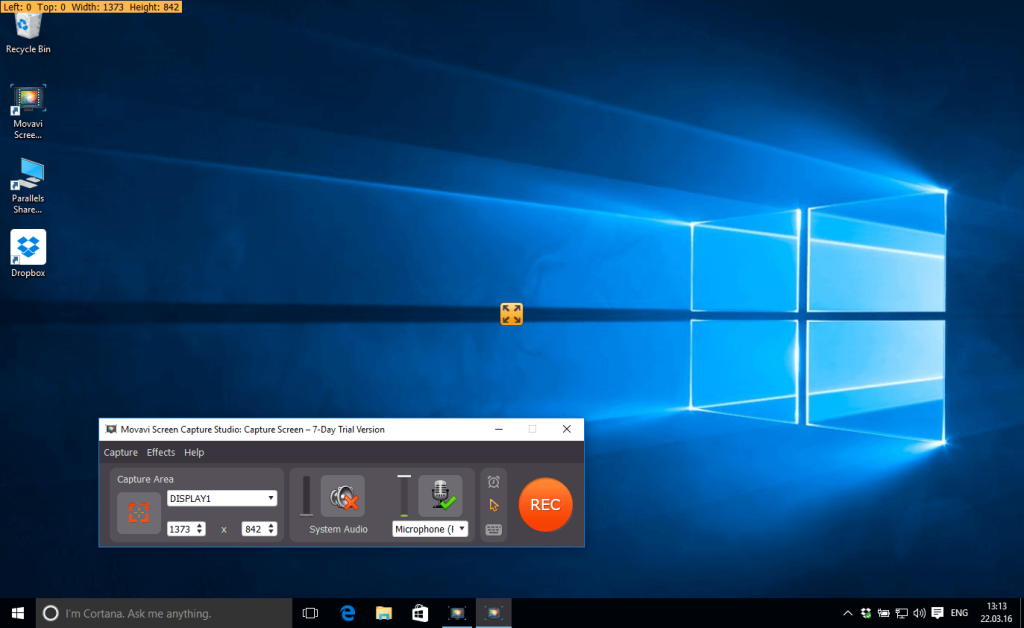
STEP 3: If necessary, adjust the audio settings to include microphone input or system sound.
STEP 4: Press “Start Recording” to start recording your video.
STEP 5: When the recording is complete, pause it, make any required edits, and export your movie in the format of your choice.
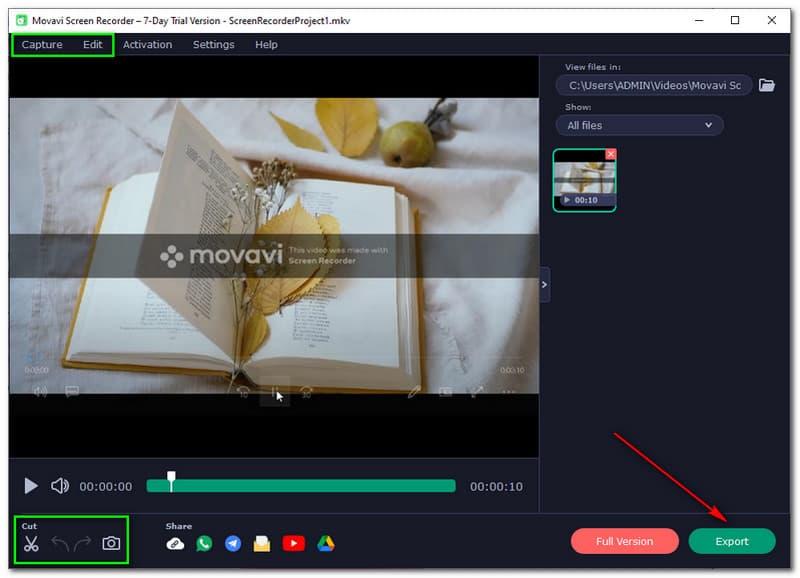
7. Aiseesoft Screen Recorder
Compatibility: Windows & Mac
Aiseesoft Screen Recorder is a potent tool made to capture both audio and screens in high definition. It is easy to use and meets the needs of people who want more sophisticated capabilities. Making lessons, gameplay videos, or any other type of screen activity is perfect with this software.
FEATURES:
- Depending on the demands of the user, select full-screen or custom area recording.
- Offers choices for high-quality audio capture and supports HD (up to 4K) recording.
- When capturing recordings, users can annotate them by adding highlights, arrows, or text as necessary.
- Establish precise times for automated recordings that don’t require human input.
- For lectures or presentations, record webcam video while the screen is active.
ADVANTAGES:
- Interface that is easy to use and appropriate for all ability levels.
- Excellent results with adjustable parameters.
- Real-time editing during recording sessions is one of the many features.
- Excellent customer service with thorough instructions.
DISADVANTAGES:
- There are restrictions on the free trial’s features and recording duration.
- On older PCs, it could be a little resource-intensive for some users.
HOW TO USE AISEESOFT SCREEN RECORDER ON YOUR DEVICE?
Follow the step-by-step instructions shared below to get started with Aiseesoft Screen Recorder to initiate the screen recording process:
STEP 1: Install Aiseesoft Screen Recorder on your device after downloading it from the official website.
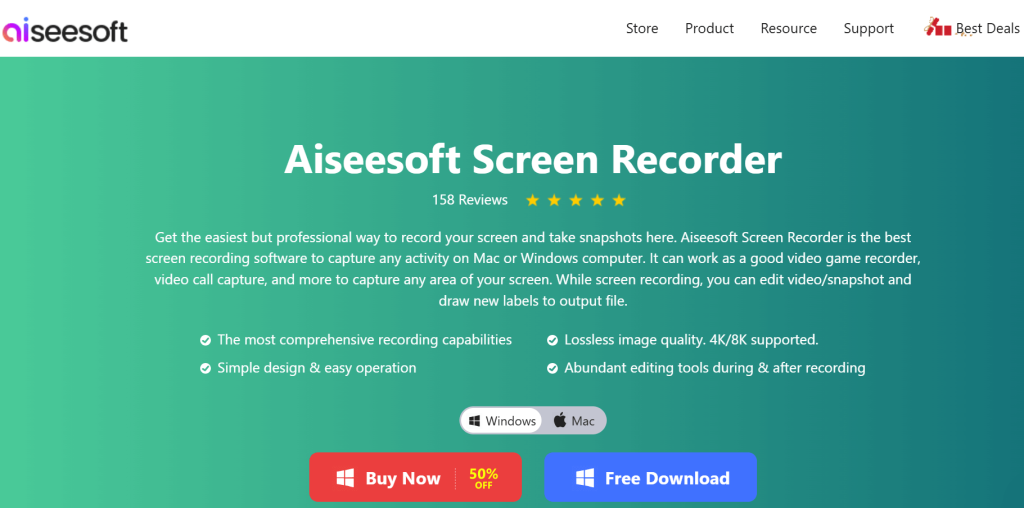
STEP 2: Choose between full screen and custom recording when you launch the application.
STEP 3: Modify the microphone and system sound settings to suit your tastes.
STEP 4: Press “REC” to begin recording your screen activity; if necessary, annotate while you’re doing it.
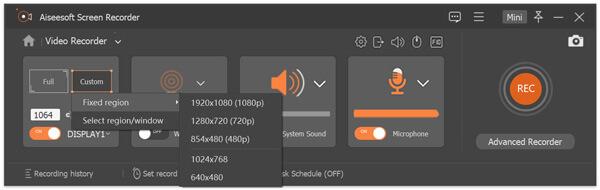
STEP 5: When the recording is complete, stop it and save your video straight from the software interface in the format of your choice. Additionally, you can add any image to enhance the visual appearance of the recording.
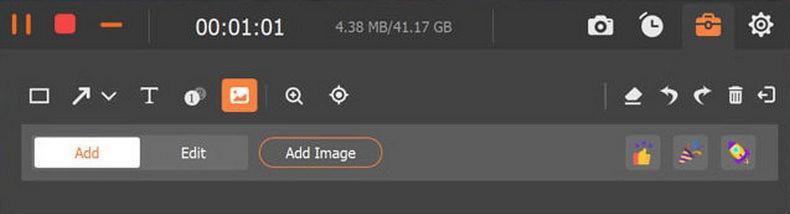
OUR RECOMMENDATION
In conclusion, your unique needs—whether they be for professional presentations, educational purposes, or the development of gaming content—will determine which free screen recorder software is best for you. Every tool mentioned has special characteristics designed to meet various user needs. This selection has something for everyone, ranging from feature-rich options like OBS Studio to more approachable choices like Loom and Free Cam.
As a TechCommuter writer who regularly works with these applications, I suggest starting with Loom because of its user-friendliness and speedy sharing features, or OBS Studio because of its broad range of possibilities. They both offer great functionality at no cost and effectively serve a variety of audiences.
FREQUENTLY ASKED QUESTIONS:
Q1. Which free screen recorder for Windows is the best?
A1. With its wealth of capabilities and excellent recordings, OBS Studio is one of the greatest free choices available for Windows users.
Q2. Is it possible to record my screen without setting up software?
A2. Indeed, the Xbox Game Bar is available to Windows users, while QuickTime Player is available to Mac users for simple screen capture.
Q3. Is it possible to record my screen without installing any software?
A3. Indeed! You can record your screen from a web browser using a variety of online tools without downloading anything.
Q4. Do free screen recorders have a time limit?
A4. While some free versions, like OBS Studio, have no constraints, others, like Loom, have time limits.
Q5. While screen recording, is it possible for me to record my voice?
A5. By turning on microphone audio while recording, the majority of screen recorders let you add voiceovers.
NEXT READ:
Popular Post
Recent Post
How To Adjust Display Appearance Settings Easily in Windows 11/10
Learn to adjust display appearance settings easily Windows offers. Simple guide covers brightness, scaling, resolution & multi-monitor setup for better screen experience.
Supercharge Your Productivity: A Solopreneur’s and SMB’s Guide to Mastering Google Workspace with Gemini’
Picture this. It’s Monday morning. You open your laptop. Email notifications flood your screen. Your to-do list has 47 items. Three clients need proposals by Friday. Your spreadsheet crashed yesterday. The presentation for tomorrow’s meeting is half-finished. Sound familiar? Most small business owners live this reality. They jump between apps. They lose files. They spend […]
9 Quick Tips: How To Optimize Computer Performance
Learn how to optimize computer performance with simple steps. Clean hard drives, remove unused programs, and boost speed. No technical skills needed. Start today!
How To Speed Up My Computer/Laptop Windows 11/10 [2025]
Want to make your computer faster? A slow computer can be really annoying. It takes up your time and makes work more difficult. But with a few easy steps, you can improve your laptop’s speed and make things run more smoothly. Your computer slows down over time. Old files pile up. Programs start with Windows. […]
How To Fix Low Disk Space Error Due To A Full Temp Folder
A low disk space error due to a full temp folder is a common problem. Many users face this issue daily. Your computer stores temporary files in special folders. These files ensure optimal program performance, but they can accumulate as time goes on. When temp folders get full, your system slows down. You might see […]
How to Use Disk Cleanup on This Computer: Step-by-Step Guide
Computers getting slow is just the worst, right? Well, yes! Files pile up on your hard drive. Luckily, the Disk Cleanup tool on your PC is here to save the day. It clears out unnecessary files, giving your system the boost it needs to run smoothly again. A lot of users aren’t aware of the […]
Top 25 Computer Maintenance Tips: Complete Guide [2025]
Computer maintenance tips are vital for every PC user. Without proper PC maintenance, your system will slow down. Files can get lost. Programs may crash often. These computer maintenance tips will help you avoid these problems. Good PC maintenance keeps your computer running fast. It makes your hardware last longer. Regular computer maintenance tips can […]
Reclaiming Disk Space On Windows Without Losing Files: A Complete Guide
Running low on storage can slow down programs and trigger that annoying “low disk space” warning. Files accumulate over time, cluttering the drive. The good news? It’s possible to reclaim space without deleting anything important. Reclaiming disk space on Windows without losing files is easier than you think. Your computer stores many temporary files, old […]
Fix Issues Downloading From the Microsoft Store on Windows 11, 10 PC
Do you get excited when you’re about to download a new app or game? You open the Microsoft Store, click the download button… but nothing happens. Or maybe it starts and then suddenly stops. Sometimes, strange messages pop up like “Something happened on our end” or “Try again later.” That can be really annoying. But […]
Fix Low Disk Space Errors Quickly On Windows 11, 10 PC [2025]
Low disk space errors can slow down your Windows PC. These errors appear when your hard drive runs out of room. Your computer needs space to work properly. When space runs low, programs crash and files won’t save. Windows shows warning messages about low disk space. Your PC may freeze or run slowly. You might […]