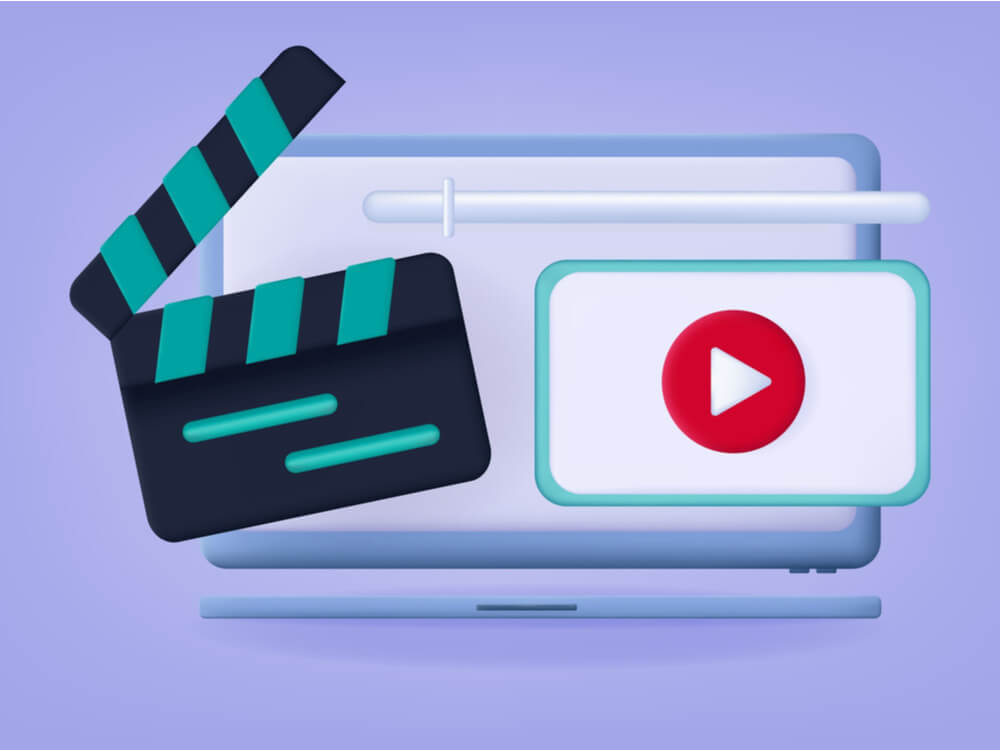10 Best Screen Recording Software for PC
Screen recording software is used to record your activities on a personal computer. Record your screen to train staff on new tasks or send a clearer message to your team on projects. With the right screen recorder for PC, you can create tutorial videos and edit your videos before sending them.
Although there are many video recording software options available, not all of them provide the tools you need to create high-quality recordings. We’ve done the research and found 10 of the best screen recorders for all your projects. Keep reading to find one that fits your requirements.
Best Screen Recording Software for PC
1. Free Cam
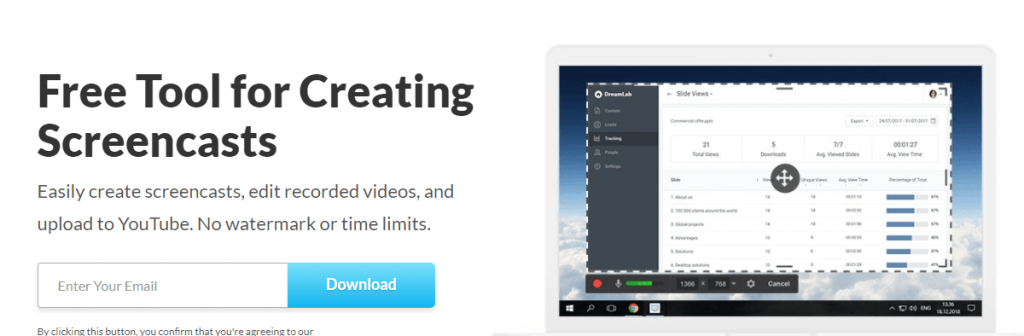
Free Cam is a free screencast platform that allows you to edit your videos and upload them onto YouTube. The software doesn’t add watermarks to your content, and it has no time limits. With Free Cam, you can delete background noises and remove unwanted parts of your video. This software is suitable for Windows users but not for macOS operating systems.
Key Features
- Records voice-overs
- Record system sounds
- Turn on mouse click sounds
- Highlights mouse cursor
- Audio and video tools
Pros
- User friendly
- Excellent sharing capabilities
- Works for both a laptop and PC
Cons
- Platform seems dated
- Has internal ads
2. ShareX
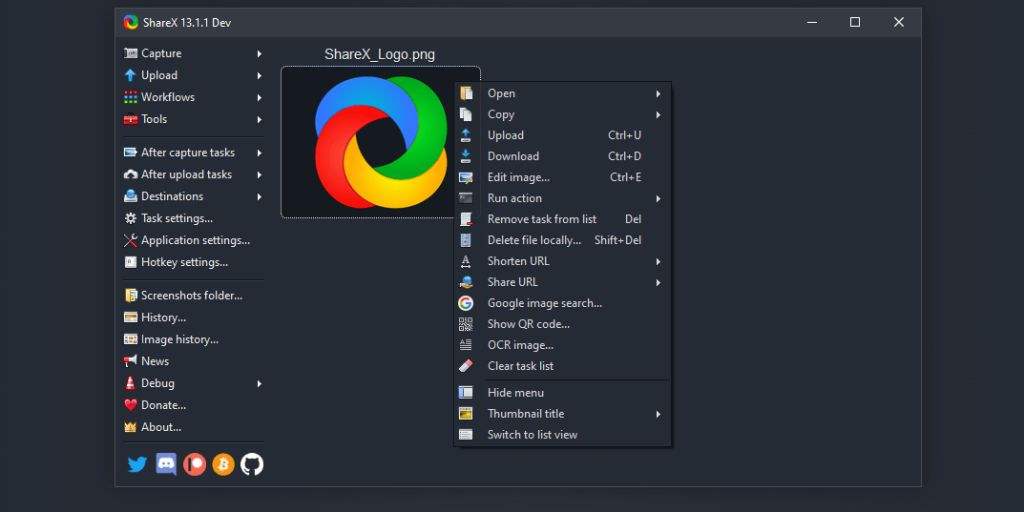
ShareX is a screen capture, file sharing, and productivity tool. You can easily download it to your desktop to start recording your PC screen. It’s feature-rich and supports up to 80 destinations. What’s more, it has 15 capture methods and after-capture tasks such as adding effects or watermarks.
Key Features
- Works for Windows 10
- Available in 13 languages
- 10 upload methods
- 6 after upload tasks
Pros
- Intuitive interface
- Has feature-rich productivity tools
- Excellent performance
- High-quality recording
Cons
- Some settings require additional plugins
- The menu is cluttered with options
3. Movavi Screen Recorder
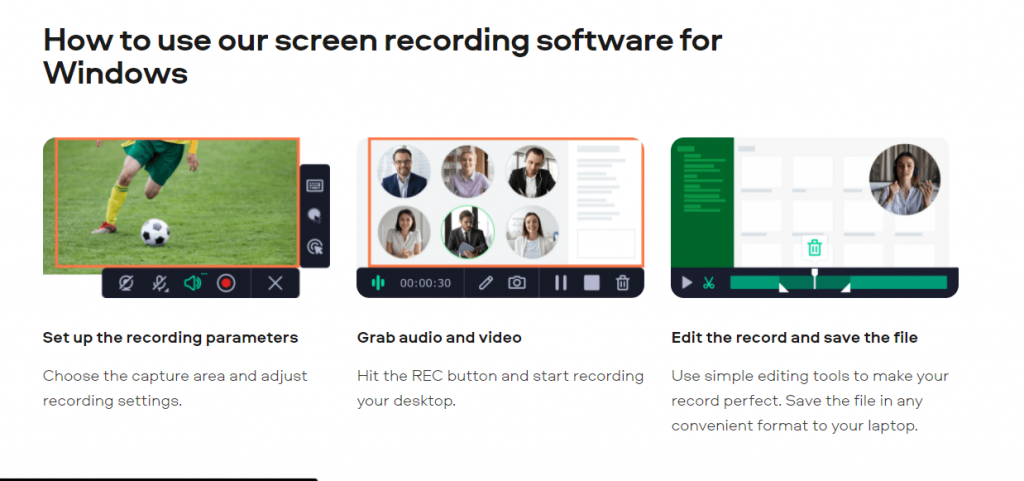
Movavi Screen Recorder is software that works for content creators and marketers. It allows you to capture high-quality PC screens, or you can record audio-only. You can also draw on your videos to highlight important sections and schedule your recordings. There are extra features such as showing your keyboard and mouse so you can train viewers on what keys to use for certain tasks.
Key Features
- Save videos in full HD or 4K
- Trim, cut, and join clips
- Capture webinars and online calls
- For Windows and Mac users
Pros
- Has quick video editing features
- High-quality recordings
- Easy to use
- Multiple export options
Cons
- Have to purchase the full version to remove the watermark
- No Linux version is available
4. Ezvid
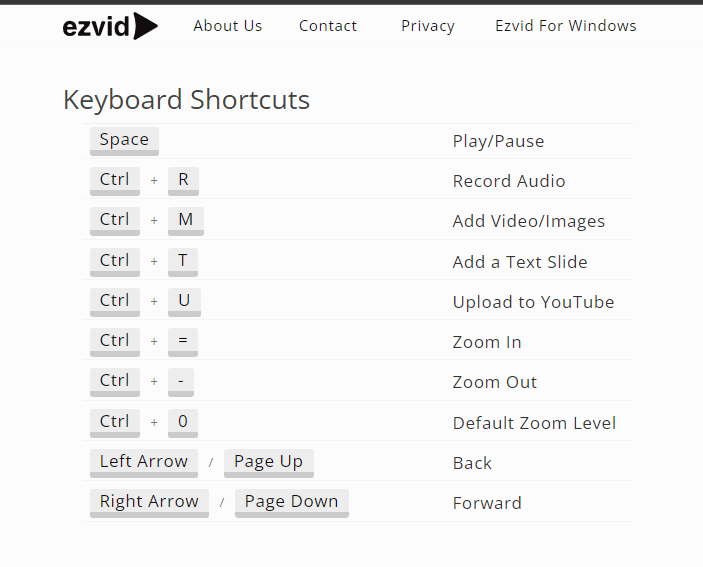
Ezvid is screen capture software designed for Windows users. Once you have your screen set up, simply click the screen capture button to start recording your video. You can add excellent video narrations using the speech synthesis feature. It also comes with video editing tools to create captivating tutorials.
Key Features
- Has free background music
- You can draw on videos to highlight sections
- Has speed control
- Screen capture for games, desktop, and browsers
Pros
- User-friendly interface
- High-quality videos
- Excellent editing tools
- Has keyboard shortcuts
Cons
- 45-minute time limitation on recordings
- Can’t download and save videos
5. TinyTake
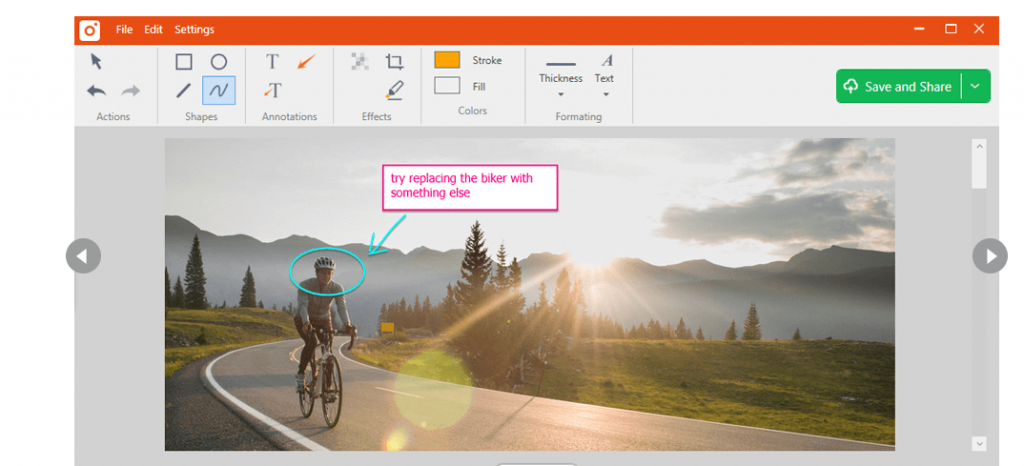
TinyTake is free video recording and screen capture software for Windows and Mac users. The software allows you to record high-quality videos, add comments to content, and share them with your team easily. Simply select the type of screen capture you want to make from the menu to get started.
Key Features
- Markup screenshots with a textbox or arrow
- Up to 120 minutes of recording time
- Capture region, full screen, or window
- Assign custom shortcut keys
Pros
- Excellent editing tools
- User-friendly interface
- Ability to zoom in and out of videos
- Easily save videos onto your PC or laptop
Cons
- Most features are only available on paid versions
- Slow when loading large videos
6. OBS Studio
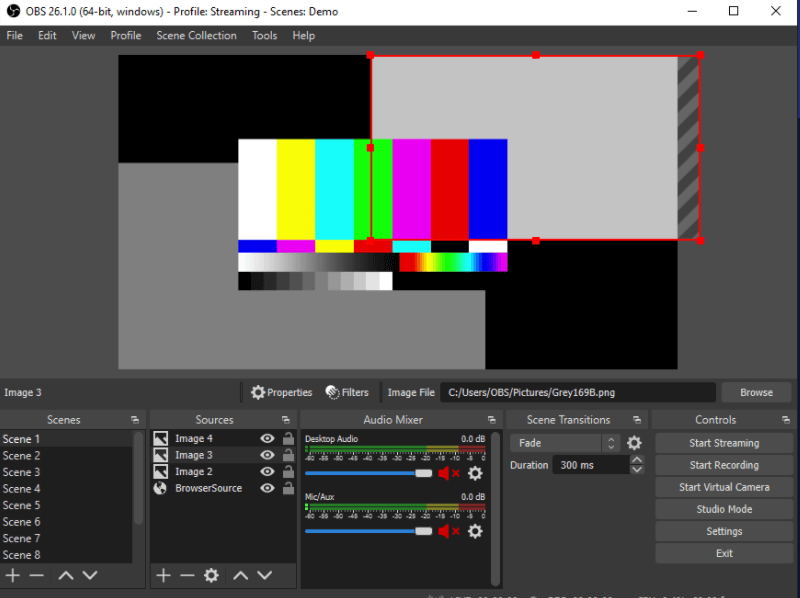
OBS Studio is a free, open-source screen recording platform for Windows, Linux, and Mac users. It’s also designed for live streaming so you can share your screen with a live audience. With OBS Studio, you can set up an unlimited number of scenes you can switch between easily.
Key Features
- Audio mixer with per-source filters
- Settings panel with multiple configurations
- Customizable transitions
- Set hotkeys for any action
Pros
- High-performance video
- You can preview scenes before going live
- The interface is streamlined and easy to use
- Has a Help Portal
Cons
- No customizable color schemes
- Doesn’t allow you to use multiple scene transitions
7. DVDVideoSoft’s Free Screen Video Recorder
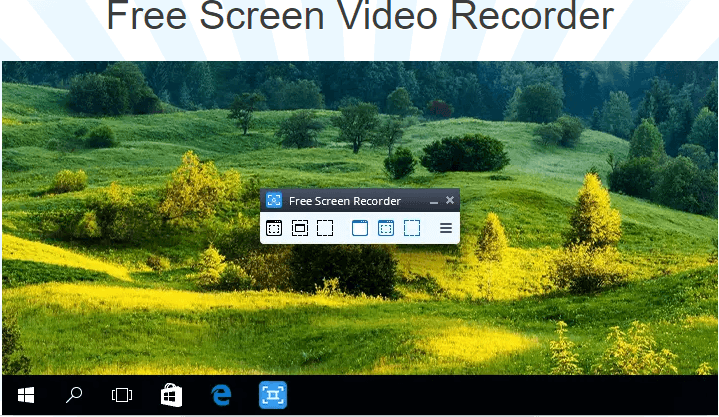
DVDVideoSoft offers a free screen video recorder that also has a screenshot capture tool. You can easily record high-definition screen activities and save them directly onto your PC. With DVDVideoSoft, you can record your full screen or simply a window or object.
Key Features
- Record your screen video to MP4 file
- Contains no spyware or adware
- Highlight your cursor path for clarity
Pros
- Free program to use
- Captures multiple windows and menus
- User friendly
- No watermarks
Cons
- Has intrusive ads
- Can be slow at times
8. CamStudio
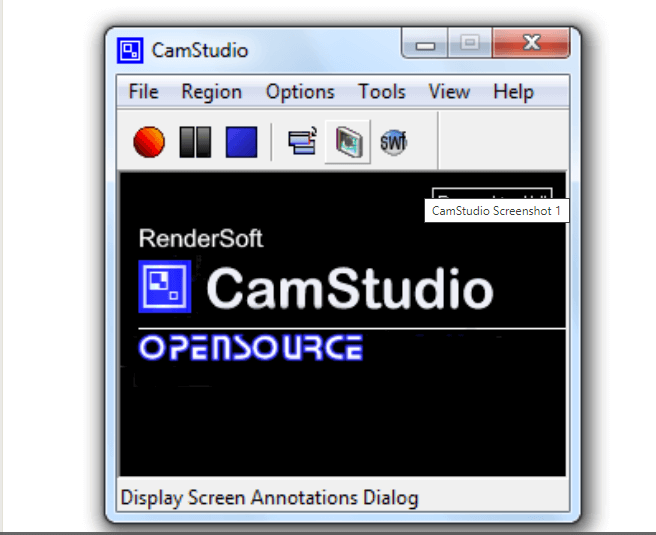
CamStudio allows you to record high-quality screen captures of your PC with excellent audio. With this software, you can create industry-standard AVI video files. This is so you can send videos that are high quality but easy to stream. Use the software to create tutorials or demonstration videos for other software.
Key Features
- Add screen captures to recordings
- Multi-source sound recording
- Cursor hide option
Pros
- No added watermarks
- Webcam recording support
- Doesn’t take up much space on your PC
- Easy to use
Cons
- Lacks technical support
- Offers only the basic tools for screen recordings
9. Apowersoft

Apowersoft is an online screen recorder, or you can download the app onto your device. It doesn’t require a Java Applet, but you’ll need to install a launcher if you’re using the program for the first time. All videos that you record can be downloaded onto your device or uploaded onto YouTube.
Key Features
- Has multiple export formats such as ASF and MP4
- Add webcam into screen recordings
- Edit screencasts in real-time
Pros
- High-quality screen recording
- Save and share videos easily
- Excellent for video tutorials
- No time limits on screen recordings
Cons
- Doesn’t work well on Mac devices
- Uses a lot of PC resources
10. Icecream Screen Recorder

With Icecream Screen Recorder, you can record any area of your screen, or you can save it as a screenshot. This program allows you to record Skype calls as well as live streams and webinars. You can download the software free on your Android, Windows, or Mac device.
Key Features
- Allows you to select the area you want to record
- Record screen with a webcam overlay
- Add your company logo or watermark
Pros
- Download and share videos easily
- User-friendly interface and tools
- High-quality audio and video
- Easy to install
Cons
- Customer service needs to improve
- Not many collaborative tools
Final Thoughts
A screen recorder is a perfect tool for remote companies that need to delegate tasks to team members. Additionally, the software is ideal for training or even gaming videos for your YouTube channel. Use this review to find one of the best screen recording software for your tasks.
Popular Post
Recent Post
Supercharge Your Productivity: A Solopreneur’s and SMB’s Guide to Mastering Google Workspace with Gemini’
Picture this. It’s Monday morning. You open your laptop. Email notifications flood your screen. Your to-do list has 47 items. Three clients need proposals by Friday. Your spreadsheet crashed yesterday. The presentation for tomorrow’s meeting is half-finished. Sound familiar? Most small business owners live this reality. They jump between apps. They lose files. They spend […]
9 Quick Tips: How To Optimize Computer Performance
Learn how to optimize computer performance with simple steps. Clean hard drives, remove unused programs, and boost speed. No technical skills needed. Start today!
How To Speed Up My Computer/Laptop Windows 11/10 [2025]
Want to make your computer faster? A slow computer can be really annoying. It takes up your time and makes work more difficult. But with a few easy steps, you can improve your laptop’s speed and make things run more smoothly. Your computer slows down over time. Old files pile up. Programs start with Windows. […]
How To Fix Low Disk Space Error Due To A Full Temp Folder
A low disk space error due to a full temp folder is a common problem. Many users face this issue daily. Your computer stores temporary files in special folders. These files ensure optimal program performance, but they can accumulate as time goes on. When temp folders get full, your system slows down. You might see […]
How to Use Disk Cleanup on This Computer: Step-by-Step Guide
Computers getting slow is just the worst, right? Well, yes! Files pile up on your hard drive. Luckily, the Disk Cleanup tool on your PC is here to save the day. It clears out unnecessary files, giving your system the boost it needs to run smoothly again. A lot of users aren’t aware of the […]
Top 25 Computer Maintenance Tips: Complete Guide [2025]
Computer maintenance tips are vital for every PC user. Without proper PC maintenance, your system will slow down. Files can get lost. Programs may crash often. These computer maintenance tips will help you avoid these problems. Good PC maintenance keeps your computer running fast. It makes your hardware last longer. Regular computer maintenance tips can […]
Reclaiming Disk Space On Windows Without Losing Files: A Complete Guide
Running low on storage can slow down programs and trigger that annoying “low disk space” warning. Files accumulate over time, cluttering the drive. The good news? It’s possible to reclaim space without deleting anything important. Reclaiming disk space on Windows without losing files is easier than you think. Your computer stores many temporary files, old […]
Fix Issues Downloading From the Microsoft Store on Windows 11, 10 PC
Do you get excited when you’re about to download a new app or game? You open the Microsoft Store, click the download button… but nothing happens. Or maybe it starts and then suddenly stops. Sometimes, strange messages pop up like “Something happened on our end” or “Try again later.” That can be really annoying. But […]
Fix Low Disk Space Errors Quickly On Windows 11, 10 PC [2025]
Low disk space errors can slow down your Windows PC. These errors appear when your hard drive runs out of room. Your computer needs space to work properly. When space runs low, programs crash and files won’t save. Windows shows warning messages about low disk space. Your PC may freeze or run slowly. You might […]
How To Uninstall Software From My Computer: Complete Guide [2025]
Learning how to uninstall software from my computer is a key skill. Every PC user needs to know this. Old programs take up space. They slow down your system. Unused software creates clutter. When you remove a program from computer, you free up storage. Your PC runs faster. You also fix issues caused by bad […]