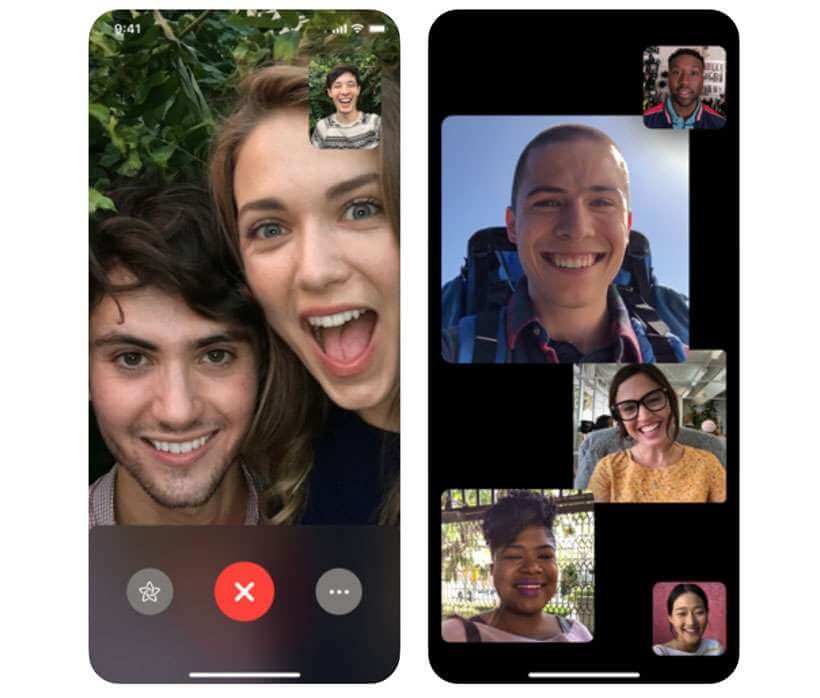10 Best Screen Sharing Apps for iOS and Android
Introduction:
Screen sharing has become crucial for seamless interaction in today’s interconnected world. With remote work, project collaborations, and staying connected being our everyday essentials, screen-sharing apps have evolved to meet our on-the-go needs, aligning perfectly with our constant companions. Well, you guessed it right, our smartphones and tablets.
In this blog post, we have hand-picked the 10 best screen sharing apps for iOS and Android that you can use to boost productivity and cater to your on-the-go needs. This comprehensive guide covers the description, features, pros, cons, price, and compatibility of each app so that you can pick the finest screen-sharing app suiting your needs and requirement.
10 Best Screen-Sharing Apps for iOS and Android in 2025
From feature-rich apps with advanced functionalities to user-friendly interfaces, here is the list of sharing apps for iOS and Android that deserve your attention.
1. Zoom
Zoom is a versatile app for Android and iOS that gained immense popularity, especially during the pandemic. The app offers a seamless screen-sharing experience along with robust functionality and an easy-to-use interface. You can use this app to share screens with others during video meetings, presentations, webinars, and more.
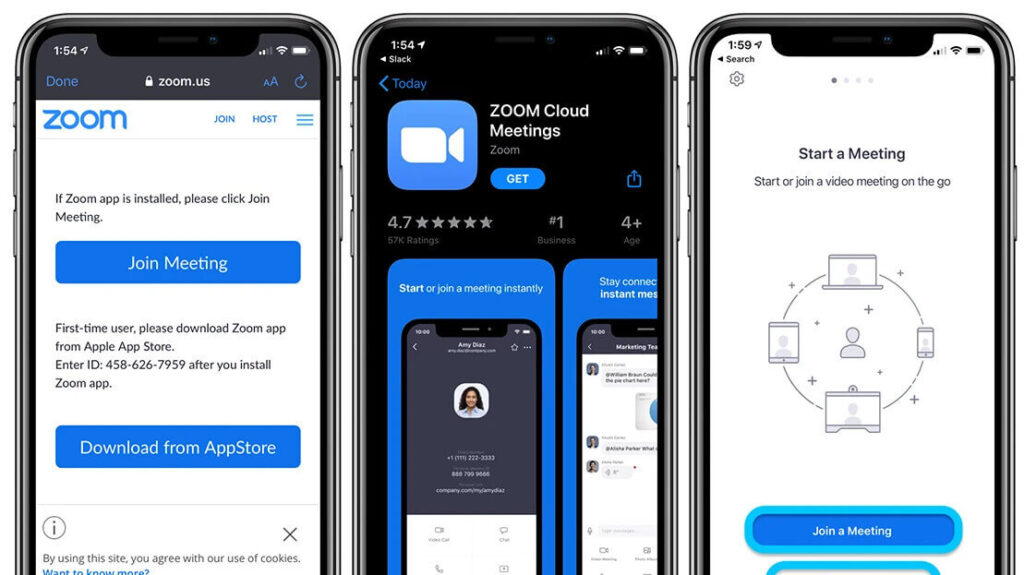
Features:
- Allows multiple users to share screens simultaneously.
- Group video conferencing.
- Annotation and whiteboarding.
- Grants remote control access to participants, enabling them to interact with your shared screen.
- Captures and saves screen-sharing sessions.
Pros:
- User-friendly interface.
- Cross-platform compatibility.
- Interactive collaboration tools.
- Ideal app for hosting large meetings and webinars.
Cons:
- The host has to be connected to a desktop to allow multiple users for screen sharing.
- The free plan only allows users to host meetings for up to 40 minutes.
Compatibility: iOS and Android.
Price: Free, offers in-app purchases.
2. Skype
Skype provides a convenient solution for sharing screens during audio and video calls on iOS and Android devices. It allows users to share their screens with others during audio and video calls, making it easier to collaborate, demonstrate, or troubleshoot. With its extensive user base and cross-platform compatibility, Skype has remained a timeless choice for many individuals.

Features:
- Integration with new Bing, AI-powered with OpenAI.
- Allows you to make free video calls to up to 100 people.
- Personalized news section.
- Detects motion usage and orients the camera automatically.
- Allows you to communicate via text and share files along with screen sharing.
- Call quality optimization.
Pros:
- Cross-platform compatibility.
- Reliable, secure, and established platform.
- Enhances collaboration during screen-sharing sessions.
Cons:
- Limited features compared to other dedicated screen-sharing apps.
- Might encounter occasional glitches or screen delays during poor network connectivity.
Compatibility: and Android.
Price: Free, offers in-app purchases.
3. Microsoft Teams
Microsoft Teams mobile app with screen-sharing functionality provides a convenient and integrated solution for collaborative work on iOS and Android devices. Its seamless integration with Microsoft 365, user-friendly interface, and suite of collaboration tools make it a popular choice for businesses and organizations looking for comprehensive screen-sharing and collaboration capabilities.
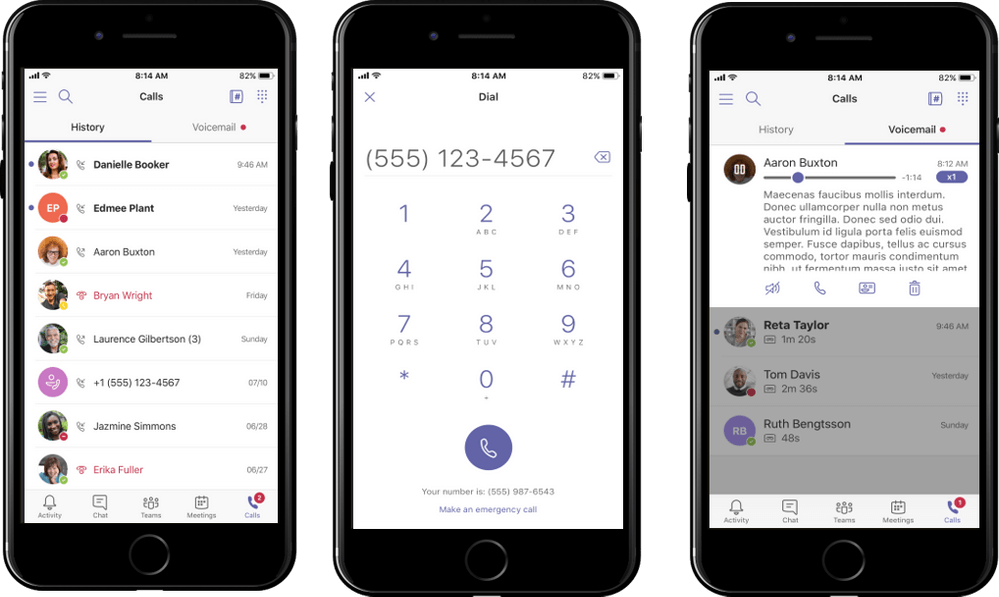
Features:
- Integration with Microsoft 365.
- Features a “presentation mode” to focus attention on the shared screen.
- Allows real-time collaborations and visual demonstrations.
- Straightforward invite-sharing process via a sharing link or calendar invite.
Pros:
- Familiar and user-friendly interface.
- Robust collaboration controls.
- Seamless file sharing.
Cons:
- Video quality can be enhanced.
- Guests can only share screens during meetings when the admin enables it.
Compatibility: iOS and Android.
Price: Free.
4. Google Meet
When it comes to top-notch security, Google Meet proves to be one of the finest screen sharing apps for both iOS and Android platforms. It employs high-end encryption and security measures to protect meetings and screen-sharing sessions, ensuring the confidentiality of shared content. It offers a secure digital space allowing users to connect and collaborate remotely through audio and video meetings.
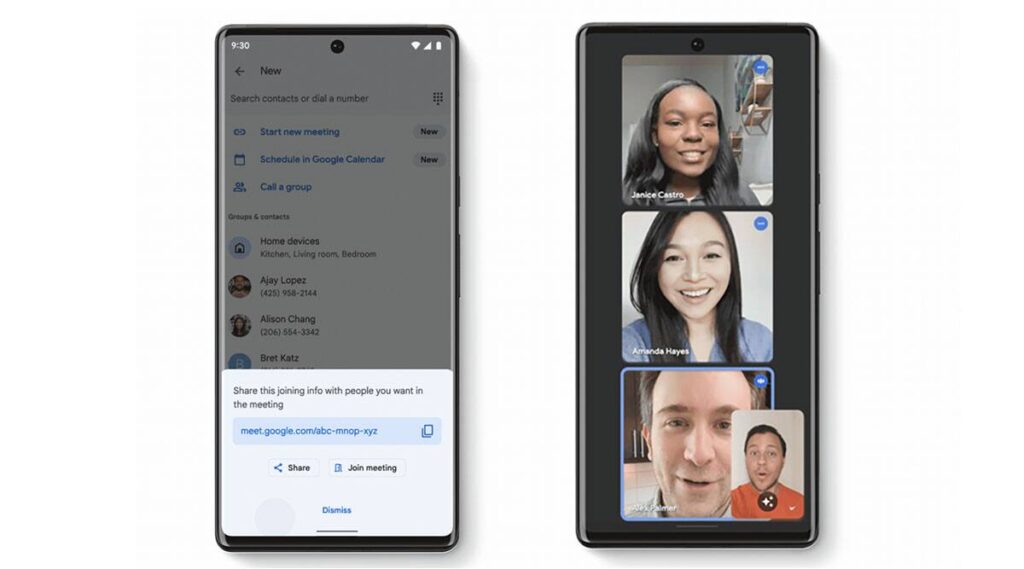
Features:
- Multiple participants can share their screens simultaneously, promoting a collaborative environment.
- Integrated with Google Workspace.
- Communicate via text chat during meetings.
- Low-light mode and noise cancellation.
- Encrypted video calls.
Pros:
- Google Meet is easily accessible to users with Google accounts and does not require additional software downloads.
- User-friendly interface.
- Easily accommodates a large number of participants.
Cons:
- Advanced features and extended functionalities are only available in the paid subscription.
Compatibility: iOS and Android.
Price: Free.
5. TeamViewer
We are sure you have probably heard about TeamViewer. Unlike other apps in the segment, TeamViewer is majorly used for troubleshooting and screen sharing. Hence, it cannot be used for video calling purposes which is a downside. However, TeamViewer mobile app enables users to remotely access and control their computers or share their screens with others from their mobile devices.
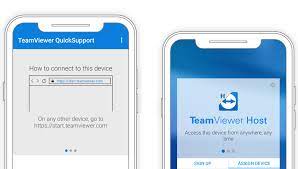
Features:
- Convenient for collaboration, troubleshooting, or giving presentations remotely.
- Supports transferring files between the mobile device and the connected computer or server.
- The app provides end-to-end encryption, ensuring the privacy and security of remote connections and transferring data.
Pros:
- Cross-platform compatibility.
- Enables real-time collaboration.
- Ideal app for troubleshooting.
Cons:
- Limited features are available on the mobile version of the app.
- The paid subscription is a bit pricey.
Compatibility: iOS and Android.
Price: Free.
6. Join.me
Developed by LogMeIn.Inc, Join.me is a screen-sharing app for iOS and Android that you can use for hosting meetings and sharing content virtually with ease. It enables users to host or join online meetings, presentations, and video conferences, making it easy to collaborate with others regardless of their physical location.
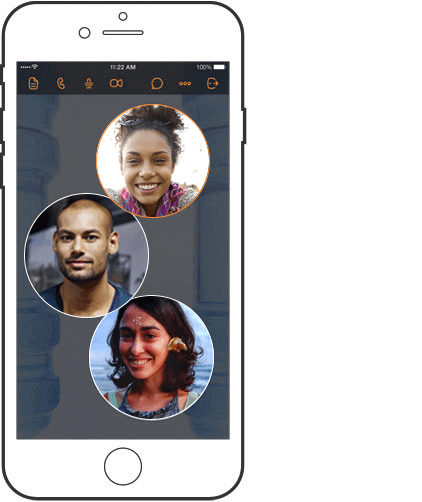
Features:
- Hosts and schedules meetings in just a few clicks.
- Includes a unique “Meeting Lock” feature for enhanced security.
- Share whiteboards easily via AirDrop, Messenger, Mail, Slack, Trello, Evernote, and other apps.
Pros:
- The paid version of the app offers a free-trial period of up to 14 days that you can use without providing credit card information.
- Cross-platform compatibility.
- Intuitive user interface.
Cons:
- The free version only supports basic features.
- Might encounter occasional glitches and screen delays.
Compatibility: iOS and Android.
Price: Free, offers in-app purchases.
7. AnyDesk
Here comes our next pick on our list of finest screen sharing apps for iOS and Android. The AnyDesk mobile app provides users with the ability to remotely access and control their computers or devices from their smartphones or tablets. It offers a convenient solution for screen sharing, enabling users to collaborate, troubleshoot, or provide support remotely.
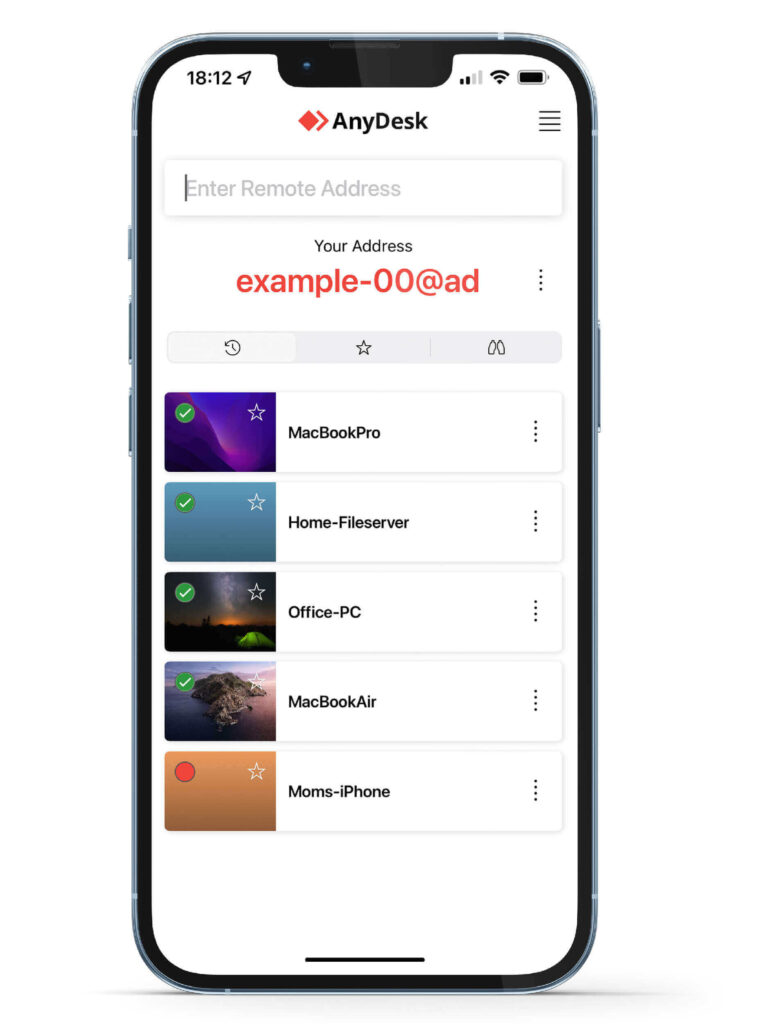
Features:
- Follow strong banking-standard encryption to secure your screen-sharing sessions.
- High-frame rates and low latency.
- Uses the DeskRT video codec to provide fast and responsive screen sharing, even on slower network connections.
- Seamless file transfer and sharing options.
Pros:
- Ad-free.
- Easy to use.
- Secure and reliable.
- Ideal for remote troubleshooting.
Cons:
- Limited collaboration features.
- The touch interface has a few limitations.
- Might be resource-intensive at times.
Compatibility: iOS and Android.
Price: Free.
8. ScreenMeet Support
ScreenMeet is a user-friendly screen sharing app for Android and iOS that enables real-time mirroring and broadcasting of your mobile screen. It provides an intuitive solution for professionals to effortlessly showcase demos, presentations, and more, eliminating the need for complex software downloads.
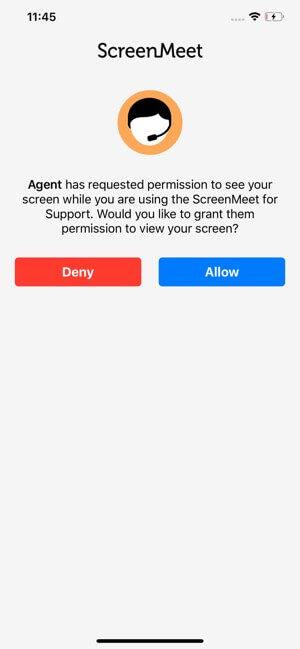
Features:
- Enables real-time screen sharing.
- Annotation and drawing tools to highlight specific areas of the screen.
- Technicians can use a laser pointer to indicate where you should tap.
Pros:
- Quick and instant screen sharing.
- Free to use.
- Secure and reliable.
- Eliminates the hassle of installing any additional software.
Cons:
- Can be slow at times.
- Not as feature-rich compared to other screen-sharing apps.
Compatibility: iOS and Android.
Price: Free.
9. Mikogo
Mikogo is a versatile cross-platform app that enables real-time screen sharing, facilitating remote meetings, presentations, training sessions, and collaborative work. Participants can effortlessly view and interact with shared content, fostering productive and engaging virtual interactions.
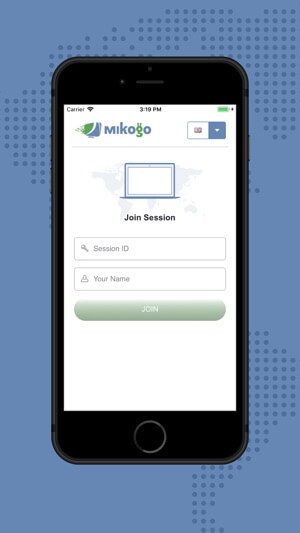
Features:
- Includes an intuitive whiteboard feature that allows users to draw on the screen.
- Supports a chat feature that allows you to communicate with others in real time.
- Records screen-sharing sessions.
- Various file-sharing options.
Pros:
- A feature-rich app ideal for both businesses and individuals.
- Versatile applications that can be used to perform a variety of tasks including presentations, training, or troubleshooting.
- Flexible control options.
Cons:
- Not as widely used compared to other screen-sharing apps.
- Some features may only be available along with the paid version.
Compatibility: iOS and Android.
Price: Free.
10. Zoho Assist
Zoho Assist is a remote support and screen sharing app for iOS and Android. It allows you to connect to and control another device from your device. Zoho Assist is a great screen-sharing app that offers a variety of features and is easy to use.
One notable advantage of Assist is its seamless compatibility across various leading platforms. With Zoho Assist, technicians can initiate remote support, screen sharing, or unattended access sessions to provide real-time assistance to customers and resolve issues promptly.
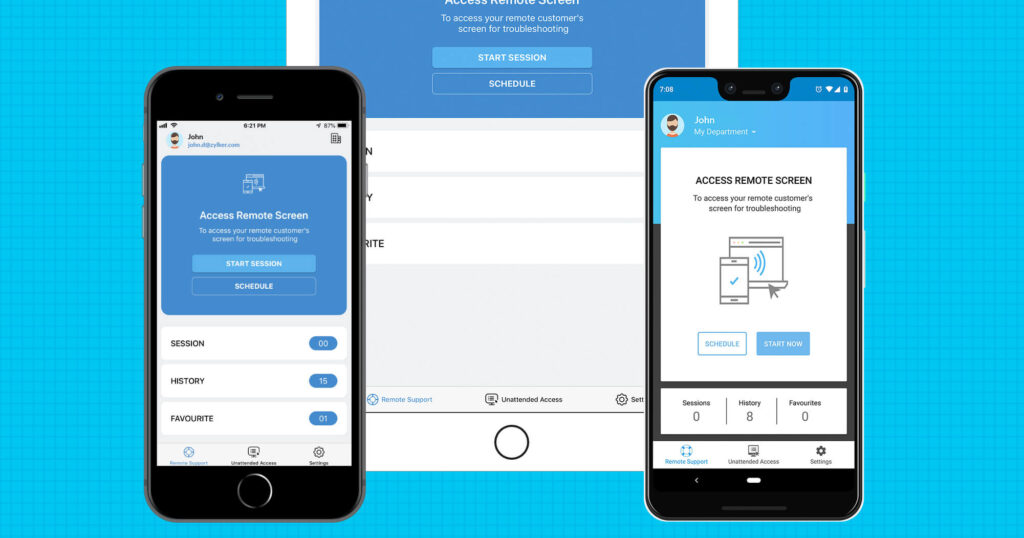
Features:
- Remote desktop access.
- App lock feature.
- Supports both light mode and dark mode interface.
- Scheduled remote desktop sessions.
Pros:
- Reliable performance.
- Ideal for both technicians and end-users.
- Seamless file transfer.
- 24×7 customer support.
Cons:
- Poor networks can impact the performance of screen sharing.
- The free plan has a time limit of 15 minutes per session.
Compatibility: iOS and Android.
Price: Free.
Conclusion
When it comes to screen sharing on iOS and Android devices, there is a wide range of excellent apps available. Whether you’re looking for remote support, collaborative work, presentations, or simply sharing your screen with others in real time, these best screen-sharing apps have got you covered. With these apps, you can improve productivity, and effortlessly share your screen with others.
FAQs:
Can I use screen-sharing apps for customer support or remote troubleshooting?
Absolutely! These apps are designed to facilitate remote support and troubleshooting, enabling technicians to assist users in real time. You can pick any of the above-listed screen-sharing apps to get the job done with ease.
Do these apps require an internet connection?
Yes, an internet connection is necessary for establishing remote connections and conducting screen-sharing sessions. Also, make sure that your device is connected to a stable Internet connection to experience a seamless screen-sharing session.
Can I share my screen with multiple participants simultaneously?
Yes, many of these apps support screen sharing with multiple participants, enabling effective collaboration and presentations.
Popular Post
Recent Post
Supercharge Your Productivity: A Solopreneur’s and SMB’s Guide to Mastering Google Workspace with Gemini’
Picture this. It’s Monday morning. You open your laptop. Email notifications flood your screen. Your to-do list has 47 items. Three clients need proposals by Friday. Your spreadsheet crashed yesterday. The presentation for tomorrow’s meeting is half-finished. Sound familiar? Most small business owners live this reality. They jump between apps. They lose files. They spend […]
9 Quick Tips: How To Optimize Computer Performance
Learn how to optimize computer performance with simple steps. Clean hard drives, remove unused programs, and boost speed. No technical skills needed. Start today!
How To Speed Up My Computer/Laptop Windows 11/10 [2025]
Want to make your computer faster? A slow computer can be really annoying. It takes up your time and makes work more difficult. But with a few easy steps, you can improve your laptop’s speed and make things run more smoothly. Your computer slows down over time. Old files pile up. Programs start with Windows. […]
How To Fix Low Disk Space Error Due To A Full Temp Folder
A low disk space error due to a full temp folder is a common problem. Many users face this issue daily. Your computer stores temporary files in special folders. These files ensure optimal program performance, but they can accumulate as time goes on. When temp folders get full, your system slows down. You might see […]
How to Use Disk Cleanup on This Computer: Step-by-Step Guide
Computers getting slow is just the worst, right? Well, yes! Files pile up on your hard drive. Luckily, the Disk Cleanup tool on your PC is here to save the day. It clears out unnecessary files, giving your system the boost it needs to run smoothly again. A lot of users aren’t aware of the […]
Top 25 Computer Maintenance Tips: Complete Guide [2025]
Computer maintenance tips are vital for every PC user. Without proper PC maintenance, your system will slow down. Files can get lost. Programs may crash often. These computer maintenance tips will help you avoid these problems. Good PC maintenance keeps your computer running fast. It makes your hardware last longer. Regular computer maintenance tips can […]
Reclaiming Disk Space On Windows Without Losing Files: A Complete Guide
Running low on storage can slow down programs and trigger that annoying “low disk space” warning. Files accumulate over time, cluttering the drive. The good news? It’s possible to reclaim space without deleting anything important. Reclaiming disk space on Windows without losing files is easier than you think. Your computer stores many temporary files, old […]
Fix Issues Downloading From the Microsoft Store on Windows 11, 10 PC
Do you get excited when you’re about to download a new app or game? You open the Microsoft Store, click the download button… but nothing happens. Or maybe it starts and then suddenly stops. Sometimes, strange messages pop up like “Something happened on our end” or “Try again later.” That can be really annoying. But […]
Fix Low Disk Space Errors Quickly On Windows 11, 10 PC [2025]
Low disk space errors can slow down your Windows PC. These errors appear when your hard drive runs out of room. Your computer needs space to work properly. When space runs low, programs crash and files won’t save. Windows shows warning messages about low disk space. Your PC may freeze or run slowly. You might […]
How To Uninstall Software From My Computer: Complete Guide [2025]
Learning how to uninstall software from my computer is a key skill. Every PC user needs to know this. Old programs take up space. They slow down your system. Unused software creates clutter. When you remove a program from computer, you free up storage. Your PC runs faster. You also fix issues caused by bad […]