Best Ways To Protect Data With BitLocker [Easy Steps]
Cover Image Source: hungerford
BitLocker is like a digital lock for your data, keeping it safe from theft, system crashes, and cyberattacks. It’s built into Windows, making encryption easy for users who want to secure their files. Simple, strong, and reliable—that’s what makes it a great choice. Want to know how to set it up? This article covers it all.
The best ways to protect data with BitLocker start with proper setup. Many users turn it on but miss key steps. They might not save recovery keys. They might use weak PINs. They might leave some drives unprotected. This leads to gaps in security that could be fixed with the right know-how. Even small mistakes can leave doors open for data thieves.
This guide shows you how to use BitLocker the right way. We cover setup, daily use, and recovery plans. We explain each step in simple terms. We share tips that work for both home users and big firms. By the end, you’ll know the best ways to protect data with BitLocker on any Windows PC. You’ll sleep better knowing your data is safe from prying eyes.
Part 1: What is BitLocker?
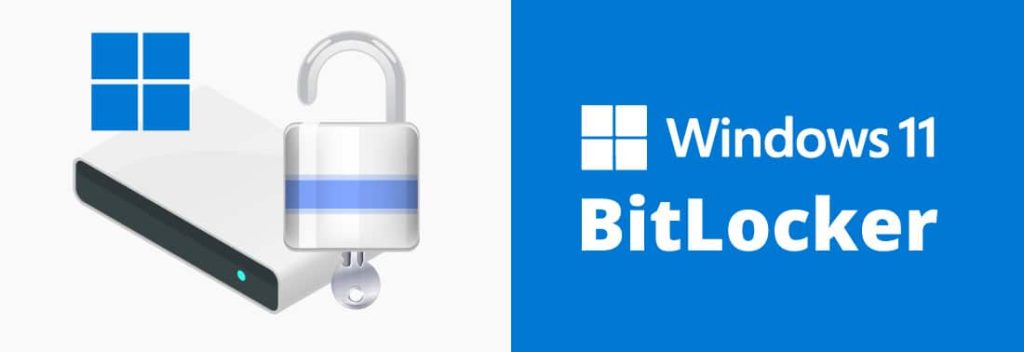
BitLocker is a built-in tool in Windows. It locks your data with strong codes. When turned on, it makes all files on your drive unreadable to thieves.
Microsoft added BitLocker to Windows in 2007. It uses AES encryption with 128-bit or 256-bit keys. This means your data stays safe even if someone takes your hard drive out of your PC.
BitLocker works in the background. It asks for a key or PIN when you start your PC. After that, it unlocks your drive and lets you work as normal.
Part 2: Precautions to Take When Using BitLocker Windows
All set to use BitLocker on Windows PC? Here are some key things to know. These steps will save you from data loss and other issues.
- Save your recovery key. If you lose this key, your data may be gone forever.
- Check if your PC has a TPM chip. BitLocker works best with this security chip. Newer PCs have it, but older ones might not.
- Back up your data first. Any encryption process can fail.
- Make sure your PC has enough power. Don’t let your laptop die during setup. Keep it plugged in.
- Update Windows first. Old versions may have bugs that could cause problems.
- Check drive space. BitLocker needs some free space.
- Be patient. The first encryption can take hours on large drives.
Part 3: Best Ways to Protect Data with BitLocker
1. Use TPM + PIN for Maximum Security
The TPM chip securely holds BitLocker keys within your PC, ensuring your system hasn’t been altered. If any tampering is detected, it won’t release the keys. However, relying solely on TPM isn’t enough—if a laptop is stolen, it can still be booted unless additional safeguards are in place. Strengthen security by adding a PIN for extra protection.
This two-layer security method prevents thieves from starting up your PC. They must have both the physical device and your PIN to gain access. Even if someone steals your computer, they won’t be able to retrieve your files without the PIN. It’s a much stronger defense than relying on TPM alone—like locking your front door with both a key and a passcode.
Steps:
- Open Control Panel. Click “System and Security”. Click “BitLocker Drive Encryption.
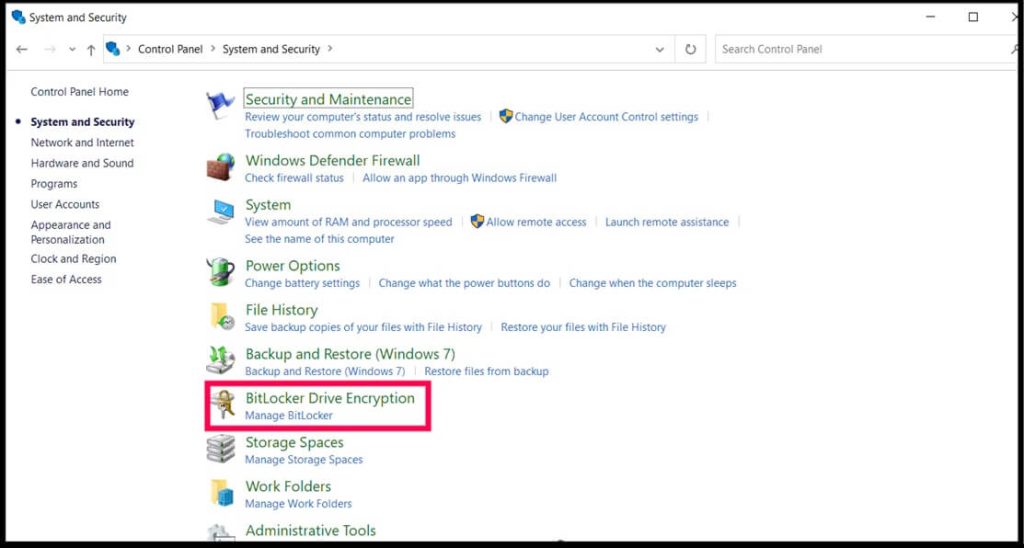
- Select your drive. Click “Turn on BitLocker.”
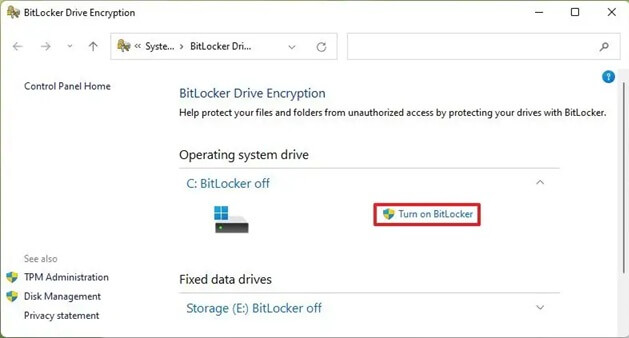
- Choose “Enter a PIN”. Create a 6+ digit PIN you can remember. Follow the setup wizard to finish
2. Encrypt All Drives, Not Just C:
Many users only encrypt their main drive. They forget about the data on other drives. This leaves many files at risk. One of the best ways to protect data with BitLocker is to encrypt every drive. This creates a complete shield around all your data, not just some of it.
USB drives often hold backup files. External drives store photos and videos. BitLocker To Go lets you lock these drives too. It works like regular BitLocker but for removable storage. It asks for a password when you connect the drive to any PC.
Steps:
- Insert your USB drive. Open File Explorer. Right-click the USB drive. Select “Turn on BitLocker.”
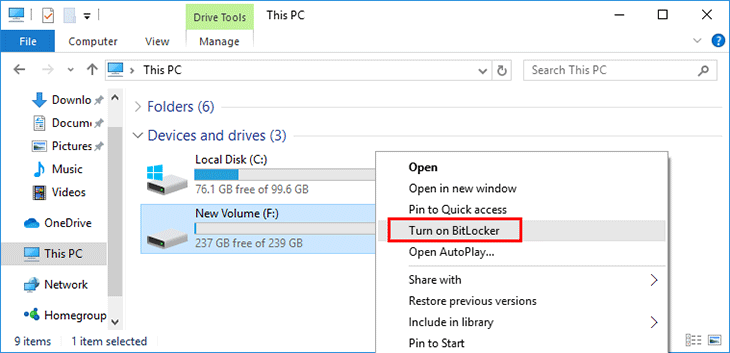
- Choose a password or a smart card. Save your recovery key/ Choose encryption options and start
3. Auto-Lock When PC is Idle
Your PC is at risk when you step away. You might forget to lock it. A coworker might peek at your files. Setting BitLocker to lock after idle time adds protection. This works like a timer that secures your PC when you’re not there.
This prevents coworkers or passersby in public spaces from accessing your files while you’re away. It’s like an automatic door lock that engages when you step away—no need to remember to secure your system, as it does it for you after a set time.
Steps:
- Open Group Policy Editor (type gpedit.msc in Run). Navigate to Computer Configuration > Administrative Templates. Now go to Windows Components > BitLocker Drive Encryption.
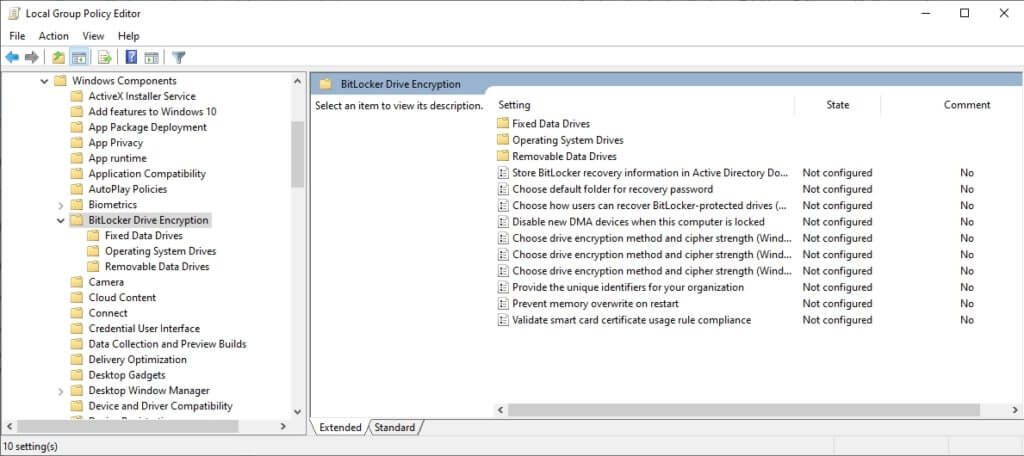
- Find “Configure timeouts for…”. Enable the policy. Set minutes for screen lock. Click Apply and OK
4. Store Recovery Keys in Azure (for Business)
For companies, one of the best ways to protect data with BitLocker is using Azure. This cloud service lets IT teams manage recovery keys in one place. No more lost keys or locked drives. Every key is stored safely in Microsoft’s cloud.
This stops data loss when users forget keys or leave the company. IT can recover any drive without calling the user. It works with your existing Microsoft 365 setup. It’s easy to deploy across hundreds or thousands of PCs. It gives you central control over your entire fleet.
Steps:
- Log in to Azure Active Directory. Go to the Devices section. Click “BitLocker keys”. Configure backup settings.
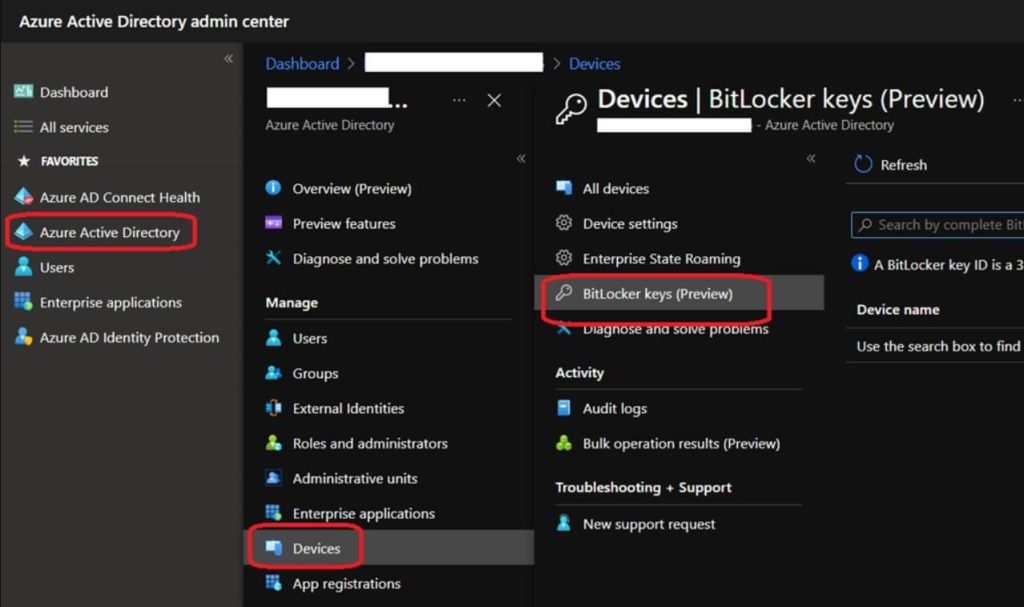
- Deploy to user devices via group policy. Test the recovery process with the IT team
5. Use Enhanced PIN with Letters and Symbols
Basic PINs use only numbers. They’re easy to guess. Someone might watch you type it in. Enhanced PINs let you use letters and symbols for stronger security. This makes your PIN much harder to crack, even if someone watches you type.
This makes your PIN much harder to crack. It’s one of the best ways to protect data with BitLocker against targeted attacks. A PIN like “Btrfly$22” is much stronger than “123456”. It would take much longer to guess. This matters if someone really wants your data.
Steps:
- Open Group Policy Editor. Go to Computer Configuration > Administrative Templates > Windows Components > BitLocker Drive Encryption.
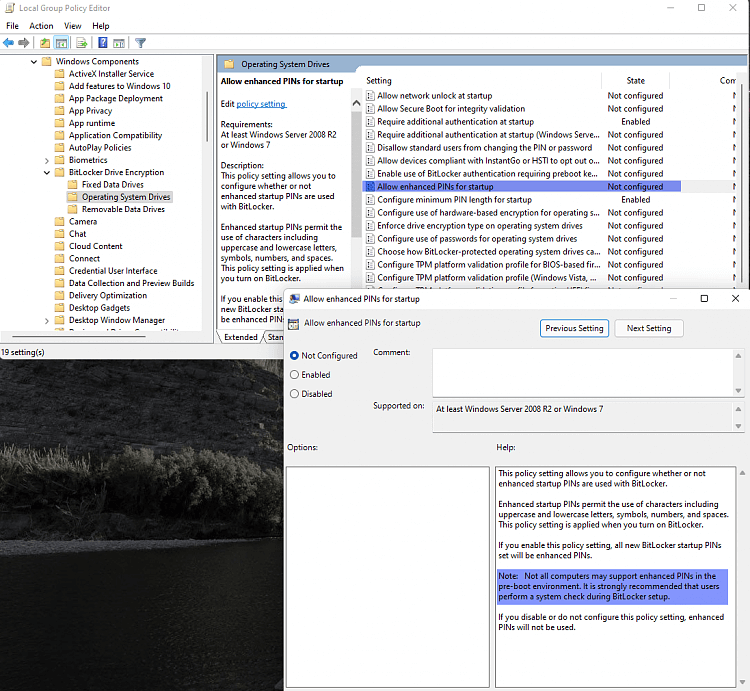
- Find “Allow enhanced PINs for startup”. Enable the policy. Create a new enhanced PIN through BitLocker settings. Use a mix of numbers, letters, and symbols
6. Set Up Network Unlock for Business PCs
In office settings, typing PINs daily wastes time. Users get frustrated. They might choose weak PINs. Network Unlock lets trusted PCs boot without PINs when on company networks. The network itself acts as one factor of authentication.
This keeps security tight while making life easier. PCs still need PINs when taken home or used on public Wi-Fi. But in the office, they boot quickly without extra steps. This balances security and usability. It makes users more likely to accept BitLocker.
Steps:
- Set up a Windows Deployment Server on your network. Install the BitLocker Network Unlock feature on the server. Configure the Network Unlock certificate using your PKI. Deploy the certificate to all client computers.
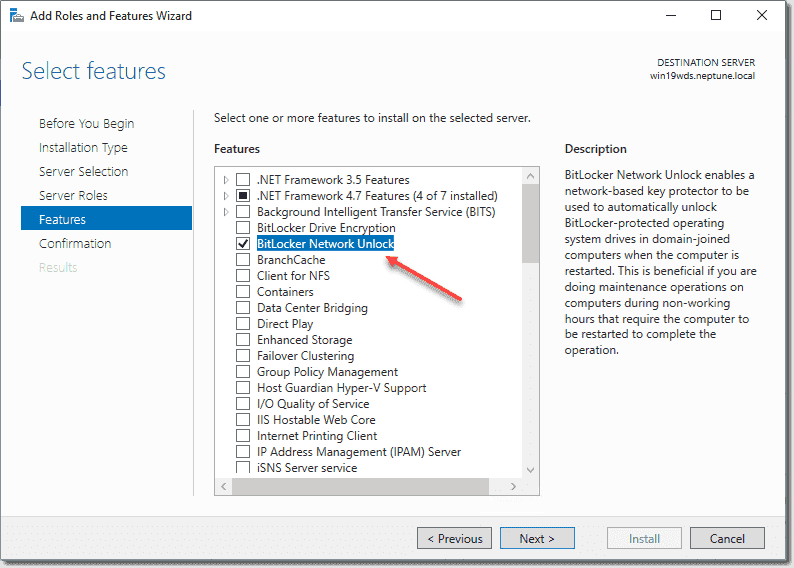
- Create a Group Policy to enable Network Unlock. Test on a small group of computers first. Monitor for any boot issues or problems. Expand to more computers once tested
NOTE: Create a backup plan for when the network is down. Document the process for IT and end users
Part 4: Advantages and Disadvantages of BitLocker
BitLocker offers many benefits but also has some drawbacks. Consider these before you decide to use it. Every security tool has trade-offs. Understanding them helps you make better choices for your needs.
Advantages:
- Protects all files if your device is stolen or lost. Thieves can’t read your data without the keys.
- Built into Windows with no extra cost or software to buy. No need for third-party tools.
- It works in the background with a little slowdown after the initial setup. Most users won’t notice it.
- Recovery options if you forget your passwords or have hardware issues. A Microsoft account can store keys.
- Meets many legal compliance requirements like GDPR and HIPAA. Helps businesses avoid fines.
- Works with hardware security chips for better protection against physical attacks. TPM adds security.
Disadvantages:
- It can be hard to set up for beginners. Some steps require technical knowledge.
- It may slow down older computers during the initial encryption process. It can take hours.
- Recovery key loss means permanent data loss. No way to recover files without keys.
- Not available in all Windows versions. Home editions have limited features.
- May cause boot issues on some systems. Compatibility problems can occur.
Conclusion
The best ways to protect data with BitLocker combine proper setup with good habits. Start with TPM+PIN protection for strong security. Encrypt all drives, not just your main one. Use enhanced PINs with letters and symbols. Set up auto-lock for when you step away. These steps create strong shields around your data.
BitLocker isn’t perfect, but it’s a strong tool against data theft. The time you spend setting it up now will save you from data breaches later. In today’s world, encryption isn’t optional—it’s essential. Cyber threats grow daily. Personal data is more valuable than ever. Taking steps to protect your data with BitLocker is a smart move for both home users and businesses.
FAQs
What if I forget my BitLocker recovery key?
Without your recovery key, you may lose access to your data forever. This is why backup is so important. Always save this key in multiple places. Store it in your Microsoft account, print a copy, or save it to a secure cloud drive. Keep a copy at home and one at work or with a trusted friend. Microsoft can’t recover it for you if you don’t have it saved somewhere. There is no master key or backdoor. This is by design, to keep your data truly secure.
Does BitLocker slow down my computer?
BitLocker has minimal impact on modern computers. The initial encryption process takes time, but day-to-day use is fast. PCs with AES hardware support or SSD drives show almost no slowdown. You might notice a 1-2% performance hit at most. Older systems with slow processors might notice a small performance drop. If your PC is more than 5-6 years old, you might see more impact. The best way to check is to run speed tests before and after enabling BitLocker. For most users, the security benefit far outweighs any small speed impact.
Can BitLocker protect against ransomware?
BitLocker doesn’t directly protect against ransomware. It secures data from physical theft, not running malware. Ransomware works by running with your permissions, so it can encrypt already-unlocked BitLocker drives. However, it can be part of a larger security plan. Use BitLocker alongside antivirus software, regular backups, and good security habits for complete protection. Some ransomware tries to delete shadow copies and backups. Having BitLocker-protected backup drives that aren’t always connected can help you recover without paying the ransom.
Popular Post
Recent Post
How To Adjust Display Appearance Settings Easily in Windows 11/10
Learn to adjust display appearance settings easily Windows offers. Simple guide covers brightness, scaling, resolution & multi-monitor setup for better screen experience.
Supercharge Your Productivity: A Solopreneur’s and SMB’s Guide to Mastering Google Workspace with Gemini’
Picture this. It’s Monday morning. You open your laptop. Email notifications flood your screen. Your to-do list has 47 items. Three clients need proposals by Friday. Your spreadsheet crashed yesterday. The presentation for tomorrow’s meeting is half-finished. Sound familiar? Most small business owners live this reality. They jump between apps. They lose files. They spend […]
9 Quick Tips: How To Optimize Computer Performance
Learn how to optimize computer performance with simple steps. Clean hard drives, remove unused programs, and boost speed. No technical skills needed. Start today!
How To Speed Up My Computer/Laptop Windows 11/10 [2025]
Want to make your computer faster? A slow computer can be really annoying. It takes up your time and makes work more difficult. But with a few easy steps, you can improve your laptop’s speed and make things run more smoothly. Your computer slows down over time. Old files pile up. Programs start with Windows. […]
How To Fix Low Disk Space Error Due To A Full Temp Folder
A low disk space error due to a full temp folder is a common problem. Many users face this issue daily. Your computer stores temporary files in special folders. These files ensure optimal program performance, but they can accumulate as time goes on. When temp folders get full, your system slows down. You might see […]
How to Use Disk Cleanup on This Computer: Step-by-Step Guide
Computers getting slow is just the worst, right? Well, yes! Files pile up on your hard drive. Luckily, the Disk Cleanup tool on your PC is here to save the day. It clears out unnecessary files, giving your system the boost it needs to run smoothly again. A lot of users aren’t aware of the […]
Top 25 Computer Maintenance Tips: Complete Guide [2025]
Computer maintenance tips are vital for every PC user. Without proper PC maintenance, your system will slow down. Files can get lost. Programs may crash often. These computer maintenance tips will help you avoid these problems. Good PC maintenance keeps your computer running fast. It makes your hardware last longer. Regular computer maintenance tips can […]
Reclaiming Disk Space On Windows Without Losing Files: A Complete Guide
Running low on storage can slow down programs and trigger that annoying “low disk space” warning. Files accumulate over time, cluttering the drive. The good news? It’s possible to reclaim space without deleting anything important. Reclaiming disk space on Windows without losing files is easier than you think. Your computer stores many temporary files, old […]
Fix Issues Downloading From the Microsoft Store on Windows 11, 10 PC
Do you get excited when you’re about to download a new app or game? You open the Microsoft Store, click the download button… but nothing happens. Or maybe it starts and then suddenly stops. Sometimes, strange messages pop up like “Something happened on our end” or “Try again later.” That can be really annoying. But […]
Fix Low Disk Space Errors Quickly On Windows 11, 10 PC [2025]
Low disk space errors can slow down your Windows PC. These errors appear when your hard drive runs out of room. Your computer needs space to work properly. When space runs low, programs crash and files won’t save. Windows shows warning messages about low disk space. Your PC may freeze or run slowly. You might […]



























