10 Best Wi-Fi Analyzer Apps for Mac
Comparison table of top five Wi-Fi analyzer apps for Mac
| Sr. No. | Name of product | Compatibility | Pricing |
| 1 | Wi-Fi Scanner | MacOS 10.7 and later | 19.99USD |
| 2 | KisMac | MacOS 10.6 and later | Free |
| 3 | Mac Wireless Diagnostics Tool | MacOS 10.14 and later | Free |
| 4 | Wi-Fi Explorer Pro 3 | MacOS 10.13 and later | 19.99USD |
| 5 | Homedale | MacOS 10.13 and later | Free |
Nobody wants a slow internet connection that hampers the online browsing speed of any Mac device. While the majority of Mac users access the internet through dedicated Wi-Fi systems only, there is an immediate need for Wi-Fi analyzer apps. These apps help select the best Wi-Fi network using simple visual graphics.
Top 10 Wi-Fi Analyzer Apps for Mac
If you’re facing any issues like poor internet performance, unreliable connectivity, and want to discover hidden networks, the leading analyzer apps can be highly useful for you. So today, we bring you a detailed and tested list of the top ten apps for seamless internet connectivity on your MAC device.
1. Wi-Fi Scanner
It is a highly useful and easy-to-understand app. It was developed by AccessAgility that is a popular company in Wi-Fi analyzers. It helps quick detection of different spots for access points. It offers quick detection of the less used networks and hence can be used for high-speed internet connectivity.
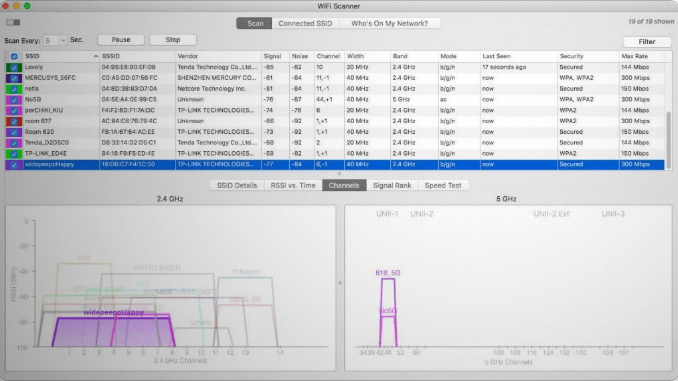
Compatibility:MacOS 10.7 and later
Price:Free
Features:
- It has a built-in IP scanner.
- It gives custom labels to all access points.
- It offers multiple overlapping channels.
Pros:
- It offers a quick analysis of download and uploads speeds.
- It captures signal level changes graphically.
- It can detect unauthorized devices.
Cons:
- It requires location services when used on Mac OS Mojave, Catalina, etc.
2. KisMac
It is the second preferred choice in our list of dedicated Wi-Fi analyzer apps. It can reveal network parameters like signal strength, IP address, and SSID. It helps quick detection of all kinds of Wi-Fi networks available in the region. It can easily locate the closed, hidden, and cloaked networks. It can further pull the client’s IP address and MAC addresses.
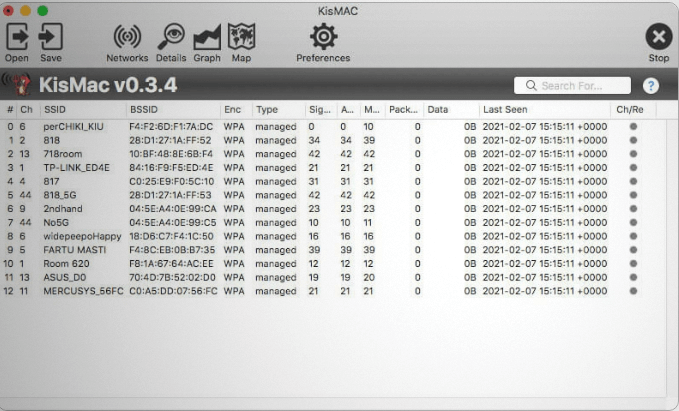
Compatibility:MacOS 10.6 and later
Price:Free
Features:
- Packet Capture export and import settings.
- Attractive plug-ins.
- Can detect all types of Wi-Fi networks.
Pros:
- Offers a detailed map of multiple networks.
- Protects from network attacks.
- Easy to use interface.
Cons:
- It can’t save graphical data.
3. Mac Wireless Diagnostics Tool
It is a top-ranking apps available in the market. It can help detect signal strength, RSSI, channel, band, RF spectrum, and SSID parameters. It saves the reports in the device’s memory. It is a built-in analyzer in Mac devices and can troubleshoot webpage issues. It can further deal with email synchronization and is an easy-to-use diagnostics tool.
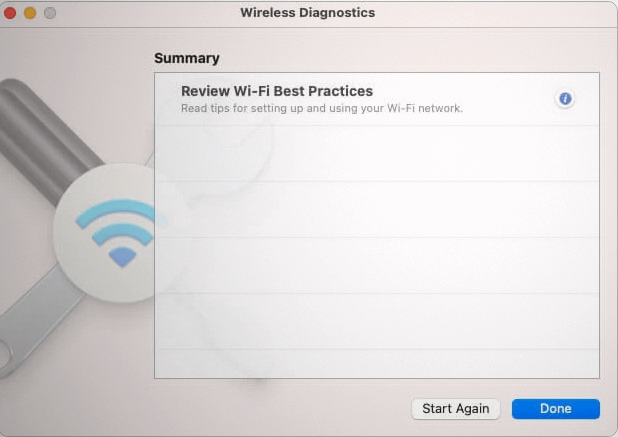
Compatibility: MacOS 10.14 and later
Price: Free
Features:
- In-built tool.
- Real-time performance indications.
- Can offer difference between different spots.
Pros:
- Quick and easy to use.
- Actionable hacks to improve internet connectivity.
- It has a minimalist control interface.
Cons:
- It lacks advanced reporting tools.
4. Wi-Fi Explorer Pro 3
It is another top choice in the popular and highly useful Wi-Fi analyzer apps. It can reveal multiple network parameters like signal strength, RSSI, channel, RF spectrum, vendor, SSID, etc. The reporting options include CSV export and can capture file support. This app offers detailed visualization of channel distribution and real-time signal monitoring.
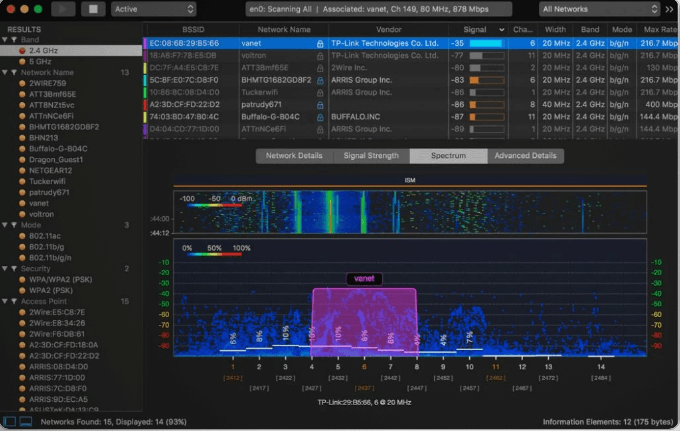
Compatibility:MacOS 10.13 and later
Price:$129 for year
Features:
- 3-D analyzer
- Offers SSID overhead estimation
- Offers personalized graphs according to needs.
Pros:
- Highly-intuitive user interface
- Hassle-free analysis
- Quick visualization of Wi-Fi analysis
Cons:
- Multiple options may confuse the new users.
5. Homedale
It is a good choice when you’re looking for Wi-Fi analyzer apps. It offers insights into multiple networking parameters, including signal strength, RSSI, channel, RF spectrum, SSID, and vendor details. It is powered with multiple features that optimize the ideal access point for your Mac device. It is one of the lightweight applications that fit in needs of all Mac devices.
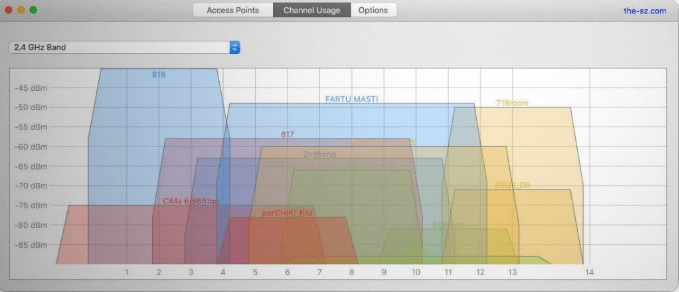
Compatibility:MacOS 10.13 and later
Price:Free
Features:
- HT and VHT capabilities
- Quickly find a matching access point
- Scans multiple networking features
Pros:
- Minimal options for quick access
- Clean and easy to use interface
- Lightweight application
Cons:
- It doesn’t have advanced features.
6. NetSpot
It is one of the popular apps that conducts quick Wi-Fi analysis. It offers multiple tools that offer a detailed analysis of the available Wi-Fi networks. It offers useful insights into the top helpful access points and provides details of cables and antennas.
It can run SSID, BSSID, band, channel, RSSI, signal strength, and vendor parameters. There are options in the reporting tools, including customizable report builder PNGs of heat maps and CSV export.
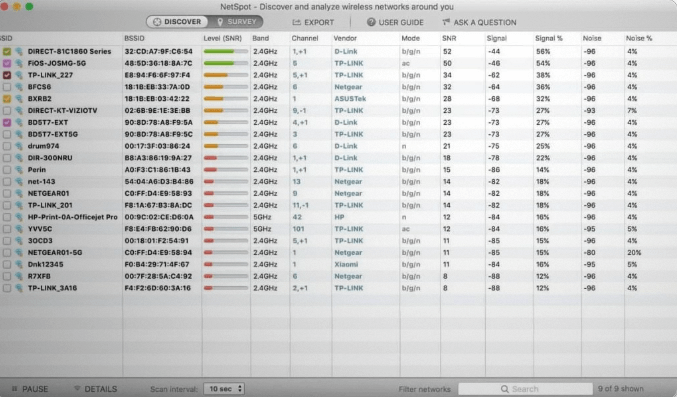
Compatibility: MacOS 10.10 and later
Price:$49 for single user
Features:
- Offers security standards like unauthorized workstation detection, rogue AP elimination, etc.
- It has a heat-mapping feature for quick visual information.
- It has a discover mode for detecting every possible networking information.
Pros:
- It has a beginner-friendly platform.
- It offers multiple visual tools and charts.
- It offers full features of networking data elements.
Cons:
- The trial version has limited zones.
7. Xirrus Wi-Fi Inspector 2.0
It is a good option in the Wi-Fi analyzer apps for multiple users. It can offer quick details about signal strengths, RSSI, channels, bands, vendors, RF spectrum, and SSID. It can quickly detect different access points. The users of Xirrus Wi-Fi Inspector 2.0 can monitor the client details and traffic. It is trusted by global users and helps solve multiple Wi-Fi issues.
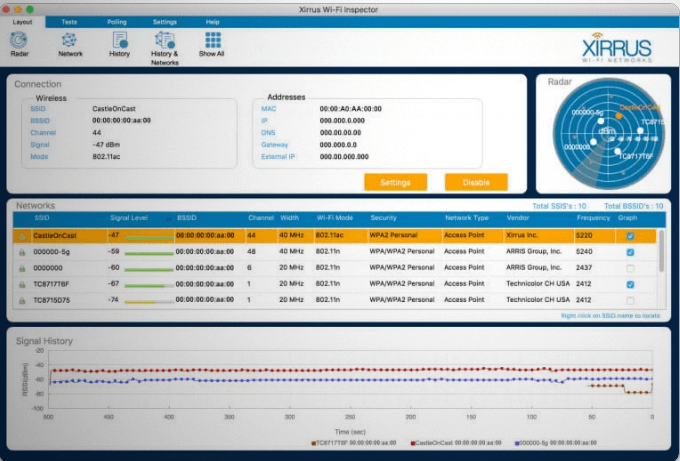
Compatibility:MacOS
Price:Free
Features:
- Detailed site surveys
- Runs A/B tests
- Verify basic access point settings
Pros:
- Easy-to-use graphical user interface
- Can limit device’s connectivity to Wi-Fi
- Quick and easy to use troubleshooting tools
Cons:
- It is ideal for enterprise users only.
8. iAnalyzeWifi- Wi-Fi Analyzer
It is a leading app that is used on multiple Mac devices at home and offices. It can effectively monitor, diagnose, and troubleshoot the Wi-Fi connection. The new additions in the updated version of iAnalyzeWifi fixed the missing network issues. The color consistency on the map ensures quick details.
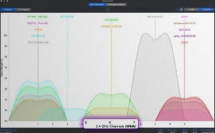
Compatibility:MacOS 10.15 and later
Price:4.99USD
Features:
- Lightweight app of 2.2MB
- Supports family sharing
- Color consistency for smooth visuals.
Pros:
- Can monitor and troubleshoot Wi-Fi networks
- Can detect neighboring Wi-Fi interferences
- Simple user interface
Cons:
- Lacks advanced features
9. Wifiner
It is a useful Wi-Fi analyzer app that is popular for Mac devices. It offers heatmap surveys and quick access to signal strengths, RSSI, channels, RF spectrum, vendors, SSID, etc. It is one of the exclusive apps that offer a sandbox Wi-Fi survey for different app users. Wifiner is helpful in locating the dead spots and offers quick router placements for detailed connectivity.
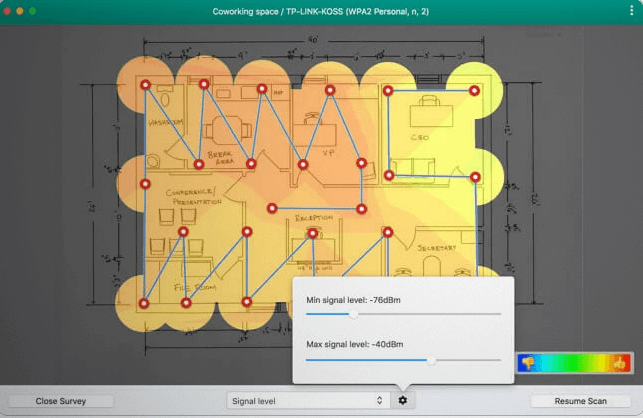
Compatibility:MacOS 10.10 and later
Price:$29.99
Features:
- Color-coded heatmaps
- Optimally placement of access points
- Detailed Wi-Fi survey
Pros:
- Intuitive user interface
- Offers wall-to-wall zigzag pattern
- Gives comprehensive results
Cons:
- The scans may take multiple minutes.
10. AirRadar
It is another great option in the Wi-Fi analyzer apps. It can provide details into signal strengths, RSSI, channels, RF spectrum, beacon intervals, vendors, SSID, etc. It can quickly scan and display the available Wi-Fi networks on a map and is powered by GPS technology. It is the ideal app for frequent travelers. When at home, users can optimize the home network by reducing signal interferences.
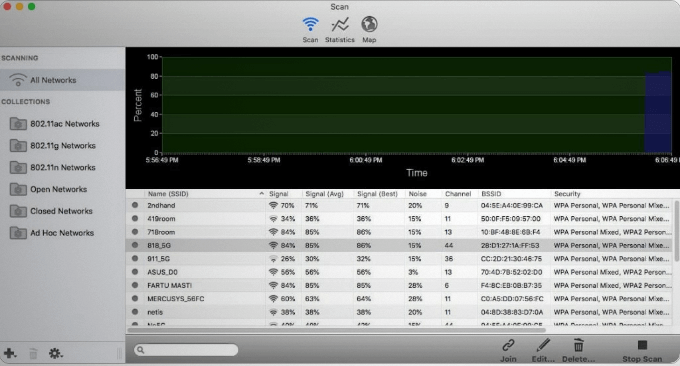
Compatibility:MacOS 10.13 and later
Price:$9.99
Features:
- GPS integration
- Can optimize home network
- Can save Wi-Fi scan logs
Pros:
- Easy to use dashboard
- Ideal for new-bees and professionals
- Easy to understand reports
Cons:
- It may be a bit expensive.
Wrapping Up:
You can go for any of the above-mentioned lists of high-performing Wi-Fi analyzer apps. Further, if you’ve any issues with your storage device, you can go for the MacPaw that helps improve the speed of your Mac device. These apps know areas of strongest, not so strong, and weakest signals for Mac users and help them make adjustments accordingly.
Popular Post
Recent Post
How To Adjust Display Appearance Settings Easily in Windows 11/10
Learn to adjust display appearance settings easily Windows offers. Simple guide covers brightness, scaling, resolution & multi-monitor setup for better screen experience.
Supercharge Your Productivity: A Solopreneur’s and SMB’s Guide to Mastering Google Workspace with Gemini’
Picture this. It’s Monday morning. You open your laptop. Email notifications flood your screen. Your to-do list has 47 items. Three clients need proposals by Friday. Your spreadsheet crashed yesterday. The presentation for tomorrow’s meeting is half-finished. Sound familiar? Most small business owners live this reality. They jump between apps. They lose files. They spend […]
9 Quick Tips: How To Optimize Computer Performance
Learn how to optimize computer performance with simple steps. Clean hard drives, remove unused programs, and boost speed. No technical skills needed. Start today!
How To Speed Up My Computer/Laptop Windows 11/10 [2025]
Want to make your computer faster? A slow computer can be really annoying. It takes up your time and makes work more difficult. But with a few easy steps, you can improve your laptop’s speed and make things run more smoothly. Your computer slows down over time. Old files pile up. Programs start with Windows. […]
How To Fix Low Disk Space Error Due To A Full Temp Folder
A low disk space error due to a full temp folder is a common problem. Many users face this issue daily. Your computer stores temporary files in special folders. These files ensure optimal program performance, but they can accumulate as time goes on. When temp folders get full, your system slows down. You might see […]
How to Use Disk Cleanup on This Computer: Step-by-Step Guide
Computers getting slow is just the worst, right? Well, yes! Files pile up on your hard drive. Luckily, the Disk Cleanup tool on your PC is here to save the day. It clears out unnecessary files, giving your system the boost it needs to run smoothly again. A lot of users aren’t aware of the […]
Top 25 Computer Maintenance Tips: Complete Guide [2025]
Computer maintenance tips are vital for every PC user. Without proper PC maintenance, your system will slow down. Files can get lost. Programs may crash often. These computer maintenance tips will help you avoid these problems. Good PC maintenance keeps your computer running fast. It makes your hardware last longer. Regular computer maintenance tips can […]
Reclaiming Disk Space On Windows Without Losing Files: A Complete Guide
Running low on storage can slow down programs and trigger that annoying “low disk space” warning. Files accumulate over time, cluttering the drive. The good news? It’s possible to reclaim space without deleting anything important. Reclaiming disk space on Windows without losing files is easier than you think. Your computer stores many temporary files, old […]
Fix Issues Downloading From the Microsoft Store on Windows 11, 10 PC
Do you get excited when you’re about to download a new app or game? You open the Microsoft Store, click the download button… but nothing happens. Or maybe it starts and then suddenly stops. Sometimes, strange messages pop up like “Something happened on our end” or “Try again later.” That can be really annoying. But […]
Fix Low Disk Space Errors Quickly On Windows 11, 10 PC [2025]
Low disk space errors can slow down your Windows PC. These errors appear when your hard drive runs out of room. Your computer needs space to work properly. When space runs low, programs crash and files won’t save. Windows shows warning messages about low disk space. Your PC may freeze or run slowly. You might […]



























