Top 10 Best YouTube Video Editors for Windows and Mac
Introduction
YouTube is one of the most well-liked and popular platforms, and many users post their videos easily. However, one must edit the videos well for better engagement with viewers and increase the follower base. Here, using the best editing software for YouTube is important.
To note, there are multiple options available, some with standard editing functions while some boast of more high-grade features, like the Filmora video editor. To make the decision easier, we prepared this list for you- read on.
Best Editing Apps for YouTube on Windows and Mac
Indeed, there are multiple software options available that come with user-friendly features and optimized editing tools. However, not all are suitable for creating YouTube videos with stunning visuals, transitions, and overlay filters. Our team tried out each option on Mac and Windows to make this distinction. Here’s our verdict.
1. Wondershare Filmora 11
Wondershare Filmora is the best video editing software for YouTube regarding usability, feature list, and other benefits. We installed and tried out the software on Windows easily, dragging and dropping the video to the timeline for faster editing.
There are many types of effects, filters, and transition effects available to choose from for customization. We added subtitles, adjusted speed to slow and high levels at different video sections, and even used its strong audio ducking functions. During output, multiple options are available.
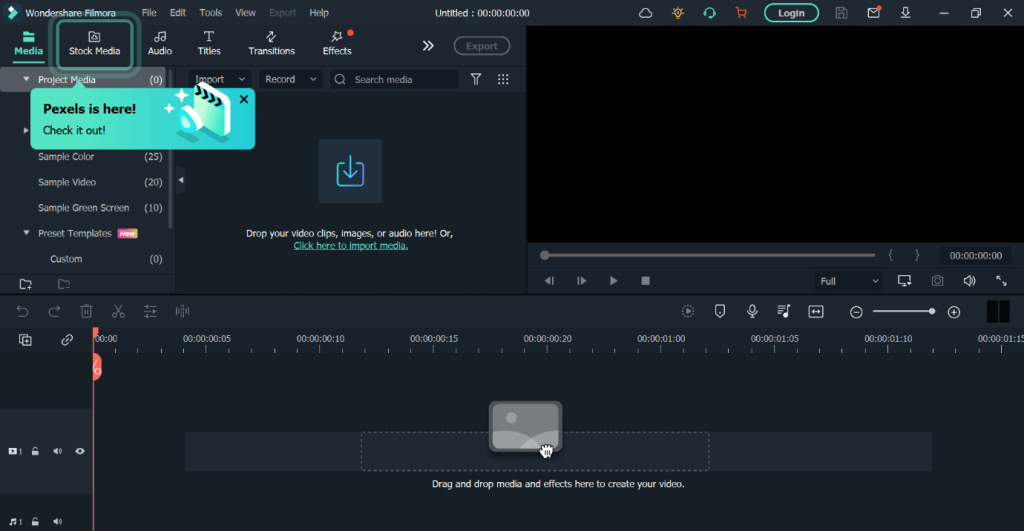
Compatibility: Windows, Mac
Price: Monthly- USD 13.99, Perpetual- USD 49.99, Annual- USD 79.99
Features:
- Adjust playback speed to high/low rates with the Speed Ramping feature.
- Use Instant Mode to get pre-built video templates for instantaneous editing.
- Analyze any music you add automatically for a video-based background soundtrack.
- Mask specific parts of the video or full screen for extra editing.
Pros:
- The intuitive user interface is useable for beginner-level editors as well.
- Many modern effects are available in the Effects library like FilmStock, Newblue FX, etc.
- Access the pre-set Stock Media to use diverse GIFs, HD-quality images, stickers, and more.
Cons:
- Many features like FX plugins are only available to already-rich uses.
- Users operating Mac devices with M1 chipset/macOS v10.14 cannot get the Boris FX effects.
Best For Users: Videographers, social media marketers, regular users, etc., can operate this app easily with drag-and-drop editor benefits.
2. LightWorks Pro
LightWorks Pro is suitable for free professional-quality videos with advanced and standard-level editing tools on one platform. The app allows filmmakers and broadcasters to use robust video generation benefits.
We appreciated the various editing benefits of the app while trying it out, like the advanced options for 10-bit export, new audio/video-based effects, etc.
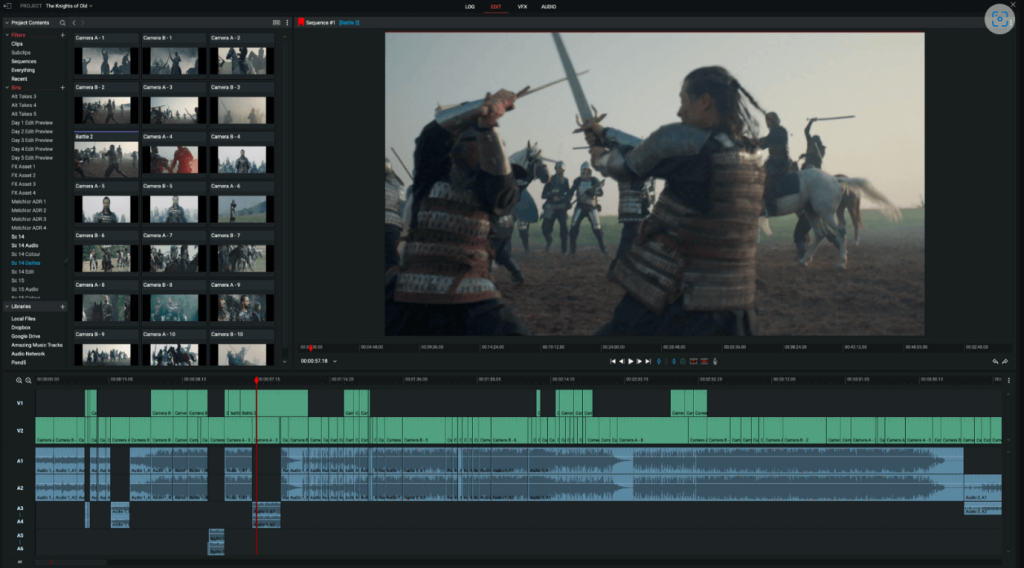
Compatibility: Windows, Mac, and other operating systems.
Price: Starting from USD 23.99/month.
Features:
- Export/upload videos to the cloud.
- Different formats are supported for media files and physical media.
- Easily export the interchange file formats via other apps like YouTube.
- Plugin support for advanced options like NewBlue TotalFX.
Pros:
- The app supports extended hardware integration.
- Multiple wrapper options for timeline rendering.
- A wide range of options is available for proxy-based file compression.
Cons:
- Quick Lut is not supported.
- Apple ProRes encoding is not available till 4K.
Best For Users: Users want a top-quality video editor with diverse modern functions for movie-level video creation, easy broadcast to different platforms, and other benefits.
3. iMovie
iMovie is the top video editing app for YouTube that Mac users can utilize to create engaging film-like videos, adding photos and video clips. You can import videos easily and in the background for better multitasking.
Pre-set storyboards and effects are available with thematic differences for easier video editing, even for newcomers.
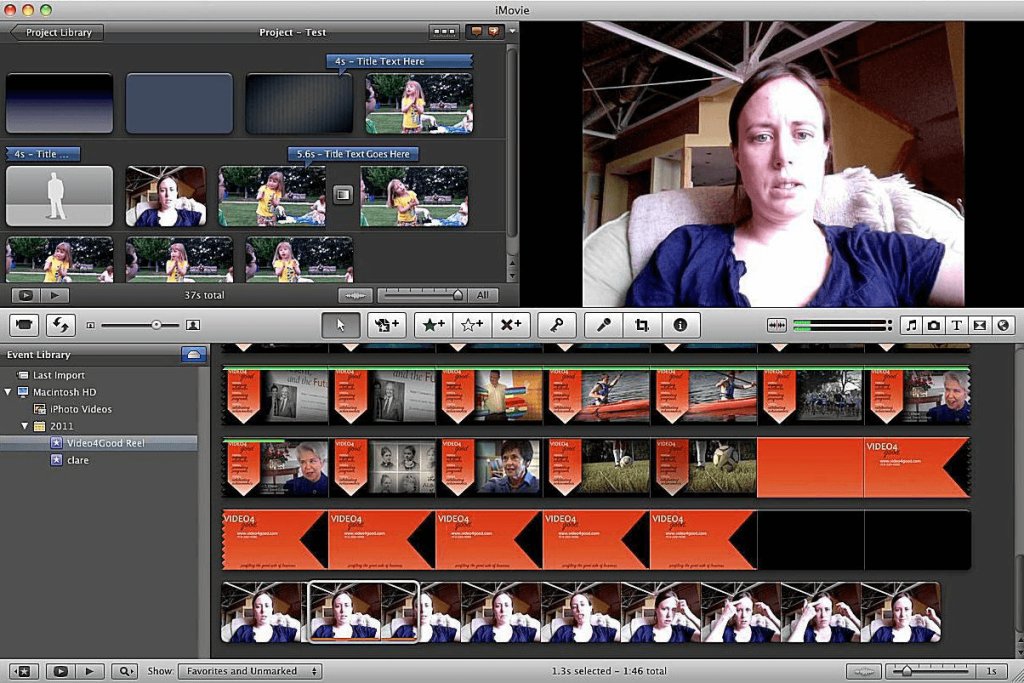
Compatibility: Mac
Price: Free
Features:
- Optimize videos with transitions, titles, 3D globes, etc.
- Add sound effects, music, and sound bites from iTunes, device library, and in-built stock library.
- Import Storyboards, Magic Movies, and other projects you created on other devices to the timeline.
- Use side-by-side, picture-in-picture, or green screen effects for advanced editing.
Pros:
- Create and post YouTube-optimized tutorial videos, music videos, etc.
- Kens Burns Effect to glide through panoramic images and automated face zooming.
- 48+ audio/video effects are available.
Cons:
- Depth effect feature available only on macOS Monterey devices.
- Users need to have at least 3.5 GB of free space to use the app.
Best For Users: Videographers and movie makers who want cinematic-level videos with advanced effects, styles, and themes.
4. Final Cut Pro
Another Mac-specific video editor to use is Final Cut Pro. We found its Magnetic Timeline feature very useful for smooth and quick editing. The Object Tracker feature was valuable for its drag-and-drop functions- we could easily add effects and titles to the respective motion of the characters on screen.
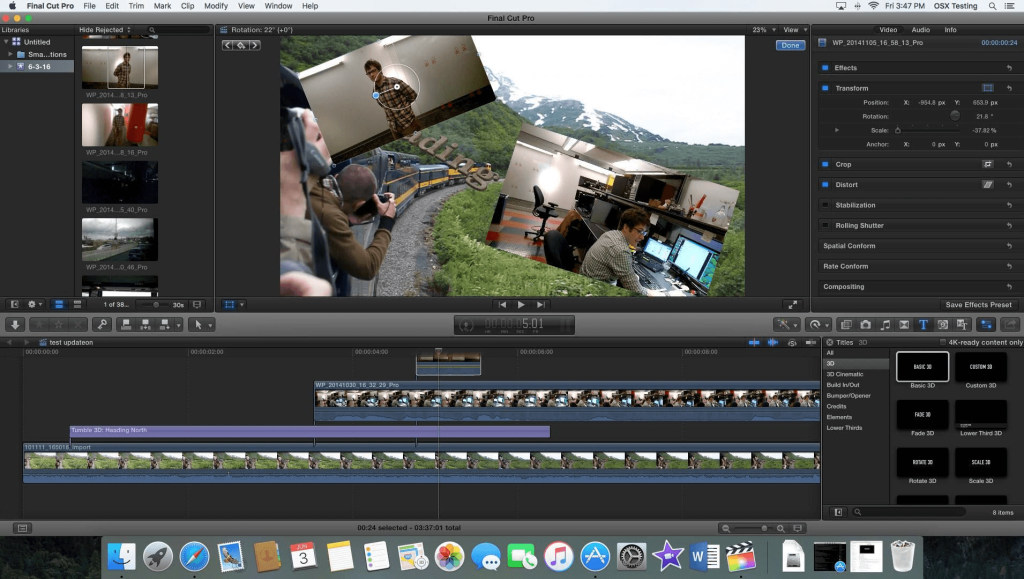
Compatibility: Mac
Price: USD 299.99
Features:
- Add Logic-based sound and video effects.
- Remove/reduce the background sound and isolate the voices during playback.
- Multiple FX plugins are available.
- Sync audio and video with audio waveform match functions.
Pros:
- Export and play on YouTube, Vimeo, and other platforms instantly.
- Import/export XML files with sound mixing/color grading edits.
- Use masks/keying to alter curves, colors, etc., precisely.
Cons:
- Some features need internet access with extra fees to operate.
- You need 4.5 GB of disk space available to download and use.
Best For Users: Video editors can use this app to create robust, movie-quality videos for promotion, tutorials, etc.
5. FXhome HitFilm
The HitFilm software is a top-notch multi-OS platform that works as the finest vlog editing software to create different video types. You can add standard edits to videos, like cutting, trimming, cropping, flipping, and rotating the clips. Additionally, one can drag and drop the transitions and effects for smoother playback and add new captions.
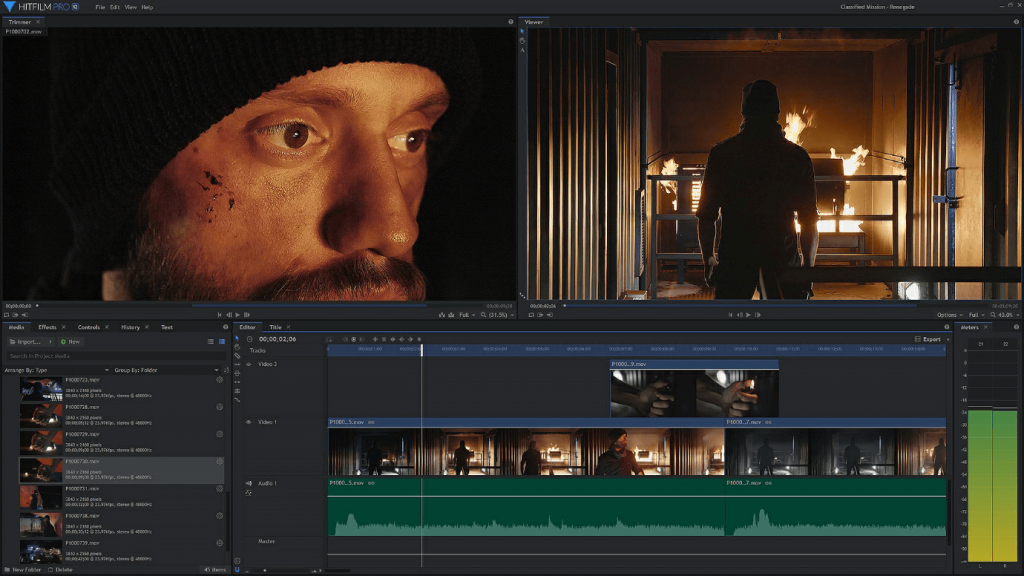
Compatibility: Windows, Mac, and other operating systems.
Price: Free, Creator- USD 6.25 per month, Pro- USD 9.99 per month, Enterprise- quoted price.
Features:
- Use 3D-based light leaks, glows, etc., for video aesthetics.
- Wide range of pre-set effects.
- Audio sync sound effects with video elements.
- Use motion tracking on videos.
Pros:
- VFX effects for better rotoscoping effect.
- Plugins are available like 3D Camera Tracker and Boris 3D Objects.
- Handle color gradation in videos.
Cons:
- Free users do not get premium customer support benefits.
- Paid subscribers can get video output with over HD quality resolution.
Best For Users: Content creators can use this app to create video projects, share, and collaborate on online forums, YouTube, and other platforms.
6. ClipChamp
ClipChamp is a great app to edit videos for YouTube that comes with diverse editing functions, like splitting, trimming, and combining video clips. You can flip and rotate your videos and add logos/watermarks to the finished project.
We started projects easily by adding the media files, dragging them to the editor section, and adding images, titles, sound, and effects.
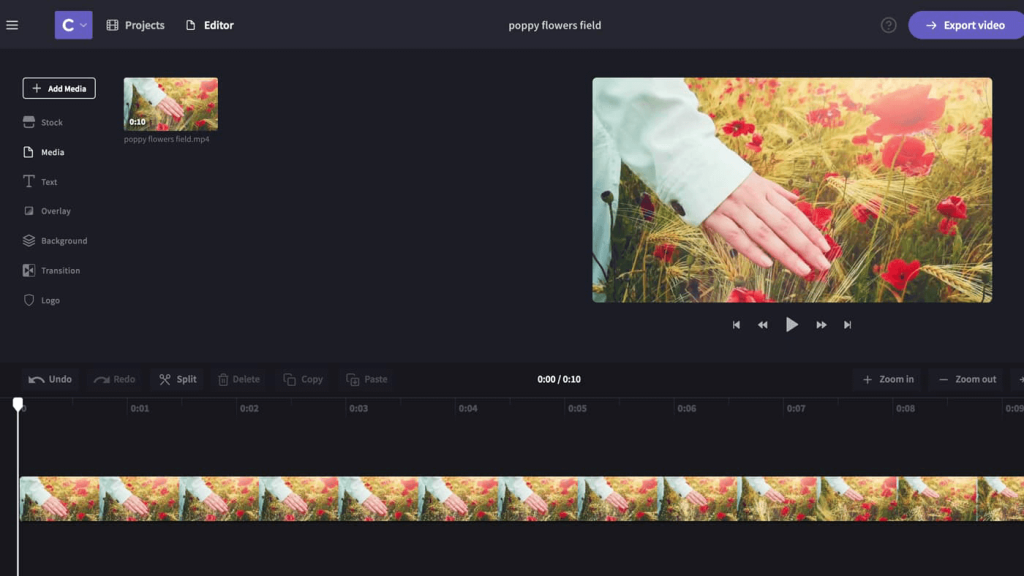
Compatibility: Windows
Price: Free
Features:
- Crop videos and preserve the different aspect ratios you choose.
- Add audio track/stickers/images to the video.
- Flip videos and mirror clips, even webcam-centric recordings.
- Trim video size and cut out unnecessary sections.
Pros:
- Add diverse fades and transitions to videos.
- Balance video quality with color and opacity adjustment.
- Add and customize the text in different fonts, colors, and sizes.
Cons:
- It only works on Microsoft Edge and Google Chrome browsers.
- Watermark will show on videos made under the free plan if you use a feature not under the free version.
Best For Users: Video editing and vloggers can use this app to edit small YouTube-quality videos with simple UI functions easily.
7. Adobe Premium Pro
Adobe Premium Pro is a top-notch software that users can opt for to use its advanced video editing toolsets. We tried it to create dynamic video content for YouTube and found a wide range of benefits.
This software has many effects, transitions, and editing tools for smooth and unique edits.
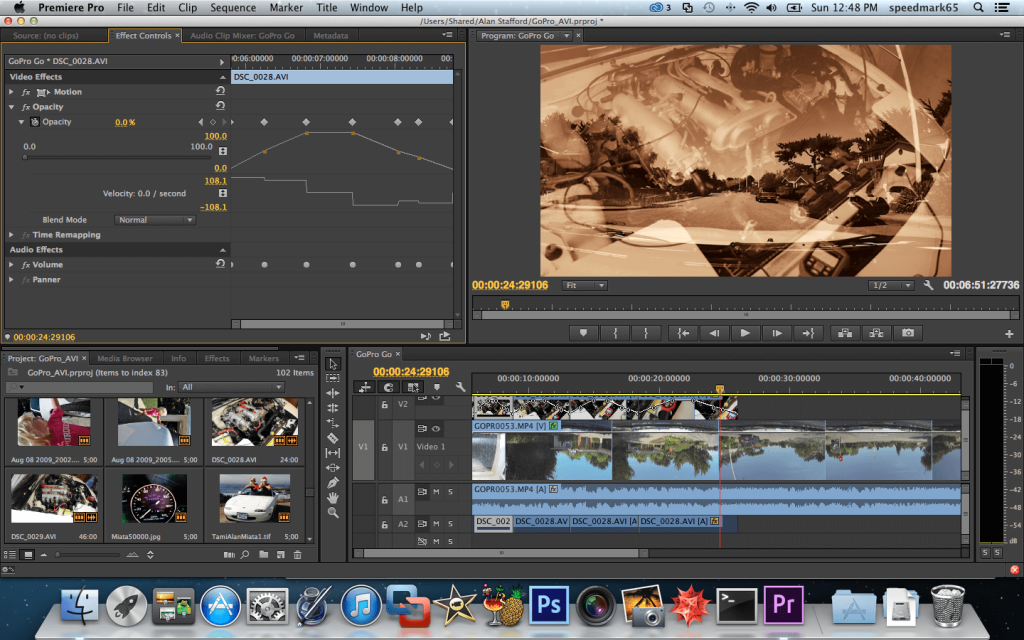
Compatibility: Windows, Mac, and other operating systems.
Price: Individual plan- USD 20.99 per month, Team-based plans- USD 35.99 per license/per month.
Features:
- Get access to high-quality Adobe Stock elements.
- Comes with other Adobe apps like After Effects and Photoshop.
- Cloud support for saving and sharing videos.
Pros:
- You would get free templates, transitions, and animated titles with this software.
- It supports various export formats like AVCHD, MPEG-4, MPEG-3, Apple ProRes, etc.
- Fast performance with video editing due to intuitive app functionality.
Cons:
- Students have to qualify many parameters to get low-cost plans.
- It is initially complex for total beginners to grasp.
Best For Users: Video editors, students, and companies can use this comprehensive and powerful video editing software for diversified video creation uses.
8. Vegas Creative Software (Edit)
Vegas Edit app is the best app for editing videos for YouTube among the options here, especially if you want to create cinematic and simple vlogs alike with one intuitive app. We tried scene detection, time/storyboard synchronization, and other advanced features with high-quality results.
After completing all standard-level and modern video edits, you can export the projects easily to linked social media profiles, like a YouTube channel.
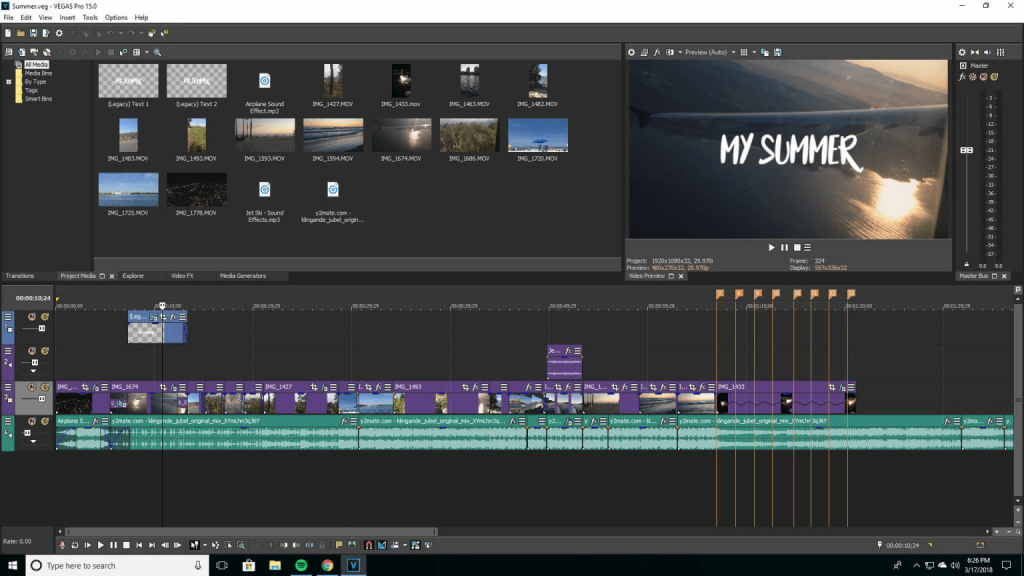
Compatibility: Windows
Price: Starts at USD 7.79 per month.
Features:
- Record live videos using several audio/video sources.
- Users can capture desktop-based content, like tutorials, etc.
- Remove unnecessary sound bites from the videos.
- Stabilize shaking camera footage.
Pros:
- GPU acceleration allows for fast video rendering.
- Directly upload final videos to Vimeo and YouTube.
- Audio-based editing benefits like equalization tools, multichannel mixer, reverb/echoes, etc.
Cons:
- Few formats like DV, MPEG-2, and MPEG-1 are unavailable during output.
- Free space of 1.5 GB is compulsory to install the app.
Best For Users: Students who are learning how to edit videos can use its discounted plans and simple UI.
9. VideoPad Video Editor
It is relatively easy to utilize VideoPad for creating and editing videos fit for YouTube. You can create 360° videos with multiple transition options and add overlay text for subtitles/captions.
On this app, it is simple to do the stereoscopic conversion from 2D to 3D videos as well as adjust playback speed and other benefits. Not to mention, we found it very simple to add sound effects from the in-built library and even add original voiceovers.
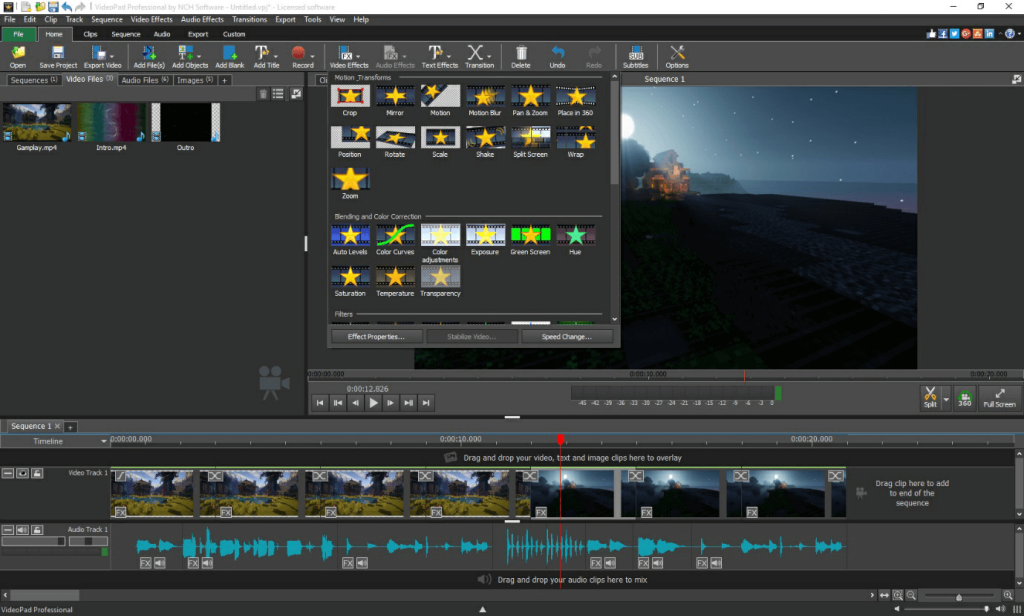
Compatibility: Windows, Mac
Price: Home Edition- USD 49.99, Master’s Edition- USD 79.99, Quarterly Plan- Master’s Edition- USD 7.16 per month.
Features:
- Prepare 360° videos for VR headsets and YouTube.
- Save your files in Dropbox, Google Drive, or OneDrive.
- Fine-tune video effects like color and camera shaking.
- Ass digital images to the video sequences, reverse playback, etc.
Pros:
- Directly upload to YouTube via pre-saved login credentials.
- Save videos to iPod, PSP, 3GP, and iPhone mobile devices.
- Supports different resolutions for output video, like 720p, 1440p, 2160p, 2K, 4K, etc.
Cons:
- Commercial use is not permitted here.
- Not the best choice for 32-bit Windows.
Best For Users: Users who want to create high-quality videos and vlogs in UHD quality directly share via YouTube.
10. VSDC Video Editor
One of the best vlog editing apps that you must try is the VSDC Video Editor. With this, you can record and edit videos, add voiceovers to your files, and optimize the audio. It is also suitable for screen recording and allows users to remove background for advanced editing.
Later, exporting the file in whatever format you want from whichever device you use is simple.
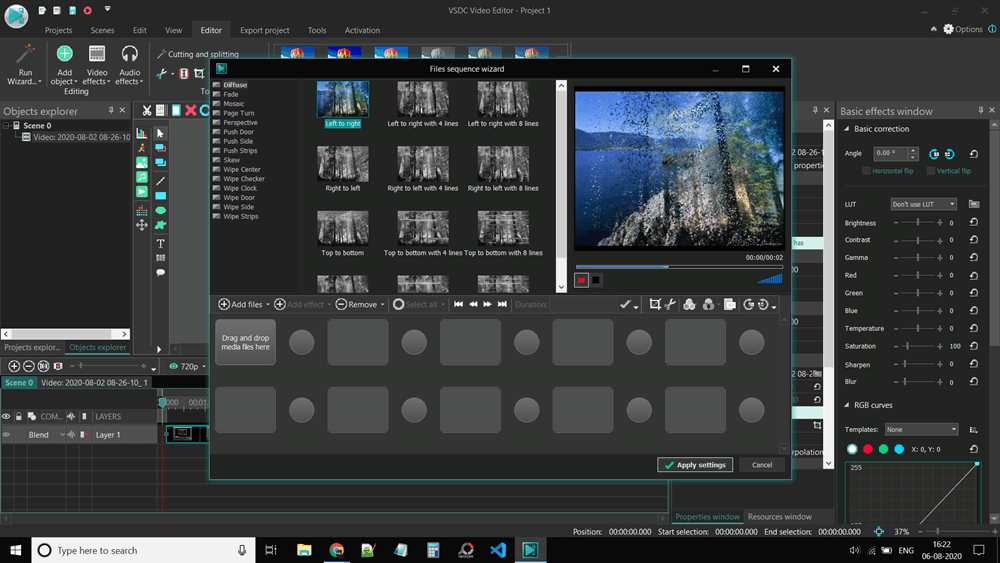
Compatibility: Windows
Price: Free. The Pro version with video stabilization and cinematic effects costs USD 23.62.
Features:
- Export files with transitions, video effects, and filters.
- Multiple formats/codecs for audio and video are supported.
- Use advanced features like spline parameters/resizing functions.
- Editing functions like 360 video file editing, zoom, and color correction.
Pros:
- Users would not notice watermarks on videos.
- A comprehensive editor with full-fledged functions.
- Get videos in 4K Ultra-High-Definition quality.
Cons:
- Hardware acceleration is only a Pro plan feature.
- Multi-color-based Chroma key support is not available for free users.
Best For Users: Beginner-level editing professionals who want top-notch editing functions at an affordable rate.
Conclusion
These software options are strong options for video editing with quick access and sharing benefits to YouTube. Among them, Filmora is the top software we had the best experience with in terms of usability and functions available. Other alternatives we would recommend are iMovie and Lightworks Pro based on our usage. As for you, choose yours after trying them all for your video editing needs.
Popular Post
Recent Post
How To Adjust Display Appearance Settings Easily in Windows 11/10
Learn to adjust display appearance settings easily Windows offers. Simple guide covers brightness, scaling, resolution & multi-monitor setup for better screen experience.
Supercharge Your Productivity: A Solopreneur’s and SMB’s Guide to Mastering Google Workspace with Gemini’
Picture this. It’s Monday morning. You open your laptop. Email notifications flood your screen. Your to-do list has 47 items. Three clients need proposals by Friday. Your spreadsheet crashed yesterday. The presentation for tomorrow’s meeting is half-finished. Sound familiar? Most small business owners live this reality. They jump between apps. They lose files. They spend […]
9 Quick Tips: How To Optimize Computer Performance
Learn how to optimize computer performance with simple steps. Clean hard drives, remove unused programs, and boost speed. No technical skills needed. Start today!
How To Speed Up My Computer/Laptop Windows 11/10 [2025]
Want to make your computer faster? A slow computer can be really annoying. It takes up your time and makes work more difficult. But with a few easy steps, you can improve your laptop’s speed and make things run more smoothly. Your computer slows down over time. Old files pile up. Programs start with Windows. […]
How To Fix Low Disk Space Error Due To A Full Temp Folder
A low disk space error due to a full temp folder is a common problem. Many users face this issue daily. Your computer stores temporary files in special folders. These files ensure optimal program performance, but they can accumulate as time goes on. When temp folders get full, your system slows down. You might see […]
How to Use Disk Cleanup on This Computer: Step-by-Step Guide
Computers getting slow is just the worst, right? Well, yes! Files pile up on your hard drive. Luckily, the Disk Cleanup tool on your PC is here to save the day. It clears out unnecessary files, giving your system the boost it needs to run smoothly again. A lot of users aren’t aware of the […]
Top 25 Computer Maintenance Tips: Complete Guide [2025]
Computer maintenance tips are vital for every PC user. Without proper PC maintenance, your system will slow down. Files can get lost. Programs may crash often. These computer maintenance tips will help you avoid these problems. Good PC maintenance keeps your computer running fast. It makes your hardware last longer. Regular computer maintenance tips can […]
Reclaiming Disk Space On Windows Without Losing Files: A Complete Guide
Running low on storage can slow down programs and trigger that annoying “low disk space” warning. Files accumulate over time, cluttering the drive. The good news? It’s possible to reclaim space without deleting anything important. Reclaiming disk space on Windows without losing files is easier than you think. Your computer stores many temporary files, old […]
Fix Issues Downloading From the Microsoft Store on Windows 11, 10 PC
Do you get excited when you’re about to download a new app or game? You open the Microsoft Store, click the download button… but nothing happens. Or maybe it starts and then suddenly stops. Sometimes, strange messages pop up like “Something happened on our end” or “Try again later.” That can be really annoying. But […]
Fix Low Disk Space Errors Quickly On Windows 11, 10 PC [2025]
Low disk space errors can slow down your Windows PC. These errors appear when your hard drive runs out of room. Your computer needs space to work properly. When space runs low, programs crash and files won’t save. Windows shows warning messages about low disk space. Your PC may freeze or run slowly. You might […]



























