Bitlocker For Windows 11: Enable/ Disable/ Configure
Concerned about your data’s safety? In our digital world, securing your files is essential. Bitlocker is a robust tool designed to protect your information. Built into Windows 11, this encryption feature ensures that only you can access your data.
Bitlocker encrypts your entire drive. Encryption means converting data into a code that is difficult to decipher. If someone tries to access your data without your permission, they won’t be able to read it. This provides an extra layer of security, making your computer safer.
With Bitlocker, you can stop unauthorized access to your files. Be it important work documents or personal photos, Bitlocker ensures your data remains protected. Now, let’s explore what Bitlocker is, its pros and cons, safety precautions, and the steps to enable, configure, and disable it.
Part 1: What is Bitlocker?
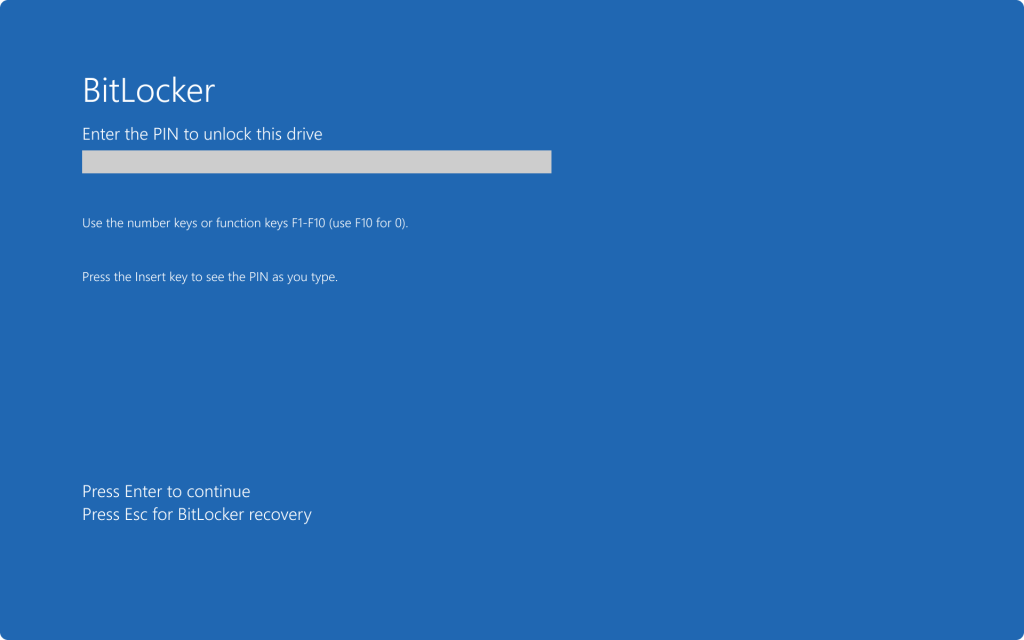
Before diving into how to use Bitlocker, it’s crucial to understand its purpose. Bitlocker is a security feature that encrypts your data, transforming your files into a code only you can decipher. Let’s delve deeper into Bitlocker and how it operates.
Bitlocker is a full-disk encryption feature that comes with Windows. It employs advanced encryption standards to secure your data. When Bitlocker is activated, it encrypts all the files on your drive, ensuring that only those with the correct key can access the information.
Bitlocker for Windows 11 is specifically designed to protect your data in case your device is lost or stolen. If your laptop goes missing, your data remains secure thanks to encryption. Even if someone tries to access the hard drive separately, they won’t be able to read the information without the encryption key.
Windows 11 users can use Bitlocker to enhance their data security. It’s an integral part of the operating system, so you don’t need to install any additional software. It provides a seamless way to protect your data without compromising performance.
Part 2: Advantages/Disadvantages: Bitlocker For Windows 11
Before you decide to use Bitlocker, it’s important to understand both its benefits and drawbacks. This will help you make an informed decision about whether Bitlocker is the right tool for securing your data on Windows 11.
Advantages:
- Protects Data: Bitlocker encrypts your files, making it difficult for unauthorized users to access your data.
- Integration with Windows 11: Bitlocker is built into Windows 11, providing a seamless experience without the need for additional software.
- Ease of Use: Setting up and using Bitlocker is straightforward, thanks to its user-friendly interface.
- Peace of Mind: Having your data encrypted can provide peace of mind, particularly if you store sensitive information on your computer.
Disadvantages:
- Performance Impact: Bitlocker encryption may slightly slow down your computer’s performance, especially if you’re using older hardware.
- Limited Availability: Bitlocker is not available on all editions of Windows 11, so you may need to upgrade to use it.
- Potential Data Loss: Incorrect use of Bitlocker can lead to data loss, so it’s essential to follow instructions carefully and take necessary precautions.
Understanding these pros and cons will help you decide if Bitlocker is the right choice for protecting your data on Windows 11. If the benefits outweigh the drawbacks for your specific needs, Bitlocker can be a powerful tool in your data security arsenal.
Part 3: Precautions to Take While Using Bitlocker For Windows 11
Using Bitlocker can greatly enhance your data security, but it’s essential to take certain precautions. These steps will help ensure that your experience with Bitlocker is smooth and safe. Let’s look at the precautions to take.
- Backup your data before enabling Bitlocker.
- Ensure your computer is stable during encryption.
- Use Bitlocker on supported devices only.
- Check software compatibility with Bitlocker.
- Monitor system performance.
- Avoid sudden shutdowns during encryption.
- Regularly update your Windows 11.
Part 4: How To Turn on/ Enable Bitlocker for Windows 11?
Activating Bitlocker on your Windows 11 device is a straightforward task that enhances your data security. This built-in encryption tool allows you to protect your sensitive information effortlessly. By following a few simple steps, you can enable Bitlocker and start safeguarding your files against unauthorized access.
Let’s dive into the detailed steps for enabling Bitlocker on your Windows 11 device.
Step 1: Click on the Search Bar. Type Control Panel. Press Enter to open it. In the Control Panel window, click on “System and Security“. Under the “System and Security” section, find and click on “Bitlocker Drive Encryption.”
Step 2: A list of available drives will appear. Choose the drive you wish to encrypt using Bitlocker. Then, click the “Turn on Bitlocker” button located next to the selected drive.
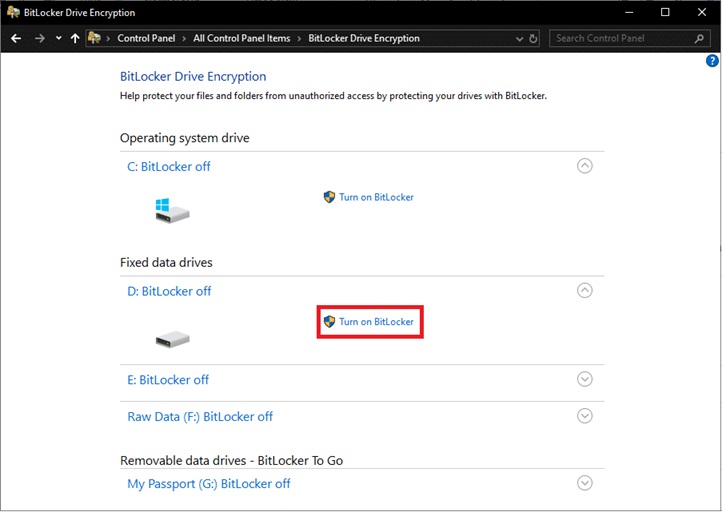
Step 3: Follow the on-screen instructions to create a robust password. This password will be necessary to unlock your encrypted drive. Next, select a method to save your recovery key; you can store it in a file, print it out, or save it in your Microsoft account. Ensure you keep it in a secure location.
By following these steps, you will successfully enable Bitlocker on your Windows 11 device through the Control Panel. It’s crucial to keep your recovery key in a secure place to ensure you don’t lose access to your encrypted data.
Part 5: How To Configure Bitlocker on Windows 11
After enabling Bitlocker, you might want to configure it to suit your needs. Configuring Bitlocker involves setting up encryption modes and passwords. Here’s how to configure Bitlocker on your Windows 11 device.
Step 1: Open the Control Panel and go to “System and Security.” Click on “Bitlocker Drive Encryption.” Select the drive you want to configure. Click “Turn on Bitlocker.”
Step 2: Choose your encryption mode (new or compatible mode). Set a strong password for access.
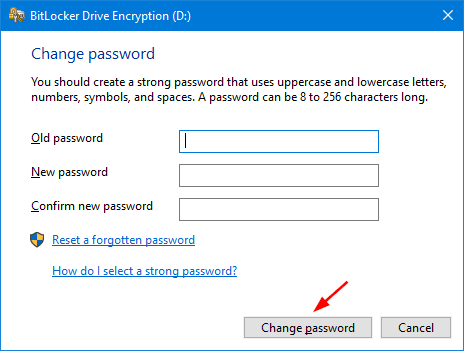
Step 3: Save your recovery key securely. Follow the prompts to complete the configuration.
Part 6: How To Disable/Turn Off Bitlocker on Windows 11?
If you ever need to turn off Bitlocker, the process is simple. Disabling Bitlocker will decrypt your data, making it accessible without a key. Let’s see how to disable Bitlocker on Windows 11.
Step 1: Open Control Panel and go to “System and Security.” Click on “Bitlocker Drive Encryption.” Select the encrypted drive.
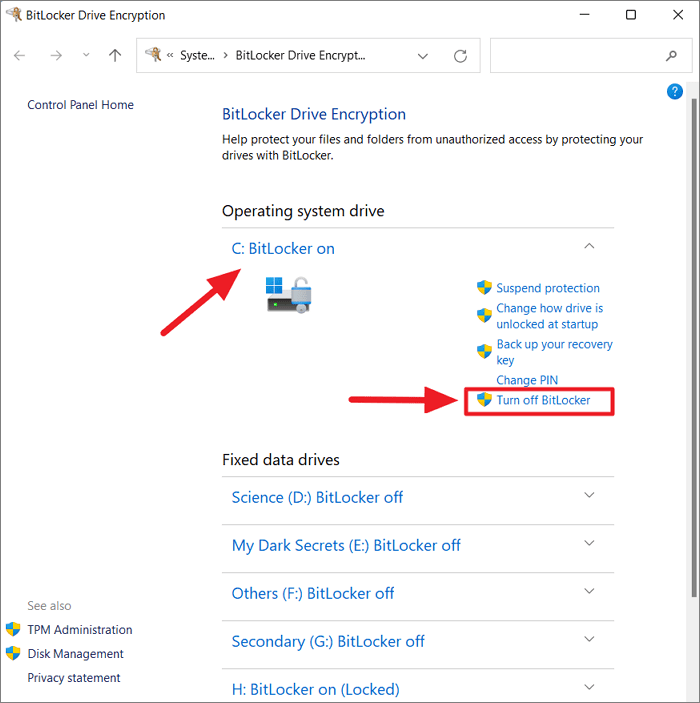
Step 2: Click “Turn off Bitlocker.” Confirm your choice to disable Bitlocker. The decryption process will begin.
Wait for decryption to complete. Bitlocker is now disabled.
Writer’s Tips
Keep your recovery key safe: Losing it can lock you out of your data, so ensure it is stored in a secure place.
- Regularly backup your important files: This ensures you don’t lose valuable information if something goes wrong during encryption.
- Use Bitlocker with caution: Follow the instructions carefully to avoid potential data loss.
- Double-check everything before proceeding: Ensuring that you have completed each step correctly can prevent issues.
- Monitor your system’s performance: Keep an eye on how Bitlocker affects your computer’s speed and functionality.
- Stay updated with Windows updates: Regular updates can enhance Bitlocker’s performance and security.
- Consider your specific needs: Make sure Bitlocker is the right tool for your data security requirements.
- Use strong passwords: Setting a robust password for Bitlocker helps ensure the highest level of security.
We hope these tips help you use Bitlocker effectively!
Conclusion
Do you want to secure your data? Bitlocker is an excellent tool for Windows 11 users. It provides robust encryption and integrates seamlessly with the operating system. By following the proper steps and precautions, you can protect your data from unauthorized access.
Bitlocker is easy to enable, configure, and disable. With just a few clicks, you can ensure your data is safe. Always keep your recovery key and backup your data. This will give you peace of mind knowing your information is secure.
In today’s world, data security is essential. Using Bitlocker can help you achieve that. So, why wait? Start protecting your files with Bitlocker on Windows 11 today.
FAQs
What is Bitlocker?
Bitlocker is a built-in encryption feature in Windows 11 that helps protect your data by converting it into unreadable code. This process, known as encryption, ensures that only authorized users with the correct key can access the information. Bitlocker is particularly useful for safeguarding sensitive data on lost or stolen devices, as it prevents unauthorized access to the encrypted files. By integrating seamlessly with Windows 11, Bitlocker provides a robust security solution without the need for additional software.
Is Bitlocker free?
Yes, Bitlocker is free to use, but it is only available on certain editions of Windows 11, such as Windows 11 Pro and Enterprise. If you are using a different edition, you may need to upgrade your Windows version to access Bitlocker’s encryption features. Once you have the appropriate edition, you can enable Bitlocker without any additional cost, providing a powerful tool to enhance your data security.
Can I use Bitlocker on any computer?
Bitlocker is available on supported editions of Windows 11 and certain hardware configurations. To use Bitlocker, your computer must have a Trusted Platform Module (TPM) version 1.2 or higher, or you can use a USB flash drive to store the encryption key if your device lacks a TPM. Additionally, Bitlocker is not available on Windows 11 Home edition, so you may need to upgrade to Windows 11 Pro or Enterprise to access this feature.
What if I lose my recovery key?
If you lose your Bitlocker recovery key, you may lose access to your encrypted data. The recovery key is essential for unlocking your drive if you forget your Bitlocker password or if your system detects a security issue. To avoid losing access to your data, it is crucial to store your recovery key in a secure place, such as a printed copy, a saved file on a different device, or in your Microsoft account. Regularly backing up your recovery key ensures that you can always regain access to your encrypted data when needed.
Popular Post
Recent Post
Supercharge Your Productivity: A Solopreneur’s and SMB’s Guide to Mastering Google Workspace with Gemini’
Picture this. It’s Monday morning. You open your laptop. Email notifications flood your screen. Your to-do list has 47 items. Three clients need proposals by Friday. Your spreadsheet crashed yesterday. The presentation for tomorrow’s meeting is half-finished. Sound familiar? Most small business owners live this reality. They jump between apps. They lose files. They spend […]
9 Quick Tips: How To Optimize Computer Performance
Learn how to optimize computer performance with simple steps. Clean hard drives, remove unused programs, and boost speed. No technical skills needed. Start today!
How To Speed Up My Computer/Laptop Windows 11/10 [2025]
Want to make your computer faster? A slow computer can be really annoying. It takes up your time and makes work more difficult. But with a few easy steps, you can improve your laptop’s speed and make things run more smoothly. Your computer slows down over time. Old files pile up. Programs start with Windows. […]
How To Fix Low Disk Space Error Due To A Full Temp Folder
A low disk space error due to a full temp folder is a common problem. Many users face this issue daily. Your computer stores temporary files in special folders. These files ensure optimal program performance, but they can accumulate as time goes on. When temp folders get full, your system slows down. You might see […]
How to Use Disk Cleanup on This Computer: Step-by-Step Guide
Computers getting slow is just the worst, right? Well, yes! Files pile up on your hard drive. Luckily, the Disk Cleanup tool on your PC is here to save the day. It clears out unnecessary files, giving your system the boost it needs to run smoothly again. A lot of users aren’t aware of the […]
Top 25 Computer Maintenance Tips: Complete Guide [2025]
Computer maintenance tips are vital for every PC user. Without proper PC maintenance, your system will slow down. Files can get lost. Programs may crash often. These computer maintenance tips will help you avoid these problems. Good PC maintenance keeps your computer running fast. It makes your hardware last longer. Regular computer maintenance tips can […]
Reclaiming Disk Space On Windows Without Losing Files: A Complete Guide
Running low on storage can slow down programs and trigger that annoying “low disk space” warning. Files accumulate over time, cluttering the drive. The good news? It’s possible to reclaim space without deleting anything important. Reclaiming disk space on Windows without losing files is easier than you think. Your computer stores many temporary files, old […]
Fix Issues Downloading From the Microsoft Store on Windows 11, 10 PC
Do you get excited when you’re about to download a new app or game? You open the Microsoft Store, click the download button… but nothing happens. Or maybe it starts and then suddenly stops. Sometimes, strange messages pop up like “Something happened on our end” or “Try again later.” That can be really annoying. But […]
Fix Low Disk Space Errors Quickly On Windows 11, 10 PC [2025]
Low disk space errors can slow down your Windows PC. These errors appear when your hard drive runs out of room. Your computer needs space to work properly. When space runs low, programs crash and files won’t save. Windows shows warning messages about low disk space. Your PC may freeze or run slowly. You might […]
How To Uninstall Software From My Computer: Complete Guide [2025]
Learning how to uninstall software from my computer is a key skill. Every PC user needs to know this. Old programs take up space. They slow down your system. Unused software creates clutter. When you remove a program from computer, you free up storage. Your PC runs faster. You also fix issues caused by bad […]



























