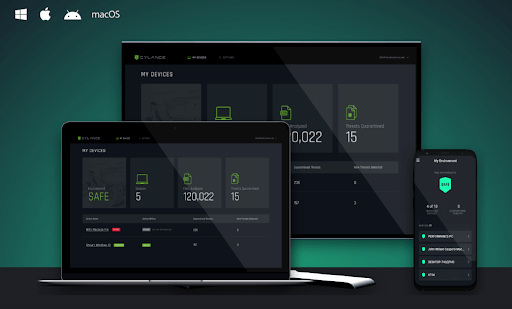Cylance Smart Antivirus – Is It the Best Security Tool?
AI-based, lightweight antivirus for Windows & macOS
In older times the notion of a computer virus wasn’t that popular. Therefore, these tools were unable to scan the threats in real-time. This means the threats were detected and quarantined only after it entered the system. But with the technological advancement and exponential evolvement of detection techniques things have changed.
Now using behavioral analysis, heuristic detection, identifying these nasty threats has become easy. And most popular antivirus tools use it, but Cylance Smart Antivirus is different. Instead of using these techniques, it works on machine learning and artificial intelligence. This makes it a powerful security tool that can stand against the most popular names.
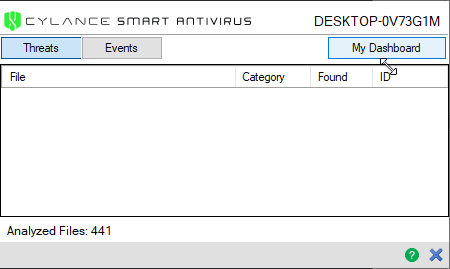
What makes Cylance the best antivirus tool?
Unlike other security tools, Cylance Smart Antivirus is lightweight, uses AI to detect & quarantine malware in real-time. This means no threat can enter the system and cause damage. Also, Cylance Smart Antivirus is designed specifically for home users and is best at detecting new variants of malware. To avoid slowing down system performance, this malware protector for Windows and Mac checks only the files in use, active or open. Also, using the AI-powered engine the tool keeps on adjusting its detection abilities, which means you don’t have to update it often.
Furthermore, Cylance detects infection by the file itself not by the IP address or URL. This is good, as the user can visit websites without any problem. But this also means Cylance cannot protect you from visiting phishing or fraudulent sites.
System Requirements:
Operating system:
- Windows 7, 8, 8.1 and 10
- Mac OS X 10.9, 10.10 and 10.11
- macOS 10.12, 10.13, 10.14 and 10.15
- Android and iOS
RAM: 2GB minimum (available)
Available hard drive space: 300 MB (Windows and Mac only)
Additional requirements: .NET Framework 3.5 SP1 and later (Windows only)
Supported languages: At the time of writing, it is available only in English
Highlights
- AI-powered malware protection tool for Windows and Mac
- Easy to use
- Extremely trust and reliable antivirus tool
- 30- days money-back guarantee
- The web-based program does not take much space on the system
Features:
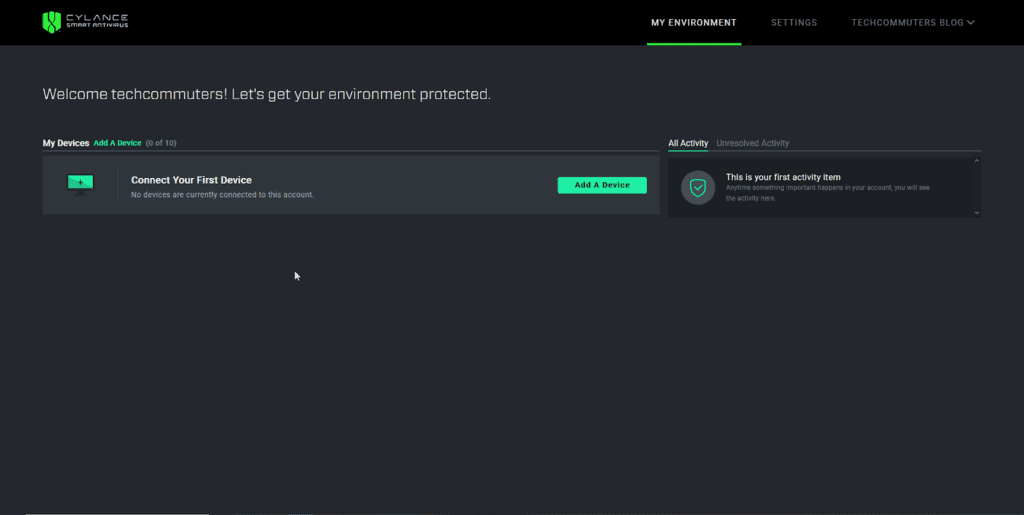
Ease of Use
When it comes to ease-of-use Cylance Smart Antivirus is the best. To use this powerful and robust security tool all you need to do is, buy the subscription, register using your details, and download the tool. To install follow on-screen instructions and that’s it you have the smartest web-based security tool running on your device.
Note: If a file you trust is quarantined by Cylance you can permit it to run from Cylance Event List.
In addition to this, Smart Antivirus is designed to work in real-time. This means you might face problems in finding a manual scanning option like me. But this doesn’t decrease its effectiveness, although it makes life a lot easier. Once Cylance is installed you can leave everything on the tool, it will automatically detect and quarantine the threats.
Reliability and detection rate
As Cylance Smart Antivirus works differently, comparing it with other security tools is not easy. However, when tested independently against the latest and malicious malware it detected almost all and was able to protect the device and files. This is enough to say that the tool is reliable and has a great detection rate.
But there’s a drawback the tool doesn’t serve as a spam filter, firewall, and pop-up blocker.
In addition to this, the Cloud File Scanner feature is amazing. When enabled it automatically sends the malicious detected files to the cloud for analysis. However, if disabled this activity does not take place.
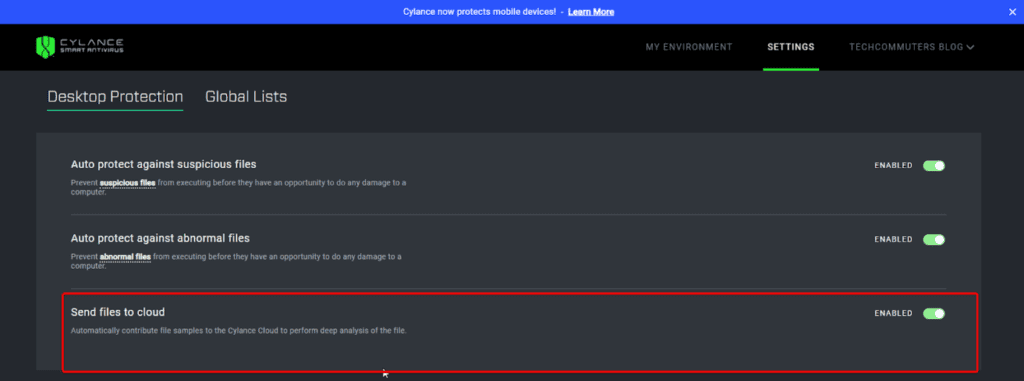
This feature helps Cylance to detect more files as it will have more samples to compare from and machine learning will learn intelligently.
Web Dashboard
By default, you get the web dashboard to manage Cylance Smart Antivirus. Using it you can add devices, manage them, adjust settings, remove devices, and can also see quarantined files.
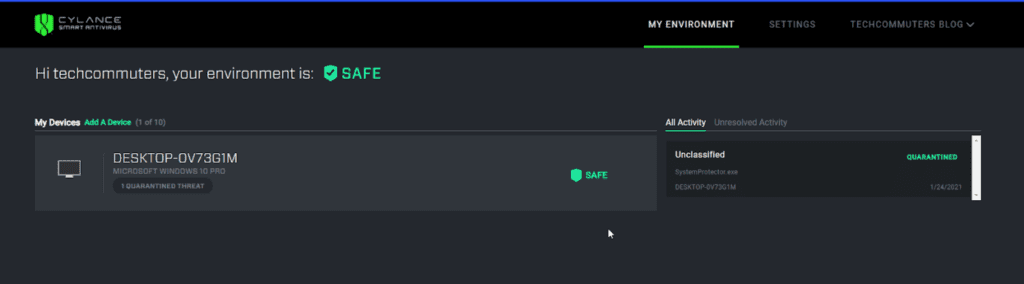
Note: To perform any operation using Cylance you need to have an active internet connection. This means if you lose internet connectivity Cylance Smart Antivirus will not help.
But the web dashboard is easy to access and it provides a detailed overview of all the activities. Moreover, using it you can change the settings and can remotely manage all added devices.
Overall, Cylance’s dashboard makes it an excellent tool to use and manage all connected devices.
Pricing
Cylance Smart Antivirus is just one package. However, based on the number of devices you want to use it on, the pricing varies.
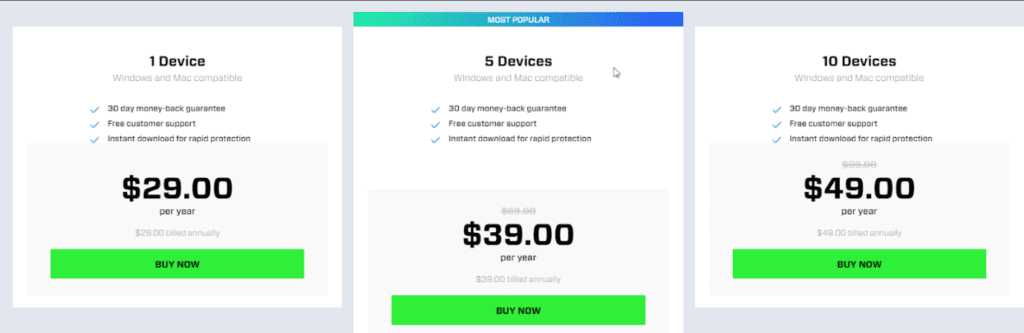
Technical Support
To help customers troubleshoot the problems (if any), Cylance provides different mediums like – email, call, or live chat. The US, UK, Japan, Ireland, and Germany user can call on local numbers and other users can make a call on international support numbers.
Moreover, Cylance provides an extensive and searchable knowledge base, with a quick start guide, FAQ, and more.
Bottom Line
There’s no denying the fact that Cylance is a great malware protector. Also, this comprehensive tool offers online security. Moreover, if you have Windows Defender installed and running it can take care of things, that Cylance cannot.
In addition to this, its intuitive web-based dashboard is amazing and is always active. Using it you can see the quarantined files and remove them even after a month. So, what are you waiting for? Give it an outstanding tool a try and protect all your devices without burdening your system.
Overall, it is a great protection tool for your system that works on machine learning and artificial intelligence. Moreover, it learns from each scan and all the subsequent scans are more thorough. The only thing I did not like is that cannot use it when offline. Just want the company to work on it.
Popular Post
Recent Post
How To Adjust Display Appearance Settings Easily in Windows 11/10
Learn to adjust display appearance settings easily Windows offers. Simple guide covers brightness, scaling, resolution & multi-monitor setup for better screen experience.
Supercharge Your Productivity: A Solopreneur’s and SMB’s Guide to Mastering Google Workspace with Gemini’
Picture this. It’s Monday morning. You open your laptop. Email notifications flood your screen. Your to-do list has 47 items. Three clients need proposals by Friday. Your spreadsheet crashed yesterday. The presentation for tomorrow’s meeting is half-finished. Sound familiar? Most small business owners live this reality. They jump between apps. They lose files. They spend […]
9 Quick Tips: How To Optimize Computer Performance
Learn how to optimize computer performance with simple steps. Clean hard drives, remove unused programs, and boost speed. No technical skills needed. Start today!
How To Speed Up My Computer/Laptop Windows 11/10 [2025]
Want to make your computer faster? A slow computer can be really annoying. It takes up your time and makes work more difficult. But with a few easy steps, you can improve your laptop’s speed and make things run more smoothly. Your computer slows down over time. Old files pile up. Programs start with Windows. […]
How To Fix Low Disk Space Error Due To A Full Temp Folder
A low disk space error due to a full temp folder is a common problem. Many users face this issue daily. Your computer stores temporary files in special folders. These files ensure optimal program performance, but they can accumulate as time goes on. When temp folders get full, your system slows down. You might see […]
How to Use Disk Cleanup on This Computer: Step-by-Step Guide
Computers getting slow is just the worst, right? Well, yes! Files pile up on your hard drive. Luckily, the Disk Cleanup tool on your PC is here to save the day. It clears out unnecessary files, giving your system the boost it needs to run smoothly again. A lot of users aren’t aware of the […]
Top 25 Computer Maintenance Tips: Complete Guide [2025]
Computer maintenance tips are vital for every PC user. Without proper PC maintenance, your system will slow down. Files can get lost. Programs may crash often. These computer maintenance tips will help you avoid these problems. Good PC maintenance keeps your computer running fast. It makes your hardware last longer. Regular computer maintenance tips can […]
Reclaiming Disk Space On Windows Without Losing Files: A Complete Guide
Running low on storage can slow down programs and trigger that annoying “low disk space” warning. Files accumulate over time, cluttering the drive. The good news? It’s possible to reclaim space without deleting anything important. Reclaiming disk space on Windows without losing files is easier than you think. Your computer stores many temporary files, old […]
Fix Issues Downloading From the Microsoft Store on Windows 11, 10 PC
Do you get excited when you’re about to download a new app or game? You open the Microsoft Store, click the download button… but nothing happens. Or maybe it starts and then suddenly stops. Sometimes, strange messages pop up like “Something happened on our end” or “Try again later.” That can be really annoying. But […]
Fix Low Disk Space Errors Quickly On Windows 11, 10 PC [2025]
Low disk space errors can slow down your Windows PC. These errors appear when your hard drive runs out of room. Your computer needs space to work properly. When space runs low, programs crash and files won’t save. Windows shows warning messages about low disk space. Your PC may freeze or run slowly. You might […]