How to Download and Update Intel HD Graphics 5500 Driver Easily
For those of you who are unaware, Intel HD Graphics 5500 is an integrated graphics processor that comes inbuilt with various types of Intel CPUs running 5TH Gen Core processors. It is designed to handle high-end memory-intensive tasks such as multimedia playback, and video editing, and enjoy incredible gaming sessions. Hence, maintaining its drivers is crucial to enjoy optimal performance and seamless compatibility with new software.
After receiving a multitude of requests to prepare a guide covering numerous ways to download Intel HD 5500 drivers and update them easily on Windows 11/10 PC, we have finally decided to share the best methods to do so. But before proceeding, let’s check out the need to update your drivers in the first place.
Why You Should Consider Updating Drivers Anyway?
Well, keeping your drivers up-to-date with their latest and most compatible driver versions can help resolve various issues on your Windows 11/10 PC:
- For starters, it can help you achieve peak performance while gaming or working with multiple Windows applications at once.
- You will enjoy seamless compatibility with newly installed software on your computer.
- Installing the right driver versions can instantly resolve annoying bugs and security patches for enhanced security.
- You will start experiencing better stability and reliability while working on your PC than ever before.
If these benefits entice you, then let’s proceed with learning the step-by-step method to download and update Intel HD Graphics 5500 drivers.
Let’s Check Your Current Driver Version:
Knowing your current driver version of Intel HD Graphics 5500 can certainly ease your task when it comes to installing compatible drivers. This proactive approach can save time and prevent frustration during the update process. So, let’s check:
- Right-click on the empty desktop area and select the option Display settings from the context menu.
- On the Display settings window, scroll down and hit the Advanced display settings.
- At this point, you simply need to click on the Display Adapter Properties section.
- Under the Adapter tap, you will be able to see the current driver version installed on your operating system.
How To Download Intel HD Graphics 5500 Driver on Your Windows 11/10 PC?
Primarily there are three manual ways to download the latest versions of your Intel HD Graphics 5500 on your PC. The first is via the official Intel website and the second is through the Intel Driver & Support Assistant.
METHOD 1: Using the Intel’s Official Website
Before proceeding, you need to determine the Intel CPU you are using at the moment. For this, all you need to do is head towards the Task Manager & check the model of your Intel CPU.
STEP 1: At this moment, you just need to go to the official Intel website: Click on – https://downloadcenter.intel.comto access the Intel Download Center.
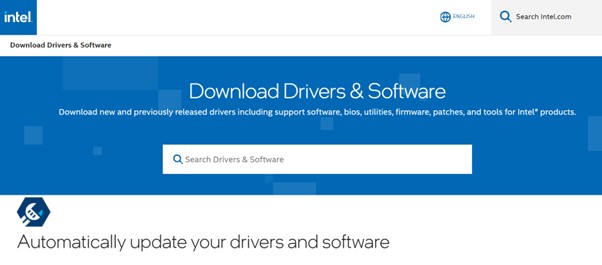
STEP 2: Now, at this moment look for your driver: Use the search bar to locate the driver for your particular Intel HD Graphics 5500 and CPU model.
STEP 3: Just download the most recent driver that is compatible with your operating system.
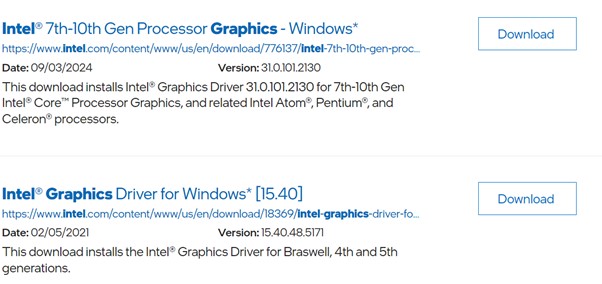
STEP 4: After downloading the driver, according to the installation guidelines that came with it.
METHOD 2: Take the help of the Intel Driver & Support Assistant
Intel Driver & Support Assistant is designed to keep your computer up-to-date by providing users with dedicated support for the majority of your Intel hardware including the Intel HD Graphics 5500. This program works with almost all popular OS versions including Windows 7, 8, 8.1, 10, and 11 using Google Chrome, Microsoft Edge, and Mozilla Firefox.
STEP 1: Download the program by going to the Intel Driver & Support Assistant website. Put it into your computer’s installation.
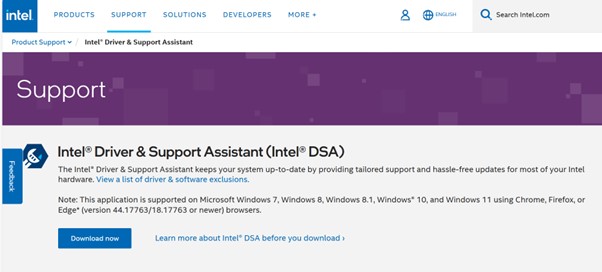
STEP 2: Launch the Intel Driver & Support Assistant, then allow it to search for out-of-date drivers on your computer.
STEP 3: Installing an update for the Intel HD Graphics 5500 driver can be done by selecting it and clicking “Download and install.”
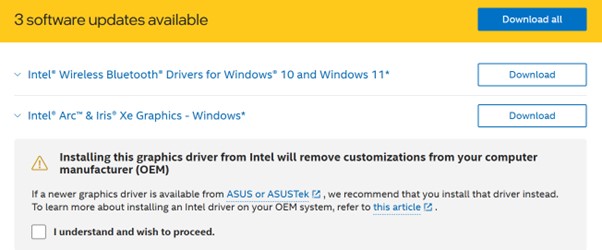
STEP 4: To finish the installation procedure, adhere to the on-screen instructions that appear on your screen.
Must read: How to Update/Download Epson L120 Driver For Free On Windows
METHOD 3: Use the Windows Device Manager
Using Windows Device Manager is a dedicated functionality that allows users to keep their drivers up-to-date to the most compatible and right driver versions. This is certainly one of the straightforward methods newbies users can consider utilizing to update drivers automatically without having to download anything. So, without further ado, let’s see how it works.
STEP 1: Hit Windows + X, then choose Device Manager.
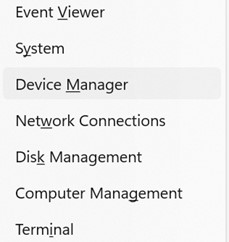
STEP 2: On the Device Manager window, simply locate and enlarge the section display adapters.
STEP 3: To update the driver, right-click on Intel HD Graphics 5500 and choose the Update option from the context menu that appears on your screen.
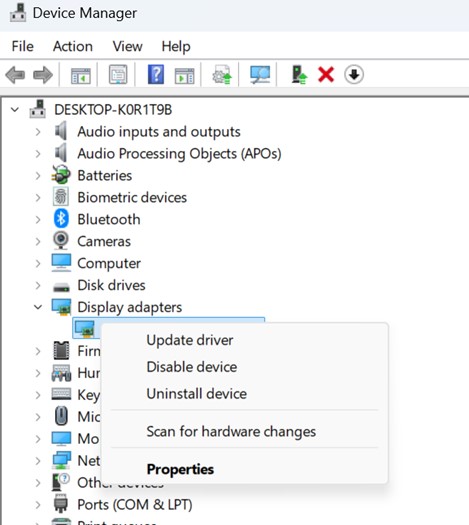
STEP 4: Now simply select Automatically search for driver software updates.
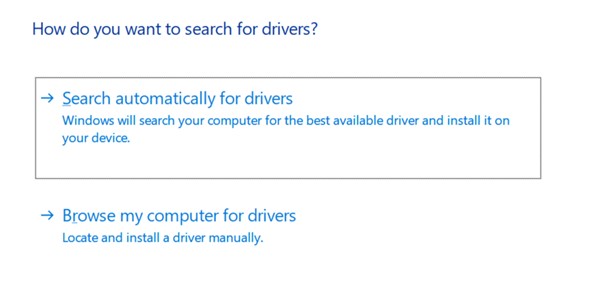
That’s it! Windows 11/10 PC will look for and install the most recent driver if it is available.
Must read: Install, Uninstall & Reinstall Bluetooth Drivers Windows 11/10
How to Update Intel HD Graphics 5500 on your Windows 11/10 PC?
One of the most convenient ways to update Intel HD Graphics 5500 drivers is through using third-party driver updater software. These are dedicated programs that are designed to automatically scan your machine and install the most compatible and right driver versions available. Since the market is packed with more than hundreds of best driver updater software, we would like to suggest some of the most dependable choices that are worth trying: Driver Booster, Driver Easy, AVG Driver Updater etc.
By using these tools, you can make sure you’re always using the most recent drivers and save time.
How to Use Driver Booster to Install Intel HD Graphics 5500 Drivers
An easy-to-use utility called Driver Booster makes it easier for you to download and update drivers for your computer. To install Intel HD Graphics 5500 driverswith Driver Booster, follow these steps:
STEP 1: Install Driver Booster on your Windows 11/10 PC – Visit the official website at
https://www.iobit.com/en/driver-booster.php.
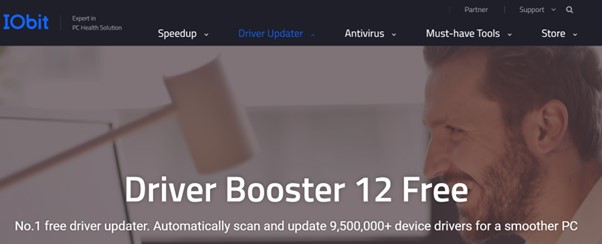
STEP 2: To download the program installer, click the Download Nowoption from the official website.
STEP 3: To install Driver Booster on your computer, launch the installer file after the download is finished and follow the on-screen instructions that appear.
STEP 4: Launch Driver Booster and search for outdated, missing, damaged, incompatible drivers after scanning the entire nook and cranny of your system.
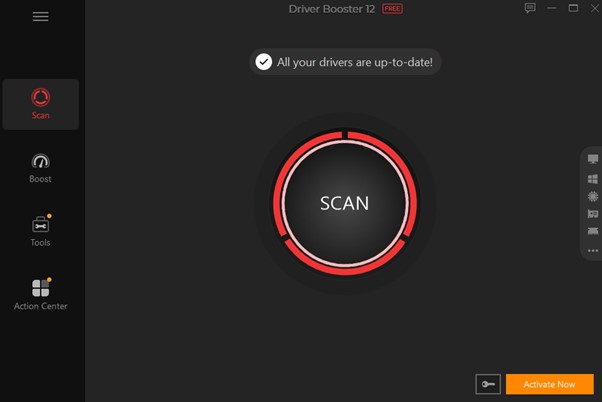
STEP 5: From the list of problematic drivers that appears on the screen, find the Intel HD Graphics 5500 driver and click on the Updatebutton that will appear next to the same.
Keep patience and let the Driver Booster replace the faulty driver and update it with the latest version. Do not forget to restart your system to implement the recent changes.
Conclusion
From my experience, keeping your drivers up-to-date is certainly one of the simplest and most convenient ways to ensure your system performs at its peak. Although, manual methods like using the Intel website offer complete control, using a third-party driver updater software saves a lot of your time and effort, especially if you are not very tech-savvy.
If you know any other workaround that can streamline the task of downloading and updating the Intel HD Graphics 5500 driver, do share it in the comments section below!
NEXT READ:
Popular Post
Recent Post
Supercharge Your Productivity: A Solopreneur’s and SMB’s Guide to Mastering Google Workspace with Gemini’
Picture this. It’s Monday morning. You open your laptop. Email notifications flood your screen. Your to-do list has 47 items. Three clients need proposals by Friday. Your spreadsheet crashed yesterday. The presentation for tomorrow’s meeting is half-finished. Sound familiar? Most small business owners live this reality. They jump between apps. They lose files. They spend […]
9 Quick Tips: How To Optimize Computer Performance
Learn how to optimize computer performance with simple steps. Clean hard drives, remove unused programs, and boost speed. No technical skills needed. Start today!
How To Speed Up My Computer/Laptop Windows 11/10 [2025]
Want to make your computer faster? A slow computer can be really annoying. It takes up your time and makes work more difficult. But with a few easy steps, you can improve your laptop’s speed and make things run more smoothly. Your computer slows down over time. Old files pile up. Programs start with Windows. […]
How To Fix Low Disk Space Error Due To A Full Temp Folder
A low disk space error due to a full temp folder is a common problem. Many users face this issue daily. Your computer stores temporary files in special folders. These files ensure optimal program performance, but they can accumulate as time goes on. When temp folders get full, your system slows down. You might see […]
How to Use Disk Cleanup on This Computer: Step-by-Step Guide
Computers getting slow is just the worst, right? Well, yes! Files pile up on your hard drive. Luckily, the Disk Cleanup tool on your PC is here to save the day. It clears out unnecessary files, giving your system the boost it needs to run smoothly again. A lot of users aren’t aware of the […]
Top 25 Computer Maintenance Tips: Complete Guide [2025]
Computer maintenance tips are vital for every PC user. Without proper PC maintenance, your system will slow down. Files can get lost. Programs may crash often. These computer maintenance tips will help you avoid these problems. Good PC maintenance keeps your computer running fast. It makes your hardware last longer. Regular computer maintenance tips can […]
Reclaiming Disk Space On Windows Without Losing Files: A Complete Guide
Running low on storage can slow down programs and trigger that annoying “low disk space” warning. Files accumulate over time, cluttering the drive. The good news? It’s possible to reclaim space without deleting anything important. Reclaiming disk space on Windows without losing files is easier than you think. Your computer stores many temporary files, old […]
Fix Issues Downloading From the Microsoft Store on Windows 11, 10 PC
Do you get excited when you’re about to download a new app or game? You open the Microsoft Store, click the download button… but nothing happens. Or maybe it starts and then suddenly stops. Sometimes, strange messages pop up like “Something happened on our end” or “Try again later.” That can be really annoying. But […]
Fix Low Disk Space Errors Quickly On Windows 11, 10 PC [2025]
Low disk space errors can slow down your Windows PC. These errors appear when your hard drive runs out of room. Your computer needs space to work properly. When space runs low, programs crash and files won’t save. Windows shows warning messages about low disk space. Your PC may freeze or run slowly. You might […]
How To Uninstall Software From My Computer: Complete Guide [2025]
Learning how to uninstall software from my computer is a key skill. Every PC user needs to know this. Old programs take up space. They slow down your system. Unused software creates clutter. When you remove a program from computer, you free up storage. Your PC runs faster. You also fix issues caused by bad […]



























