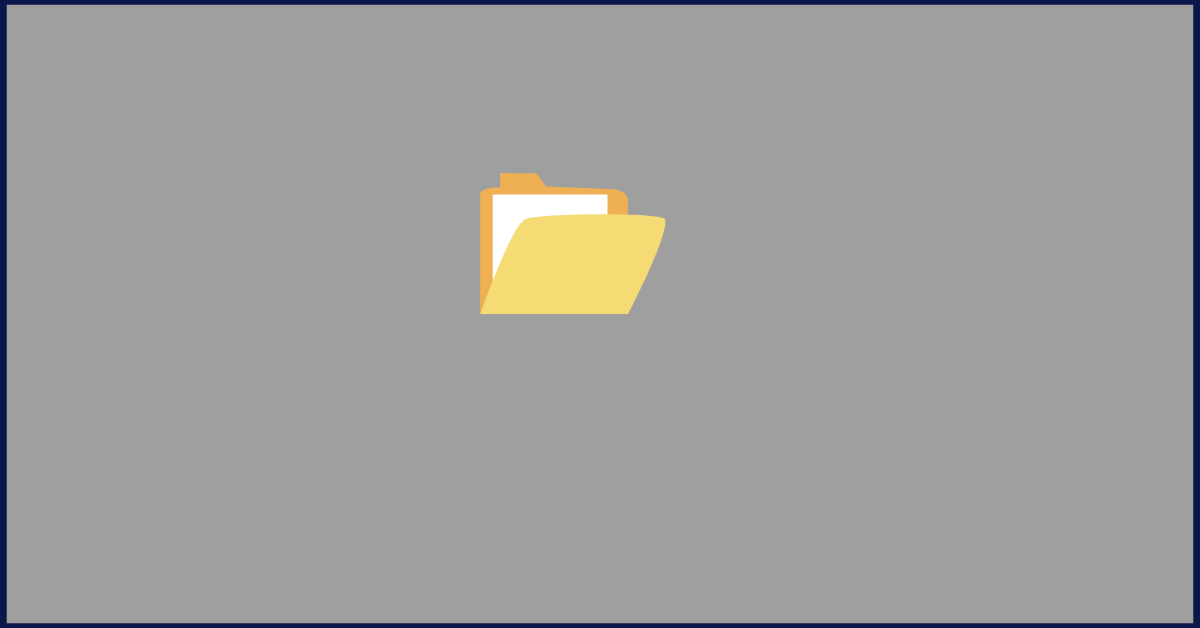How to Fix “File is Open in Another Program” Error in Windows
Introduction:
We often encounter error messages that can be perplexing and frustrating. One such error that Windows users frequently encounter is the “File is Open in Another Program” message. This annoying pop-up appears when you attempt to modify, move, or delete a file, only to be informed that it is currently being used by another application, that can disrupt your workflow.
In this comprehensive guide, we will equip you with practical methods to overcome it. Whether you’re a seasoned computer whiz or a casual user, we’ll walk you through the step-by-step process of troubleshooting and fixing this error in Windows, enabling you to regain control of your files and restore your productivity.
How to Fix the “File Is Open in Another Program” Error in Windows
Solution 1: Reboot your PC
When you encounter the frustrating error in Windows, you might be surprised by the effectiveness of a straightforward solution. It’s time to give your computer a refreshing restart and see if it can resolve the underlying hiccup responsible for this error message.
Solution 2: Terminate the App Using Task Manager
If a simple reboot didn’t do the trick, it’s time to use another workaround – Task Manager. This handy tool allows you to identify and forcefully terminate the application that’s holding your file hostage, causing the “File is Open in Another Program” error. Here’s what you need to do:
Press Ctrl + Shift + Esc, locate the troublesome application in the list and click “End Task” to forcefully terminate it.
Solution 3: Customize File Explorer Settings
To tackle the persistent “File is Open in Another Program” error, let’s delve into the settings of File Explorer. By customizing a specific option, we can eliminate potential conflicts and regain control over your files. Here’s how you can do it:
Open File Explorer by pressing the Windows key + E or by clicking on the folder icon in the taskbar.
Once File Explorer is open, tap on the three-dot icon located at the top of the window. Select “Options”.
Now, switch to the “View” tab, and look for an option called “Launch folder windows in a separate process.” Take a moment to ensure that this option is not checked. If it is, click on the checkbox to uncheck it.
After unchecking the option, click on the “Apply” button to save the changes you’ve made.
By disabling the “Launch folder windows in a separate process” option, you are modifying how File Explorer handles multiple instances.
Solution 4: Delete the File Using Command Prompt
When faced with the persistent “File is Open in Another Program” error, another powerful technique involves utilizing Command Prompt to delete the file using its address. By following these steps, you can override any conflicts and bid farewell to the troublesome file:
Begin by opening File Explorer and locating the file you wish to delete. Make note of its complete address or path.
Next, open Command Prompt by pressing the Windows key + R to launch the Run dialog box. Type “cmd” and press Enter.
The Command Prompt window will appear. Now, input the command “del /f file_address” (without the quotes), where “file_address” is the complete address or path of the file you want to delete. To paste the file address, right-click inside the Command Prompt window and choose “Paste.” Press Enter to execute the command.
Command Prompt will initiate the file deletion process, bypassing any program locks or restrictions. If the file is successfully deleted, you will see a confirmation message in the Command Prompt window.
Finally, close the Command Prompt window. By copying the file address from File Explorer and using Command Prompt to forcefully delete it, you’re taking direct control over the file deletion process.
Solution 5: Check Network Sharing
If the file is located on a network shared folder, verify that there are no active connections or users accessing the file. Disconnect any unnecessary network connections and try accessing the file again.
Solution 6: Perform a Thorough Malware Scan to Safeguard Your System
One of the significant culprits behind the “File is Open in Another Program” error can be sneaky malware infections. These malicious entities can wreak havoc on your system, causing file conflicts and disrupting access. To combat this threat, it’s crucial to undertake a comprehensive malware scan using trusted software. By doing so, you can root out any hidden malware and pave the way for a smoother file management experience.
Ensure that you have reliable antivirus software installed on your computer. If not, choose a reputable antivirus program and install it. Ensure it is up to date with the latest virus definitions.
Solution 7: Use Third-Party Unlocker Tools
Tried the above-listed solutions and still unable to resolve the error? There’s a secret weapon at your disposal: specialized third-party unlocker tools. These tools are designed to help you release stubborn file locks imposed by other programs, granting you the freedom to modify or delete the file without hassle. By utilizing these tools, you can override the error and regain control over your files.
Research and identify reputable third-party unlocker tools available for your operating system. There are several options available online, each with its own unique features and capabilities. Some of the most reliable options include Unlocker, Microsoft Process Explorer, LockHunter, and others.
Conclusion
The “File is Open in Another Program” error in Windows can be a frustrating roadblock, but it’s not insurmountable. By employing techniques such as rebooting, using Task Manager, customizing File Explorer settings, and leveraging command prompt or third-party tools, you can triumph over this error and regain control of your files. With these solutions at your disposal, you will have the knowledge and tools to overcome any file-related hurdles.
Popular Post
Recent Post
How To Adjust Display Appearance Settings Easily in Windows 11/10
Learn to adjust display appearance settings easily Windows offers. Simple guide covers brightness, scaling, resolution & multi-monitor setup for better screen experience.
Supercharge Your Productivity: A Solopreneur’s and SMB’s Guide to Mastering Google Workspace with Gemini’
Picture this. It’s Monday morning. You open your laptop. Email notifications flood your screen. Your to-do list has 47 items. Three clients need proposals by Friday. Your spreadsheet crashed yesterday. The presentation for tomorrow’s meeting is half-finished. Sound familiar? Most small business owners live this reality. They jump between apps. They lose files. They spend […]
9 Quick Tips: How To Optimize Computer Performance
Learn how to optimize computer performance with simple steps. Clean hard drives, remove unused programs, and boost speed. No technical skills needed. Start today!
How To Speed Up My Computer/Laptop Windows 11/10 [2025]
Want to make your computer faster? A slow computer can be really annoying. It takes up your time and makes work more difficult. But with a few easy steps, you can improve your laptop’s speed and make things run more smoothly. Your computer slows down over time. Old files pile up. Programs start with Windows. […]
How To Fix Low Disk Space Error Due To A Full Temp Folder
A low disk space error due to a full temp folder is a common problem. Many users face this issue daily. Your computer stores temporary files in special folders. These files ensure optimal program performance, but they can accumulate as time goes on. When temp folders get full, your system slows down. You might see […]
How to Use Disk Cleanup on This Computer: Step-by-Step Guide
Computers getting slow is just the worst, right? Well, yes! Files pile up on your hard drive. Luckily, the Disk Cleanup tool on your PC is here to save the day. It clears out unnecessary files, giving your system the boost it needs to run smoothly again. A lot of users aren’t aware of the […]
Top 25 Computer Maintenance Tips: Complete Guide [2025]
Computer maintenance tips are vital for every PC user. Without proper PC maintenance, your system will slow down. Files can get lost. Programs may crash often. These computer maintenance tips will help you avoid these problems. Good PC maintenance keeps your computer running fast. It makes your hardware last longer. Regular computer maintenance tips can […]
Reclaiming Disk Space On Windows Without Losing Files: A Complete Guide
Running low on storage can slow down programs and trigger that annoying “low disk space” warning. Files accumulate over time, cluttering the drive. The good news? It’s possible to reclaim space without deleting anything important. Reclaiming disk space on Windows without losing files is easier than you think. Your computer stores many temporary files, old […]
Fix Issues Downloading From the Microsoft Store on Windows 11, 10 PC
Do you get excited when you’re about to download a new app or game? You open the Microsoft Store, click the download button… but nothing happens. Or maybe it starts and then suddenly stops. Sometimes, strange messages pop up like “Something happened on our end” or “Try again later.” That can be really annoying. But […]
Fix Low Disk Space Errors Quickly On Windows 11, 10 PC [2025]
Low disk space errors can slow down your Windows PC. These errors appear when your hard drive runs out of room. Your computer needs space to work properly. When space runs low, programs crash and files won’t save. Windows shows warning messages about low disk space. Your PC may freeze or run slowly. You might […]