Fix Connections To Bluetooth Audio Devices & Wireless Displays in Windows 10 PC
Wondering What’s Causing Your Bluetooth and Wireless Display Issues? Learn How To Fix It!
Popular Bluetooth audio devices like headphones and speakers & wireless displays like Miracast allow users to wirelessly connect their devices such as smartphones, tablets, or computers to enjoy audio content and share screens. However, if the connection doesn’t get established successfully, it can completely disrupt your workflow, and hamper your communication and entertainment experience. So, if you are someone who is trying to flawlessly connect these devices to your Windows 10 PC and want to keep enjoying music, videos, and presentations on your desktops or laptops without the hassles of cables, this guide is for you.
Keep scrolling, as this comprehensive guide will help you identify common reasons that cause these annoying issues, and how to fix connections to Bluetooth audio devices & wireless displays in Windows 10. So, without wasting any more time, let’s get started!
Must Read: How to Share Files Over Bluetooth On Windows 11, 10 & 7 PC
Signs You’re Dealing with Bluetooth or Wireless Display Problems
While attempting to connect Bluetooth audio devices or wireless displays with Windows 10 devices, users may experience a variety of symptoms, such as:
- Frequent disconnections
- Poor audio quality and constant stuttering issues.
- Devices not getting recognized and connected.
- There are annoying buffering issues in the audio/video output.
- Delay in screen mirroring and low-resolution issues.
- Facing intermittent screen freezes.
Are you wondering why this particular issue occurs on your Windows 10 PC/Laptop in the first place? Keep reading!
Discord fan? before proceeding further, do check out the last blog post on: Discord Screen Share No Audio – 6 Ways to Fix
What Makes Bluetooth Devices Fail to Connect or Maintain a Stable Connection in Windows 10?
Listed below are some of the most common reasons why you may encounter annoying issues with your Bluetooth connections:
- Running outdated/missing/incompatible drivers may lead to compatibility problems with connected devices. Hence, causing Windows 10 to not automatically establish seamless Bluetooth connections.
- In case your Bluetooth operates on the 2.4 GHz frequency (which is shared with other devices in your surroundings, including Wi-Fi routers or phones) it may cause constant interference and weaken the Bluetooth signal, causing frequent dropped connections.
- If you are facing unexpected Bluetooth disconnection issues or struggling to reconnect to Bluetooth devices, chances are it is happening due to how Windows 10 devices use power, balancing performance and energy efficiency. Hence, your OS may automatically turn off Bluetooth devices.
- Oftentimes, physical obstructions like walls can halt the Bluetooth signals and may cause interference in establishing successful connections.
- If your desktop/laptop’s built-in Bluetooth adapter is malfunctioning, you may find it problematic to establish a flawless connection. Hence, it needs to be replaced or updated.
Consider reading our previous article on How to Install, Uninstall & Reinstall Bluetooth Drivers Windows 11/10
What Happens When You Encounter Bluetooth or Wireless Display Problems?
Well, several factors can contribute to the annoying Bluetooth connectivity troubles:
- You may face constant disruption in listening to your favourite music, watching videos, or playing games.
- You may witness hampered productivityand ultimately find it super difficult to complete everyday tasks, leading to frustration and overall decreased efficiency.
- In certain scenarios, executing numerous attempts to connect devices via Bluetooth technology may lead to wear and tear on hardware components.
Step-by-Step Guide: Fixing Bluetooth Audio Devices & Wireless Displays in Windows 10
Before implementing the advanced troubleshooting workarounds, we recommend you follow these old-school methods for effectively resolving Bluetooth and wireless display problems.
METHOD 1: Perform a Physical Inspection of your Hardware
Before implementing any troubleshooting methods, examine the Bluetooth adapter and wireless display for any tangible damages, and loose connections.
METHOD 2: Check the Power Cycling Settings
Before proceeding with any of the workarounds, make sure you unplug your computer, Bluetooth adapter, and wireless display from power sources for at least 30 seconds, then make sure you plug them back in. Hopefully, it will help you fix the Bluetooth or Wireless Display issues.
METHOD 3: Swap Cables If Required
In case the external cables for the Bluetooth adapter or wireless display, consider using an alternative cable to eradicate the potential cable issues.
METHOD 4: Restart your Computer/Laptop
Oftentimes, a simple restart can resolve connectivity issues to refresh your Bluetooth connection in one go. This would probably solve connections to Bluetooth audio devices & wireless displays in Windows 10.
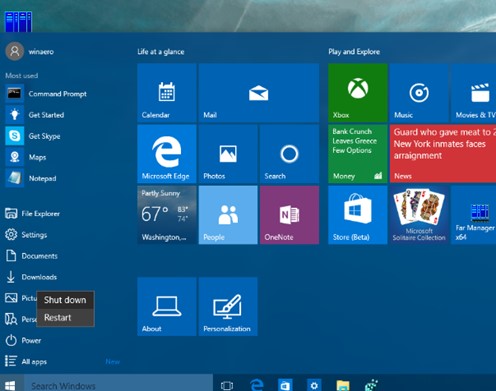
You might want to read this: Bluetooth Peripheral Devices doesn’t have a Driver Windows 7
METHOD 5: Unpair & Pair the Bluetooth Device again
Head towards the Bluetooth settings, remove the problematic device and pair it again to re-establish a fresh connection to ensure a successful Bluetooth connection on a Windows 10/11 PC.
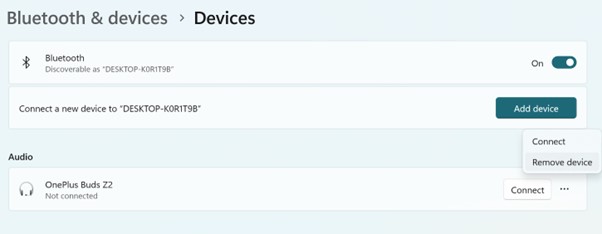
METHOD 6: Reset Bluetooth & Wireless Display Settings
If you are still experiencing connection issues with your Bluetooth and Wireless Display, we recommend our readers reset your settings to default on your Windows 10/11 PC. This could further troubleshoot the issues without any hassle:
STEP 1: Head towards the Settings menu and navigate to the Devices section.
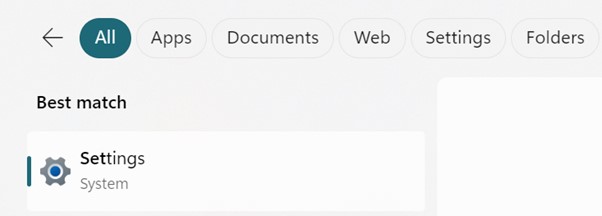
STEP 2: After that, you can go to the Bluetooth & other devices module.
STEP 3: At this step, you can remove all the paired devices and consider reconnecting them.
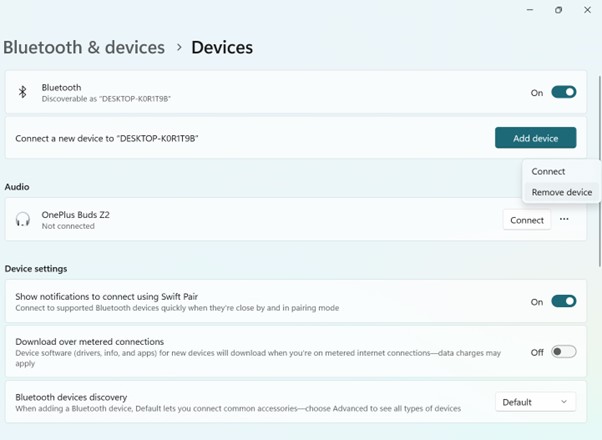
METHOD 7: Check for Windows Updates
Make sure you keep your system up-to-date by checking for the latest Windows updates to ensure your Bluetooth connections are established without any hiccups.
STEP 1: Head towards the Settings menu and navigate to the Update & Security module.
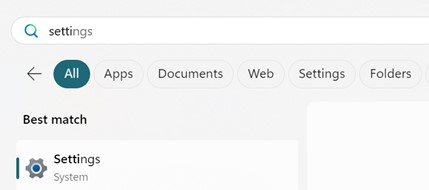
STEP 2: Go to the Windows Update section and click on the Check for Updates button.
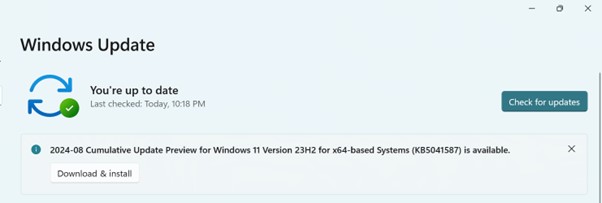
STEP 3: Make sure you install any available updates to ensure no pending ones hamper your connection experience.
Must read: How to Extend Bluetooth Range on Windows 11 & 10 To Boost Signals
METHOD 8: Consider Updating your Bluetooth Driver
Make sure the Bluetooth is activated and that your drivers are up-to-date with the latest and most compatible versions. Old, incompatible, and missing device drivers can cause constant connectivity issues. Hence, updating your Bluetooth drivers can help you fix the issues in no time:
STEP 1: Launch Device Manager on your PC/Laptop. You can also use the shortcut keys – WINDOWS + X, from the pop-up menu that appears on your screen, you can locate the Device Manager.
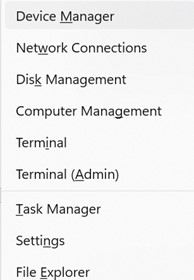
STEP 2: On the Device Manager window, head towards the Bluetooth section and expand the category.
STEP 3: Right-click on the Bluetooth adapter and select the Update driver from the context menu that appears on your screen.
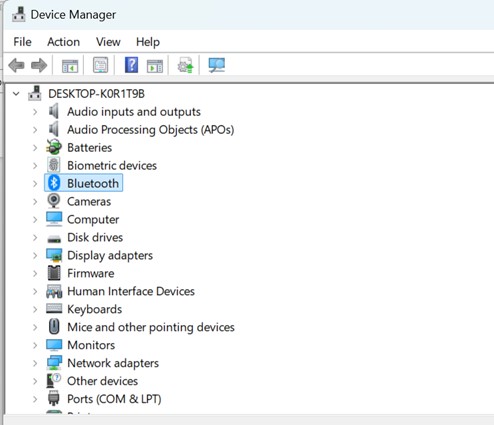
STEP 4: Choose the “Search automatically for updated driver software” option.
Follow the on-screen instructions that appear on your screen, and update your Bluetooth driver to the latest and most compatible driver versions.
METHOD 9: Use the Bluetooth Troubleshooter
Windows 10 comes with a built-in Bluetooth Troubleshooter that allows users toidentify and fix almost all types of Bluetooth issues that can hamper connection issues.
STEP 1: Head towards the Settings menu and navigate to the Update & Security module.
STEP 2: Go to the Troubleshoot section and move to the Bluetooth settings.
STEP 3: Click on the Run the troubleshooter option.
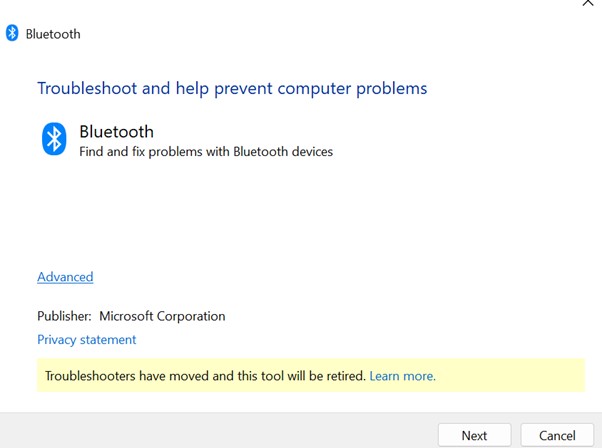
Follow the on-screen instructions and let the built-in Bluetooth Troubleshooter that would identify and fix any potential issues that can hamper the Bluetooth connection issues.
Facing issues in enabling/disabling your Bluetooth settings, well consider reading our previous post on the topic: Fix – Windows 11 Bluetooth Not Working. We have listed down expert-recommended methods to resolve the issue.
From a Writer’s Desk: Keep Your Windows 10 PC Connected and Running Smoothly
Understanding the root causes and fixing the Bluetooth audio devices and wireless displays in Windows 10can ensure smoother connections and enhance the overall computing experience. Besides implementing all the aforementioned workarounds, you may also consider updating the firmware on your Bluetooth device and wireless display to the latest version. Additionally, the last resort can be to contact the manufacturers of your devices for implementing specific troubleshooting advice to fix the problematic issue.
So, this was our comprehensive guide on identifying and resolving connection problems related to Bluetooth audio devices and wireless displays in Windows 10. If you know or use any other workarounds that can help in doing so, feel free to share your ideas and opinions in the comments section below!
NEXT READ:
- How to Fix Bluetooth Not Working in Windows 10?
- Devices and Printers Settings In Windows 11: Open and Setup
- How to Add Multiple Monitors To Your Windows 10/11 Laptop
- How To Fix Mouse and Keyboard Not Working On Windows 10, 11
- Game Captures Background Recording Settings Windows 10: Complete Guide
- How to Clear Cache and Cookies on Windows 10, 11 PC
Popular Post
Recent Post
How To Adjust Display Appearance Settings Easily in Windows 11/10
Learn to adjust display appearance settings easily Windows offers. Simple guide covers brightness, scaling, resolution & multi-monitor setup for better screen experience.
Supercharge Your Productivity: A Solopreneur’s and SMB’s Guide to Mastering Google Workspace with Gemini’
Picture this. It’s Monday morning. You open your laptop. Email notifications flood your screen. Your to-do list has 47 items. Three clients need proposals by Friday. Your spreadsheet crashed yesterday. The presentation for tomorrow’s meeting is half-finished. Sound familiar? Most small business owners live this reality. They jump between apps. They lose files. They spend […]
9 Quick Tips: How To Optimize Computer Performance
Learn how to optimize computer performance with simple steps. Clean hard drives, remove unused programs, and boost speed. No technical skills needed. Start today!
How To Speed Up My Computer/Laptop Windows 11/10 [2025]
Want to make your computer faster? A slow computer can be really annoying. It takes up your time and makes work more difficult. But with a few easy steps, you can improve your laptop’s speed and make things run more smoothly. Your computer slows down over time. Old files pile up. Programs start with Windows. […]
How To Fix Low Disk Space Error Due To A Full Temp Folder
A low disk space error due to a full temp folder is a common problem. Many users face this issue daily. Your computer stores temporary files in special folders. These files ensure optimal program performance, but they can accumulate as time goes on. When temp folders get full, your system slows down. You might see […]
How to Use Disk Cleanup on This Computer: Step-by-Step Guide
Computers getting slow is just the worst, right? Well, yes! Files pile up on your hard drive. Luckily, the Disk Cleanup tool on your PC is here to save the day. It clears out unnecessary files, giving your system the boost it needs to run smoothly again. A lot of users aren’t aware of the […]
Top 25 Computer Maintenance Tips: Complete Guide [2025]
Computer maintenance tips are vital for every PC user. Without proper PC maintenance, your system will slow down. Files can get lost. Programs may crash often. These computer maintenance tips will help you avoid these problems. Good PC maintenance keeps your computer running fast. It makes your hardware last longer. Regular computer maintenance tips can […]
Reclaiming Disk Space On Windows Without Losing Files: A Complete Guide
Running low on storage can slow down programs and trigger that annoying “low disk space” warning. Files accumulate over time, cluttering the drive. The good news? It’s possible to reclaim space without deleting anything important. Reclaiming disk space on Windows without losing files is easier than you think. Your computer stores many temporary files, old […]
Fix Issues Downloading From the Microsoft Store on Windows 11, 10 PC
Do you get excited when you’re about to download a new app or game? You open the Microsoft Store, click the download button… but nothing happens. Or maybe it starts and then suddenly stops. Sometimes, strange messages pop up like “Something happened on our end” or “Try again later.” That can be really annoying. But […]
Fix Low Disk Space Errors Quickly On Windows 11, 10 PC [2025]
Low disk space errors can slow down your Windows PC. These errors appear when your hard drive runs out of room. Your computer needs space to work properly. When space runs low, programs crash and files won’t save. Windows shows warning messages about low disk space. Your PC may freeze or run slowly. You might […]



























