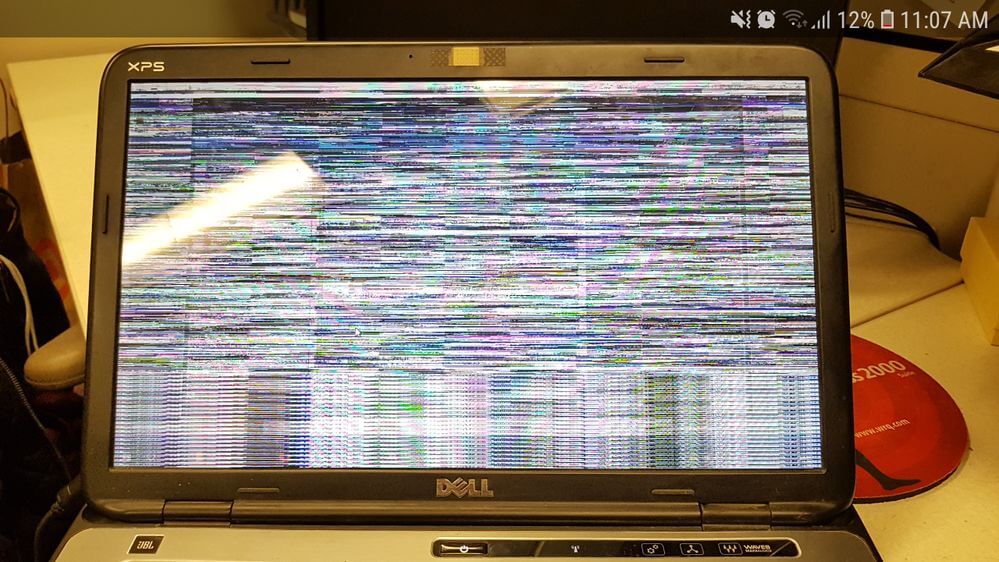How To Fix Dell Laptop Screen Flickering On Windows 11 and 10
So, you are facing a Dell laptop screen flickering issue. Well, this screen flickering issue on the Dell laptop is very common. But most of the time, you can experience this issue after a system upgrade or installing new applications in your system, or it could even happen due to some physical damage to your Dell laptop. Sometimes, it can even happen without you making any apparent changes to the laptop.
The flicker changes could vary due to different reasons. Sometimes, these issues can happen due to software or hardware causes. So, you must find the best ways and probable causes to resolve these.
How To Troubleshoot the Screen Flickering Issue On Windows 11 and 10
Before fixing the issue, you must learn why the Dell laptop screen flickers on Windows 11. Follow and use these steps.
Open Start option
Search for the Task Manager option and click the top result to open the app.
Step 1: Confirm if you find the Task Manager window flickers.
If the Task Manager window doesn’t flicker, but the other things visible on the screen do, the flickering problem might be in one of the apps. If everything on the screen flickers with the Task Manager window, the issue is probably related to the graphics driver.
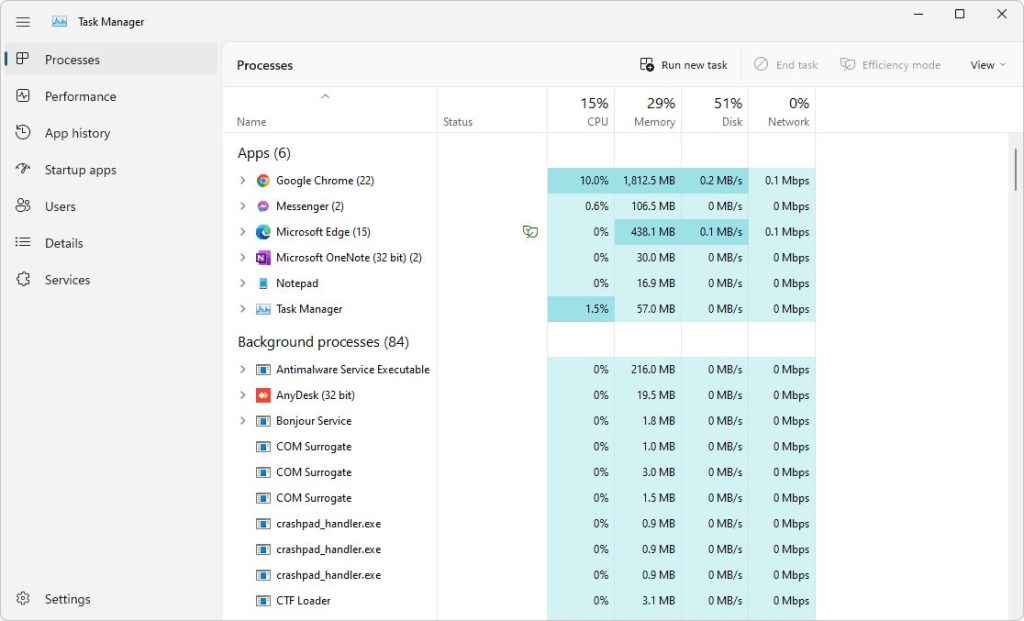
So, let’s take a look at all the troubleshooting steps. You can have a clear understanding and apply the fixing methods mentioned below.
These 6 fixes have helped many users resolve the Dell laptop screen flickering issue. You don’t need to try them all. We have just listed them down to determine which works best for you.
Fix 1: Check your cables
There are many cases when a loose or damaged laptop charging cable can cause the issue of screen flickering on your Dell laptop. Before working on the screen flickering issues, check whether the power cable is attached to your laptop.
Now, you can completely turn off your laptop. Unplug the power cable and plug it back in properly.
If your laptop charging cable is damaged, you should change it.
Once you confirm that the issue is not with the charging cable, you can troubleshoot the driver issues.
Fix 2. Change the refresh rate
The refresh rate of a laptop display is the number of times per second your laptop draws a new image. If the display refresh rate is not set properly, you may face the Dell computer screen flashing in Windows 11 or 10. To fix this problem, you can get the chance to change the refresh rate. Here’s take a look:
Step 1: Right-click a space on your laptop and select Display settings.
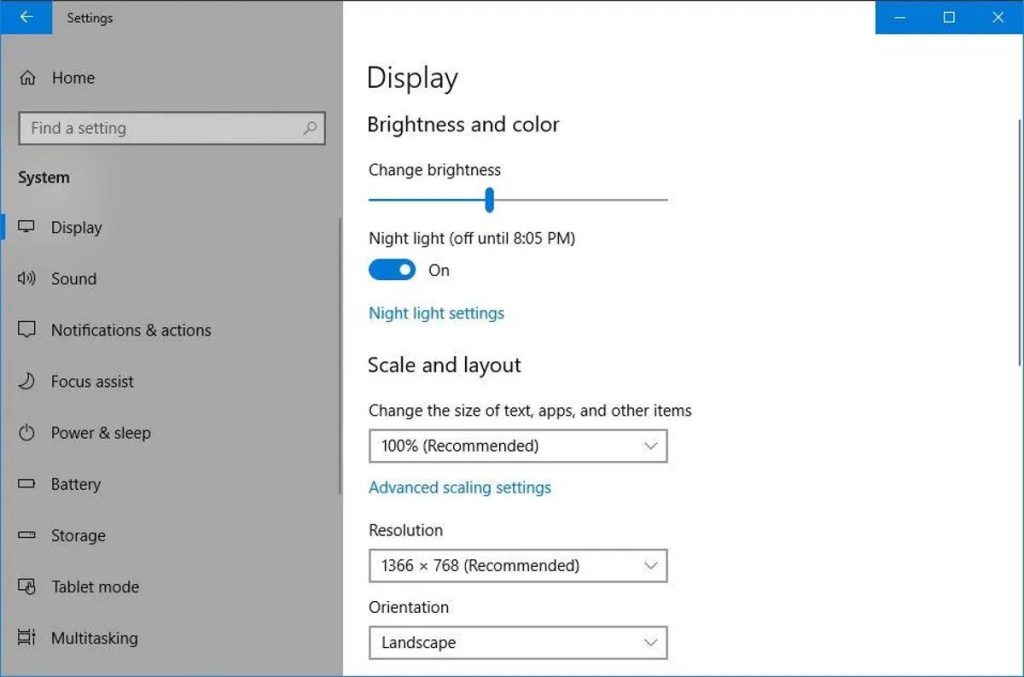
Step 2: In the pop-up window, scroll down the page and select Advanced Display.
Step 3: For choosing a refresh rate, select a different refresh rate.
If changing the refresh rate doesn’t solve your problem, consider updating or uninstalling some incompatible apps.
Fix 3. Update or uninstall incompatible apps
The app developers often release some of the latest updates for Windows to deal with compatibility issues. It is crucial for the operating systems. However, if your apps are still running in an older version, there are higher chances that you may encounter a flickering screen issue on your Dell laptop. To fix the potential problem, you must focus on updating all the apps to the latest version.
If you find the flickering issue has not yet been solved, uninstall the recently installed apps. To uninstall an app, follow these steps:
Step 1:Click Start and select Settings.
Step 2: In the left panel, select the option Apps, then click on Installed Apps.
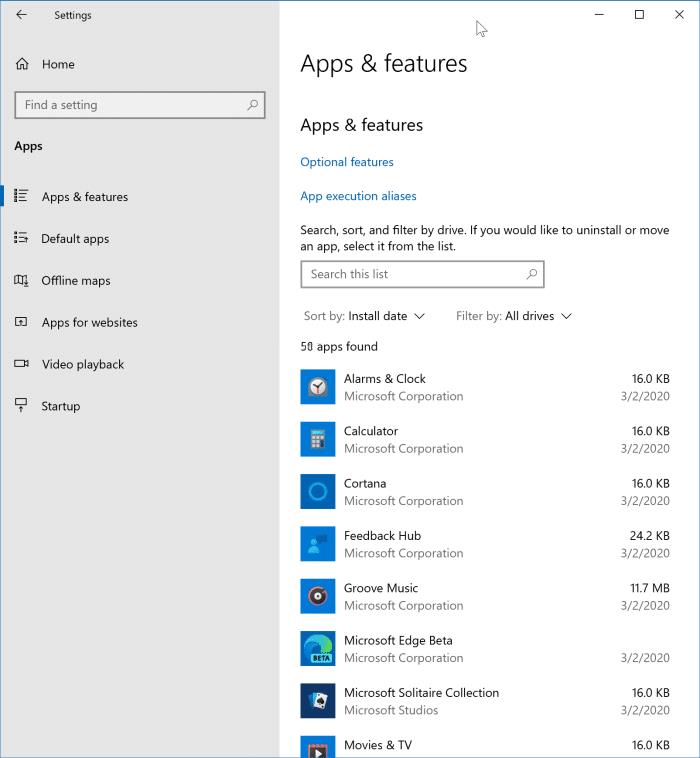
Step 3: Scroll down the list and find the app you want to uninstall. Then, you will find the three dots icon; click on that and select Uninstall.
Step 4: Click the Uninstall option again to confirm your choice.
After uninstalling an app, you need to restart your computer and ensure whether or not the flickering issue is resolved. If not, uninstall each app and wait until the Dell laptop screen flickering issue is solved.
Fix 4. Work On Changing the Accent Color and Background
Like Windows 10, you will get an option in Windows 11. It automatically lets your system pick an accent color for your laptop screen Background. Many reports show the background color issue is a prime reason for the screen flickering. So opt for these steps and turn it off:
Step 1: Press the Windows logo key and I together on the keyboard to open the Windows Settings.
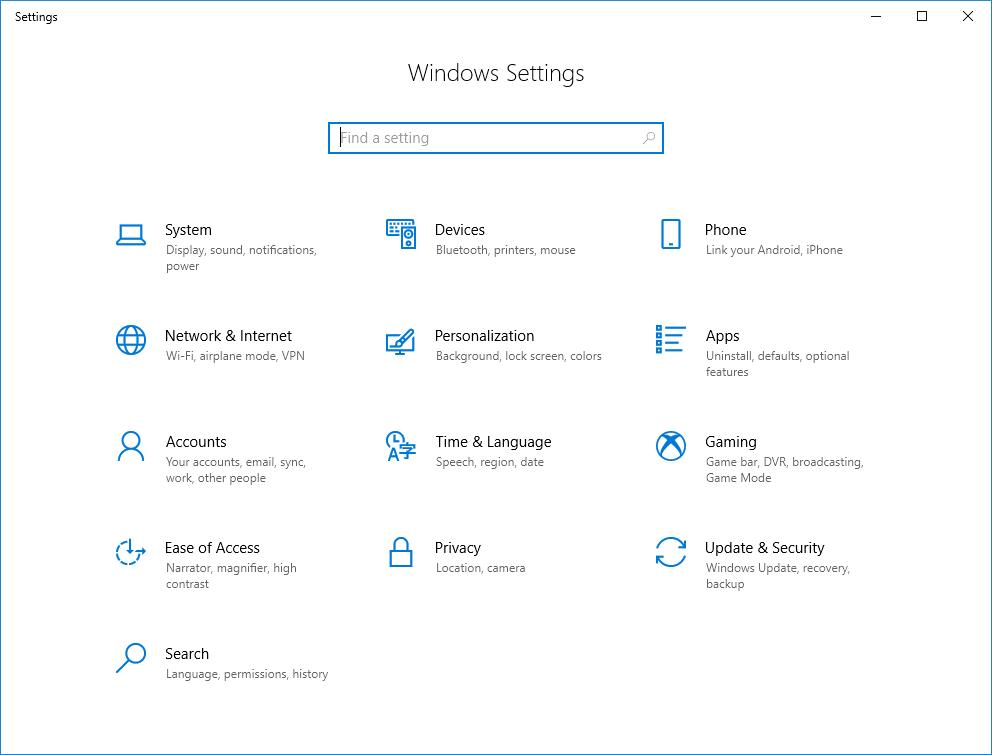
Step 2: In the left panel, choose the option Personalization, and then click on Background.
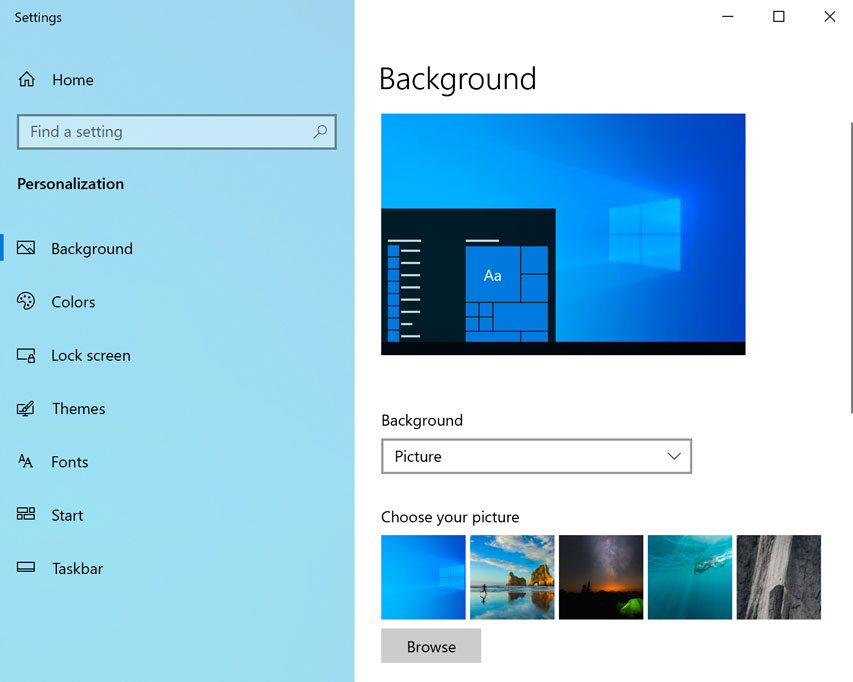
Step 3: Select a Picture or Solid color to personalize your Background settings.
Step 4: Return to the Personalization window and select the right Colors.
Step 5: For Accent color, select the Manual option.
Once done, check whether the Dell laptop screen flickering issue is resolved. If not, try the next fix below.
Fix 5: Disable Animation Effects.
Many users have reported that they fixed the screen flickering issue in Windows 11 or 10 by disabling the animation effects. You can give this a try. Here’s how:
Step 1: Press the Windows logo key and I on your keyboard and open the Windows Settings.
Step 2: The left panel will open. In that panel, select the accessibility, then click on Visual Effects.
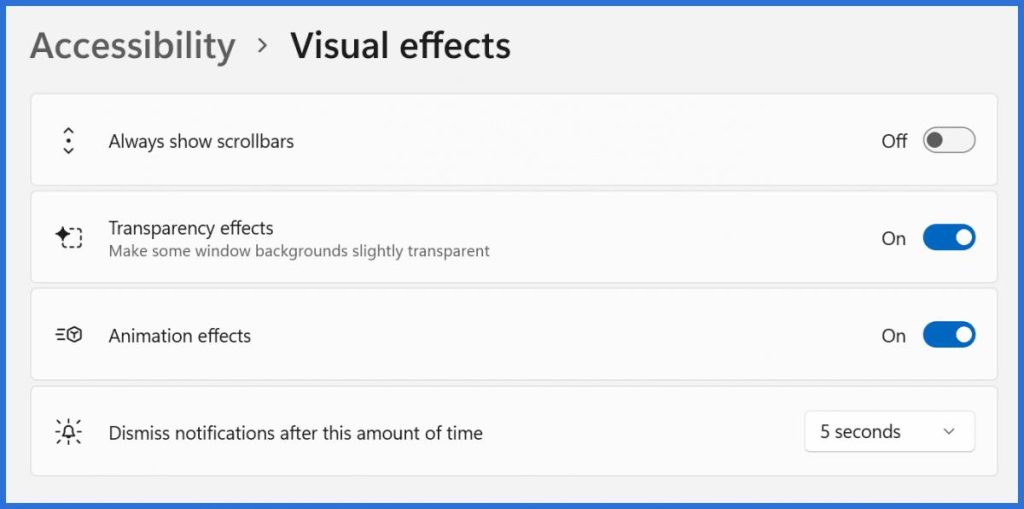
Step 3: Turn off the Animation effects.
Check if you are still facing the screen flickering on Dell laptop, and try the next option.
Fix 6: Updating Graphics Driver On Windows 11
If the flickering issue is because of the graphics driver, you can handle the problem by updating, rolling back, and even reinstalling the graphics driver.
Update graphics driver
If you want to update the graphics driver on Windows 11 or 10, use these steps:
Step 1: Open Start.
Step 2: Click on the option showing Windows Update.
Step 3: Now click on the Advanced options settings.
Step 4: You will have the Optional updates setting under the “Additional options” section.
Step 5: Now, click on the Driver updates.
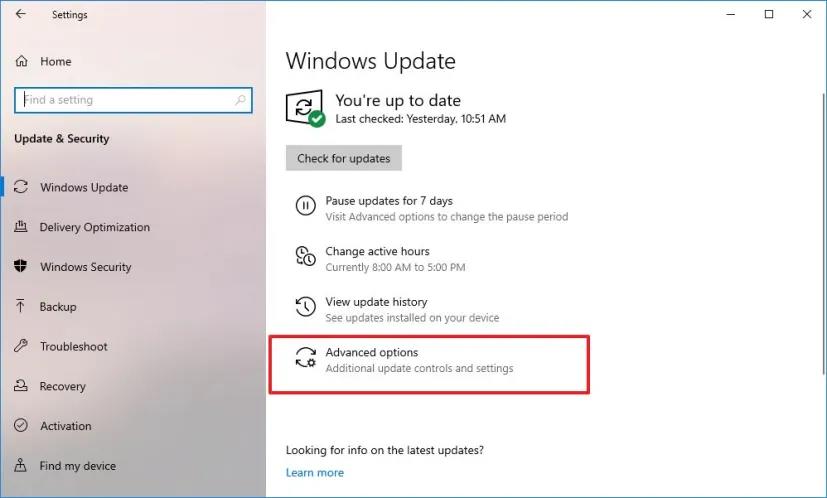
Step 6: Check the options display driver update.
Step 7: Now click on the Download & install button.
Once you complete all the steps one after one, you will find there is no flickering issue in your Dell laptop.
Roll back the previous version of the driver.
If you recently updated the graphics driver, try rolling back to the previous version to resolve the issue. Here’s how:
Step 1: Open Start.
Step 2: Search for Device Manager and click the top result to open the app.
Step 3: Open the Display Adapters branch.
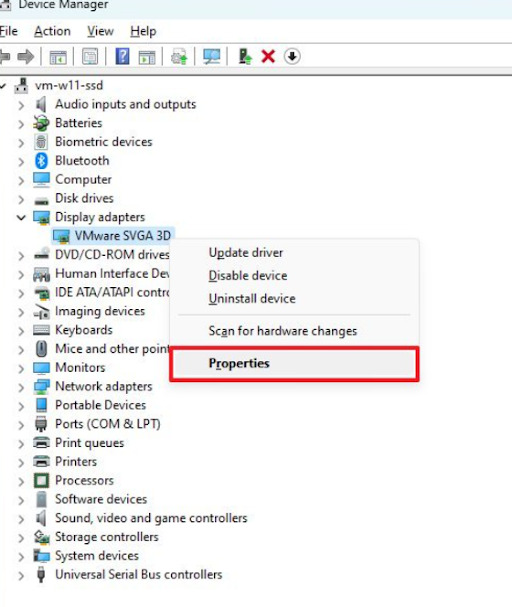
Step 4: Right-click the graphics card adapter and choose the Properties option.
Step 5: Click the Driver tab.
Step 6: Click the “Roll Back Driver” button.
Step 7: Choose any reason from the list.
Step 8: Click the Yes button.
Step 9: Restart the computer.
Once you complete the steps, you will find that your system will be reinstalled in the previous driver version, solving the Dell computer screen flashing problem.
However, if the problem still exists or you can not find the “Roll Back Driver” option unavailable, uninstall and then install the graphics driver again. Follow the steps.
Reinstall graphics driver
If you want to update the graphics driver to solve this Dell laptop screen flickering problem, use these steps:
Step 1: Open Start.
Step 2: Search for the Device Manager option and click the top result to open the app.
Step 3: Open the Display Adapters branch.
Step 4: Right-click on the graphics card adapter and select the option” Uninstall device option.” Now, check the option “Attempt to remove the driver for the device” option.
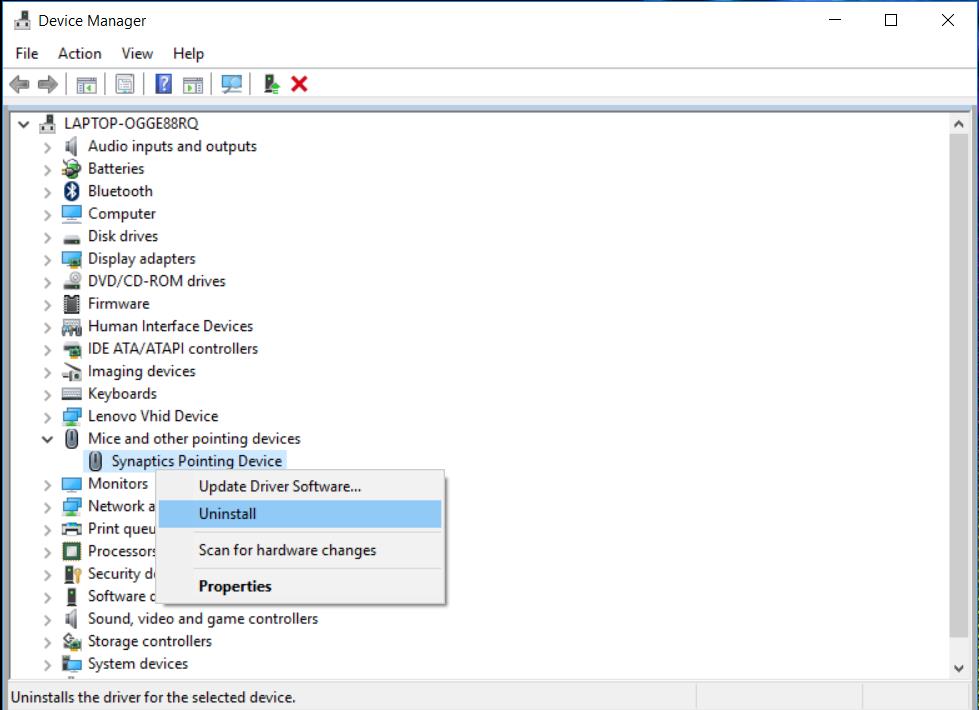
Step 5: Click the OK button.
Step 6: Restart the computer.
Once you apply these steps, you probably find that the Dell system will reinstall the drivers automatically from Windows Update, and the screen flickering problem will be solved.
Conclusion
This is all you can follow to solve the issue of screen flickering on Dell laptop. These options can help you to solve the issue. Read the fixing methods and apply the right one that you find the easiest one. Also, if one method does not work properly, you can apply the other options too.
Popular Post
Recent Post
How To Adjust Display Appearance Settings Easily in Windows 11/10
Learn to adjust display appearance settings easily Windows offers. Simple guide covers brightness, scaling, resolution & multi-monitor setup for better screen experience.
Supercharge Your Productivity: A Solopreneur’s and SMB’s Guide to Mastering Google Workspace with Gemini’
Picture this. It’s Monday morning. You open your laptop. Email notifications flood your screen. Your to-do list has 47 items. Three clients need proposals by Friday. Your spreadsheet crashed yesterday. The presentation for tomorrow’s meeting is half-finished. Sound familiar? Most small business owners live this reality. They jump between apps. They lose files. They spend […]
9 Quick Tips: How To Optimize Computer Performance
Learn how to optimize computer performance with simple steps. Clean hard drives, remove unused programs, and boost speed. No technical skills needed. Start today!
How To Speed Up My Computer/Laptop Windows 11/10 [2025]
Want to make your computer faster? A slow computer can be really annoying. It takes up your time and makes work more difficult. But with a few easy steps, you can improve your laptop’s speed and make things run more smoothly. Your computer slows down over time. Old files pile up. Programs start with Windows. […]
How To Fix Low Disk Space Error Due To A Full Temp Folder
A low disk space error due to a full temp folder is a common problem. Many users face this issue daily. Your computer stores temporary files in special folders. These files ensure optimal program performance, but they can accumulate as time goes on. When temp folders get full, your system slows down. You might see […]
How to Use Disk Cleanup on This Computer: Step-by-Step Guide
Computers getting slow is just the worst, right? Well, yes! Files pile up on your hard drive. Luckily, the Disk Cleanup tool on your PC is here to save the day. It clears out unnecessary files, giving your system the boost it needs to run smoothly again. A lot of users aren’t aware of the […]
Top 25 Computer Maintenance Tips: Complete Guide [2025]
Computer maintenance tips are vital for every PC user. Without proper PC maintenance, your system will slow down. Files can get lost. Programs may crash often. These computer maintenance tips will help you avoid these problems. Good PC maintenance keeps your computer running fast. It makes your hardware last longer. Regular computer maintenance tips can […]
Reclaiming Disk Space On Windows Without Losing Files: A Complete Guide
Running low on storage can slow down programs and trigger that annoying “low disk space” warning. Files accumulate over time, cluttering the drive. The good news? It’s possible to reclaim space without deleting anything important. Reclaiming disk space on Windows without losing files is easier than you think. Your computer stores many temporary files, old […]
Fix Issues Downloading From the Microsoft Store on Windows 11, 10 PC
Do you get excited when you’re about to download a new app or game? You open the Microsoft Store, click the download button… but nothing happens. Or maybe it starts and then suddenly stops. Sometimes, strange messages pop up like “Something happened on our end” or “Try again later.” That can be really annoying. But […]
Fix Low Disk Space Errors Quickly On Windows 11, 10 PC [2025]
Low disk space errors can slow down your Windows PC. These errors appear when your hard drive runs out of room. Your computer needs space to work properly. When space runs low, programs crash and files won’t save. Windows shows warning messages about low disk space. Your PC may freeze or run slowly. You might […]