Fix Issues Downloading From the Microsoft Store on Windows 11, 10 PC
Do you get excited when you’re about to download a new app or game? You open the Microsoft Store, click the download button… but nothing happens. Or maybe it starts and then suddenly stops. Sometimes, strange messages pop up like “Something happened on our end” or “Try again later.” That can be really annoying. But don’t worry—we’ll walk through what’s going wrong and how to fix it, step by step.
The Microsoft Store is part of Windows. It should work well. But sometimes it doesn’t. You don’t always know why. Your PC might be new. Your internet might be fast. Still, the downloads fail. You don’t know if it’s a problem with the app, the Store, or your system. That’s where this guide helps.
This article will show you how to fix issues downloading from Microsoft Store Windows. We will go step by step. You’ll learn what causes the problem, what to check first, and the best ways to solve it. Even if you’re not a tech expert, you can do it. Just follow along.
Part 1: Common Issues Downloading From Microsoft Store Windows
Why Does This Error Occur?
There are many reasons behind download errors in the Microsoft Store. Some problems are small and easy to fix. Others take more time. But most of them are common and have simple solutions.
Here are eight usual causes:
Weak or unstable internet – The Store needs a steady connection to download apps smoothly.
Wrong date and time – If your PC’s clock is off, the Store may block downloads for security.
Not signed in – You must be logged into a Microsoft account to download apps.
Outdated Windows version – Some apps won’t install unless Windows is up to date.
Corrupt cache files – Old temporary files can interrupt download functions.
Antivirus conflict – Security software might wrongly block the Microsoft Store.
Too many background tasks – Running many apps at once can slow or stop downloads.
Corrupted user profile – If your user account is damaged, the Store may not work correctly.
Part 2: Precautions Before Applying Steps
Before trying to fix issues downloading from the Microsoft Store on Windows, follow these basic tips. They help avoid mistakes. They also make the fix process smoother and safer.
Try these eight checks first:
Save your work – Close all open files and documents. This prevents data loss if you need to restart.
Restart the PC – A fresh start clears basic glitches. Try this before moving ahead.
Use a stable connection – Avoid weak Wi-Fi or mobile hotspots. Use wired internet if possible.
Check the date and time – Wrong settings can stop downloads. Set them to automatic.
Sign in with your Microsoft account – The Store needs an active login to work right.
Pause antivirus temporarily – Some antivirus apps can block downloads. Turn them off just for testing.
Close heavy apps – Streaming, syncing, or gaming apps can slow down downloads.
Charge your device – Plug in your laptop or PC. Avoid battery saver mode.
Part 3: Best Methods – Fix Issues Downloading From the Microsoft Store on Windows 11, 10 PC
If you’ve checked your internet, signed in, and still can’t download from the Microsoft Store, don’t worry. There are several proven ways to fix the problem. Each method works for a different type of issue. From small glitches to deeper app failures, there’s a fix that fits.
This next section shares the best methods to fix issues downloading from Microsoft Store Windows. Each one is easy to try. You don’t need tools or expert skills. Just follow the steps, test the Store, and move to the next if needed. One of these will likely get your downloads working again.
Method 1: Clear Microsoft Store Cache
The Microsoft Store builds up temporary files over time. These files help it load faster and remember past actions. But sometimes, they go bad.
When that happens, the Store may stop working as expected. It might crash, freeze, or show repeated errors. Downloads can start and then fail midway.
Clearing the cache removes those broken files. This gives the Store a fresh start. It’s a safe and easy fix that often solves many problems quickly.
Use this method when:
- The store opens, but won’t download
- Apps freeze midway
- No error message appears
Steps:
- Press Windows + R. This will open the Run window.
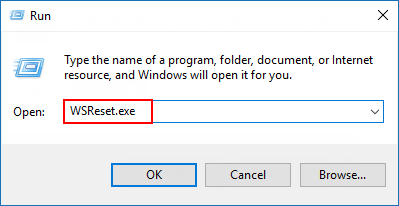
- Type wsreset.exe, press Enter. Let it run. The Store will reopen.
Method 2: Sign Out and Sign In
Account issues can confuse the Microsoft Store. The app may not sync properly. It can stop downloads or show errors.
This can happen after changing your password. Or when there’s a glitch with your profile sign-in. The Store might think you’re not logged in fully.
Logging out and back in again helps reset your connection and refresh your profile settings. This quick step often resolves the issue promptly.
Use this method when:
- You changed your Microsoft password
- Downloads work on other devices, but not here
- The Store gives account-related errors
Steps:
- Open the Microsoft Store. Click your profile photo. Select Sign out.
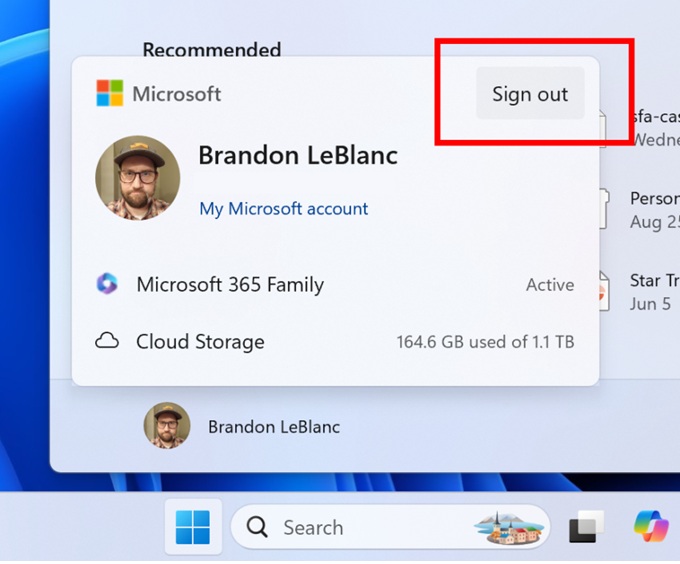
- Close the app. Reopen it. Click Sign in and enter your account details.
Method 3: Check for Windows Updates
New apps need the latest version of Windows. If your system is old, those apps may not work. They could fail to download or crash when opened.
Updates do more than add features. They also repair hidden issues. These bugs can block the Microsoft Store or break downloads without warning.
Regularly checking for updates is essential—it helps your system run smoothly and ensures the Store is always ready to install the latest apps.
Use this method when:
- You haven’t updated in months
- The Store or other apps behave strangely
- Updates were paused before
Steps:
- Open Settings > Windows Update.
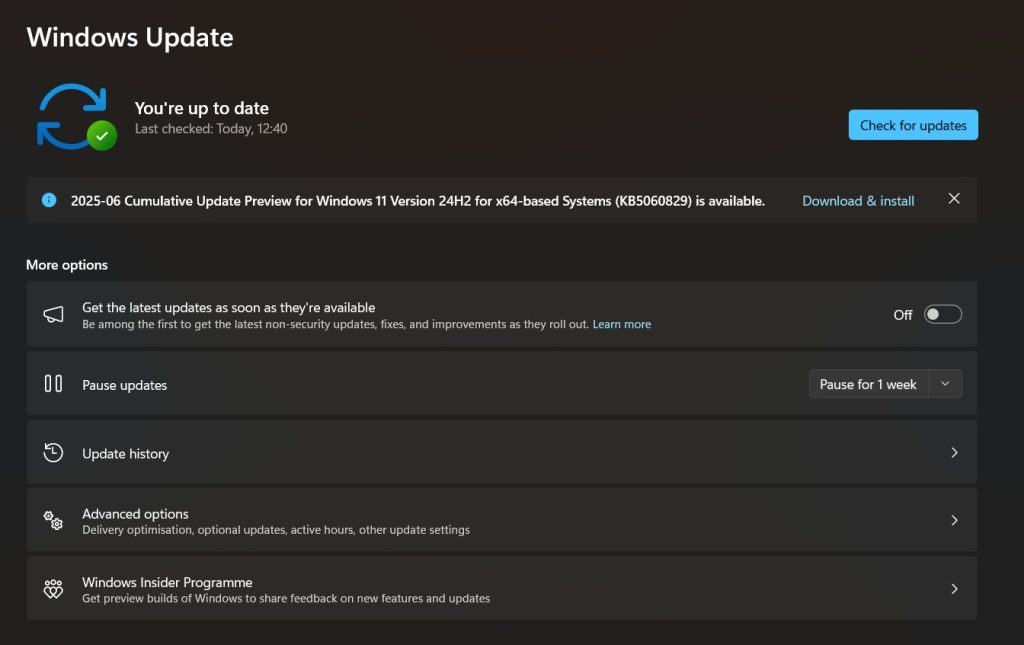
- Click “Check for Updates.” Download and install all updates.
Method 4: Reset Microsoft Store App
Resetting the Microsoft Store is a powerful fix. It removes all saved settings. This gives the app a fresh start.
Clearing the cache only deletes temporary files. A reset goes deeper. It clears built-up issues that cache removal can’t solve.
Use this method when:
- Store refuses to open
- You get the same error every time
- Other apps also have issues
Steps:
- Go to Settings > Apps > Installed Apps > Microsoft Store.
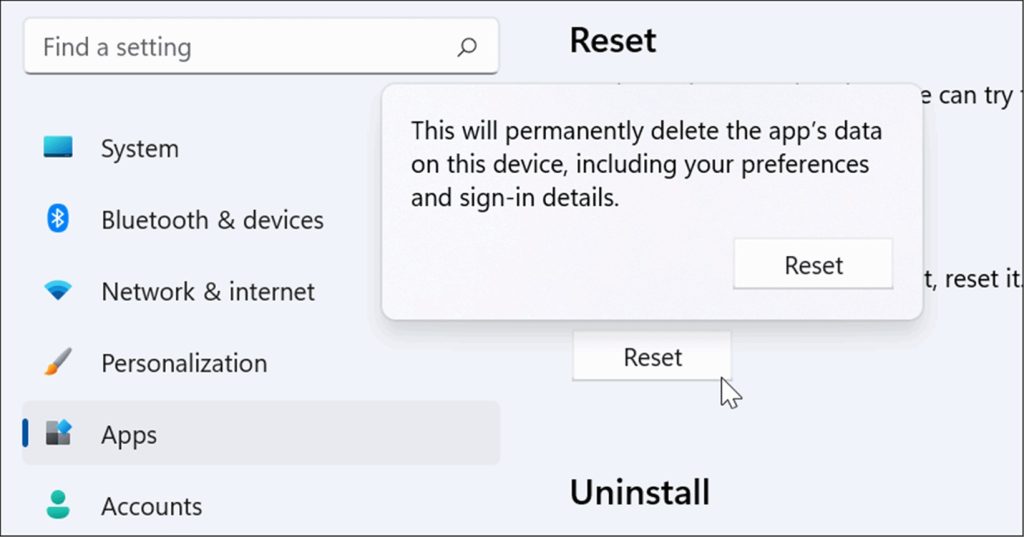
- Click Advanced Options > Reset. Confirm when asked.
Method 5: Run Windows Store Troubleshooter
The Windows Store troubleshooter is a helpful tool. It comes built into your PC. You don’t need to download anything.
It looks for common issues with the Microsoft Store. Then, it tries to fix them by itself. This saves you time and effort.
If you’re not sure what’s wrong, use this tool first. It’s quick, safe, and often solves the problem without extra steps.
Use this method when:
- You don’t know what’s wrong
- You’ve tried the above steps
- You want a fast scan-and-fix option
Steps:
- Open Settings > System > Troubleshoot > Other Troubleshooters.
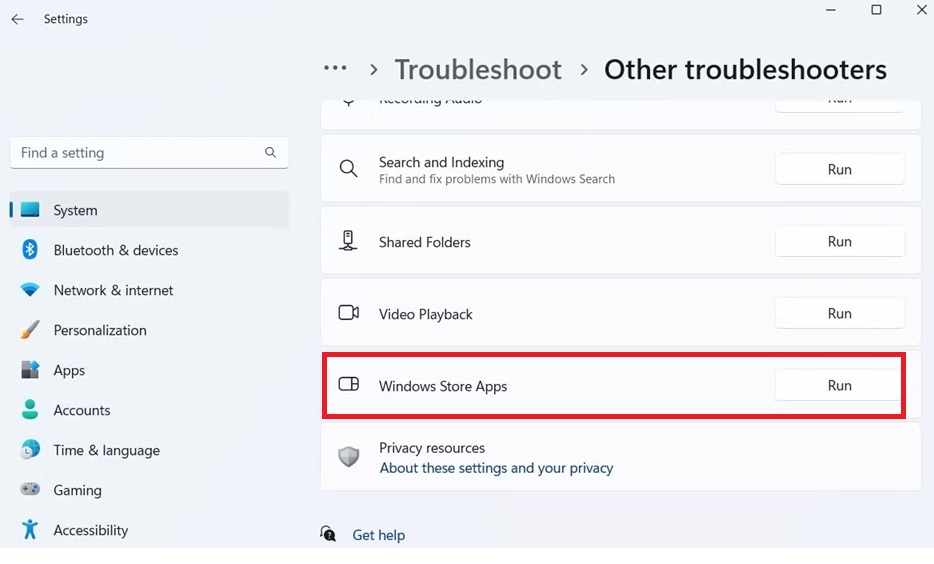
- Scroll down to “Windows Store Apps,” then click “Run.”
Method 6: Create a New Local User Account
Sometimes your user profile can go bad. This means some files or settings are broken. It may cause apps, including the Microsoft Store, to stop working correctly.
You might notice slow performance or download errors. Even simple apps may crash or not open. These are signs of profile problems.
Creating a new local user gives you a clean profile. It doesn’t carry over old errors. It’s a good way to check if the issue is linked to your current account.
Use this method when:
- All fixes fail
- Store works fine on other users or PCs
- You want to rule out profile problems
Steps:
- Go to Settings > Accounts > Other users > Add account.
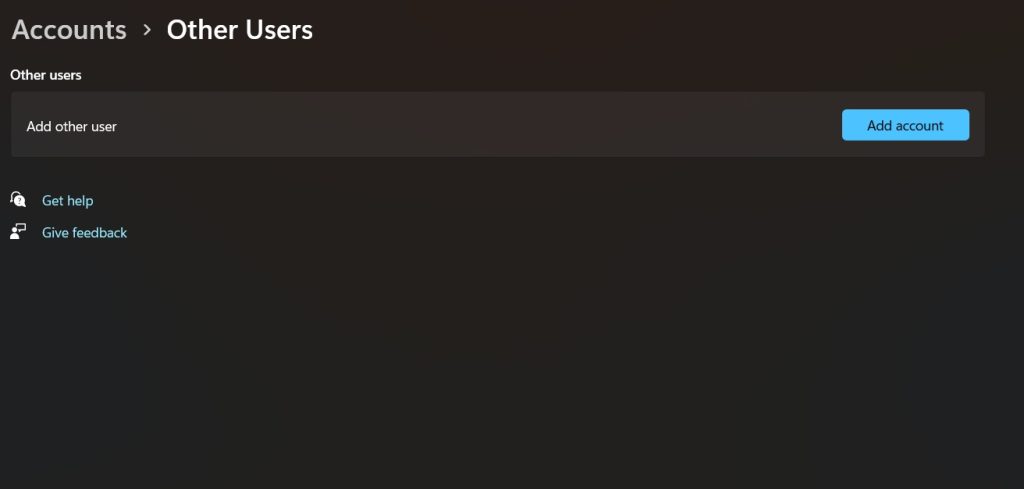
- Choose “I don’t have this person’s sign-in info,” then “Add a user without a Microsoft account.” Create and log in.
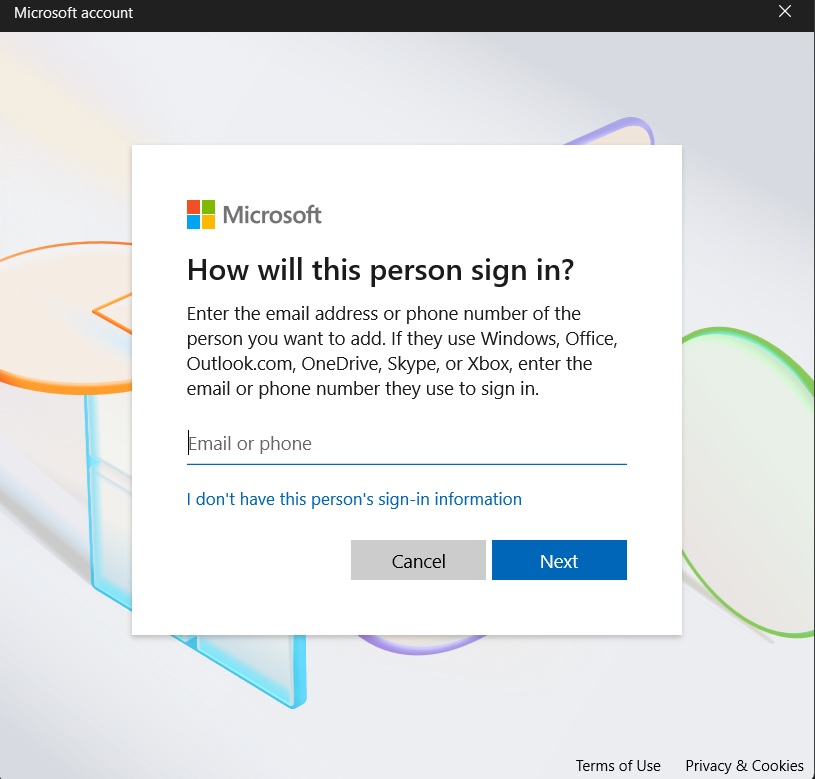
Author’s Tip
Fixing Microsoft Store problems is like finding a hidden leak. You might not spot the real issue right away. That’s why it’s best to try one fix at a time. Be patient. After each step, test the Store again. This helps you see what actually worked.
A messy system can slow everything down. Apps you don’t use, leftover files, and too many running programs can affect performance. The Microsoft Store needs breathing room too. Clean things up often using Disk Cleanup or Storage Sense. Close apps you’re not using.
Restarting helps more than you think. Do it every few days. It clears memory and resets background tasks. That small habit can make your PC—and the Store—run better.
Conclusion
The Microsoft Store gives you access to apps, games, and updates. It’s a key part of Windows. When it breaks, it gets in your way. Downloads fail. Installs stop. It wastes your time.
But now, you’re ready. You know what causes these errors. You’ve learned how to fix issues downloading from Microsoft Store Windows. The steps are simple. Most people find success with clearing the cache or resetting the app.
Stay patient. Go step by step. One of these fixes will work for you. There’s no need to call for help or take your PC to a shop. With a little effort, your Store will be up and running. Go ahead—get the app you were waiting for.
FAQs
1. What if downloads work but updates don’t?
This can happen due to account or cache issues. Your sign-in may be outdated. The Store could also hold old files. First, clear the cache using wsreset.exe. Next, sign out of the Microsoft Store. Then sign in again. This refreshes your account and fixes app updates. Also, check for system updates. Some app updates need a newer version of Windows.
2. Can corrupted system files stop downloads?
Yes, they can. Damaged files confuse the system. That can break app installs or crash the Store. It happens after failed updates or power cuts. If the Store behaves oddly, try a scan. Open Command Prompt as admin. Type sfc /scannow. This finds and fixes broken files. It often solves download errors too.
3. Is it safe to reset the Microsoft Store?
Yes, it’s very safe. Resetting won’t delete your installed apps. It only removes app data and settings. That helps clear hidden problems. It’s stronger than clearing the cache. After resetting, the Store goes back to default. You’ll need to sign in again. Most users see better performance right after.
Popular Post
Recent Post
Supercharge Your Productivity: A Solopreneur’s and SMB’s Guide to Mastering Google Workspace with Gemini’
Picture this. It’s Monday morning. You open your laptop. Email notifications flood your screen. Your to-do list has 47 items. Three clients need proposals by Friday. Your spreadsheet crashed yesterday. The presentation for tomorrow’s meeting is half-finished. Sound familiar? Most small business owners live this reality. They jump between apps. They lose files. They spend […]
9 Quick Tips: How To Optimize Computer Performance
Learn how to optimize computer performance with simple steps. Clean hard drives, remove unused programs, and boost speed. No technical skills needed. Start today!
How To Speed Up My Computer/Laptop Windows 11/10 [2025]
Want to make your computer faster? A slow computer can be really annoying. It takes up your time and makes work more difficult. But with a few easy steps, you can improve your laptop’s speed and make things run more smoothly. Your computer slows down over time. Old files pile up. Programs start with Windows. […]
How To Fix Low Disk Space Error Due To A Full Temp Folder
A low disk space error due to a full temp folder is a common problem. Many users face this issue daily. Your computer stores temporary files in special folders. These files ensure optimal program performance, but they can accumulate as time goes on. When temp folders get full, your system slows down. You might see […]
How to Use Disk Cleanup on This Computer: Step-by-Step Guide
Computers getting slow is just the worst, right? Well, yes! Files pile up on your hard drive. Luckily, the Disk Cleanup tool on your PC is here to save the day. It clears out unnecessary files, giving your system the boost it needs to run smoothly again. A lot of users aren’t aware of the […]
Top 25 Computer Maintenance Tips: Complete Guide [2025]
Computer maintenance tips are vital for every PC user. Without proper PC maintenance, your system will slow down. Files can get lost. Programs may crash often. These computer maintenance tips will help you avoid these problems. Good PC maintenance keeps your computer running fast. It makes your hardware last longer. Regular computer maintenance tips can […]
Reclaiming Disk Space On Windows Without Losing Files: A Complete Guide
Running low on storage can slow down programs and trigger that annoying “low disk space” warning. Files accumulate over time, cluttering the drive. The good news? It’s possible to reclaim space without deleting anything important. Reclaiming disk space on Windows without losing files is easier than you think. Your computer stores many temporary files, old […]
Fix Issues Downloading From the Microsoft Store on Windows 11, 10 PC
Do you get excited when you’re about to download a new app or game? You open the Microsoft Store, click the download button… but nothing happens. Or maybe it starts and then suddenly stops. Sometimes, strange messages pop up like “Something happened on our end” or “Try again later.” That can be really annoying. But […]
Fix Low Disk Space Errors Quickly On Windows 11, 10 PC [2025]
Low disk space errors can slow down your Windows PC. These errors appear when your hard drive runs out of room. Your computer needs space to work properly. When space runs low, programs crash and files won’t save. Windows shows warning messages about low disk space. Your PC may freeze or run slowly. You might […]
How To Uninstall Software From My Computer: Complete Guide [2025]
Learning how to uninstall software from my computer is a key skill. Every PC user needs to know this. Old programs take up space. They slow down your system. Unused software creates clutter. When you remove a program from computer, you free up storage. Your PC runs faster. You also fix issues caused by bad […]


























