Fix Laptop Overheating: Here’s Your Complete Guide to Causes, Solutions & Prevention
Is your laptop suddenly shutting down, producing odd noises, or getting unreasonably hot? Well, you’re not alone, though. It’s quite a frequent and annoying problem, and when laptop overheating happens, it drastically reduces performance, diminishes lifespan, and sometimes in worst-case scenarios, causes data loss. When internal components produce more heat than the cooling system can dissipate, overheating occurs.
Our today’s thorough guide will help you understand the reasons for laptop overheating, offer practical solutions for both novice and professional users, and give crucial preventative and monitoring methods, regardless of your level of computing expertise to fix laptop overheating issues on Windows 11, 10 PC and other popular OS versions.

What Are the Top 10 Causes of Laptop Overheating?
Well, the most common reasons for laptop overheating issues are listed below:
1. Blocked Air Vents: Debris and dust buildup in the air vents might prevent ventilation.
2. Clogged Fan: The internal components cannot be adequately cooled by a dirty or broken fan.
3. Resource-Hogging Applications: The CPU and GPU may become overloaded when resource-intensive programs are run.
4. High Ambient Temperature: There is a greater chance of laptop overheating when used in hot conditions.
5. Inadequate RAM Usage: When multitasking, a system with insufficient memory may overheat.
6. Outdated Drivers: Ineffective hardware operation may result from outdated or faulty drivers.
7. Overclocking: Excessive heat is produced when the hardware is operated above its designed capacity.
8. Poor Laptop Positioning: Ventilation may be obstructed by placing computers on soft surfaces.
9. Degradation of Thermal Paste: Older thermal paste may not be able to transfer heat from the CPU or GPU efficiently.
10. Hardware Failures: Overheating may also result from problems with parts like hard drives or batteries.

Reasons to Repair a Laptop That Is Overheating
It is imperative to address overheating issues for a number of reasons:
Avoid Hardware Damage
The CPU, GPU, and other delicate parts of your laptop can sustain irreversible damage from prolonged exposure to high temperatures.
Maintain Performance
Slower speeds and less productivity are the outcomes of laptops that automatically restrict performance to reduce heat generation.
Increase the Device’s Lifespan
Maintaining your laptop and controlling its temperature can greatly increase its usable life.
Safeguard Your Information
Overheating can result in data corruption and system crashes, which could erase crucial files.
Seamless Usage
Using a laptop that is overheating can be uncomfortable and touching it directly could result in small burns.
Things You Should Avoid While Fixing Overheating Using the Internet
Well, here are a few things that you should not do when fixing an overheated laptop while the Internet is active.
- Unverified Software: Steer clear of downloading programs that promise to solve overheating from unreliable sources.
- Random Tutorials: Taking advice from dubious tutorials can make things worse.
- Do-it-yourself Hardware Repairs Without Technical Experience: If you open your laptop without the necessary technical know-how, you risk damaging components and voiding the warranty.
- Ignoring Manufacturer Guidelines: If official support documentation is ignored, it may cause further issues.
The Top 7 Solutions to Address Laptop Overheating: For Normal Users
Easily implement the fixes shared below to fix laptop overheating issues for regular users.
SOLUTION 1: Clean the outside vents.
- Invest in a pressurized air can made especially for electronics.
- Move your laptop outside or to a place with good ventilation.
- Holding the can upright, spray in quick bursts while maintaining a distance of four to six inches.
- Pay close attention to the side and back vents.
- Examine vents with a flashlight to look for any leftover debris.
- Wipe external surfaces with a slightly damp microfiber cloth
- Never use vacuum cleaners as they can create static electricity
- Ensure all vents are completely unobstructed
- Repeat this process every 1-2 months

SOLUTION 2: Use a Laptop Cooling Pad
- Choose a cooling pad with fans appropriate for your laptop size
- Look for pads with 2-4 fans for optimal cooling
- Ensure the pad provides at least 1-2 inches of elevation
- Select models with adjustable fan speeds
- Check that the USB power connection works properly
- Position the cooling pad on a flat, hard surface
- Align your laptop’s vents with the pad’s fans
- Keep the cooling pad’s fans clean and maintained
- Consider models with additional USB ports to replace the one used
- Monitor temperature differences with and without the pad
SOLUTION 3: Adjust Power Settings
- Access Power Options in the Windows Control Panel
- Lower maximum processor state to 80-90%
- Enable power-saving mode when full performance isn’t needed
- When not in use, configure the CPU to automatically decrease speed.
- Adapt power plan parameters to various situations.
- To cut down on heat production, adjust the screen’s brightness.
- Set up the hard drive to shut off when not in use.
- Select “Active” for the system cooling policy.
- Close any background apps that aren’t needed.
- Make distinct power plans for different use situations.
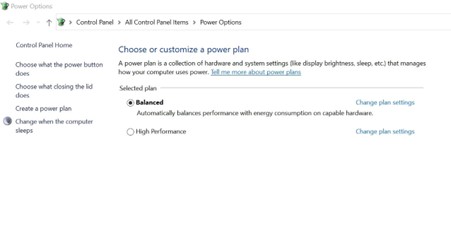
SOLUTION 4: System Software Update
- Run the software update for Windows or macOS.
- For specific drivers, visit the manufacturer’s website.
- GPU control panels can be used to update graphics drivers.
- Install any available BIOS upgrades.
- If at all possible, enable automatic updates.
- Record the history of updates.
- Get rid of out-of-date drivers.
- After significant upgrades, restart your computer.
- Prior to updates, create system restore points.
- Verify that all updates were installed successfully.
SOLUTION 5: Keep an eye on and manage active programs.
- On Windows, use Ctrl + Shift + Esc to launch Task Manager.
- Processes are sorted by CPU use.
- Close any unused tabs and extensions in your browser.
- Uninstall or disable any unnecessary programs.
- Use Task Manager to control startup programs.
- Make use of the integrated performance monitors
- Set alarms for excessive CPU consumption.
- For heavy uses, take into account lighter options.
- Keep an eye on GPU consumption for graphics and games.

SOLUTION 6: Enhance the Workplace
- Keep your laptop from soft materials like blankets & pillows & only place it on hard, flat surfaces.
- Make sure there is at least 6 inches of space between each vent.
- Maintain a room temperature below 27°C (80°F).
- Keep your laptop out of direct sunlight.
- A laptop stand can be a good option for improved elevation.
- Do not use it in dusty areas.
- Keep food and beverages away from the laptop.
- Use in places with adequate ventilation.
- Take the temperature into account when playing games or using them extensively.
SOLUTION 7: Execute System Optimization and Security Scans
- Run an antivirus scan on the entire system.
- Make use of Windows Defender or a reliable third-party antivirus program.
- Plan frequent malware scanning.
- Immediately remove any questionable programs.
- Empty the browser’s cache and temporary files.
- To make space, run disk cleanup.
- HDD defragmentation is not required for SSDs.
- Find and eliminate browser miners.
- Track the effect of security software at the startup
- Automatically update security software
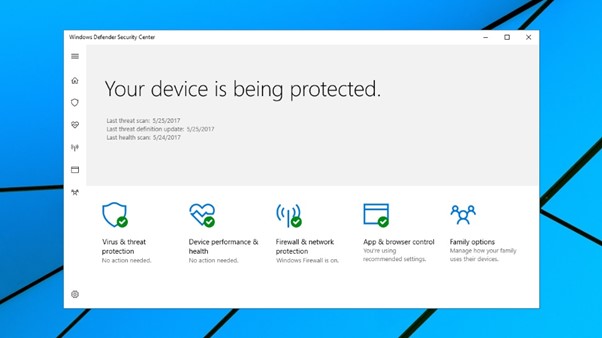
The Top 10 Solutions to Address Laptop Overheating: For Expert Users
Easily implement the fixes shared below to fix laptop overheating issues for expert users.
SOLUTION 1: Change the Thermal Paste
Necessary Supplies required: Thermal paste, isopropyl alcohol, cotton swabs, thermal paste remover, and screwdrivers.
- Use service manuals to learn how to disassemble your laptop.
- Keep track of and take pictures of every screw and cable connection.
- Take out the battery and let the static electricity out.
- Disassemble carefully to gain access to the CPU and GPU.
- Completely clean the old thermal paste with 99% isopropyl alcohol.
- Check the heatsink’s surface for any blemishes or damage.
SOLUTION 2: Thoroughly Clean Internal Parts
Necessary Equipment required: Compressed air, soft brushes, isopropyl alcohol & thermal pad replacements.
- Establish a workstation that is ESD-safe.
- While disassembling, take high-resolution pictures.
- Take out and wash each fan blade separately.
- If the heatsinks are extremely dusty, use an ultrasonic cleaner.
- Use an electrical contact cleaner to clean PCB surfaces.
- Examine and replace any compressed or deteriorated thermal pads.
- Make sure all copper heat pipes are clean and in good contact.
- Examine component surfaces for oxidation.
- Make sure the fan connecting pins are clean and in good condition.
- Verify the smooth functioning of the fan bearings.
- If necessary, lubricate fan bearings with silicone-based lubricant.
- Clean VRM heatsinks and power delivery parts
- Make sure all thermal pad thicknesses adhere to the original specifications.

SOLUTION 3: Repairing an Advanced Cooling System
- Utilizing diagnostic software, check the fan RPM.
- Determine the fan’s voltage and current draw.
- Inspect for damaged or bent heat pipes.
- If possible, switch to higher CFM replacement fans.
- Change the fan curves in the BIOS/EC
- Fix or swap out broken heat pipe sections.
- Make sure the mounting pressure across the heatsink is correct.
- Use thermal paper to check for even contact.
- For bad contact, think about modifying the copper shim.
- Keep track of all changes for warranty purposes.
SOLUTION 4: Upgrade your RAM
- To identify RAM that is compatible with your laptop, use resources such as Crucial’s Memory Advisor Tool.
- Locate the RAM slots by opening the laptop’s back panel, then swap out or install new RAM sticks. Make certain they are seated correctly. Read this guide on upgrading RAM
- After upgrading, keep an eye on the system’s temperature and performance while performing demanding tasks to determine if overheating continues.

SOLUTION 5: Modify the BIOS Configuration
- To access BIOS, restart your laptop and press the relevant key (often F2, F10, or Delete) when it boots up.
- Search for choices pertaining to thermal management or fan control. For improved cooling, put them in “Cool” or “Performance” mode.
- Updates frequently offer better thermal management capabilities, so check your manufacturer’s website for any available updates and apply them if needed.
SOLUTION 6: Utilize Power Management Software
- Use programs that let you adjust CPU performance and power consumption, such as Intel XTU or ThrottleStop.
- Set up thermal limits in these tools to automatically reduce performance when temperatures rise too high, preventing overheating.
- Create profiles that modify performance parameters based on various usage circumstances (gaming, browsing, etc.).
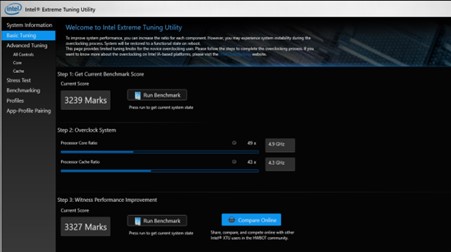
SOLUTION 7: Make Use of Virtualization Sensibly
- Depending on their requirements, give virtual machines only the CPU and RAM that they require.
- Because virtual machines use fewer resources than full-fledged OS installations, think about utilizing lightweight operating systems.
- When running virtual machines (VMs), monitor resource consumption and terminate them if temperatures increase too much.
SOLUTION 8: Apply Firmware Updates Frequently
- Seek out firmware upgrades tailored to your laptop model, which can feature enhanced temperature control.
- To prevent problems, make sure you adhere to the manufacturer’s recommendations when updating.
SOLUTION 9: Advanced Testing and Monitoring
- Install software for temperature logging.
- Set up personalized warning thresholds.
- Keep an eye on each person’s core temperature.
- Monitor trends in electricity usage.
- Examine the behaviour of thermal throttling.
- Keep track of fan speed curves & VRM temperatures.
- Monitor the effects of memory temperature.
- Examine bottlenecks in the system.
- Make your own testing routines.
- Keep track of thermal patterns.
- Configure automated notifications
- Track the effects on battery health.
- Make thorough testing reports.
How Can I Prevent My Laptop From Overheating?
Follow these tips shared below to prevent your laptop from getting overheated:
- Proper Ventilation: Keep the laptop away from soft items like pillows or blankets to ensure that there is enough airflow around it.
- Frequent Cleaning: To avoid dust accumulation, clean the cooling fans and vents on a frequent basis.
- Prevent Overloading: Steer clear of executing several resource-demanding programs at once.
- Monitor Temperatures: Use monitoring software to check laptop temperatures on a regular basis.
- Steer Clear of Direct Sunlight: Direct sunlight might cause the laptop’s temperature to rise noticeably.
- Update Software and Drivers: Make sure your software, drivers, and operating system are all current.
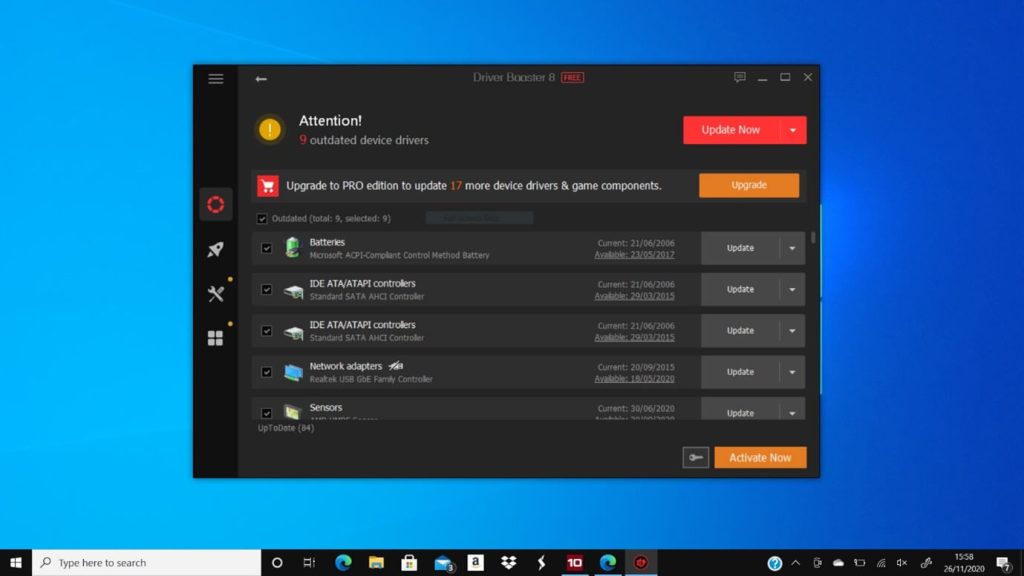
How Can I Monitor My Laptop’s Temperature?
Monitoring the temperature of your laptop is crucial for maintaining its performance and longevity.
TIP 1: Make Use of the Built-in Tools
On your Windows PC: Utilize the TASK MANAGER:
STEP 1: Press Ctrl + Shift + Esc to launch Task Manager.
STEP 2: Go to the tab for Performance.
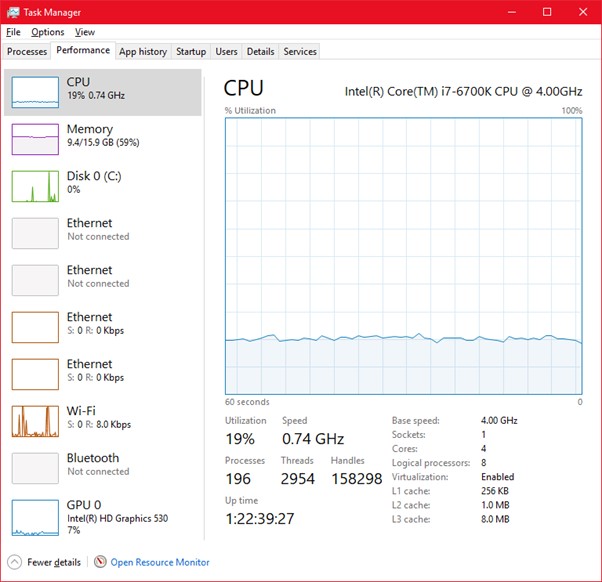
STEP 3: Under the corresponding sections, keep an eye on the CPU and GPU temperatures.
STEP 4: To obtain further information, you may need to click on the CPU or GPU graphs, or you may see temperature measurements directly.
On your macOS: Utilize ACTIVITY MONITOR:
STEP 1: Activity Monitor may be accessed on macOS by searching for it in Spotlight.
STEP 2: Navigate to the Temperature tab.
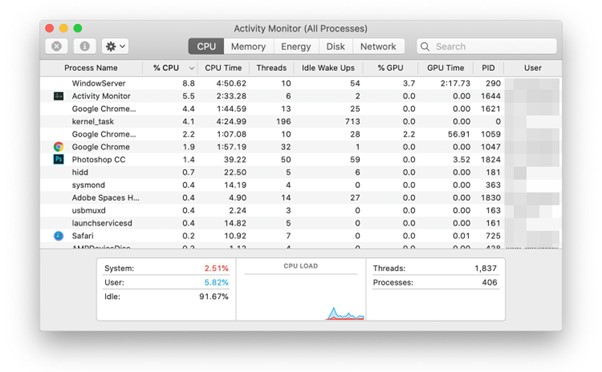
STEP 3: Keep an eye on the temperatures of the hard drive, the CPU, the GPU, and the ambient temperatures.
TIP 2: Pick the Best Temperature Monitoring Software
The first step is to pick a trustworthy temperature monitoring device. Here are a few well-liked choices:
- Core Temp: It’s a nifty program that shows the current temperature of each CPU core. Along with other important statistics, it can display the current load.
- HWMonitor: This program offers detailed data on voltages, fan speeds, system temperatures, and other topics.
- HWiNFO: Provides comprehensive system data and has real-time temperature and other metric monitoring capabilities.
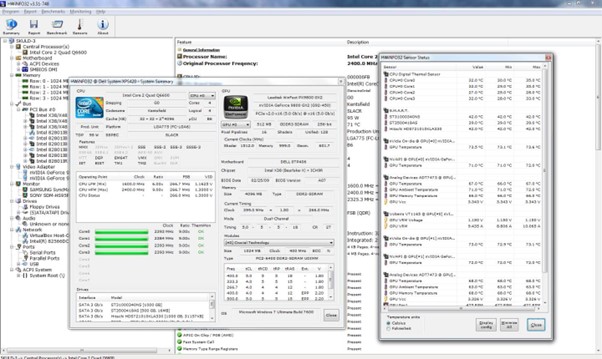
- Speccy: An easy-to-use program that gives a summary of system temperatures, including those of the motherboard, CPU, and GPU.
- Real Temp: Made especially for Intel CPUs, it monitors temperature information and can warn you of overheating problems.
TIP 3: Set Up Alerts and Notifications
- Access Settings: Open the options or settings menu in the program of your choice.
- Establish Temperature Alerts: Set up notifications for important temperature cutoffs, such as 80°C or higher.
- Turn on System Tray Notifications: If your system tray has notifications, turn them on so you can keep an eye on temps without needing to have the app open.
TIP 4: Monitor Temperature During Different Activities
- Start by taking note of your laptop’s temperature when it is not using any demanding apps. It is best to keep idling temps below 60°C.
- Run demanding programs (such as video editing software or games) and keep an eye on how the temperature changes when the program is loaded. During periods of high usage, normal operating temperatures should ideally remain below 85°C.
- The majority of monitoring devices will record the highest temperatures attained during sessions; periodically check these logs.
| WRITER’S TIP: When it comes to laptop overheating, prevention should always come before troubleshooting. Future expensive repairs or replacements can be avoided with careful use and routine maintenance. |
Bottom Line
The overheated laptop is a complicated problem that needs to be diagnosed, fixed, and prevented in a methodical manner. Users of all skill levels may prolong the life of their laptop and efficiently control its temperature according to the thorough instructions in this guide. Recall that avoiding overheating situations by doing routine maintenance is always preferable to responding to them.
Make sure you keep the following points in mind: Frequent upkeep is essential, Regularly check the temperature, Deal with problems as soon as possible, Keep up with best practices & Recognize when to seek expert assistance. By putting these tips into practice, you can prevent thermal damage and performance problems while ensuring your laptop continues to operate at its best.
Frequently Asked Questions:
Q1. What symptoms indicate that a laptop is overheating?
Hot surfaces, sluggish operation, sudden shutdowns, and excessive fan noise are warning signs.
Q2. Is it okay for me to use my laptop in bed?
Since soft surfaces can obstruct ventilation, it is not advised.
Q3. How frequently should my laptop be cleaned?
Depending on the usage scenario, cleaning should be done every three to six months.
Q4. Is using a cooling pad truly beneficial?
Yes, it improves ventilation and keeps the temperature down.
Q5. What should I do if my laptop overheats and shuts down?
Before restarting, let it cool down and look for any hardware problems or dust accumulation.
Q6. Is undervolting a laptop safe?
Yes, if done properly with dependable software, undervolting is a safe way to lower heat generation.
NEXT READ:
Popular Post
Recent Post
Supercharge Your Productivity: A Solopreneur’s and SMB’s Guide to Mastering Google Workspace with Gemini’
Picture this. It’s Monday morning. You open your laptop. Email notifications flood your screen. Your to-do list has 47 items. Three clients need proposals by Friday. Your spreadsheet crashed yesterday. The presentation for tomorrow’s meeting is half-finished. Sound familiar? Most small business owners live this reality. They jump between apps. They lose files. They spend […]
9 Quick Tips: How To Optimize Computer Performance
Learn how to optimize computer performance with simple steps. Clean hard drives, remove unused programs, and boost speed. No technical skills needed. Start today!
How To Speed Up My Computer/Laptop Windows 11/10 [2025]
Want to make your computer faster? A slow computer can be really annoying. It takes up your time and makes work more difficult. But with a few easy steps, you can improve your laptop’s speed and make things run more smoothly. Your computer slows down over time. Old files pile up. Programs start with Windows. […]
How To Fix Low Disk Space Error Due To A Full Temp Folder
A low disk space error due to a full temp folder is a common problem. Many users face this issue daily. Your computer stores temporary files in special folders. These files ensure optimal program performance, but they can accumulate as time goes on. When temp folders get full, your system slows down. You might see […]
How to Use Disk Cleanup on This Computer: Step-by-Step Guide
Computers getting slow is just the worst, right? Well, yes! Files pile up on your hard drive. Luckily, the Disk Cleanup tool on your PC is here to save the day. It clears out unnecessary files, giving your system the boost it needs to run smoothly again. A lot of users aren’t aware of the […]
Top 25 Computer Maintenance Tips: Complete Guide [2025]
Computer maintenance tips are vital for every PC user. Without proper PC maintenance, your system will slow down. Files can get lost. Programs may crash often. These computer maintenance tips will help you avoid these problems. Good PC maintenance keeps your computer running fast. It makes your hardware last longer. Regular computer maintenance tips can […]
Reclaiming Disk Space On Windows Without Losing Files: A Complete Guide
Running low on storage can slow down programs and trigger that annoying “low disk space” warning. Files accumulate over time, cluttering the drive. The good news? It’s possible to reclaim space without deleting anything important. Reclaiming disk space on Windows without losing files is easier than you think. Your computer stores many temporary files, old […]
Fix Issues Downloading From the Microsoft Store on Windows 11, 10 PC
Do you get excited when you’re about to download a new app or game? You open the Microsoft Store, click the download button… but nothing happens. Or maybe it starts and then suddenly stops. Sometimes, strange messages pop up like “Something happened on our end” or “Try again later.” That can be really annoying. But […]
Fix Low Disk Space Errors Quickly On Windows 11, 10 PC [2025]
Low disk space errors can slow down your Windows PC. These errors appear when your hard drive runs out of room. Your computer needs space to work properly. When space runs low, programs crash and files won’t save. Windows shows warning messages about low disk space. Your PC may freeze or run slowly. You might […]
How To Uninstall Software From My Computer: Complete Guide [2025]
Learning how to uninstall software from my computer is a key skill. Every PC user needs to know this. Old programs take up space. They slow down your system. Unused software creates clutter. When you remove a program from computer, you free up storage. Your PC runs faster. You also fix issues caused by bad […]


























