Fix Low Disk Space Errors Quickly On Windows 11, 10 PC [2025]
Low disk space errors can slow down your Windows PC. These errors appear when your hard drive runs out of room. Your computer needs space to work properly. When space runs low, programs crash and files won’t save.
Windows shows warning messages about low disk space. Your PC may freeze or run slowly. You might see error messages when opening programs. The system creates temporary files during normal use.
Tackling low disk space issues on Windows doesn’t have to be a headache. This guide breaks down easy, effective steps to reclaim your storage and avoid future problems. You’ll discover the common causes of these errors and learn seven reliable solutions compatible with both Windows 11 and Windows 10.
Part 1: Why Does Low Disk Space Occur On A PC?
Low disk space happens for many reasons. Your computer collects files over time. Some files you create, others appear automatically. Understanding these causes helps you fix low disk space errors quickly on Windows.
- Large Program Files: Games and software take up lots of space
- Temporary Files: Windows creates temp files that pile up over time
- System Updates: Windows updates download and store backup files
- Downloads Folder: Downloaded files accumulate in your Downloads folder
- Duplicate Files: Multiple copies of the same file waste space
- Browser Cache: Web browsers save website information on your device.
- Recycle Bin: Files that are deleted often remain in the Recycle Bin, continuing to occupy disk space.
- Media Files: Photos, videos, and music files consume significant storage
Part 2: How To Avoid Low Disk Space?
Regular maintenance prevents low disk space problems. Clean your PC monthly to remove unwanted files. Delete old downloads and empty your Recycle Bin often. Use cloud storage for photos and documents you don’t need locally.
Keep an eye on your disk space every week. You can view detailed storage usage in Windows Settings. Remove any unused programs, and consider transferring large files to an external drive or cloud storage. These straightforward habits can prevent low disk space issues from turning into bigger problems.
Part 3: Precautions to Take: Dealing with Low Disk Space Errors on Windows
Being cautious helps safeguard both your data and your computer’s performance. Before clearing disk space, make sure to back up any important files. Since some cleanup methods can permanently erase data, having backups in place prevents accidental loss.
- Backup Important Files: Copy essential documents to external storage
- Check File Types: Know what files you’re deleting before removal
- Use Safe Mode: Run cleanup tools in Safe Mode for better results
- Create Restore Point: Make a system restore point before major cleanups
- Monitor Free Space: Keep at least 15% of disk space free
- Regular Scans: Run disk cleanup tools monthly
- Update Software: Keep cleanup tools updated for best performance
Part 4: Fix Low Disk Space Errors: 7 Methods To Try
Method 1: Use Disk Cleanup Tool
Windows has a built-in tool called Disk Cleanup. It finds and deletes unneeded files safely. It removes temporary files, browser cache, and system junk. The tool is free and simple to use—even for beginners.
Disk Cleanup helps free up space fast. It scans your drive and shows how much space you can recover. It groups files by type, so you can choose what to delete. It won’t erase important system files or personal documents.
Use Disk Cleanup for regular maintenance. Run it once a month to avoid space issues. It safely removes files Windows no longer needs. It’s a smart way to clean without risking your data.
How it helps:
- Removes temporary files automatically
- Cleans browser cache and cookies safely
- Deletes old Windows update files
- Frees up space without deleting personal files
Steps:
- Type “Disk Cleanup” in Windows search. Open the tool.
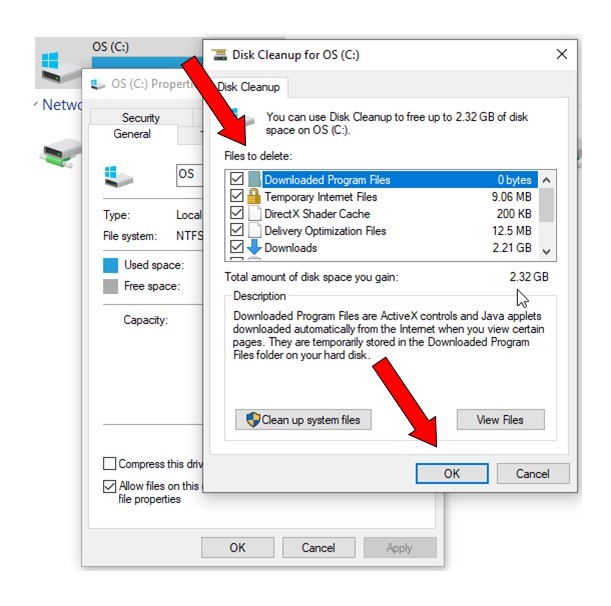
- Select your main drive. Check file types to clean, and click OK
Method 2: Uninstall Unused Programs
Unused programs waste valuable disk space. Many computers have software that users never open. These programs can take up gigabytes of storage. Removing them frees significant space quickly.
Windows Settings shows all installed programs and their sizes. You can sort programs by size to find the biggest space wasters. Uninstalling large unused programs can free up several gigabytes immediately. This method helps you fix low disk space errors quickly on Windows.
Some programs install additional files in different folders. The uninstaller removes all related files automatically. Always use the proper uninstall method instead of just deleting program folders. This ensures all files are removed completely.
How it helps:
- Frees up large amounts of space quickly
- Removes unnecessary background processes
- Improves system performance overall
- Prevents automatic updates of unused software
Steps:
- Open Settings > Apps > Installed apps to see all programs.
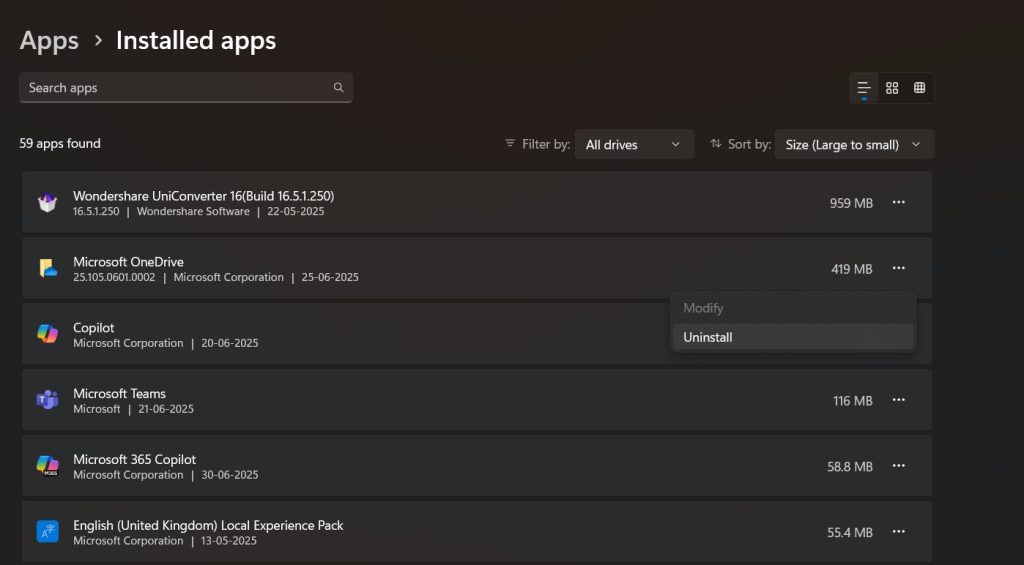
- Click on unused programs and select “Uninstall” to remove them
Method 3: Clear Temporary Files
Temporary files accumulate over time on every Windows PC. These files serve temporary purposes but often remain after use. They consist of browser cache, temporary system files, and leftover data from programs. Regularly removing these helps keep your system running smoothly.
Windows generates temporary files as part of its regular tasks. Applications do the same while handling data. These temp files are supposed to be removed automatically, but that doesn’t always happen. Deleting them manually can quickly resolve low disk space issues on your system.
Temporary files are scattered across various system directories. The majority can be found in the %temp% folder. Browser cache files also consume a lot of space. Clearing these areas can recover a significant amount of storage.
How it helps:
- Removes files that serve no current purpose
- Clears browser cache and cookies
- Deletes system temporary files safely
- Improves system startup and performance
Steps:
- Press Windows + R, type “%temp%” and press Enter to open temp folder.
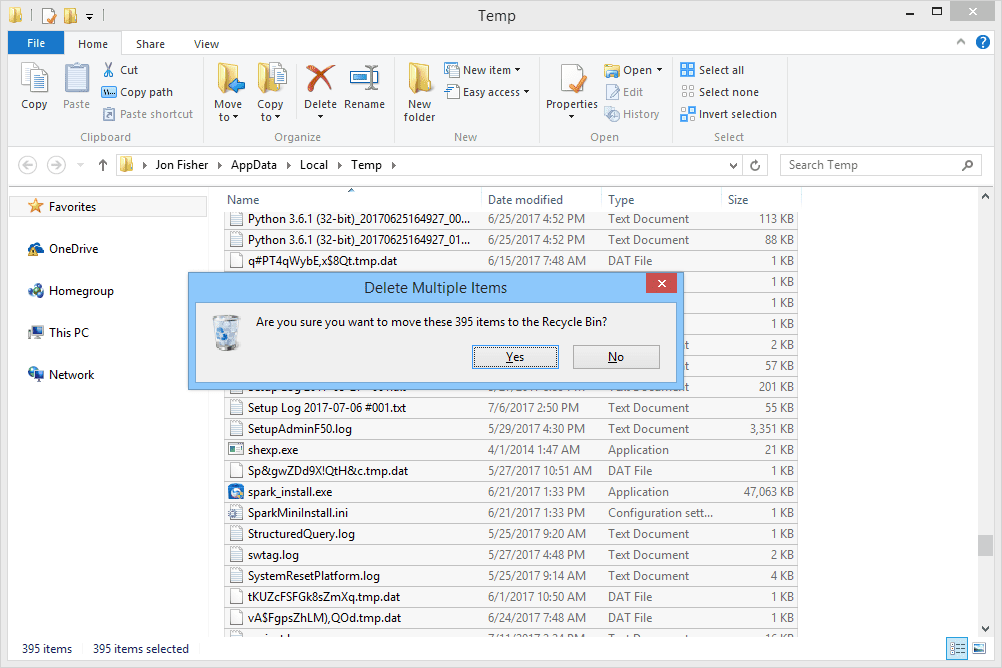
- Select all files (Ctrl+A), delete them, then empty Recycle Bin
Method 4: Use Storage Sense
Storage Sense is Windows’ automatic cleanup feature. It runs in the background and removes unnecessary files. You can configure it to clean files automatically on schedule. This feature helps prevent low disk space problems.
Storage Sense targets safe-to-delete files like temporary files and Recycle Bin contents. It can also remove old downloads and files in cloud storage. The feature works silently without user intervention. It helps you fix low disk space errors quickly on Windows automatically.
You can customize Storage Sense settings to match your needs. Set it to run weekly or monthly. Choose which file types to clean automatically. The feature learns your usage patterns over time.
How it helps:
- Automatically cleans files on schedule
- Removes temporary files without manual intervention
- Empties Recycle Bin regularly
- Manages cloud storage files efficiently
Steps:
- Open Settings > System > Storage and turn on Storage Sense.
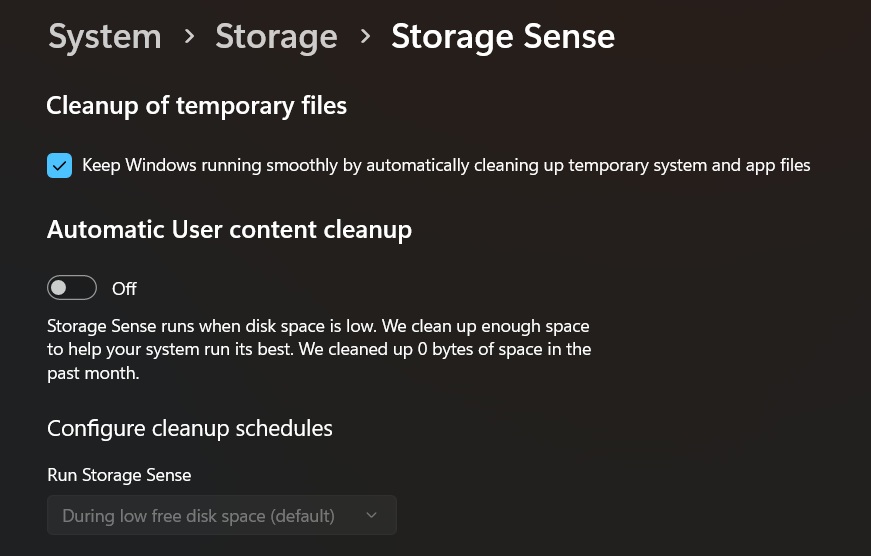
- Click “Configure Storage Sense” to set automatic cleanup schedule
Method 5: Clean Downloads Folder
The Downloads folder often contains forgotten files. People download files and forget about them. These files accumulate over months and years. Cleaning this folder can free gigabytes of space.
Downloaded files include installers, documents, images, and videos. Many are duplicate downloads or outdated versions. Review files before deleting to avoid losing important downloads. This method helps you fix low disk space errors quickly on Windows.
Sort downloads by date or size to identify old or large files. Delete files you no longer need. Move important files to appropriate folders. Regular cleaning prevents the Downloads folder from becoming overcrowded.
How it helps:
- Removes forgotten downloaded files
- Frees up space from duplicate downloads
- Organizes important downloads properly
- Prevents accumulation of outdated installers
Steps:
- Open File Explorer and navigate to Downloads folder.
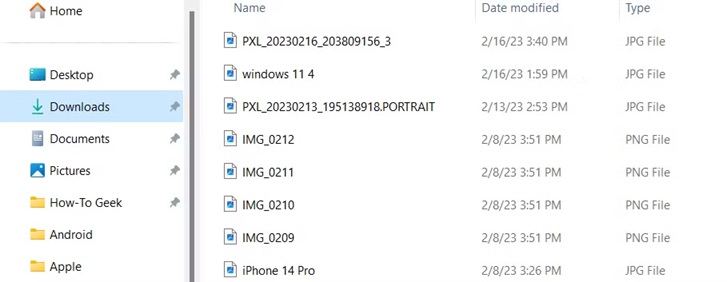
- Sort files by date or size, delete unwanted files, and organize keepers
Method 6: Move Files to External Storage
External storage devices provide extra space for large files. Move photos, videos, and documents to external drives. This frees up internal storage for system operations. External storage is cheaper than upgrading internal drives.
Large media files consume most disk space on typical computers. Photos and videos from phones and cameras take up gigabytes. Moving these files to external storage helps you fix low disk space errors quickly on Windows. Keep frequently used files on internal storage.
Cloud storage services also provide external storage options. Upload files to cloud services and remove local copies. This approach provides access from anywhere while freeing local space. Choose reliable cloud services with good security.
How it helps:
- Provides additional storage capacity
- Keeps large files accessible but off main drive
- Costs less than internal drive upgrades
- Allows easy file sharing between computers
Steps:
- Connect external drive or set up cloud storage account.
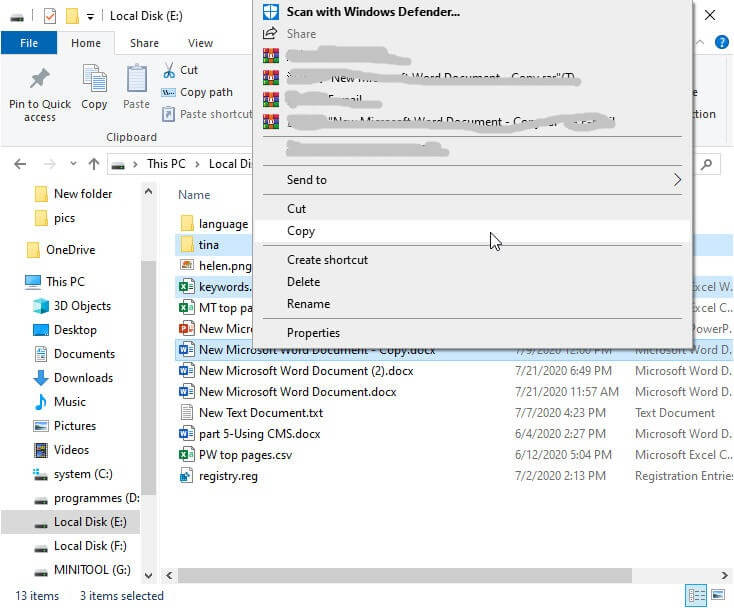
- Copy large files to external storage, then delete originals after verification
Method 7: Disk Defragmentation
Disk defragmentation reorganizes file storage on traditional hard drives. Over time, files become scattered across the drive. This fragmentation wastes space and slows performance. Defragmentation consolidates files efficiently.
Modern SSDs don’t need defragmentation, but traditional hard drives benefit greatly. Windows includes a built-in defragmentation tool. The process can take hours but significantly improves performance. It helps you fix low disk space errors quickly on Windows by optimizing storage.
Check your drive type before defragmenting. SSDs use different optimization called TRIM. Windows automatically handles SSD optimization. Only defragment traditional spinning hard drives manually.
How it helps:
- Consolidates scattered file fragments
- Improves file access speed significantly
- Reduces wasted space between files
- Optimizes overall drive performance
Steps:
- Type “Defragment” in Windows search and open the tool.
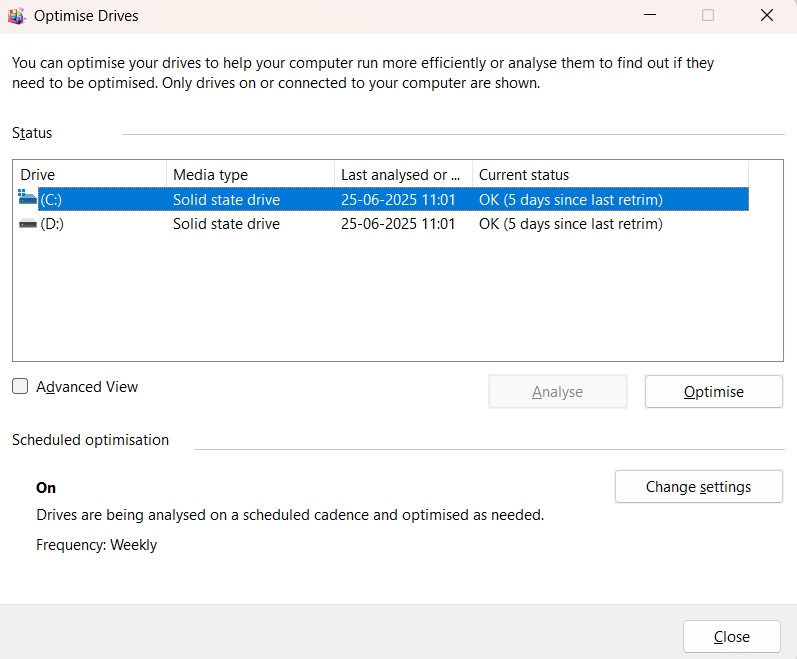
- Select your hard drive and click “Optimize” to start defragmentation
Author’s Tip
Regular maintenance prevents most low disk space problems. Set up Storage Sense to run automatically every month. This keeps your system clean without manual effort. Check disk space weekly to catch problems early.
Create a monthly cleaning routine that includes emptying Downloads folder and Recycle Bin. Uninstall programs you haven’t used in six months. Move old photos and videos to external storage or cloud services. These habits help you fix low disk space errors quickly on Windows.
Keep at least 15-20% of your disk space free for optimal performance. Windows needs free space for virtual memory and temporary files. When space drops below 10%, performance suffers noticeably. Monitor space usage in Settings > System > Storage regularly.
Conclusion
Low disk space errors slow down your Windows PC significantly. These problems happen when your hard drive fills up with unnecessary files. Understanding the causes helps you prevent future issues. Regular maintenance keeps your system running smoothly.
The seven methods in this guide help you fix low disk space errors quickly on Windows. Start with Disk Cleanup and Storage Sense for automatic solutions. Uninstall unused programs and clean temporary files regularly. Move large files to external storage when needed.
Prevention works better than fixing problems after they occur. Set up automatic cleanup tools and monitor disk space weekly. Delete unnecessary files before they accumulate. These simple steps keep your Windows PC running fast and prevent frustrating low disk space errors.
FAQs
Q: How much free disk space should I keep on Windows?
Answer: Keep at least 15-20% of your total disk space free for optimal performance. Windows needs free space for virtual memory, temporary files, and system operations. When free space drops below 10%, you’ll notice slower performance and may encounter errors.
Q: Will deleting temporary files harm my computer?
Answer: No, deleting temporary files is safe and recommended. These files serve temporary purposes and are meant to be deleted. Windows and programs create new temporary files as needed. Use built-in tools like Disk Cleanup to ensure you’re deleting the right files safely.
Q: How often should I clean my disk space?
Answer: Clean your disk space monthly for best results. Set up Storage Sense to run automatically, empty your Downloads folder weekly, and check available space regularly. Heavy computer users may need to clean more frequently, while light users can clean less often.
Popular Post
Recent Post
Supercharge Your Productivity: A Solopreneur’s and SMB’s Guide to Mastering Google Workspace with Gemini’
Picture this. It’s Monday morning. You open your laptop. Email notifications flood your screen. Your to-do list has 47 items. Three clients need proposals by Friday. Your spreadsheet crashed yesterday. The presentation for tomorrow’s meeting is half-finished. Sound familiar? Most small business owners live this reality. They jump between apps. They lose files. They spend […]
9 Quick Tips: How To Optimize Computer Performance
Learn how to optimize computer performance with simple steps. Clean hard drives, remove unused programs, and boost speed. No technical skills needed. Start today!
How To Speed Up My Computer/Laptop Windows 11/10 [2025]
Want to make your computer faster? A slow computer can be really annoying. It takes up your time and makes work more difficult. But with a few easy steps, you can improve your laptop’s speed and make things run more smoothly. Your computer slows down over time. Old files pile up. Programs start with Windows. […]
How To Fix Low Disk Space Error Due To A Full Temp Folder
A low disk space error due to a full temp folder is a common problem. Many users face this issue daily. Your computer stores temporary files in special folders. These files ensure optimal program performance, but they can accumulate as time goes on. When temp folders get full, your system slows down. You might see […]
How to Use Disk Cleanup on This Computer: Step-by-Step Guide
Computers getting slow is just the worst, right? Well, yes! Files pile up on your hard drive. Luckily, the Disk Cleanup tool on your PC is here to save the day. It clears out unnecessary files, giving your system the boost it needs to run smoothly again. A lot of users aren’t aware of the […]
Top 25 Computer Maintenance Tips: Complete Guide [2025]
Computer maintenance tips are vital for every PC user. Without proper PC maintenance, your system will slow down. Files can get lost. Programs may crash often. These computer maintenance tips will help you avoid these problems. Good PC maintenance keeps your computer running fast. It makes your hardware last longer. Regular computer maintenance tips can […]
Reclaiming Disk Space On Windows Without Losing Files: A Complete Guide
Running low on storage can slow down programs and trigger that annoying “low disk space” warning. Files accumulate over time, cluttering the drive. The good news? It’s possible to reclaim space without deleting anything important. Reclaiming disk space on Windows without losing files is easier than you think. Your computer stores many temporary files, old […]
Fix Issues Downloading From the Microsoft Store on Windows 11, 10 PC
Do you get excited when you’re about to download a new app or game? You open the Microsoft Store, click the download button… but nothing happens. Or maybe it starts and then suddenly stops. Sometimes, strange messages pop up like “Something happened on our end” or “Try again later.” That can be really annoying. But […]
Fix Low Disk Space Errors Quickly On Windows 11, 10 PC [2025]
Low disk space errors can slow down your Windows PC. These errors appear when your hard drive runs out of room. Your computer needs space to work properly. When space runs low, programs crash and files won’t save. Windows shows warning messages about low disk space. Your PC may freeze or run slowly. You might […]
How To Uninstall Software From My Computer: Complete Guide [2025]
Learning how to uninstall software from my computer is a key skill. Every PC user needs to know this. Old programs take up space. They slow down your system. Unused software creates clutter. When you remove a program from computer, you free up storage. Your PC runs faster. You also fix issues caused by bad […]


























