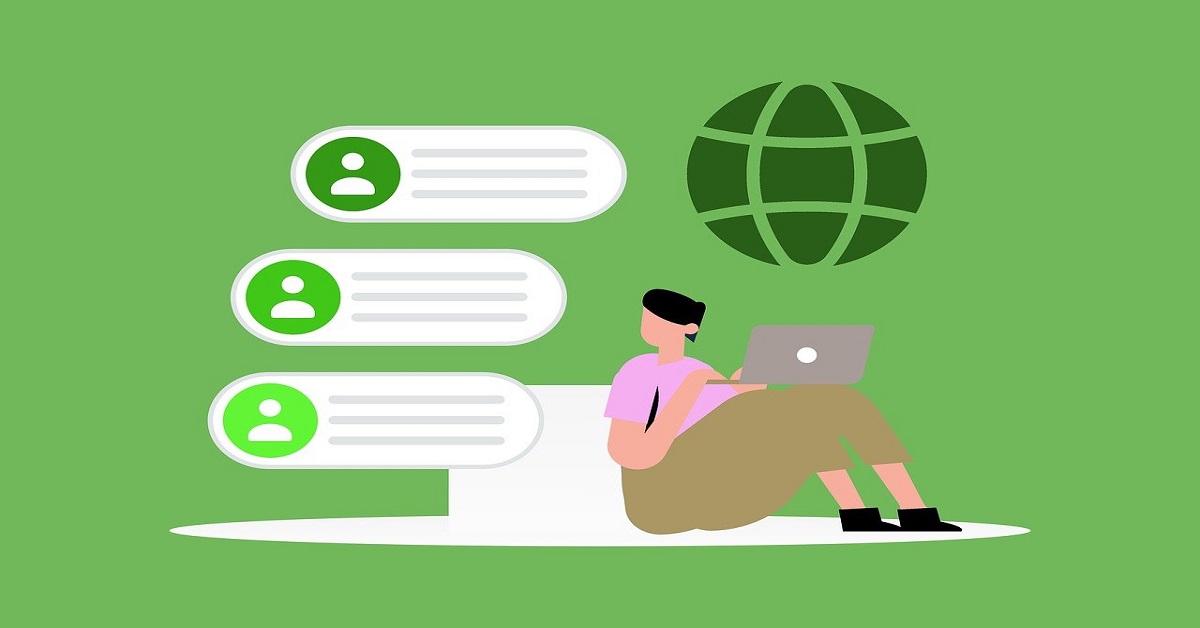Fix Network Connection Issues in Windows 11 – Top 7 Ways
Do you often find yourself staring at the Windows 11 screen, irritated by network connection issues? Well, you are not alone. Today, in the overly connected world, the Internet connection has become not a luxury but a necessity in any person’s life.
Do you know that every single day, many Windows 11 users from around the world struggle with network connection issues? This problem can range from the ominous message of “Windows 11 can’t connect to this network” to internet dropouts.
This comprehensive guide is going to take you through the top seven ways to fix such problems in Windows 11 so you stay in contact and connect while moving.
Why Windows 11 Can’t Connect to this Network: Top Reasons
Before we dive into the solutions, it’s essential to understand why you might be experiencing network connection issues in Windows 11. Here are some of the most common reasons:
- Wrong WiFi settings: Sometimes, the network settings on your Windows 11 computer might be incorrect, which stops it from connecting to the network you want.
- Router issues: Your router could be having problems, which makes it hard for Windows 11 to connect to the network.
- Old or corrupt network drivers: Drivers are important for your computer to talk to hardware like network adapters. If these drivers are old or damaged, it can cause connection issues.
- Network card problems: If there’s a hardware issue with your computer’s network card, Windows 11 might not be able to connect to the internet.
- Windows updates: Sometimes, new updates for Windows can cause problems with your network settings
- Interference from other devices: Other electronic devices or nearby networks can mess with your WiFi signal, making it hard for Windows 11 to keep a good connection.
- ISP issues: Problems with your Internet Service Provider can also cause connection problems, even if your Windows 11 setup is correct.
Understanding these potential causes can help you troubleshoot Windows 11 network issues more effectively.
Now, let’s explore the top seven ways to fix network connection issues in Windows 11.
Fix Network Connection Issues in Windows 11: 7 Simple Solutions
In this section, we’ll go through seven proven methods to resolve network connection problems in Windows 11.
For each fix, we’ll explain why it works and how it helps in solving the issue.
Fix 1: Check WiFi Settings
Why this method works: Incorrect WiFi settings are often the culprit behind network connection issues. By ensuring your WiFi settings are correct, you can eliminate one of the most common causes of connection problems.
How it helps: Checking and correcting your WiFi settings can resolve issues related to incorrect network configurations, allowing Windows 11 to connect to your desired network successfully.
Steps to check WiFi settings:
Step 1: Press the Windows key + I to open Settings. Click on “Network & Internet.”
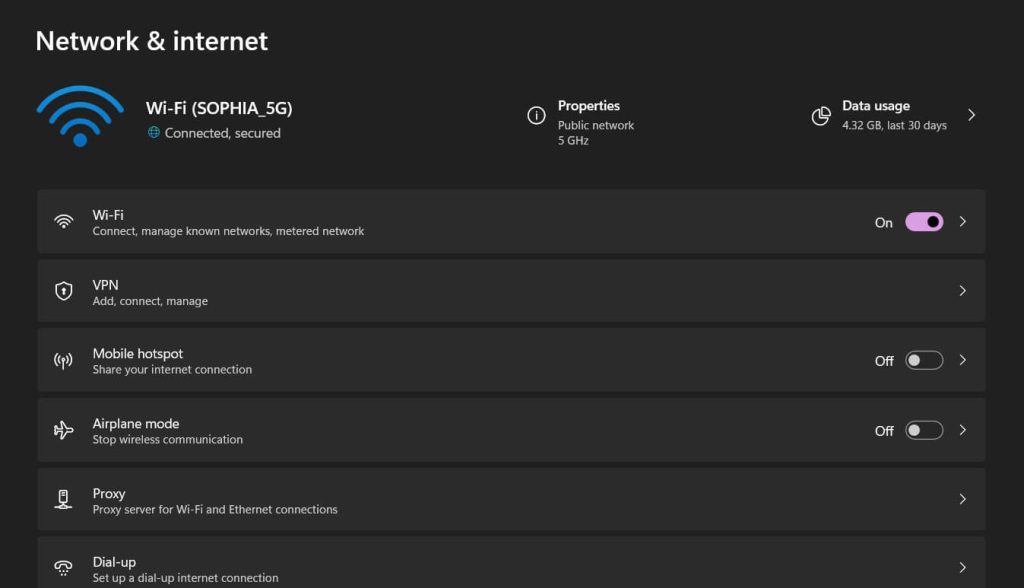
Step 2: Select “WiFi” and make sure it’s turned ON.
If you find any discrepancies in your WiFi settings, correct them and try connecting again. This simple check can often resolve the “Windows 11 can’t connect to this network” error.
Fix 2: Restart your Router
Why this method works: Routers, like any other electronic device, can experience temporary glitches or become overloaded. Restarting your router can clear these issues and establish a fresh connection.
How it helps: Restarting your router refreshes your network connection, clears the router’s memory, and can resolve many common networking issues that prevent Windows 11 from connecting to the internet.
Here’s how to fix network connection issues in Windows 11:
Step 1: Locate your router and modem (if separate devices). Disconnect router from power source.

Step 2: Wait for at least 30 seconds. Plug in your modem first and wait for it to fully restart (usually 1-2 minutes). Then, plug in your router and wait for it to fully restart (usually 1-2 minutes).
Once both devices are back online, try connecting your Windows 11 device to the network.
This simple restart can often fix network connection issues in Windows 11 and resolve the “Windows 11 can’t connect to this network” problem.
Fix 3: Run the Windows 11 Network Troubleshooter
Why this method works: Windows 11 comes with a built-in Network Troubleshooter designed to automatically detect and fix common network issues. This tool can identify and resolve problems that might not be immediately apparent to users.
How it helps: The Network Troubleshooter can diagnose various network-related issues, reset network adapters, renew IP addresses, and perform other actions to fix network connection problems in Windows 11.
Here’s how to fix network connection issues in Windows 11 by using the Windows 11 Network Troubleshooter:
Step 1: Press the Windows key + I to open Settings. Click on “System” and then “Troubleshoot.” Select “Other troubleshooters.”
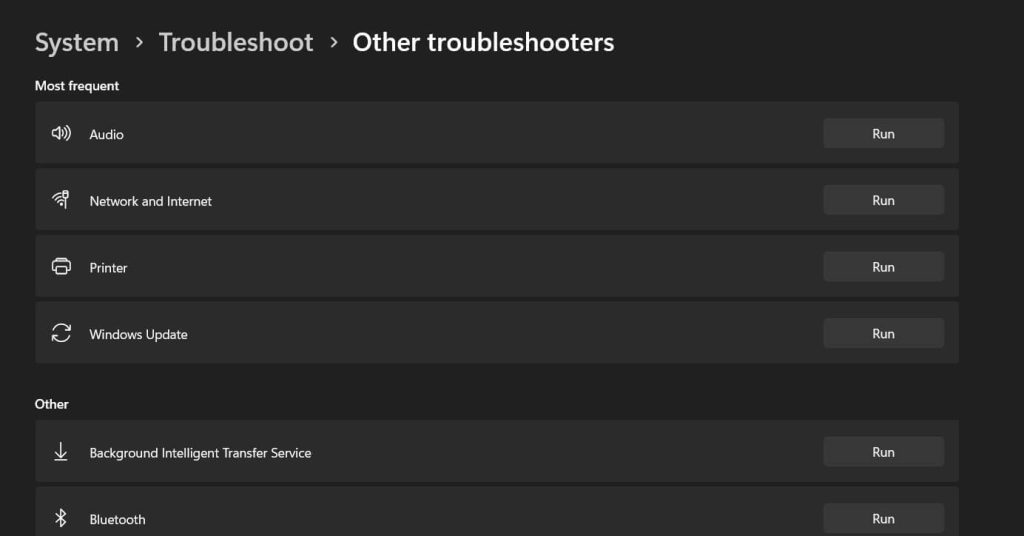
Step 2: Find “Network and Internet” in the list and click “Run.”
Running the Network Troubleshooter is an excellent way to troubleshoot Windows 11 network issues automatically. It can often resolve connection problems without requiring advanced technical knowledge.
Fix 4: Use the Forget Network Option
Why this method works: Sometimes, stored network information can become corrupted or outdated, leading to connection issues. Using the “Forget Network” option allows you to remove all saved information about a specific network and start fresh.
How it helps: By forgetting the network and reconnecting, you force Windows 11 to establish a new connection with updated settings, which can resolve various connection issues.
Steps to use the Forget Network option:
Step 1: Press the Windows key + I to open Settings. Click on “Network & Internet.” Select “WiFi” from the left sidebar.
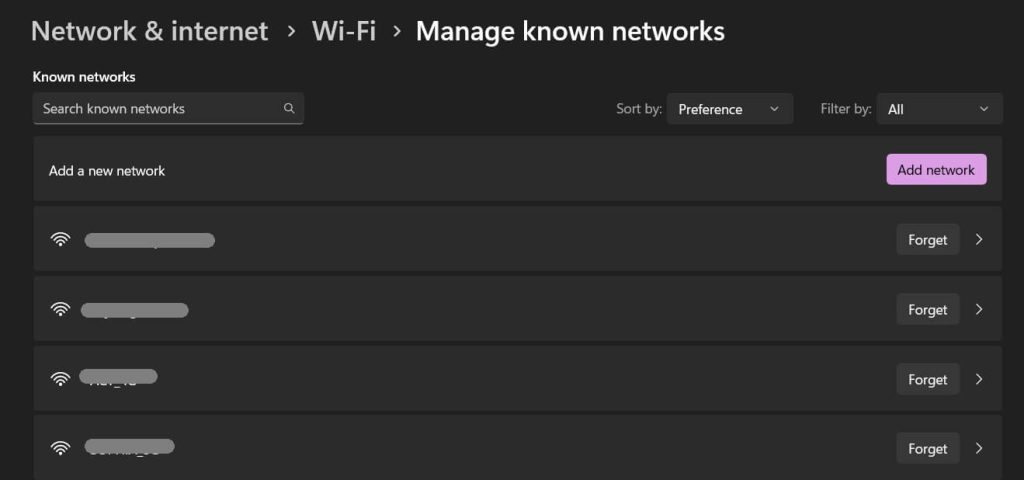
Step 2: Click on “Manage known networks.”Find the network you’re having trouble with and click on it. Click “Forget.”
Reconnect to the network by selecting it from the list of available networks and entering the password.
This method can be particularly effective when you’re experiencing the “Windows 11 can’t connect to this network” error repeatedly with a specific network.
Fix 5: Turn On/Off Airplane Mode
Why this method works: Toggling Airplane Mode on and off acts as a quick reset for all your device’s wireless communications. This can help resolve minor software glitches that might be preventing your Windows 11 system from connecting to the network.
How it helps: Turning Airplane Mode on and off refreshes your network adapters and can clear temporary issues that are causing network connection problems in Windows 11.
Steps to turn On/Off Airplane Mode:
Step 1: Press the Windows key + A to open the Action Center. Click on the “Airplane mode” tile to turn it on.
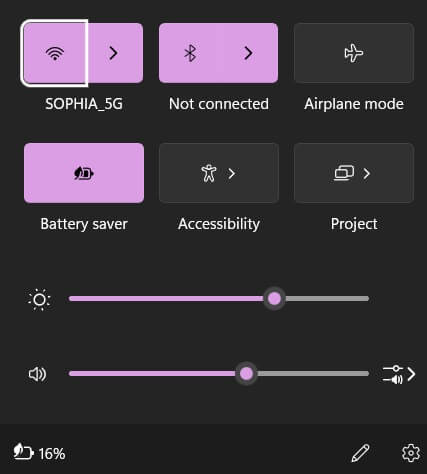
Step 2: Wait for about 30 seconds. Click the “Airplane mode” tile again to turn it off. Try connecting to your network again.
Alternatively, you can use the keyboard shortcut:
Step 1: Press the Windows key + A to open the Action Center. Press the Airplane mode key (usually F2 or F3, depending on your keyboard).
Step 2: Wait for about 30 seconds. Press the Airplane mode key again to turn it off.
This simple toggle can often fix network connection issues in Windows 11 quickly and easily.
Fix 6: Update Network Drivers
Why this method works: Network drivers are essential software components that allow your Windows 11 system to communicate with your network hardware. Outdated or corrupt drivers can lead to various connection issues.
How it helps: Updating your network drivers ensures that your system has the latest software to interact with your network hardware efficiently, resolving compatibility issues and improving overall network performance.
Steps to update network drivers:
Step 1: Right-click on the Start button and select “Device Manager.” Expand the “Network adapters” category. Right-click on your network adapter and select “Update driver.”
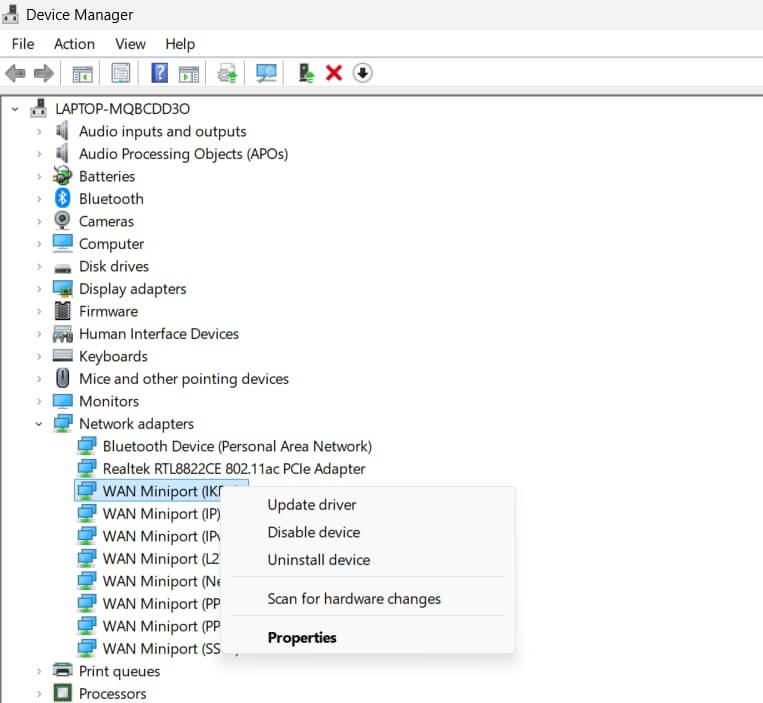
Step 2: Choose “Search automatically for updated driver software.” Follow the on-screen instructions to complete the update process.
If Windows doesn’t find a new driver, you can try visiting the manufacturer’s website to download the latest driver manually.
Updating your network drivers is an effective way to troubleshoot Windows 11 network issues and can often resolve persistent connection problems.
Fix 7: Reset Network Settings
Why this method works: Over time, network settings can become corrupted or misconfigured, leading to connection issues. Resetting network settings returns all network-related configurations to their default state, eliminating any problematic settings.
How it helps: Resetting network settings can resolve a wide range of network connection issues in Windows 11 by clearing out any incorrect or conflicting configurations.
Steps to reset network settings:
Step 1: Press the Windows key + I to open Settings. Click on “Network & Internet.” Scroll down and click on “Network reset.”
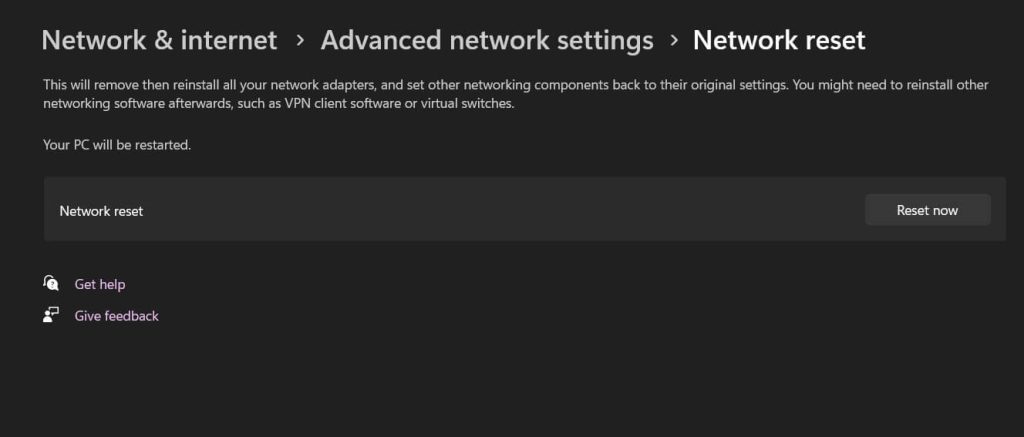
Step 2: Click on “Reset now.“Confirm by clicking “Yes” when prompted. Your PC will restart to apply the changes.
After your PC restarts, you’ll need to set up your network connections again. This fresh start can often resolve the “Windows 11 can’t connect to this network” error and other persistent network issues.
Conclusion
Dealing with network connection problems can be annoying, but by following these seven steps, you’re ready to handle many of the issues you might face. The important thing to remember when trying to fix network problems on Windows 11 is to tackle the issue in a logical order. Begin with easy fixes, such as checking your WiFi settings or rebooting your router, before trying more advanced solutions like updating your device drivers or resetting your network configurations.
If you’re still having trouble connecting after using these methods, feel free to contact your Internet Service Provider or a technical expert. Sometimes, the problem could be out of your hands, like issues with the provider’s network or hardware malfunctions.
Keep calm, and know that most network problems can be resolved with the right strategy and a little persistence.
FAQs:
Q: Why does Windows 11 keep saying “can’t connect to this network”?
This error can occur due to various reasons, including incorrect WiFi settings, router issues, outdated network drivers, or corrupted network configurations. Try the methods outlined in this article, starting with checking your WiFi settings and restarting your router, to resolve this issue.
Q: How often should I update my network drivers in Windows 11?
Yes, it’s a good practice to check for driver updates every few months or whenever you experience persistent network issues. Windows 11 usually updates drivers automatically, but you can manually check for updates through Device Manager or the manufacturer’s website.
Q: Will resetting network settings in Windows 11 delete my saved WiFi passwords?
Yes, resetting network settings will remove all saved network information, including WiFi passwords. You’ll need to reconnect to your networks and re-enter passwords after the reset. It’s a good idea to have your network information handy before performing a network reset.
Popular Post
Recent Post
How To Adjust Display Appearance Settings Easily in Windows 11/10
Learn to adjust display appearance settings easily Windows offers. Simple guide covers brightness, scaling, resolution & multi-monitor setup for better screen experience.
Supercharge Your Productivity: A Solopreneur’s and SMB’s Guide to Mastering Google Workspace with Gemini’
Picture this. It’s Monday morning. You open your laptop. Email notifications flood your screen. Your to-do list has 47 items. Three clients need proposals by Friday. Your spreadsheet crashed yesterday. The presentation for tomorrow’s meeting is half-finished. Sound familiar? Most small business owners live this reality. They jump between apps. They lose files. They spend […]
9 Quick Tips: How To Optimize Computer Performance
Learn how to optimize computer performance with simple steps. Clean hard drives, remove unused programs, and boost speed. No technical skills needed. Start today!
How To Speed Up My Computer/Laptop Windows 11/10 [2025]
Want to make your computer faster? A slow computer can be really annoying. It takes up your time and makes work more difficult. But with a few easy steps, you can improve your laptop’s speed and make things run more smoothly. Your computer slows down over time. Old files pile up. Programs start with Windows. […]
How To Fix Low Disk Space Error Due To A Full Temp Folder
A low disk space error due to a full temp folder is a common problem. Many users face this issue daily. Your computer stores temporary files in special folders. These files ensure optimal program performance, but they can accumulate as time goes on. When temp folders get full, your system slows down. You might see […]
How to Use Disk Cleanup on This Computer: Step-by-Step Guide
Computers getting slow is just the worst, right? Well, yes! Files pile up on your hard drive. Luckily, the Disk Cleanup tool on your PC is here to save the day. It clears out unnecessary files, giving your system the boost it needs to run smoothly again. A lot of users aren’t aware of the […]
Top 25 Computer Maintenance Tips: Complete Guide [2025]
Computer maintenance tips are vital for every PC user. Without proper PC maintenance, your system will slow down. Files can get lost. Programs may crash often. These computer maintenance tips will help you avoid these problems. Good PC maintenance keeps your computer running fast. It makes your hardware last longer. Regular computer maintenance tips can […]
Reclaiming Disk Space On Windows Without Losing Files: A Complete Guide
Running low on storage can slow down programs and trigger that annoying “low disk space” warning. Files accumulate over time, cluttering the drive. The good news? It’s possible to reclaim space without deleting anything important. Reclaiming disk space on Windows without losing files is easier than you think. Your computer stores many temporary files, old […]
Fix Issues Downloading From the Microsoft Store on Windows 11, 10 PC
Do you get excited when you’re about to download a new app or game? You open the Microsoft Store, click the download button… but nothing happens. Or maybe it starts and then suddenly stops. Sometimes, strange messages pop up like “Something happened on our end” or “Try again later.” That can be really annoying. But […]
Fix Low Disk Space Errors Quickly On Windows 11, 10 PC [2025]
Low disk space errors can slow down your Windows PC. These errors appear when your hard drive runs out of room. Your computer needs space to work properly. When space runs low, programs crash and files won’t save. Windows shows warning messages about low disk space. Your PC may freeze or run slowly. You might […]