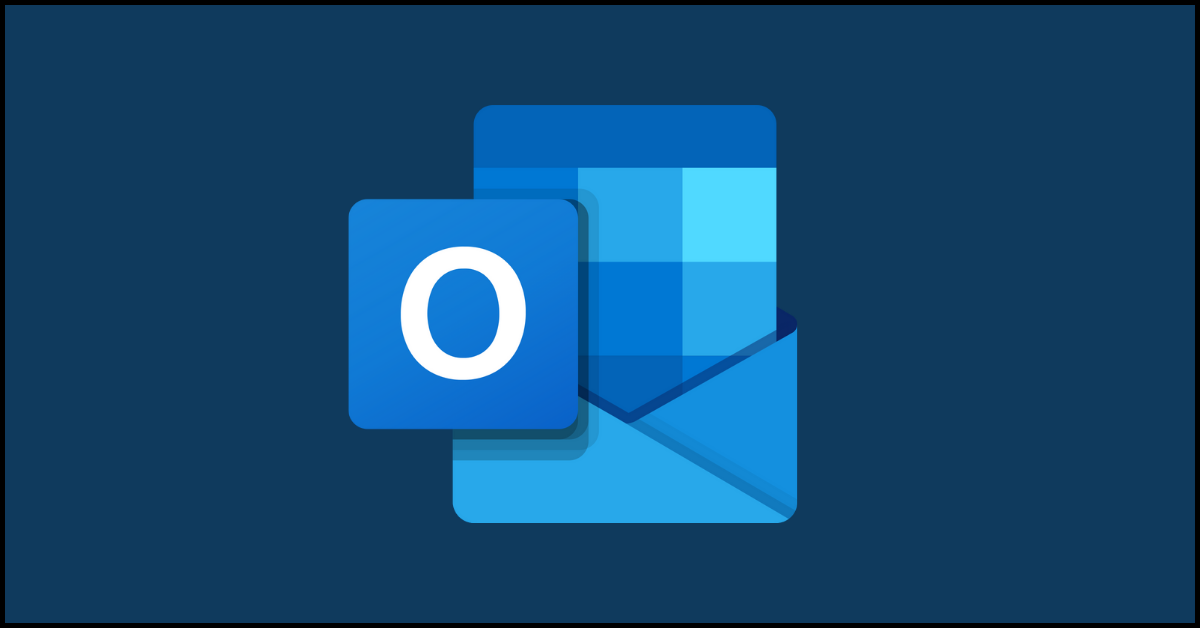How to Fix Outlook Rules Not Working on Windows 10 and 11
Introduction:
Microsoft Outlook, with its array of features and organizational tools, has long been a preferred choice for managing our email correspondence. One of the most powerful features of Outlook is its rule system, which allows users to automate email management and boost productivity.
However, what happens when these rules suddenly stop working? It can be frustrating and time-consuming to sort through a flood of incoming messages manually. Fortunately, you’ve come to the right place. In this guide, we will explore the reasons Outlook rules are not working on Windows and provide practical solutions to get them up and running again.
How to Fix Outlook Rules Not Working on Windows 11 and Windows 10?
Whether you’re a seasoned Outlook user or a newcomer to the platform, troubleshooting rule-related issues can be a challenging task. But fear not! We will break down the common culprits that can cause rules to malfunction, and we’ll walk you through step-by-step instructions to resolve these issues on your Windows system.
Solution 1: Configure Outlook Settings
One of the first things you should check when encountering issues with Outlook rules not working is whether the rules themselves are enabled. They might have been inadvertently disabled, causing them to be ineffective.
To verify and enable your Outlook rules, follow these simple steps:
Open the Outlook application on your Windows computer.
Look for the “File” menu located in the top left corner of the Outlook window and click on it.
Within the “File” menu, navigate to the “Info” tab, and you’ll find a section labeled “Manage Rules & Alerts.” Click on this option.
After clicking on “Manage Rules & Alerts,” a new window will appear. In this window, you’ll see several tabs. Look for the tab labeled “Email Rules” and select it. Make sure all the boxes are checked under this section.
Also Read: Here’s How to Stop Receiving Spam Emails (Top 4 Tips)
Solution 2: Delete Unwanted Outlook Rules
If you’re encountering problems with Outlook rules not working, there might be conflicting or outdated rules in your system. Deleting unwanted rules can help streamline your rule management and potentially resolve any issues.
Follow these steps to delete unwanted Outlook rules:
- Open the Outlook app and go to the “File” menu.
- From there, select “Info” and choose “Manage Rules & Alerts.”
- Press and hold the Ctrl key on your keyboard while selecting the rules that you want to remove.
- At the top of the window, click on the “Delete” option.
- When prompted, confirm the deletion by selecting “Yes.”
By following these instructions, you’ll be able to navigate to the rule management section in Outlook, select the unnecessary rules using the Ctrl key, and delete them efficiently.
Solution 3: Reset the Outlook SRS File
To resolve issues with Outlook rules not working, you may need to reset the Outlook SRS (Send and Receive Settings) file, which contains crucial account configurations. If this file becomes corrupted, it can cause problems with your Outlook rules.
To fix this, you can force Outlook to recreate the SRS file by following these steps:
- Press the Win + R keys on your keyboard to open the Run dialog box.
- In the Open field of the Run dialog box, type %appdata%\Microsoft\Outlook and then press Enter.
- A File Explorer window will open, displaying the Outlook folder in your AppData directory.
- Within this folder, locate the file named Outlook.srs.
- Select the Outlook.srs file by clicking on it.
- Press the F2 key on your keyboard to initiate the file renaming process.
- Rename the file to Outlook.srs.old, indicating that it is the previous version of the SRS file.
By performing these steps, you are effectively resetting the Outlook SRS file, allowing Outlook to create a new and functional version of the file. This can help resolve any issues related to corrupted SRS files that may be impacting your Outlook rules.
Solution 4: Disable the Stop Processing More Rules Option
If your Outlook rules aren’t working properly, it could be due to the “Stop Processing More Rules” option being enabled. To fix this:
- Open Outlook and go to File > Info > Manage Rules & Alerts.
- Navigate to the Email Rules tab.
- Select the problematic rule.
- Click on “Change Rule” and choose “Edit Rule Settings.”
- Disable the “Stop Processing More Rules” option.
- Save the changes.
By disabling this option, Outlook will continue applying subsequent rules, ensuring that all desired actions are executed correctly.
Solution 5: Enable Cached Exchange Mode
If Outlook rules are still not working properly, activating Cached Exchange Mode can help resolve the issue. Cached Exchange Mode allows Outlook to store a local copy of your mailbox, enabling quicker access to emails and improved rule processing. Follow these steps to activate Cached Exchange Mode:
To fix Outlook rules not working, enable Cached Exchange Mode:
- Open Outlook and go to File > Account Settings.
- Select the email account and click on “Change.”
- Check “Use Cached Exchange Mode.”
- Adjust cache settings if needed.
- Click “Finish” to save the changes.
Enabling Cached Exchange Mode improves performance and enhances rule processing in Outlook, ensuring your rules function properly.
Solution 6: Run the Outlook Inbox Repair Tool
If you’re still facing issues with Outlook rules not working, running the Outlook Inbox Repair Tool can help resolve any potential problems with your Outlook data files. Follow these steps to run the tool:
- Close Outlook to ensure it’s not running in the background.
- Open the Windows File Explorer and locate “SCANPST.EXE.“
- Launch the Inbox Repair Tool.
- Browse and select your Outlook data file.
- Click “Start” to initiate the repair process.
- Once complete, reopen Outlook and test your rules.
Running the Outlook Inbox Repair Tool can help resolve issues with corrupted data files that may affect your rules.
Solution 7: Update the Outlook App
If you’re encountering issues with Outlook rules not working, it’s important to ensure that you have the latest version of the Outlook app installed. Updates often include bug fixes and improvements that can address rule-related problems. Follow these steps to update your Outlook app:
- Launch Outlook and click on the File menu located in the top-left corner.
- In the left column, select the Office Account tab.
- Click on Update Options, then choose Update Now.
By following these instructions, you can easily access the update options in Outlook and initiate the update process to ensure you have the latest version installed.
Solution 8: Reset All Rules
If none of the previous solutions have resolved the issue, you may consider resetting all rules to start fresh. Here’s how:
- Open the Run dialog box by pressing the Win + R keys on your keyboard.
- Type “Outlook.exe /cleanrules” in the text box and Press the Enter key.
Executing these instructions will initiate a command that removes all Outlook rules at once. This action can be useful if you want to start fresh with your rules or if you’re experiencing issues that require a clean slate.
Conclusion
In conclusion, resolving Outlook rules not working on Windows is essential for efficient email management. By following the troubleshooting steps outlined in this guide, you can regain control of email organization.
Whether it involves enabling Cached Exchange Mode, running the Inbox Repair Tool, or updating the Outlook app, these solutions can help ensure that Outlook rules function seamlessly, allowing users to maximize productivity and streamline their workflow.
Popular Post
Recent Post
Supercharge Your Productivity: A Solopreneur’s and SMB’s Guide to Mastering Google Workspace with Gemini’
Picture this. It’s Monday morning. You open your laptop. Email notifications flood your screen. Your to-do list has 47 items. Three clients need proposals by Friday. Your spreadsheet crashed yesterday. The presentation for tomorrow’s meeting is half-finished. Sound familiar? Most small business owners live this reality. They jump between apps. They lose files. They spend […]
9 Quick Tips: How To Optimize Computer Performance
Learn how to optimize computer performance with simple steps. Clean hard drives, remove unused programs, and boost speed. No technical skills needed. Start today!
How To Speed Up My Computer/Laptop Windows 11/10 [2025]
Want to make your computer faster? A slow computer can be really annoying. It takes up your time and makes work more difficult. But with a few easy steps, you can improve your laptop’s speed and make things run more smoothly. Your computer slows down over time. Old files pile up. Programs start with Windows. […]
How To Fix Low Disk Space Error Due To A Full Temp Folder
A low disk space error due to a full temp folder is a common problem. Many users face this issue daily. Your computer stores temporary files in special folders. These files ensure optimal program performance, but they can accumulate as time goes on. When temp folders get full, your system slows down. You might see […]
How to Use Disk Cleanup on This Computer: Step-by-Step Guide
Computers getting slow is just the worst, right? Well, yes! Files pile up on your hard drive. Luckily, the Disk Cleanup tool on your PC is here to save the day. It clears out unnecessary files, giving your system the boost it needs to run smoothly again. A lot of users aren’t aware of the […]
Top 25 Computer Maintenance Tips: Complete Guide [2025]
Computer maintenance tips are vital for every PC user. Without proper PC maintenance, your system will slow down. Files can get lost. Programs may crash often. These computer maintenance tips will help you avoid these problems. Good PC maintenance keeps your computer running fast. It makes your hardware last longer. Regular computer maintenance tips can […]
Reclaiming Disk Space On Windows Without Losing Files: A Complete Guide
Running low on storage can slow down programs and trigger that annoying “low disk space” warning. Files accumulate over time, cluttering the drive. The good news? It’s possible to reclaim space without deleting anything important. Reclaiming disk space on Windows without losing files is easier than you think. Your computer stores many temporary files, old […]
Fix Issues Downloading From the Microsoft Store on Windows 11, 10 PC
Do you get excited when you’re about to download a new app or game? You open the Microsoft Store, click the download button… but nothing happens. Or maybe it starts and then suddenly stops. Sometimes, strange messages pop up like “Something happened on our end” or “Try again later.” That can be really annoying. But […]
Fix Low Disk Space Errors Quickly On Windows 11, 10 PC [2025]
Low disk space errors can slow down your Windows PC. These errors appear when your hard drive runs out of room. Your computer needs space to work properly. When space runs low, programs crash and files won’t save. Windows shows warning messages about low disk space. Your PC may freeze or run slowly. You might […]
How To Uninstall Software From My Computer: Complete Guide [2025]
Learning how to uninstall software from my computer is a key skill. Every PC user needs to know this. Old programs take up space. They slow down your system. Unused software creates clutter. When you remove a program from computer, you free up storage. Your PC runs faster. You also fix issues caused by bad […]