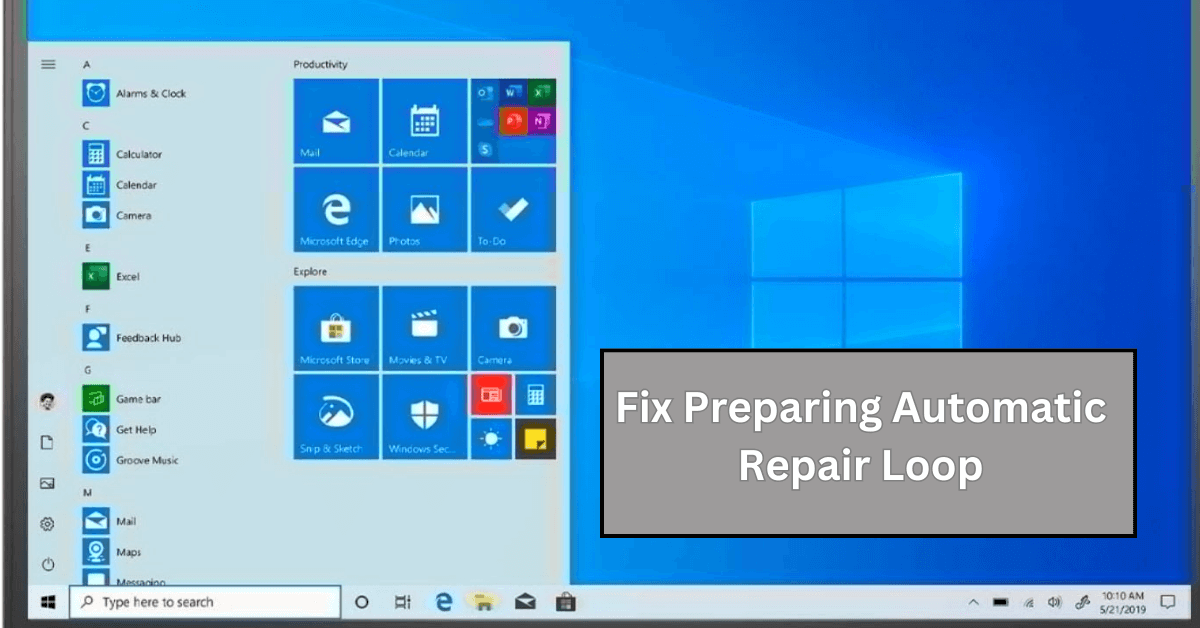How To Fix Preparing Automatic Repair Loop On Windows 10/11
Introduction:
The “Preparing automatic repair” loop is a common issue that affects Windows 10 and 11 users when the operating system fails to boot properly. This automatic repair process tries to diagnose and fix boot issues but often gets stuck repeatedly restarting and checking for problems, creating an endless loop.
There are several potential causes for this issue, ranging from system file corruption to hard drive errors. Thankfully, there are several ways to get out of this repair loop and boot back into Windows normally again. In this guide, we will walk through the top methods for fixing the Windows preparing automatic repair 10/11 loop issue.
What causes the “Preparing automatic repair” loop on Windows 10/11?
The loop happens when Windows fails to boot properly and launches automatic repair to try and diagnose the issue. This repair process checks for problems and tries to fix them, but often ends up in a restart loop.
Some common causes leading to this issue include:
- System file corruption – Damaged or missing system files like boot configuration data prevent Windows from starting correctly.
- Hard drive errors – Bad sectors, file system issues, or hard drive faults trigger the automatic repair.
- Software conflicts – Incompatible or faulty apps/drivers clash with Windows and cause startup issues.
- Windows Update issues – Buggy Windows updates can break things and stop Windows from booting.
- Registry errors – Corruption in registry files related to startup and boot configuration leads to the repair loop.
- Hardware faults – Defective RAM, storage drives, motherboards, and power issues can cause startup failures.
- Boot configuration problems – Errors in the boot loader, BCD store, or EFI boot settings manifest as automatic repair loops.
The good news is this is usually a software issue rather than a hardware failure. By troubleshooting the different possible causes, you can fix the preparing automatic repair problem and get back into Windows.
Laptop Stuck On Preparing Automatic Repair? Try These Fixes
Method 1. Perform a hard reboot
A hard reboot (or cold reboot) completely power cycles the computer to clear any temporary glitches causing the automatic repair loop. It flushes out any recent changes or corrupt memory contents that might be preventing a normal boot.
Here are the detailed steps to hard reboot a PC stuck in the preparing automatic repair 10/11 loop issue:
Step 1: Press and hold the power button for 5-10 seconds to forcefully power off the computer if the normal ‘Shut Down’ option doesn’t work.
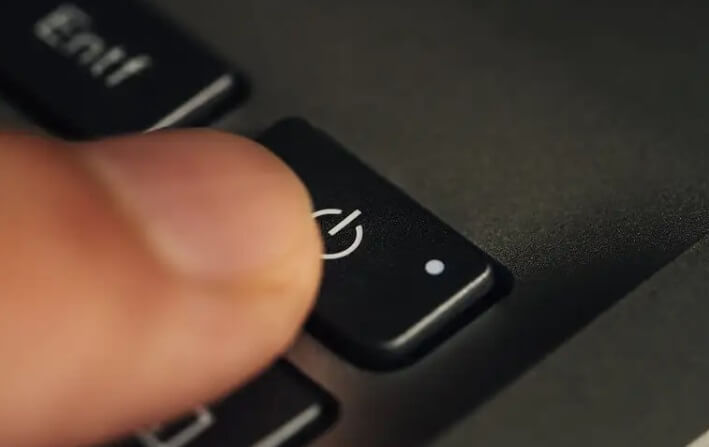
Step 2: Once the computer is fully shut down, leave it off for at least 1 full minute. This clears residual power and drains all transient charges.
Step 3: Disconnect any peripherals you may have plugged in like USB drives or printers as a faulty device could cause boot issues.
Step 4: Press the power button again to turn the computer back on. As it boots, enter the BIOS setup screen and verify that the hard drive with the OS is set as the first boot device priority.
Step 5: Save changes and exit BIOS to continue booting. See if Windows starts normally now and boots past the preparing automatic repair loop.
The reboot resets everything and provides a clean slate for the operating system to start. If the issue was caused by temporary processes, memory states, or one-off events, this should resolve it. Try repeating the reboot 2-3 times if once doesn’t work.
Method 2. Boot your computer in Safe Mode
Safe Mode starts Windows with only the basic stuff running, so it can find and fix problems caused by other programs or drivers.
To access the Safe Mode options from the Advanced Startup screen showing Preparing Automatic Repair:
Step 1: Click the ‘Advanced options’ link at the bottom. On the resulting “Choose an option” screen, select ‘Troubleshoot’.
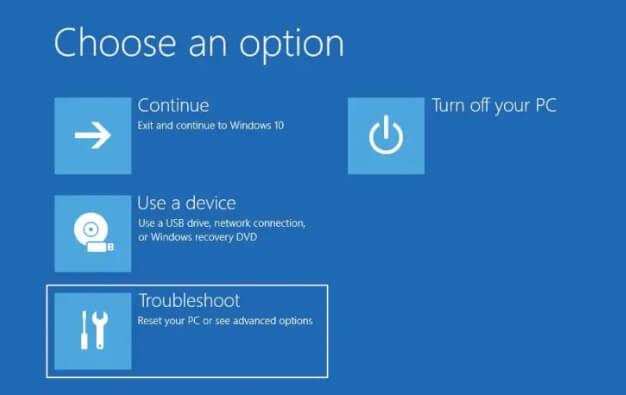
Step 2: Go to ‘Advanced options’ and click on ‘Startup Settings’.
Step 3: Click the ‘Restart’ button.
Step 4: After your PC restarts, it will display a list of startup settings showing different Safe Mode options.
Step 5: Press F4 to start in standard Safe Mode. Or F5 for Safe Mode with Networking if you need internet access. Log in with your account credentials once prompted.
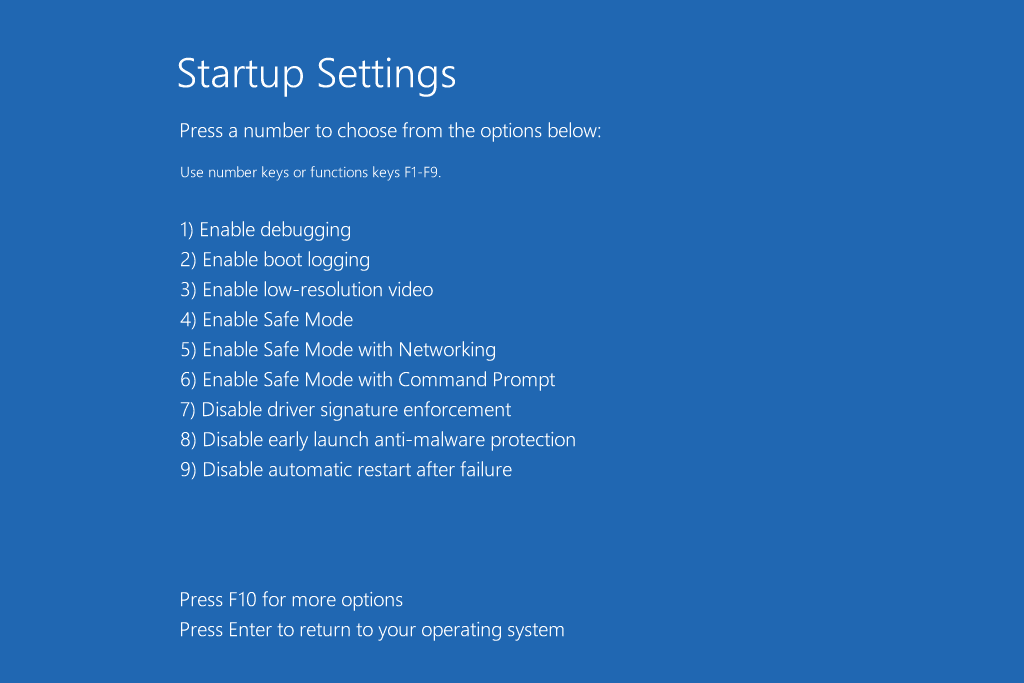
The minimalist nature of Safe Mode circumvents software issues and isolates the problem. If Safe Mode loads correctly, it indicates 3rd party apps or drivers are likely causing the error.
You can also run system repair tools like SFC and DISM scans in Safe Mode to check for corruption issues. Overall, Safe Mode isolates the issue and may directly resolve it.
Method 3. Rebuild BCD with the Command Prompt
The BCD (Boot Configuration Data) store contains important parameters for booting Windows. Rebuilding it can reset corrupt settings that may be causing the preparing automatic repair 10/11 loop.
Here are the steps to rebuild BCD via the Command Prompt:
Step 1: On the Choose an option screen, select ‘Troubleshoot’.
Step 2: Go to ‘Advanced options’ and select ‘Command Prompt’.
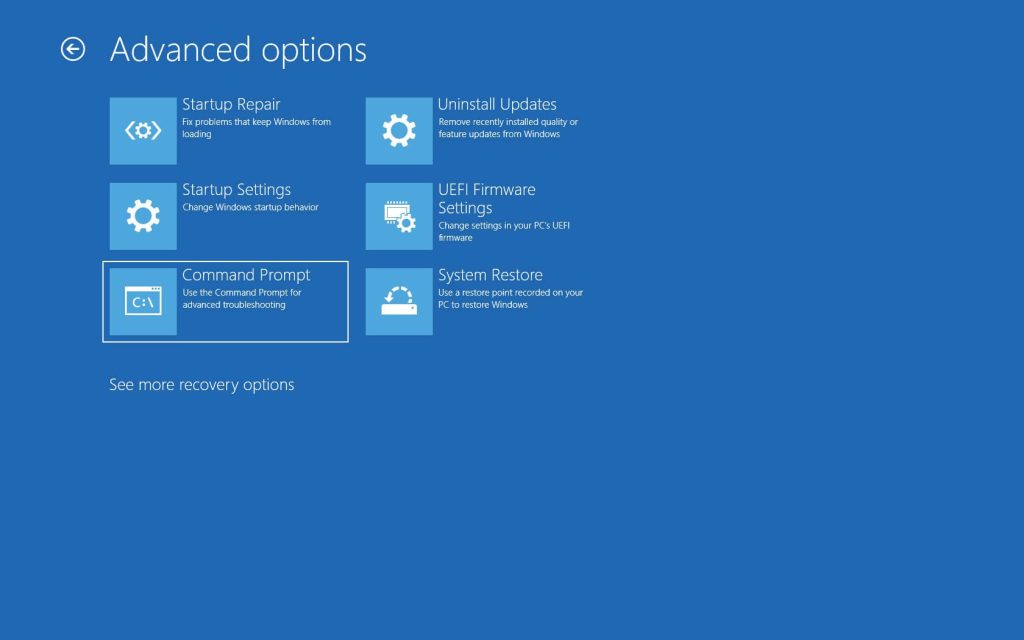
Step 3: In the Command Prompt, type the following commands to backup the current BCD configuration:
bootrec /fixmbr
bootrec /fixboot
bootrec /scanos
bootrec /rebuildbcd

Step 4: Restart your PC when done.
The bcdedit /export command creates a backup of the existing BCD hive. The bcdedit /import command restores BCD from that backup – effectively resetting BCD to default settings.
This will reconstruct BCD if any corruption errors are present. Many boot parameters stored in BCD can trigger automatic repair issues when damaged.
Method 4. Disable Automatic Repair at boot
Disabling the automatic repair feature itself can prevent the preparing automatic repair loop from happening on boot. This stops Windows from trying to diagnose and fix startup issues.
To disable automatic repair:
Step 1: From the Advanced options screen, select ‘Command Prompt’.
Step 2: Type the command:
bcdedit /set {default} recoveryenabled No
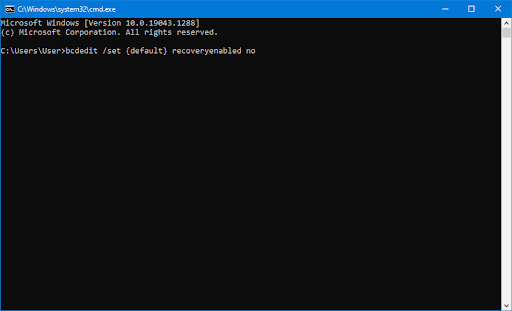
This will disable automatic repair on the default operating system entry.
Step 3: Close the Command Prompt and restart your PC.
Now Windows will boot directly to the OS instead of launching automatic repair when startup issues occur. You can re-enable automatic repair later by setting ‘recoveryenabled’ to Yes if needed.
Disabling auto repair just bypasses it rather than fixing the underlying problem. But at least it lets you boot into Windows.
Method 5. Run the Fixboot and Chkdsk commands
Damaged boot files or file system errors can trigger the preparing automatic repair loop. Fixboot finds and replaces corrupted boot files while chkdsk scans and fixes file system problems.
To use them:
Step 1: Access the Command Prompt through the Advanced options.
Step 2: Type ‘fixboot’ and press Enter. This will scan boot files and restore any missing or corrupted ones.
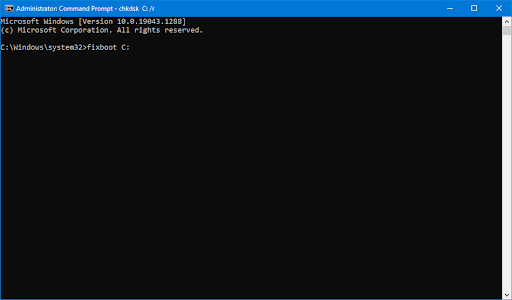
Step 3: Next run ‘chkdsk /r’ to scan the drive for bad sectors, file system errors, and attempt repairs.
Restart your PC when done.
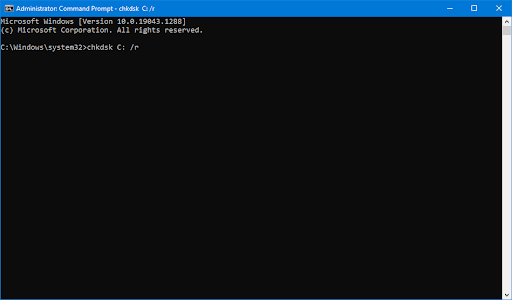
Fixboot targets boot file issues specifically while chkdsk takes a wider approach looking for any file system problems. Using them together covers both causes of corruption comprehensively.
Method 6. Repair corrupted system files
Underlying Windows system file corruption is a common reason behind the preparing automatic repair 10/11 loop. SFC and DISM can scan for and repair corrupted system files.
Step 1: Boot to Command Prompt or Safe Mode Command Prompt.
Step 2: Run the SFC command:
sfc /scannow
This scans all protected system files and replaces any corrupt ones it finds.
Step 3: Follow up with DISM scan:
DISM /Online /Cleanup-Image /RestoreHealth
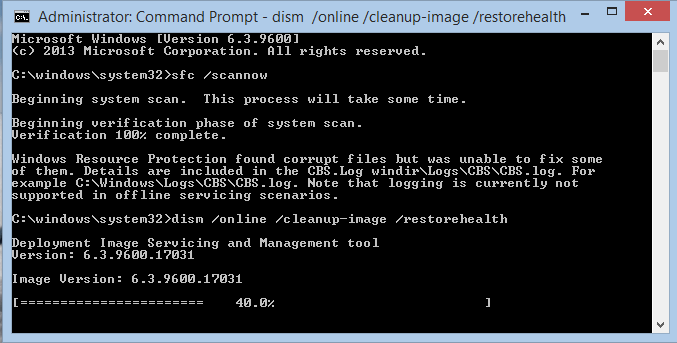
DISM scans and fixes issues in the Windows image files.
Step 4: Restart your PC after running both utilities.
SFC fixes system file errors while DISM repairs image file corruption. Using them together completely scans both areas for any issues and attempts to restore damaged files.
Method 7. Uninstall faulty Windows Updates
Recent buggy Windows Updates can break things and cause the preparing automatic repair loop. You may be able to boot normally again after uninstalling problematic updates.
Here are the steps to uninstall them:
Step 1: Boot into Safe Mode with Networking from the Advanced Startup options. This allows access to Windows Settings.
Step 2: Go to Settings > Windows Update > Update history.
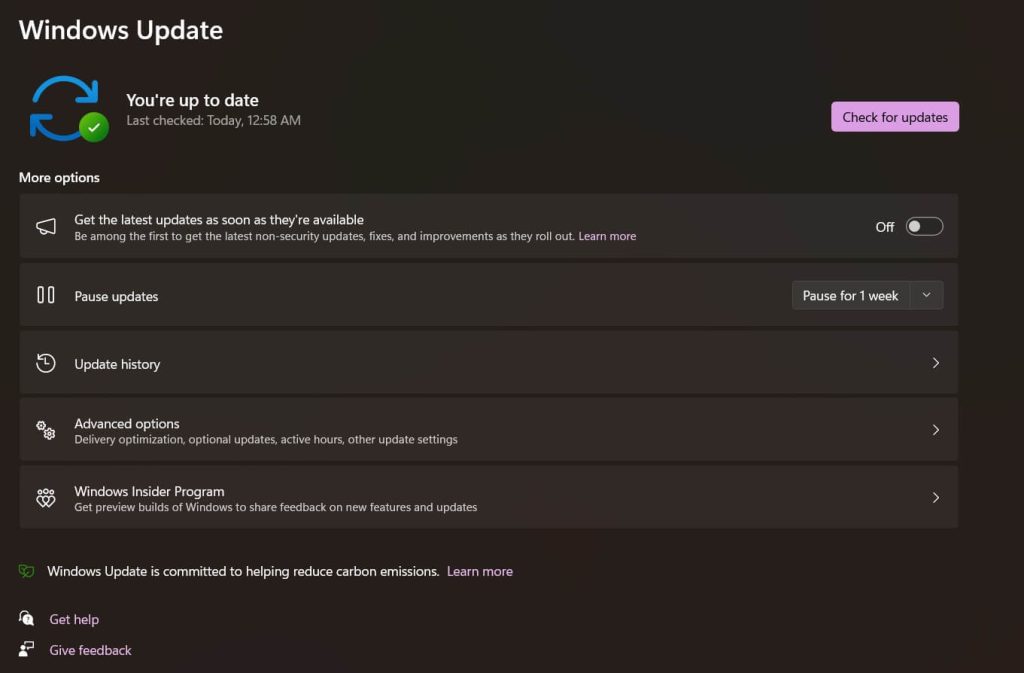
Step 3: Click ‘Uninstall updates’ at the bottom.
Step 4: The update history will now show a new ‘Uninstall’ button next to each update. Check online to identify any known bad updates, usually marked as KB5001330, etc.
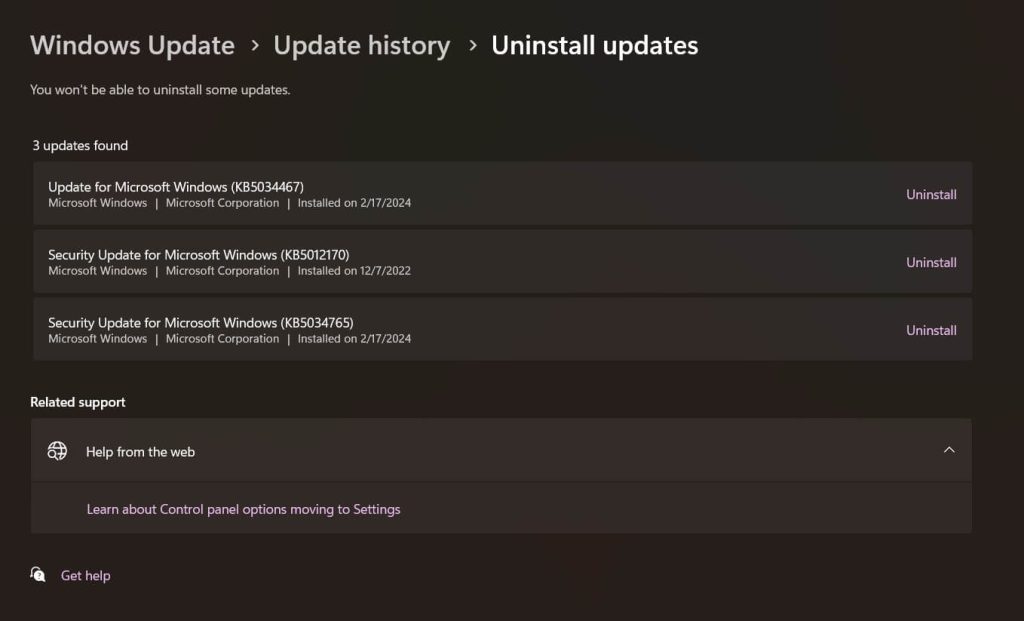
Step 5: Click Uninstall on the problematic updates one by one.
Step 6: Restart your PC when done uninstalling the bad updates.
After uninstalling the problematic updates, try booting normally again to see if the issue is resolved. You can also hide the bad updates to prevent them from accidentally being reinstalled later on.
Method 8. Restore the Windows Registry
Registry corruption related to boot settings can manifest as the preparing automatic repair loop. Restoring the registry may clear these errors.
Here are the steps to follow:
Step 1: Boot to the Choose an option screen via the Advanced Startup options. Select ‘Troubleshoot’.
Go to ‘Advanced options’ > ‘Startup Repair’.
Step 2: On the Startup Repair screen, click ‘Advanced options’. Click the ‘System Restore’ option.
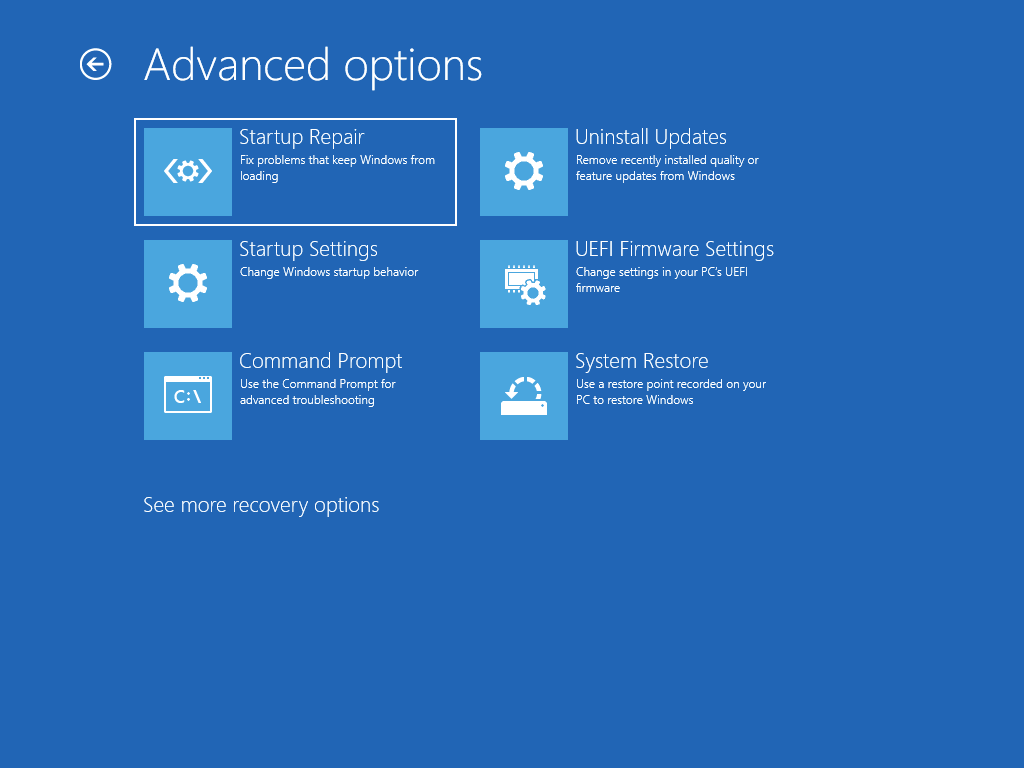
Step 3: Select one of the default system restore points, or choose ‘Choose a different restore point’.
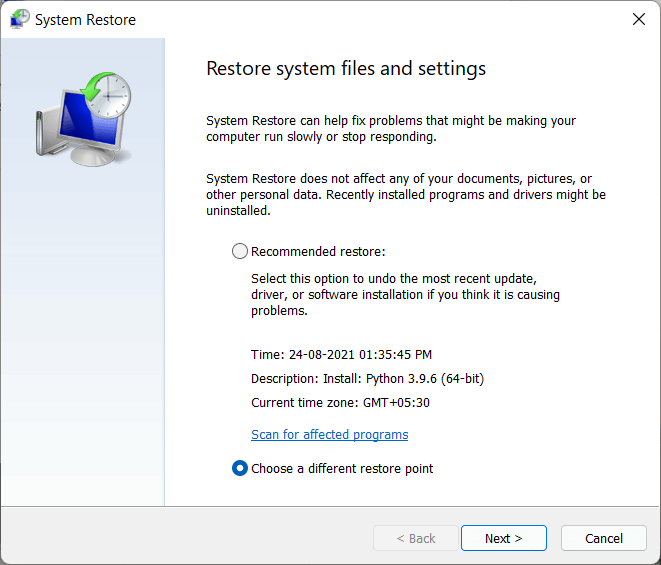
Step 4: Click ‘Next’ to confirm and restore the registry from that point. Restart your PC when done.
Using System Restore allows restoring the registry to an earlier stable point without needing a Command Prompt. The process is fully automated once you select the restore point.
This can fix any registry errors that may have developed recently and caused issues with startup and the preparing automatic repair loop. Reverting to an earlier registry snapshot should resolve them.
Method 9. Reset or Refresh Windows 11/10
If none of the above work, perform a full Windows reset or refresh to completely reinstall Windows. This guarantees to fix even the most stubborn preparing automatic repair 10/11 loop issues.
Windows Reset erases everything and reinstalls Windows from scratch. Refresh keeps your files and apps but reinstalls system files.
Step 1: Boot to Safe Mode with Networking via Advanced Startup.
Step 2: Go to Settings > System > Recovery.
Step 3: Under ‘Recovery options’, click Get started.
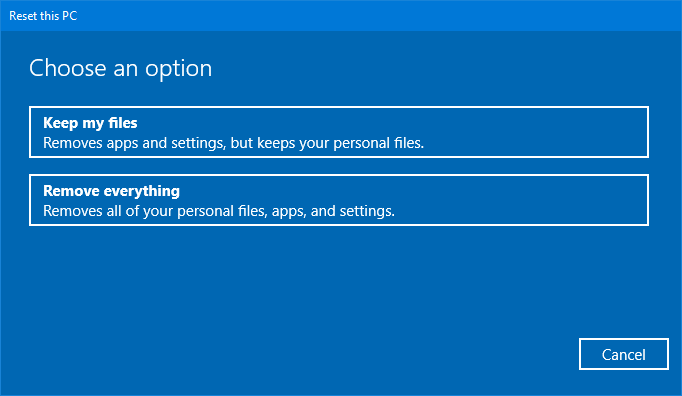
Step 4: Choose ‘Keep my files’ to refresh Windows. This keeps your personal files but reinstalls system files. Follow the prompts to complete the refresh process.
Resetting reinstalls Windows cleanly while refreshing replaces just the system files, retaining your data. Either option should resolve the issue by fully restoring Windows system files and settings.
Conclusion
In summary, the preparing automatic repair loop usually indicates an underlying software problem rather than hardware failure. Following the step-by-step troubleshooting guide outlined here should help identify and fix the issue so your PC boots normally again.
Begin with simpler options like hard reboots and Safe Mode before moving to advanced tools like SFC, DISM, and BCD rebuilding. Reset Windows as a last resort if all else fails.
For prevention, perform regular disk checkups with chkdsk and sfc scans to catch any creeping file corruption issues early. Overall though, the error can be successfully fixed with the right repair tools and troubleshooting methodology.
Popular Post
Recent Post
Supercharge Your Productivity: A Solopreneur’s and SMB’s Guide to Mastering Google Workspace with Gemini’
Picture this. It’s Monday morning. You open your laptop. Email notifications flood your screen. Your to-do list has 47 items. Three clients need proposals by Friday. Your spreadsheet crashed yesterday. The presentation for tomorrow’s meeting is half-finished. Sound familiar? Most small business owners live this reality. They jump between apps. They lose files. They spend […]
9 Quick Tips: How To Optimize Computer Performance
Learn how to optimize computer performance with simple steps. Clean hard drives, remove unused programs, and boost speed. No technical skills needed. Start today!
How To Speed Up My Computer/Laptop Windows 11/10 [2025]
Want to make your computer faster? A slow computer can be really annoying. It takes up your time and makes work more difficult. But with a few easy steps, you can improve your laptop’s speed and make things run more smoothly. Your computer slows down over time. Old files pile up. Programs start with Windows. […]
How To Fix Low Disk Space Error Due To A Full Temp Folder
A low disk space error due to a full temp folder is a common problem. Many users face this issue daily. Your computer stores temporary files in special folders. These files ensure optimal program performance, but they can accumulate as time goes on. When temp folders get full, your system slows down. You might see […]
How to Use Disk Cleanup on This Computer: Step-by-Step Guide
Computers getting slow is just the worst, right? Well, yes! Files pile up on your hard drive. Luckily, the Disk Cleanup tool on your PC is here to save the day. It clears out unnecessary files, giving your system the boost it needs to run smoothly again. A lot of users aren’t aware of the […]
Top 25 Computer Maintenance Tips: Complete Guide [2025]
Computer maintenance tips are vital for every PC user. Without proper PC maintenance, your system will slow down. Files can get lost. Programs may crash often. These computer maintenance tips will help you avoid these problems. Good PC maintenance keeps your computer running fast. It makes your hardware last longer. Regular computer maintenance tips can […]
Reclaiming Disk Space On Windows Without Losing Files: A Complete Guide
Running low on storage can slow down programs and trigger that annoying “low disk space” warning. Files accumulate over time, cluttering the drive. The good news? It’s possible to reclaim space without deleting anything important. Reclaiming disk space on Windows without losing files is easier than you think. Your computer stores many temporary files, old […]
Fix Issues Downloading From the Microsoft Store on Windows 11, 10 PC
Do you get excited when you’re about to download a new app or game? You open the Microsoft Store, click the download button… but nothing happens. Or maybe it starts and then suddenly stops. Sometimes, strange messages pop up like “Something happened on our end” or “Try again later.” That can be really annoying. But […]
Fix Low Disk Space Errors Quickly On Windows 11, 10 PC [2025]
Low disk space errors can slow down your Windows PC. These errors appear when your hard drive runs out of room. Your computer needs space to work properly. When space runs low, programs crash and files won’t save. Windows shows warning messages about low disk space. Your PC may freeze or run slowly. You might […]
How To Uninstall Software From My Computer: Complete Guide [2025]
Learning how to uninstall software from my computer is a key skill. Every PC user needs to know this. Old programs take up space. They slow down your system. Unused software creates clutter. When you remove a program from computer, you free up storage. Your PC runs faster. You also fix issues caused by bad […]