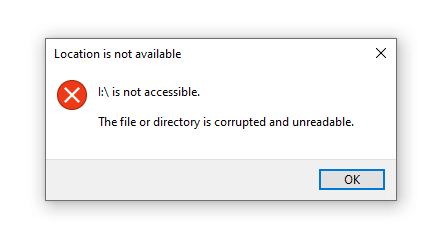How to Fix the File or Directory is Corrupted and Unreadable Error?
Windows users may need to access an external hard disk or USB drive on their system. However, you may face the file or directory is corrupted and unreadable error on your system. The only solution for the users to access their files is to know about this error and fix it quickly and easily.
So, let us go through the file or directory is corrupted and unreadable error details on the Windows system. Then, starting with the quick reasons causing this problem on the Windows system, we’ll go through the top fixes for this problem. Denoted by the error code “0x80070570,” users can seamlessly access a USB or external hard drive on their Windows system after going through our guide.
What is the file or directory is corrupted and unreadable error?
Windows 7, 8, 10, or 11 may emerge if the file or directory is corrupted and an unreadable error while any storage device, SD card, flash drive, or hard disk is connected to the system. It restricts access to the external storage drive. Hence, users can’t go through the data on these devices.
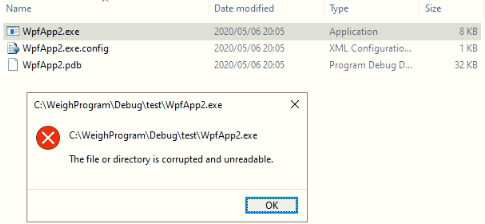
Some of the main symptoms hinting at this error on any Windows system are:
- The error message “H: isn’t reachable” appears when a storage device is connected to the Windows system.
- The error “0x80070570” appears when the location is not accessible. The file or directory becomes corrupted, an unreadable error code appears, and the system can’t get accessed. It leads to data loss in many cases.
- The computer file system has a RAW file format.
What causes the file or directory is corrupted and unreadable error?
After a quick overview of the file or directory is corrupted and unreadable, you may feel like what is causing this error on your Windows.
Your Windows system may not access the data from an external storage device or may even lead to data loss. Hence, it becomes essential to know all the reasons for this error. These are:
- Storage devices not safely removed: The most common reason for the file corrupted or unreadable error is the unsafe removal of storage devices like hard drives, USB flash drives, etc. It leads to data loss from storage devices and causes corrupted or unreadable errors.
- Bad sectors in the drive: The unreadable partition in the external storage, like a hard drive, can be due to bad sectors. The continuous harm to the storage device may make a specific sector unusable; hence, the data stored in such sectors becomes inaccessible.
- Virus or malware: Windows systems connected to the internet are prone to malware or virus infection. These unauthorized programs may delete sensitive data from the system without warning, damage the operating system, infect the connected devices, or corrupt the partition details.
- MFT or FAT corruption: The Master File Table or MFT is part of the NTFS file system, which is crucial for file storage. Hence, MFT carries application access, creation time, file size, file data, etc., and all data can be quickly accessed from it. File Allocation Table or FAT partition (FAT 32/ 16/ 12) is used on SD cards and different storage devices for monitoring and processing data. Thus, any MFT or FAT corruption causes unreadable files on the Windows system.
The top six fixes for the file or directory are corrupted and unreadable errors.
After learning about the top reasons for the file or directory is corrupted and unreadable error, it becomes easy to understand your Windows system. The best part is that you don’t have to search for quick solutions, as we’ve prepared a well-researched list of the top fixes for this error. So, below are the top six fixes for this error:
1. Restarting the system
First and foremost, it is easy for the users to restart the system to get rid of the file or directory is corrupted and unreadable error. The quick steps for restarting your Windows system are:
- Go to the “Windows” icon on the system.
- Click on the “Restart” option.
- Wait for your system to restart, and then try accessing the external drive.
2. Formatting the hard drive
Formatting the hard drive can be one of the strict but effective solutions in fixing the file or directory corrupted or unreadable error. Users can format the system partition of the hard drive in the following ways:
- Select the partition from “My Computer” and right-click on the “Format” option.
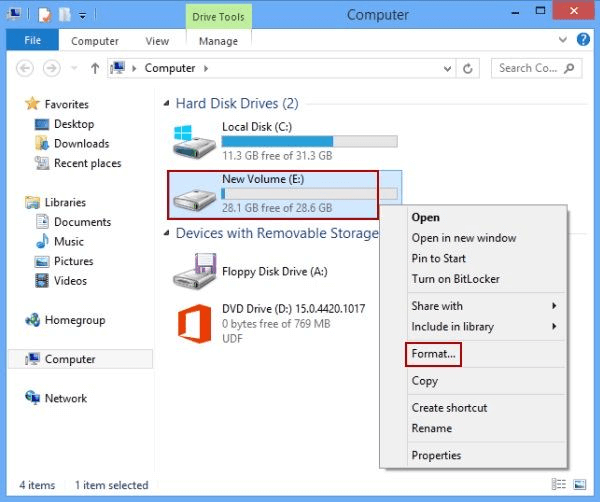
- It launches a pop-up window to format specific partitions, and the file system can be changed in this step. Click the “Start” button.
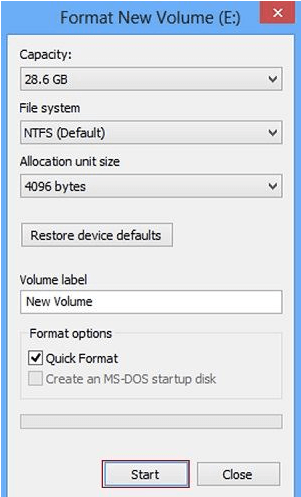
- A confirmation prompt will appear, and you have to press “OK.”
- The second option to format a hard drive is to go to the “Control Panel,” then to “Computer Management,” and launch the “Disk Management” application. Right-click on the partition and format it.
3. Disabling antivirus software
Windows system parts may get blocked due to the antivirus or Windows firewall. It may cause inaccessibility to the external device files and lead to a “file or directory is corrupted and unreadable error.” Hence, all you need to do is disable the antivirus software or Windows firewall in the following ways:
- Go to the “Windows Defender” settings and turn it off.
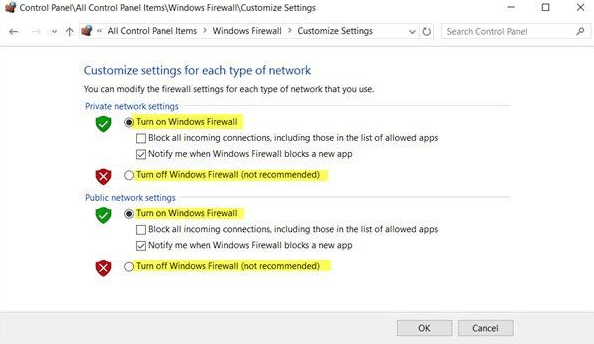
- Now access the antivirus software on the system, which can be from popular options like McAfee, Quick Heal, Norton, Avast, Avira, etc.
- Launch the antivirus application and go to its settings. Disable the firewall.
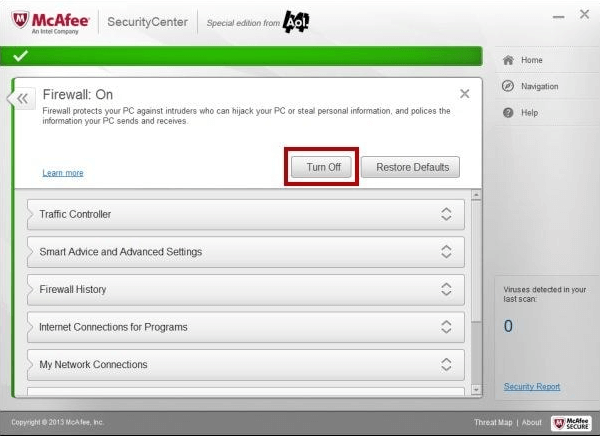
- Restart the system to check if the error persists.
4. Disk startup repair
Users can seek the help of Windows Startup Repair to repair serious issues on the C drive. This feature offers advanced startup features to offer detailed options related to system repair and recovery. The quick steps for disk startup repair on your Windows system are:
- Go to “Settings,” “Update and Security,” “Recovery,” and “Advanced Startup,” and then click on the “Restart Now” button.
- Once the system has restarted in the advanced startup mode, go to the “Troubleshoot,” “Advanced Options,” and go to the “Startup Repair” feature.
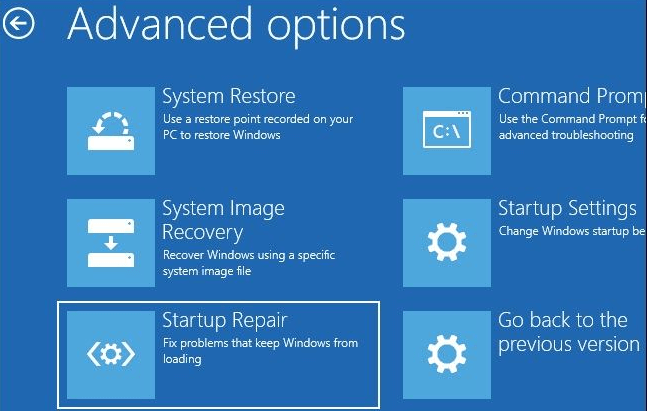
- The repairing process starts, and you can wait to fix startup options and firmware components.
5. Scanning disk for errors by CHKDSK
The CHKDSK command can be used to scan the disks for different errors. The Check Disk utility is part of the Windows native command tools used to check a disk and fix its issues. The quick steps to scan the disk for errors by CHKDSK are:
- Go to the startup menu in the Windows system and locate “Command Prompt.” Go to “Run as administrator.”
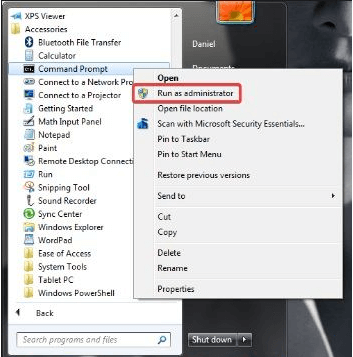
- Enter the “chkdsk c: /f” command, and Windows will start repairing the disk within a few minutes.
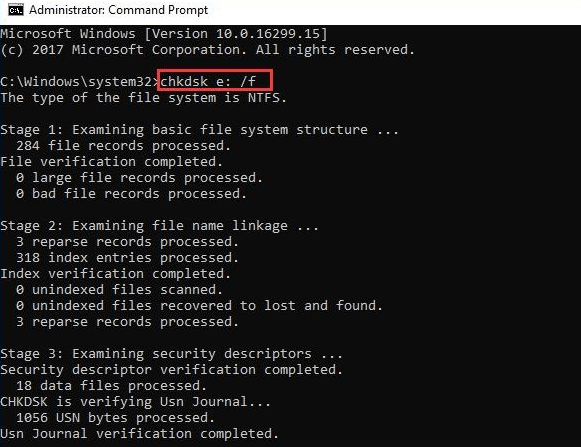
6. Checking hard drives by properties
For a corrupted C drive, it is easy to run the native error-checking feature of the Windows system. The quick steps for the same are:
- Select the “C drive” and go to “Properties” from “My Computer.”
- Go to the “Error Checking” feature in the “Tools” tab and click on the “Check” button. Windows will start checking C drive.
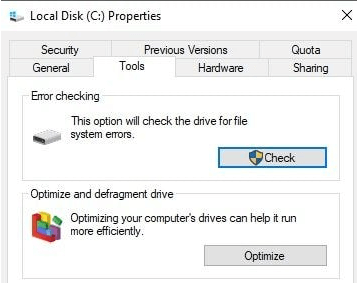
8. Moving files to a different directory
Last but not least is moving the files from the external drive to a different directory. The quick steps for moving files to a different directory as follows:
- Go to “My Computer,” right-click on the files or folders, and go to the external drive to paste the data.
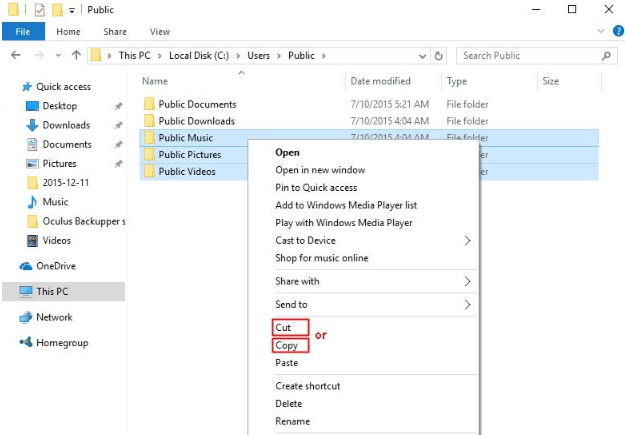
- Alternatively, you can drag and drop the selected files and go to the “Send to” feature.
- Now, visit the new location and access the files from there.
Conclusion:
So, no more worries when you face the file or directory corrupted and unreadable error on your Windows system. It is all about understanding “0x80070570” error code in detail followed by the top reasons causing this error. These include physical damage, virus infection, unsafe removal of USB or hard disk, FAT or MFT corruption, etc.
The fixes for the file or directory is corrupted, and unreadable error, which can be used by beginners and professionals, including restarting the system, moving the files to a new directory, checking the hard drive by properties, etc. Some other fixes include scanning disk with CHKDSK, running startup disk repair, disabling antivirus, formatting hard drive, etc.
You can keep following our blog for more details on different Windows system errors.
Popular Post
Recent Post
How To Adjust Display Appearance Settings Easily in Windows 11/10
Learn to adjust display appearance settings easily Windows offers. Simple guide covers brightness, scaling, resolution & multi-monitor setup for better screen experience.
Supercharge Your Productivity: A Solopreneur’s and SMB’s Guide to Mastering Google Workspace with Gemini’
Picture this. It’s Monday morning. You open your laptop. Email notifications flood your screen. Your to-do list has 47 items. Three clients need proposals by Friday. Your spreadsheet crashed yesterday. The presentation for tomorrow’s meeting is half-finished. Sound familiar? Most small business owners live this reality. They jump between apps. They lose files. They spend […]
9 Quick Tips: How To Optimize Computer Performance
Learn how to optimize computer performance with simple steps. Clean hard drives, remove unused programs, and boost speed. No technical skills needed. Start today!
How To Speed Up My Computer/Laptop Windows 11/10 [2025]
Want to make your computer faster? A slow computer can be really annoying. It takes up your time and makes work more difficult. But with a few easy steps, you can improve your laptop’s speed and make things run more smoothly. Your computer slows down over time. Old files pile up. Programs start with Windows. […]
How To Fix Low Disk Space Error Due To A Full Temp Folder
A low disk space error due to a full temp folder is a common problem. Many users face this issue daily. Your computer stores temporary files in special folders. These files ensure optimal program performance, but they can accumulate as time goes on. When temp folders get full, your system slows down. You might see […]
How to Use Disk Cleanup on This Computer: Step-by-Step Guide
Computers getting slow is just the worst, right? Well, yes! Files pile up on your hard drive. Luckily, the Disk Cleanup tool on your PC is here to save the day. It clears out unnecessary files, giving your system the boost it needs to run smoothly again. A lot of users aren’t aware of the […]
Top 25 Computer Maintenance Tips: Complete Guide [2025]
Computer maintenance tips are vital for every PC user. Without proper PC maintenance, your system will slow down. Files can get lost. Programs may crash often. These computer maintenance tips will help you avoid these problems. Good PC maintenance keeps your computer running fast. It makes your hardware last longer. Regular computer maintenance tips can […]
Reclaiming Disk Space On Windows Without Losing Files: A Complete Guide
Running low on storage can slow down programs and trigger that annoying “low disk space” warning. Files accumulate over time, cluttering the drive. The good news? It’s possible to reclaim space without deleting anything important. Reclaiming disk space on Windows without losing files is easier than you think. Your computer stores many temporary files, old […]
Fix Issues Downloading From the Microsoft Store on Windows 11, 10 PC
Do you get excited when you’re about to download a new app or game? You open the Microsoft Store, click the download button… but nothing happens. Or maybe it starts and then suddenly stops. Sometimes, strange messages pop up like “Something happened on our end” or “Try again later.” That can be really annoying. But […]
Fix Low Disk Space Errors Quickly On Windows 11, 10 PC [2025]
Low disk space errors can slow down your Windows PC. These errors appear when your hard drive runs out of room. Your computer needs space to work properly. When space runs low, programs crash and files won’t save. Windows shows warning messages about low disk space. Your PC may freeze or run slowly. You might […]