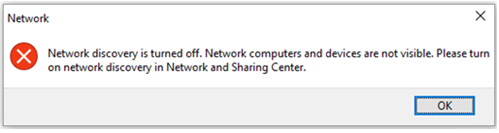“Network Discovery is Turned Off” Error on Windows 11/10
Introduction:
Among many common Windows errors, the “network discovery is turned off” error is an annoying obstacle that disrupts your workflow. Whether you’re trying to share files, stream media, or access shared printers, encountering this error can be perplexing and disruptive. The good news is that understanding the causes and solutions for this error can help you quickly resolve the issue and restore seamless network communication on your Windows system.
This blog post aims to provide a thorough understanding of the “Network Discovery Turned Off” error in Windows. It has covered its possible reasons, and its impact, along with a comprehensive guide to troubleshooting the issue and getting your network discovery functionality up and running again within no time.
What is the Network Discovery Feature on Windows?

Network Discovery is a utility feature on Windows that helps your computer find and connect with other devices on your home or office network. For example, it allows you to easily share files, printers, or media devices with other devices on the network.
If Network Discovery is turned off, your device won’t be able to find other devices on the network, and you might run into some connectivity issues. So, it’s a handy feature to have turned on if you want your devices to communicate and share resources with each other.
How to Fix the “Network Discovery is Turned Off” Error on Windows 10/11?
If you encountered the network discovery disabled error on your device, try the below-listed workarounds.
Solution 1: Reboot Your Device
When you reboot your computer, it clears temporary settings and restarts all the necessary services, which can potentially resolve any software glitches or conflicts that may have caused the error. It’s a simple and often effective troubleshooting step to try before diving into more advanced troubleshooting methods. So, if you encounter this error, it’s worth giving your computer a restart to see if it resolves the issue and restores network discovery functionality.
Solution 2: Enable Dependencies Services
Press the Win + R key combination to open the Run dialog box. Type “Services.msc” and hit Enter.
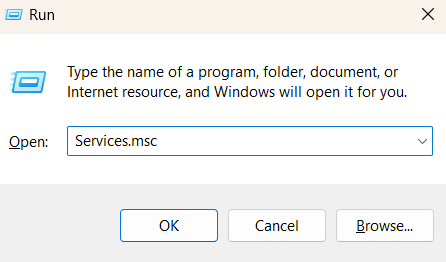
In the Services window, look for the following services one by one and follow these steps:
- DNS Client.
- UPnP Devices Host.
- SSDP Discovery.
- Function Discovery Resource Publication
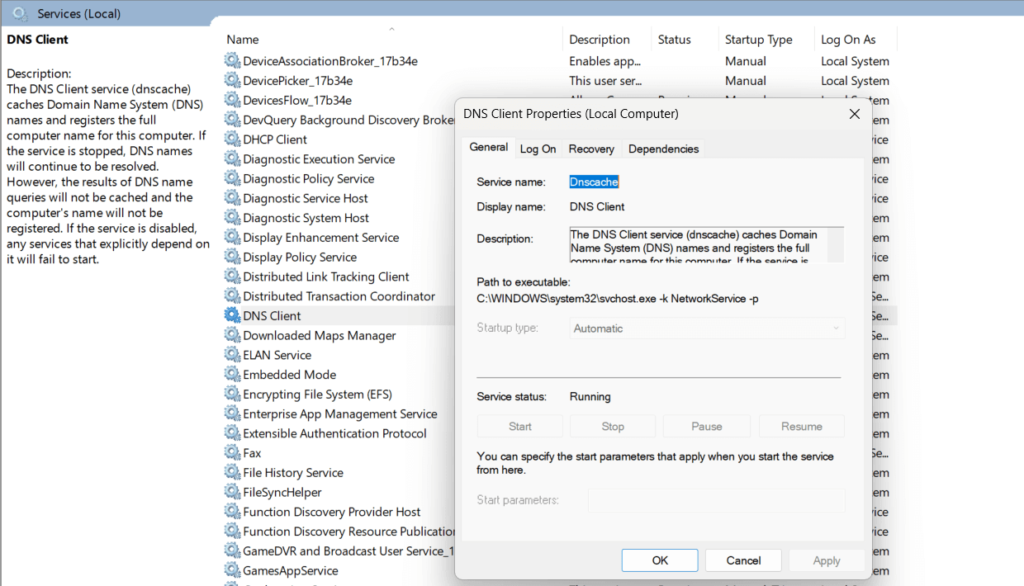
Right-click on each service and select “Properties”. In the Properties window, set the “Startup Type” value to “Automatic” Hit on the OK and Apply button to save the recent changes.
Solution 3: Configure Windows Firewall Settings
To make sure that network discovery is enabled in Windows Firewall settings, follow these steps:
Open the Control Panel app and switch to the “Small Icons” view. Select “Windows Defender Firewall” from the list of options.
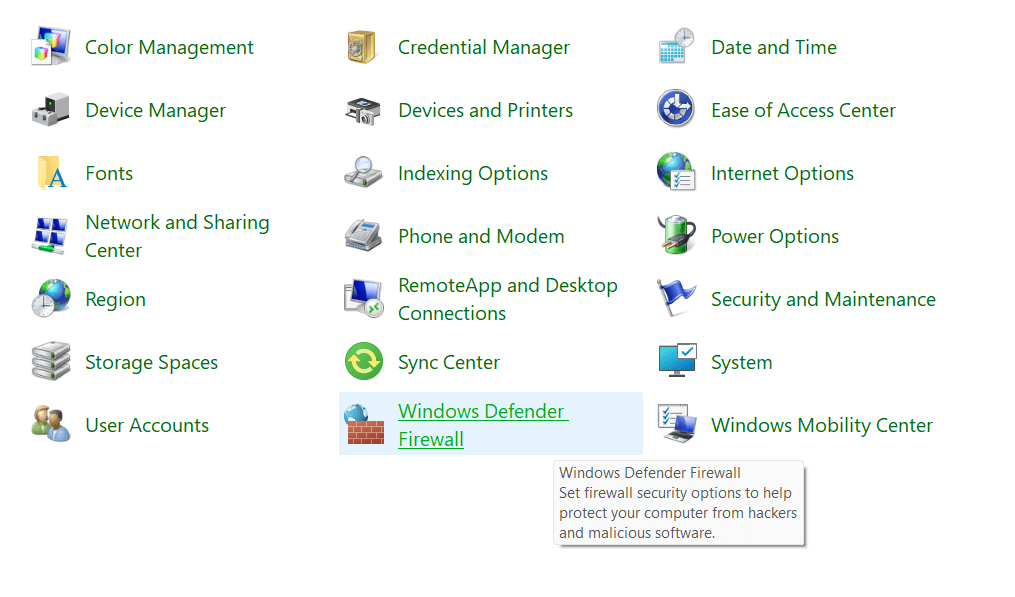
On the next window, tap on “Allow an app or feature through Windows Defender Firewall”.
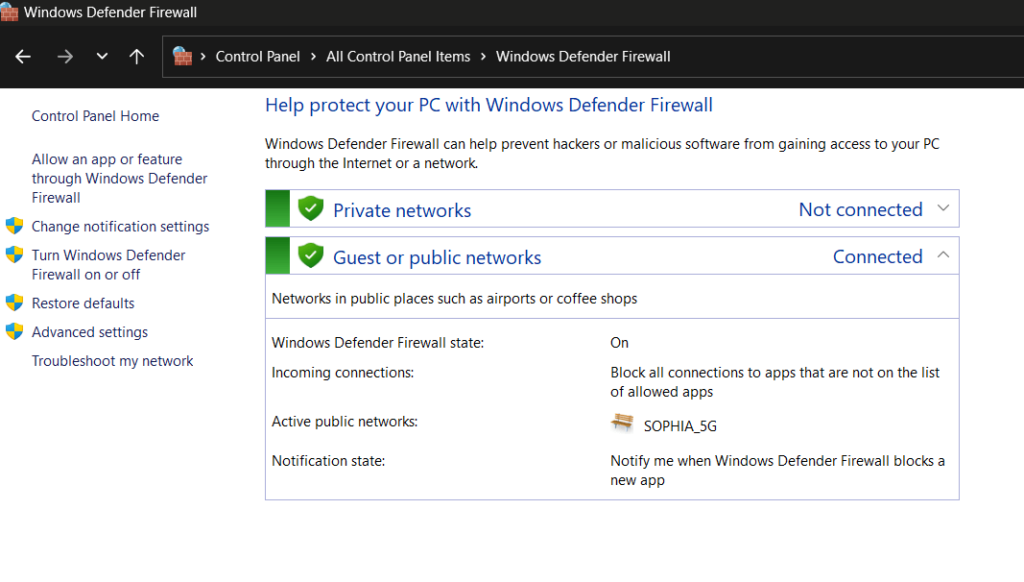
Under the “Allowed apps and features” section, look for the “Network Discovery” feature.

Check both the boxes placed next to “Network Discovery” for Public and Private settings.
If these features are greyed out by default, you can tap on the “Change Settings” button. Enter your admin credentials and then make the necessary changes to enable network discovery on your Windows PC.
Solution 4: Run the Network Adapter Troubleshooter
Here comes another simple workaround to fix the network discovery is turned off error on Windows 10/11.
Open the Settings app, and switch to the “System” tab. Scroll down and head to Troubleshoot> Other Troubleshooters.
You will now see a list of Windows built-in troubleshooters. Scroll down and look for the “Network Adapter” troubleshooter. Hit on the “Run” button placed next to it.
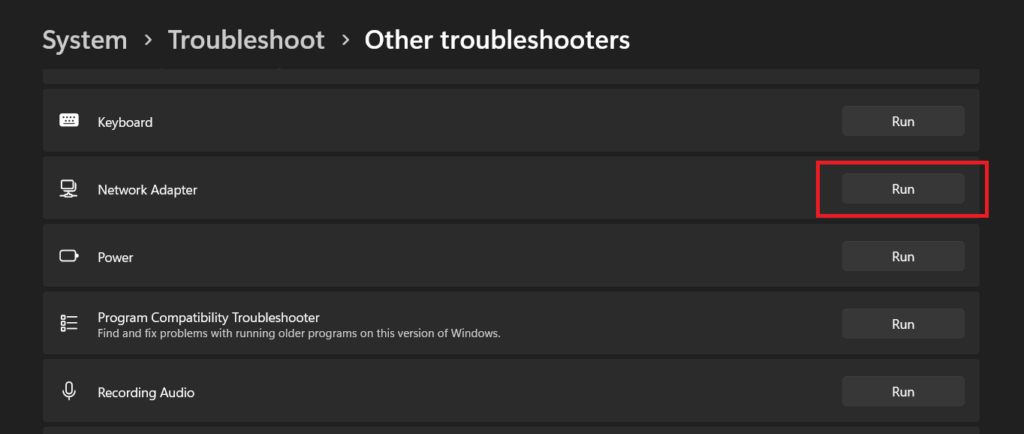
Follow the on-screen instructions and run the network troubleshooter so that Windows can automatically scan and diagnose network-related issues.
Solution 5: Reset the Network Stack
If all configurations have been done correctly, another method to resolve the error is by resetting the network stack. This involves removing and reinstalling the network adapters while clearing any cached settings. Here’s what you need to do:
Tap on the search bar placed on the Taskbar, type “Command Prompt” and select the “Run as administrator” option.
In the Terminal window, execute each of the below-listed commands one by one to reset the network stack.
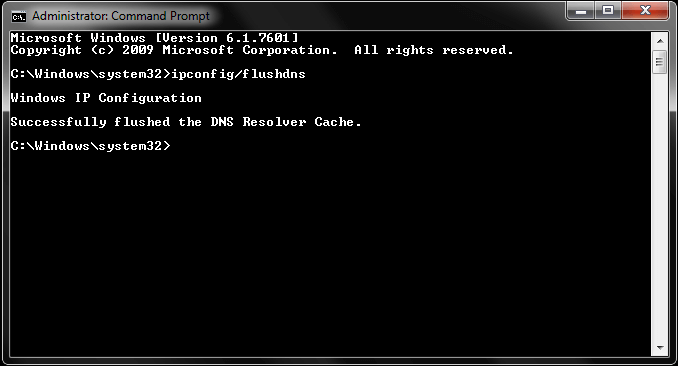
- ipconfig /release
- ipconfig /flushdns
- ipconfig /renew
- netsh int ip reset
- netsh winsock reset
After executing all of these commands successfully, restart your device and check if you are still encountering the “network discovery is turned off error”.
Solution 6: Change Advanced Sharing Settings
To enable network discovery through advanced sharing settings in the Control Panel:
- Open the Control Panel and go to “Network and Sharing Center.”
- Select “Change Advanced Sharing Settings”.
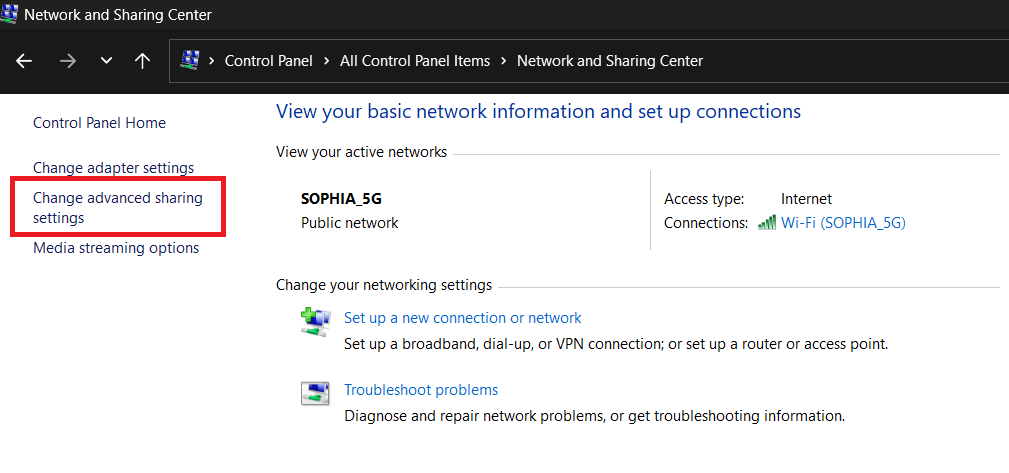
- Enable “File and Printer Sharing”.
- Also, enable “Network Discovery” in case it was turned off by default.
Solution 7: Reset Network Settings
To reset network settings on Windows, you can follow these steps:
- Open the Settings app and switch to the “Network & Internet” tab from the left menu pane.
- Select “Advanced Network Settings”.
- Scroll down and tap on “Network Reset”.
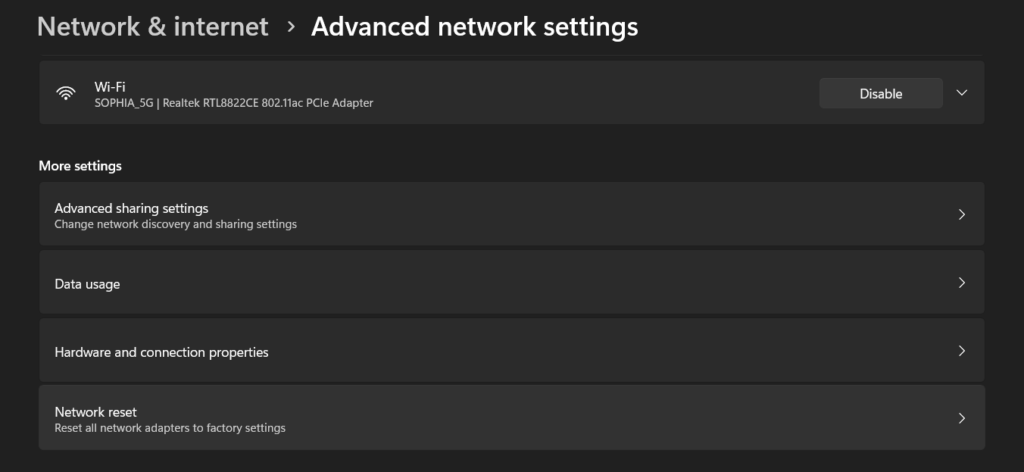
- A confirmation window will appear. Read the information provided and click on the “Reset now” button.
Windows will now reset your network settings. This process may take a few minutes. Your computer will restart automatically when the reset is complete. After your computer restarts, you’ll need to set up your network connections again, including connecting to Wi-Fi networks and reconfiguring any VPN or proxy settings.
Conclusion
Here are a few simple yet effective solutions that you can try to fix the “network discovery is turned off” error on Windows 10/11. By following these steps, you can overcome the error and ensure your devices can discover and connect with each other on the network. Remember to always back up your network configurations before making any changes, and don’t hesitate to reach out to technical support if needed.
Popular Post
Recent Post
How To Adjust Display Appearance Settings Easily in Windows 11/10
Learn to adjust display appearance settings easily Windows offers. Simple guide covers brightness, scaling, resolution & multi-monitor setup for better screen experience.
Supercharge Your Productivity: A Solopreneur’s and SMB’s Guide to Mastering Google Workspace with Gemini’
Picture this. It’s Monday morning. You open your laptop. Email notifications flood your screen. Your to-do list has 47 items. Three clients need proposals by Friday. Your spreadsheet crashed yesterday. The presentation for tomorrow’s meeting is half-finished. Sound familiar? Most small business owners live this reality. They jump between apps. They lose files. They spend […]
9 Quick Tips: How To Optimize Computer Performance
Learn how to optimize computer performance with simple steps. Clean hard drives, remove unused programs, and boost speed. No technical skills needed. Start today!
How To Speed Up My Computer/Laptop Windows 11/10 [2025]
Want to make your computer faster? A slow computer can be really annoying. It takes up your time and makes work more difficult. But with a few easy steps, you can improve your laptop’s speed and make things run more smoothly. Your computer slows down over time. Old files pile up. Programs start with Windows. […]
How To Fix Low Disk Space Error Due To A Full Temp Folder
A low disk space error due to a full temp folder is a common problem. Many users face this issue daily. Your computer stores temporary files in special folders. These files ensure optimal program performance, but they can accumulate as time goes on. When temp folders get full, your system slows down. You might see […]
How to Use Disk Cleanup on This Computer: Step-by-Step Guide
Computers getting slow is just the worst, right? Well, yes! Files pile up on your hard drive. Luckily, the Disk Cleanup tool on your PC is here to save the day. It clears out unnecessary files, giving your system the boost it needs to run smoothly again. A lot of users aren’t aware of the […]
Top 25 Computer Maintenance Tips: Complete Guide [2025]
Computer maintenance tips are vital for every PC user. Without proper PC maintenance, your system will slow down. Files can get lost. Programs may crash often. These computer maintenance tips will help you avoid these problems. Good PC maintenance keeps your computer running fast. It makes your hardware last longer. Regular computer maintenance tips can […]
Reclaiming Disk Space On Windows Without Losing Files: A Complete Guide
Running low on storage can slow down programs and trigger that annoying “low disk space” warning. Files accumulate over time, cluttering the drive. The good news? It’s possible to reclaim space without deleting anything important. Reclaiming disk space on Windows without losing files is easier than you think. Your computer stores many temporary files, old […]
Fix Issues Downloading From the Microsoft Store on Windows 11, 10 PC
Do you get excited when you’re about to download a new app or game? You open the Microsoft Store, click the download button… but nothing happens. Or maybe it starts and then suddenly stops. Sometimes, strange messages pop up like “Something happened on our end” or “Try again later.” That can be really annoying. But […]
Fix Low Disk Space Errors Quickly On Windows 11, 10 PC [2025]
Low disk space errors can slow down your Windows PC. These errors appear when your hard drive runs out of room. Your computer needs space to work properly. When space runs low, programs crash and files won’t save. Windows shows warning messages about low disk space. Your PC may freeze or run slowly. You might […]