11 Solutions to Fix the Seagate External Hard Drive Not Working
Has your computer refused to detect your Seagate external hard drive? Do you have important data stored on your Seagate disk?
Then, no need to panic. There are many easy ways to fix a Seagate external drive issue for you. Just follow the steps discussed below to access your data stored on the Seagate hard disk.
Why Is the External Hard Disk Seagate Not Working for You?
Many reasons contribute to stimulating the Seagate external hard drive not working issue on Windows and Mac, such as:
- Faulty or damaged USB ports or cables
- Outdated operating system
- Unsupported file system
- Problematic motherboard
- A virus infected a USB device
- Hard drive partitioning issues
- Corrupted or outdated hard disk
- Physically damaged external hard drive, etc.
Take a Backup Before Fixing the Seagate Hard Drive Not Working Issue
There is a possibility that you might lose your hard disk data while fixing the error. Thus, you must back up all your external hard drive data for the safe side.
How to Fix a Seagate Hard Drive Not Working Error?
We are going to show the easiest to hardest solutions to fix a Seagate hard drive not working error. This way, you can rule out the easy solutions first before trying technical solutions.
Solution 1. Try a Different USB Port or Cable
If your external hard drive flashes, but your PC is unable to detect it. In that case, there is no problem with your USB drive. It is an issue with your computer or connecting cable.
So, you can attach your Seagate drive to another USB port or cable. You can also restart your PC to fix temporary memory glitches. If this doesn’t work, let’s move to the next solution.
Solution 2. Reinstall Seagate Hard Drive Driver
If your hard drive is not visible in Disk Management or Device Manager, this might be an issue with your hard drive driver. So, you can uninstall and reinstall the Seagate hard drive driver on your computer. Here’s how to do it:
Step 1. Attach your Seagate external hard drive to your computer.
Step 2. Launch Device Manager from the Start menu.
Step 3. Expand the disk driver and, right-click on your external hard drive, choose Update Driver.
Step 4. Choose the Search automatically for updated driver software and restart your computer.
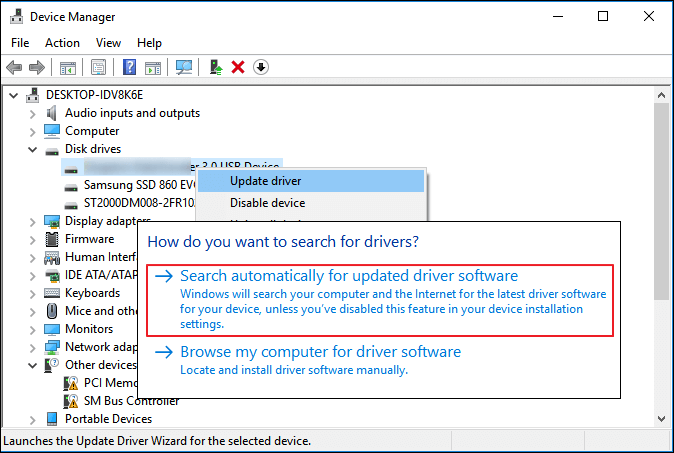
Solution 3. Format RAW Seagate External Hard Drive
This is a bit of a tricky solution. You might lose data on your external hard drive. So, you must back up your external hard disk data before moving ahead.
When your external hard drive is Unallocated on your computer, you can format it to NTS format as follows:
Step 1. After connecting the hard drive to your computer, open Disk Management.
Step 2. Right-click on your external hard drive and select Format.
Step 3. Set volume label to New Volume and File System to NTFS. Then, check the Quick Format box and click on OK to start the formatting. This will take a few minutes.
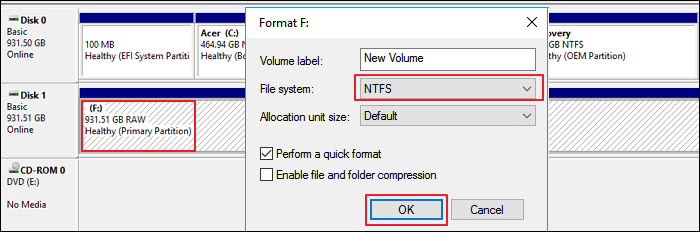
Solution 4. Create a New Partition on RAW Seagate External Drive
Again, this method can lead to data loss, so back up your data. After that, go to Disk Management and create a new partition as follows:
Step 1. Connect the Seagate drive and open Windows Disk Management.
Step 2. Right-click on the unallocated partition and select New Simple Volume.
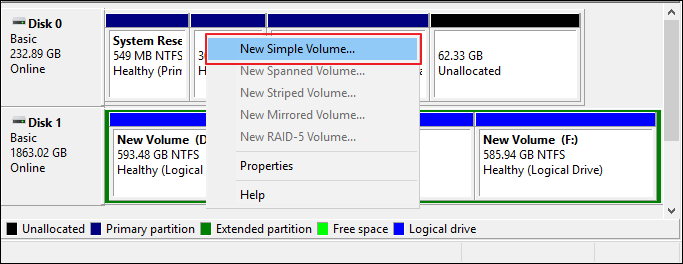
Step 3. After that, define partition size, drive letter, and file system to NTFS. Click on OK to confirm your actions.
Step 4. Finally, click on Finish to complete the process.
Solution 5. Change Seagate Drive Letter
Another solution to fix the Seagate hard drive not working is changing the drive letter. When the driver letter does not show up, your external hard drive will display as New Volume in Disk Management without a driver letter.
To fix this problem, you can add a new driver letter to your Seagate hard drive as follows:
Step 1. Go to Disk Management, right-click on the partition and select the Change Drive Letter and Paths.
Step 2. Set a new drive letter and click on OK to confirm.
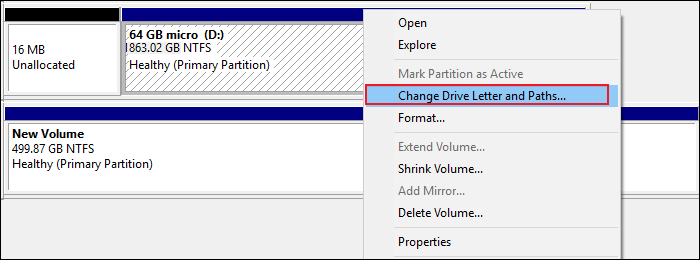
Solution 6. Turn On USB Root Hub
Sometimes, USB drives may not function correctly if you have connected multiple devices to the same USB hub. This will take your device into selective suspension.
You can enable the USB root hub to recover the USB port from its unresponsive condition to make your drive work again:
Step 1. Open Device Manager and expand the Universal Serial Bus controllers.
Step 2. Right-click on USB Root Hub > Properties > Power Management.
Step 3. Uncheck the “Allow the computer to turn off this device to save power” option and restart the PC.
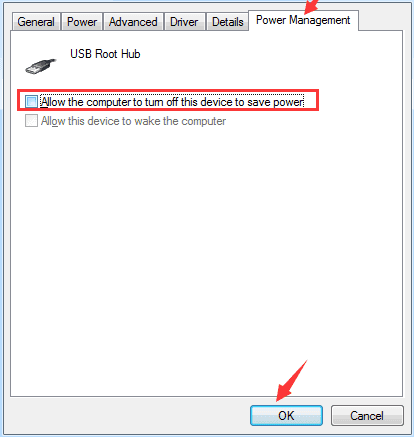
Solution 7. Check all the Hidden Devices
Sometimes, you might not notice, but some hidden devices are linked to your Windows device. Unfortunately, this can interfere with your Seagate portal getting detected on your device. Here’s how to do it:
Step 1. Press the Windows and R keys to open the Run command box. Type devmgmt.msc and press Enter.
Step 2. Click on the View menu and select Show Hidden Devices.
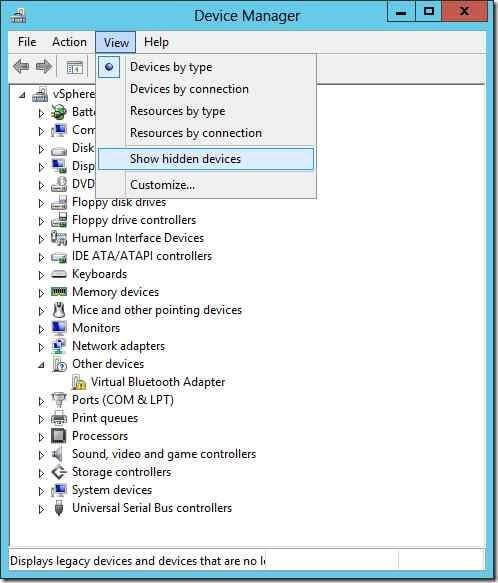
Step 3. Select the Uninstall option from the context menu if you see any gray entries.
Step 4. Restart your computer and see if the error is fixed now.
Solution 8. Use a Different Device
When your USB drive is corrupted or infected with viruses, the computer will not detect it. So, you can change your Seagate device and check if your system recognizes it now. If it does, you can replace it or contact the manufacturer to fix the drive.
Solution 9. Turn on the External Hard Drive Visibility
This solution is for Mac users. They can check disk visibility to ensure they can view external hard drives. There is also an option to set preferences on Mac as follows:
Step 1. Go to Finder and select Preferences from the menu. Then, from the dropdown menu, select General.
Step 2. Check under ‘Show these things on the desktop’ for either Hard drives or External disks.
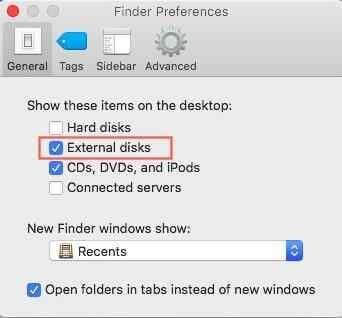
Step 3. Here you can enable external hard drive visibility.
Step 4. Likewise, go to Finder > Preferences > Sidebar. Look for the Hard drives and External disks under Show these objects on the sidebar.
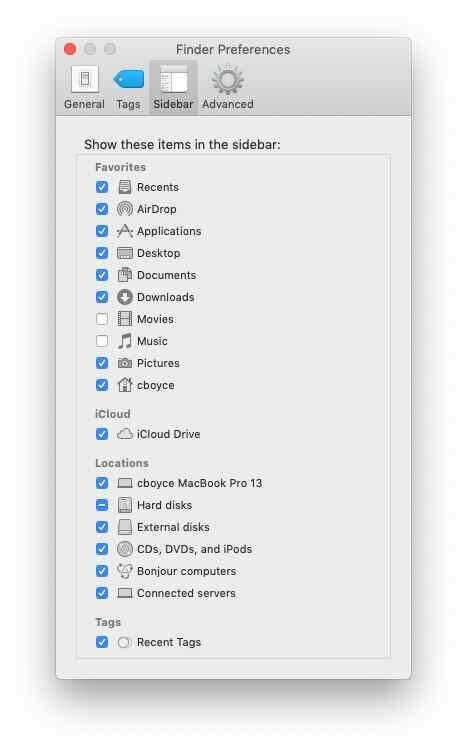
Step 5. Also, go to Finder > Applications > Utilities > Disk Utility. From there, you can check all mountable and non-mountable devices.
Solution 10. Initialize the External Hard Drive
When the Seagate external hard drive is not working on your computer, you can Disk Management. From there, you can manually connect a USB drive to your computer. However, if you are connecting a new hard disk for the first time, you have to initialize it first. Here’s how you can do it:
Step 1. Press the Windows and R keys. Type diskmgmt.msc and press Enter to launch Disk Management.
Step 2. Right-click on your Seagate disk and select Initialize Disk.
Step 3. Select a partition style and click OK.
Solution 11. Use First Aid
First Aid is an awesome feature for Mac users to repair Seagate hard disks. You can use this program when you can’t access an external drive after manually monitoring from Disk Utility. First Aid will automatically repair your external disk as follows:
Step 1. Go to the Dock and search for the Other Option. And click open Disk Utility.
Step 2. From there, you can select the unmountable Seagate drive and select First Aid from the top menu.
Step 3. Click on Run to repair the hard disk.
Parting Remarks: Ready to Fix a Seagate Hard Drive Not Working?
As you can see, there are many ways to fix a Seagate hard drive working on Windows and Mac. However, we suggest you start with easy fixes like updating drivers or checking USB ports.
When simple solutions fail, you can try technical solutions like formatting RAW hard drives or changing a driver letter. Moreover, don’t forget to back up your data using the EaseUS Data Recovery wizard before trying any technical solutions. That’s because of a small goof-up, and you might end up losing your entire data.
That’s it for now! Keep on following us for more updates and guides.
Popular Post
Recent Post
Supercharge Your Productivity: A Solopreneur’s and SMB’s Guide to Mastering Google Workspace with Gemini’
Picture this. It’s Monday morning. You open your laptop. Email notifications flood your screen. Your to-do list has 47 items. Three clients need proposals by Friday. Your spreadsheet crashed yesterday. The presentation for tomorrow’s meeting is half-finished. Sound familiar? Most small business owners live this reality. They jump between apps. They lose files. They spend […]
9 Quick Tips: How To Optimize Computer Performance
Learn how to optimize computer performance with simple steps. Clean hard drives, remove unused programs, and boost speed. No technical skills needed. Start today!
How To Speed Up My Computer/Laptop Windows 11/10 [2025]
Want to make your computer faster? A slow computer can be really annoying. It takes up your time and makes work more difficult. But with a few easy steps, you can improve your laptop’s speed and make things run more smoothly. Your computer slows down over time. Old files pile up. Programs start with Windows. […]
How To Fix Low Disk Space Error Due To A Full Temp Folder
A low disk space error due to a full temp folder is a common problem. Many users face this issue daily. Your computer stores temporary files in special folders. These files ensure optimal program performance, but they can accumulate as time goes on. When temp folders get full, your system slows down. You might see […]
How to Use Disk Cleanup on This Computer: Step-by-Step Guide
Computers getting slow is just the worst, right? Well, yes! Files pile up on your hard drive. Luckily, the Disk Cleanup tool on your PC is here to save the day. It clears out unnecessary files, giving your system the boost it needs to run smoothly again. A lot of users aren’t aware of the […]
Top 25 Computer Maintenance Tips: Complete Guide [2025]
Computer maintenance tips are vital for every PC user. Without proper PC maintenance, your system will slow down. Files can get lost. Programs may crash often. These computer maintenance tips will help you avoid these problems. Good PC maintenance keeps your computer running fast. It makes your hardware last longer. Regular computer maintenance tips can […]
Reclaiming Disk Space On Windows Without Losing Files: A Complete Guide
Running low on storage can slow down programs and trigger that annoying “low disk space” warning. Files accumulate over time, cluttering the drive. The good news? It’s possible to reclaim space without deleting anything important. Reclaiming disk space on Windows without losing files is easier than you think. Your computer stores many temporary files, old […]
Fix Issues Downloading From the Microsoft Store on Windows 11, 10 PC
Do you get excited when you’re about to download a new app or game? You open the Microsoft Store, click the download button… but nothing happens. Or maybe it starts and then suddenly stops. Sometimes, strange messages pop up like “Something happened on our end” or “Try again later.” That can be really annoying. But […]
Fix Low Disk Space Errors Quickly On Windows 11, 10 PC [2025]
Low disk space errors can slow down your Windows PC. These errors appear when your hard drive runs out of room. Your computer needs space to work properly. When space runs low, programs crash and files won’t save. Windows shows warning messages about low disk space. Your PC may freeze or run slowly. You might […]
How To Uninstall Software From My Computer: Complete Guide [2025]
Learning how to uninstall software from my computer is a key skill. Every PC user needs to know this. Old programs take up space. They slow down your system. Unused software creates clutter. When you remove a program from computer, you free up storage. Your PC runs faster. You also fix issues caused by bad […]



























