Is Your Windows 11 Lagging After the Update? Here are 10 Solutions to Fix It
Windows 11 was a breath of fresh air after a long wait. It has stunning graphics, better utility features and an elevated gaming experience. But unfortunately, Windows 11 updates are not settling well with many users.
After the update, some Windows 11 users have reported slow speed and missing WiFi or Bluetooth issues. In addition, Windows 11 lag problem after the update is getting prevalent and ruining the user experience.
You have landed on the right post if you are also dealing with Windows 11 lag after the update issue. This post will show the best 10 solutions to fix Windows 11 lag problems. So, let’s scroll down to fix your Windows.
Why Are Your Windows 11 Lagging After an Update?
Is your Windows 11 slow or freezing up after an update? If so, there could be several reasons behind it, including:
- Your PC has been running for a while without a reboot.
- There is not sufficient space left on your hard drive space after an update.
- Too many startup or background programs.
- Your computer or processor is overheating.
- Windows 11 updates are not installed properly.
- Your hardware has failed.
- Conflict with antivirus software.
- Low specification of your computer.
10 Quick Solutions to Fix Windows 11 Lag After the Update Issue
Now that you know the reasons that might be causing your Windows 11 to lag after an update let’s next explore solutions to fix it.
Solution 1. Disable Startup Programs
After Windows 11 updates, Microsoft might enable some system apps to start with your device. As a result, you might observe OneDrive or Microsoft Edge launching every time you boot your PC. This can increase pressure on your Windows 11, making it slow to run.
So, you can disable some programs from startup and fix Windows 11 lag after an update this way:
Step 1. Press Windows + I keys to open the Settings menu and select Apps from the left sidebar.
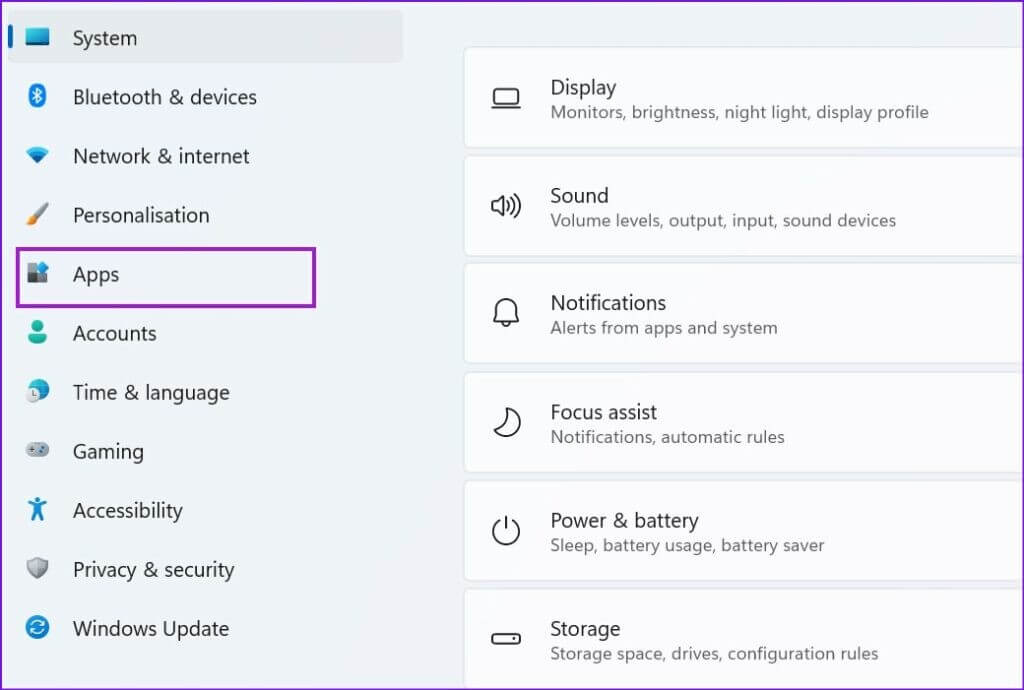
Step 2. Choose the Startup menu.
Step 3. You will now see all the Startup apps and their impact on your system.
Step 4. From there, you can turn the toggle to Off next to apps that you want to disable from the startup.
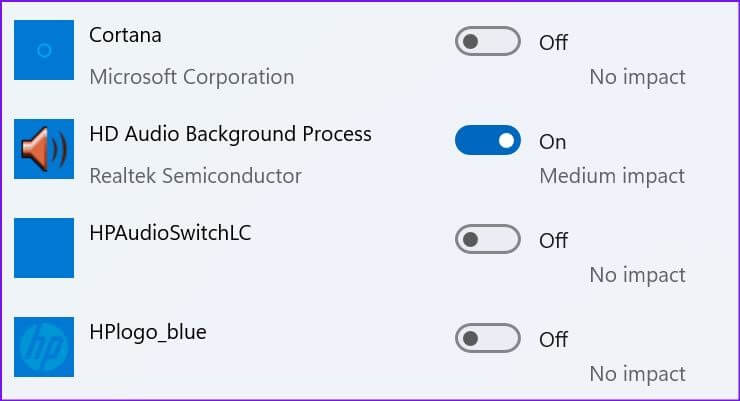
Solution 2. Remove Third-party Apps
Some third-party’s apps might become incompatible with your system after the update. These apps can crash or freeze your Windows 11 whenever you try to launch them. So, the best solution is to remove incompatible apps and download their Windows 11 compatible version if available.
Here’s how you can remove unwanted apps from Windows 11:
Step 1. Open Windows 11 Settings > Apps.
Step 2. Select Apps & features.
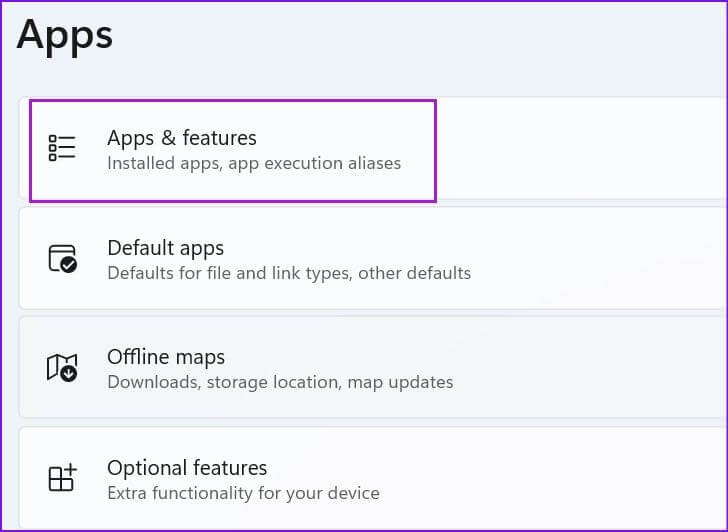
Step 3. Scroll down the app you want or remove and select a three-dot menu next to it.
Step 4. Select an Uninstall option and confirm your choice.
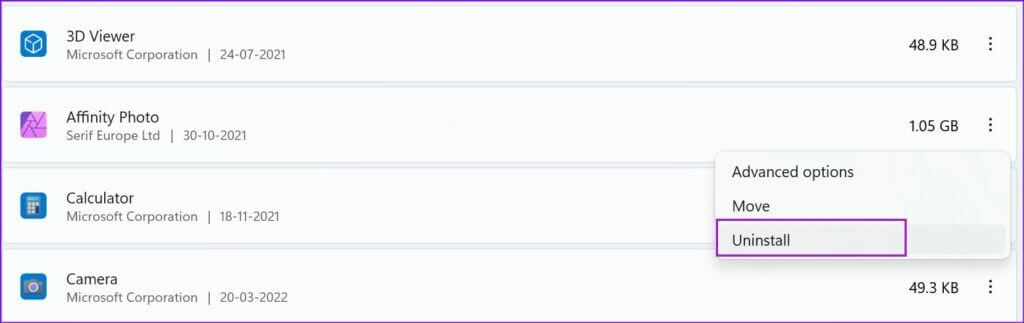
Solution 3. Disable Fast Startup
Windows 11 OS comes with a built-in Fast Startup function. This helps to enhance your system’s boot-up timing. However, often you might notice Windows 11 slow down due to this feature. Thus, you can try to disable the Fast Startup to fix Windows lag issues. To do so:
Step 1. Search for the Control Panel and open it.
Step 2. Click on the Hardware and Sound option and select the Power Option.
Step 3. Select the Choose what the power button does option. If the Turn on fast startup is enabled, uncheck the dialogue box.
Step 4. Click on the Save Changes option and restart your PC to see if the issue is fixed.
Solution 4. Update Graphics Drivers
In most cases, outdated or corrupted graphics drivers are the cause behind Windows 11 lagging after an update. If the drivers are incompatible with your new Windows 11 updates, it can slow down or crash your PC.
To avoid such issues, you can update graphics drivers as follows:
Step 1. Press Windows + X keys to open the Quick Start Menu.
Step 2. Click on the Device Manager option and double-click on the Display adapters option.
Step 3. Navigate to your graphics card and right-click on it.
Step 4. If there’s any update available for the graphics card, it will be automatically downloaded and installed.
Alternatively, you can use Driver Easy to update your system drivers. This tool will ensure that your graphics drivers always remain up-to-date. It can detect, download and install the right driver updates with a click. The steps to use Driver Easy are as follows:
Step 1. Download and install Driver Easy on your computer.
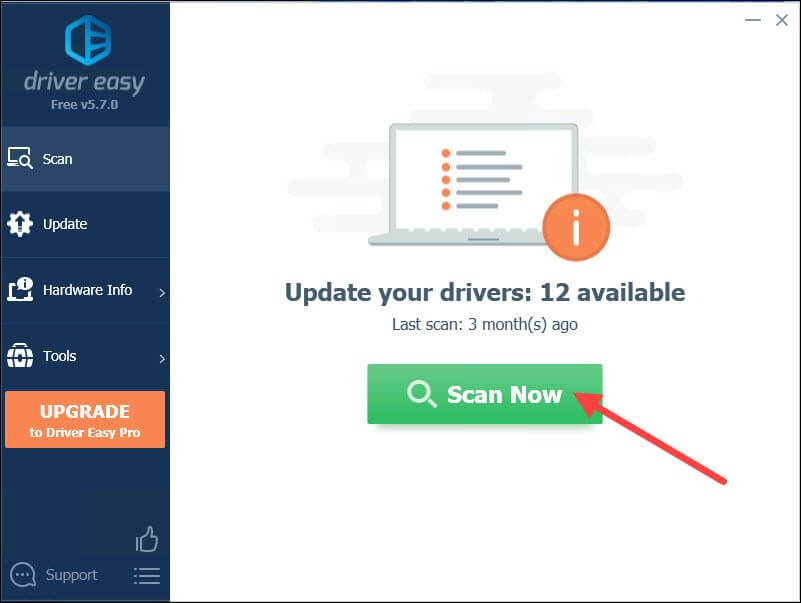
Step 2. Launch the app and click on the Scan Now button. The software will now scan and find problematic drivers.
Step 3. Just click on the Update button, and the correct driver versions will be downloaded to your device. And all that for zero cost.
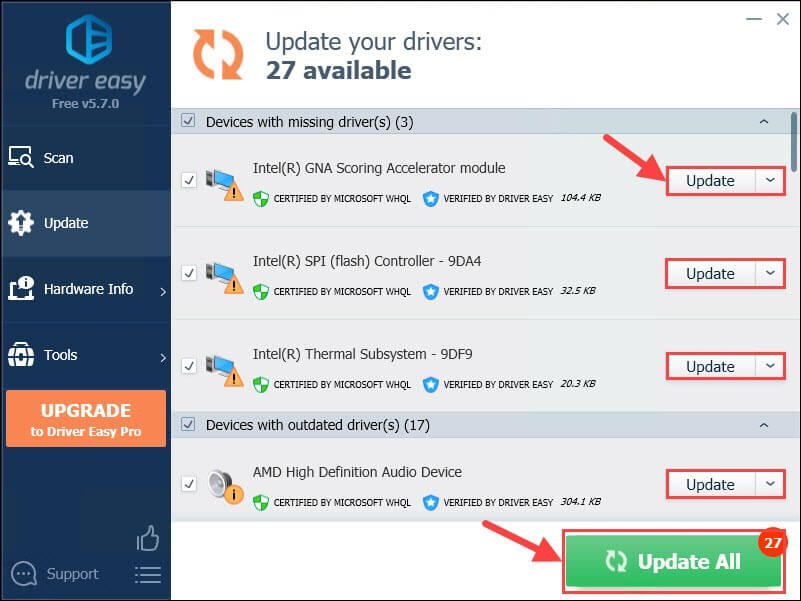
Solution 5. Check the Task Manager
Task Manager lets you monitor your device’s CPU, Disk or Memory usage. If the shortage of resources is causing the problem, you can use the Task Manager to check which resources are consuming more resources and making your OS slow.
Step 1. Right-click on the Windows icon on the taskbar and choose the Task Manager.
Step 2. Under the Processes tab, you will get detailed information on the space consumed by each program. After knowing the most resource-consuming programs, remove them using the steps discussed above.
Solution 6. Remove Temporary Files
Temporary files store details to perform a current task on the memory. It lets Windows OS run things smoothly. However, corrupted or old temporary files can cause Windows 11 lag after an update. Thus, you should delete temporary files from your computer as follows:
Step 1. Open the Run dialog box by pressing the Windows + R keys.
Step 2. Type %temp in the search field to access the Temp folder.
Step 3. Press the Ctrl + A keys to select all temp files and press the Delete key to remove them all.
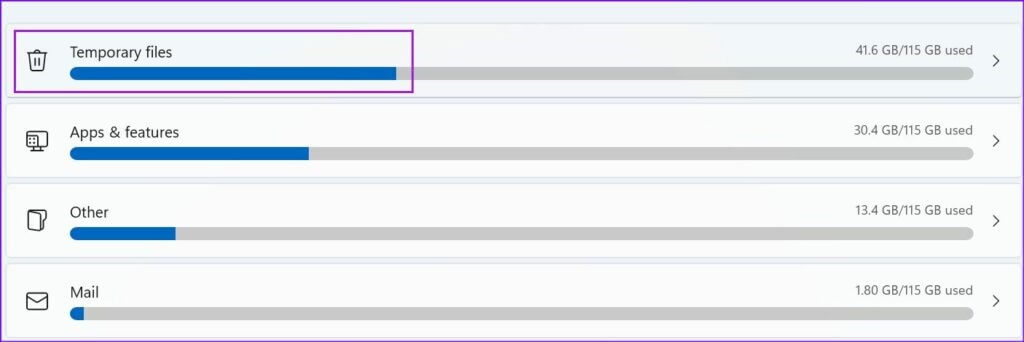
Step 4. Click on the Do this for all current items option and hit Enter to continue.
Solution 7. Use Windows Update Troubleshooter
The best way to fix Windows 11 lag after the update issue is by using the Windows Update Troubleshooter. This will automatically find problems with the system updates and fix them. Follow these steps to run Troubleshooter:
Step 1. Open the Windows Settings and click on the Update and Security option.
Step 2. Click on the Troubleshooter option and choose the Other troubleshooter option.
Step 3. Right-click on the Windows Update and click on the Run option. Wait for a few minutes for your PC to automatically check and fix the update related issues.
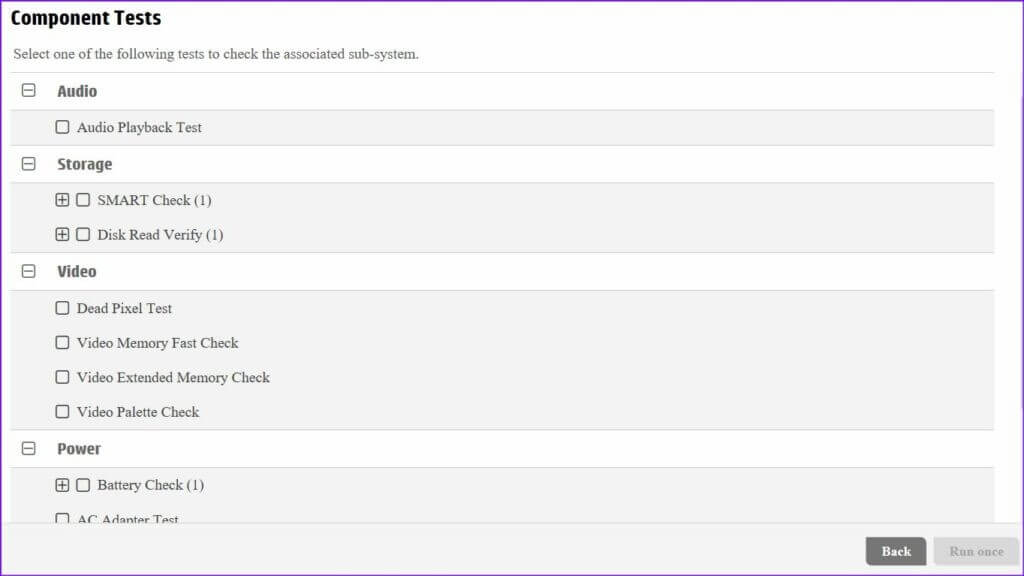
Solution 8. Download Optional Updates
If you have skipped optional updates while installing Windows 11, it can cause lag problems. Thus, you have to install those optional updates to fix Windows 11 lag after an update. Here’s to do it:
Step 1. Open the Settings and go to Windows Update.
Step 2. Click on the Advanced options.
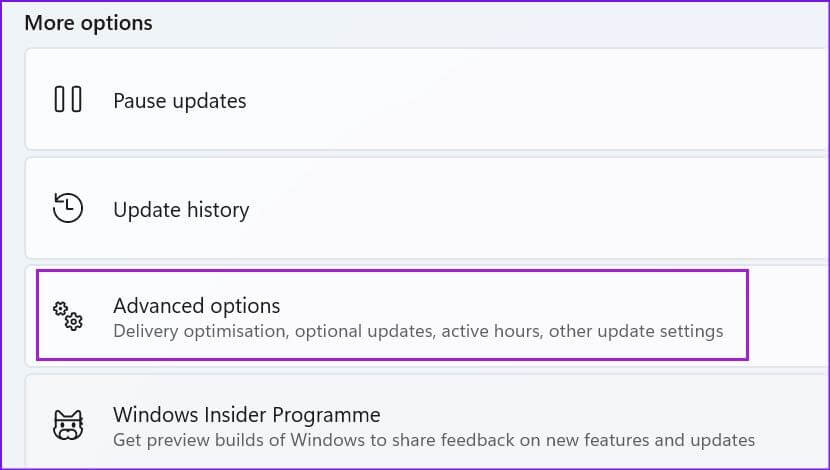
Step 3. In the Additional options menu, check for Optional updates.
Step 4. Check all the pending updates and click on the Install button.
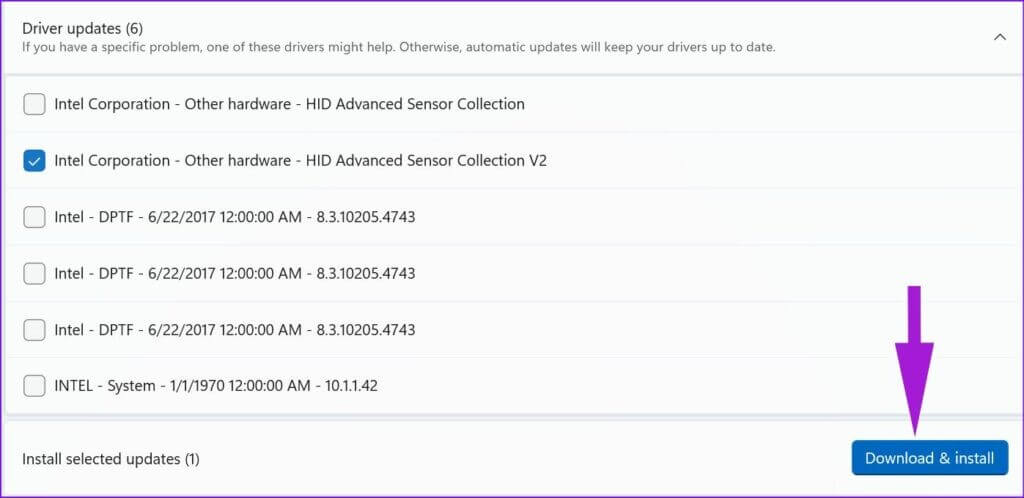
Solution 9. Rollback to Previous Windows 11 Version
Do you still notice Windows 11 lag after the performance of all the above solutions? If so, you might have installed the buggy system updates. Thus, the best solution is to roll back to the previous Windows 11 version this way:
Step 1. Go to the Settings > System.
Step 2. Scroll down to Recovery and select it.
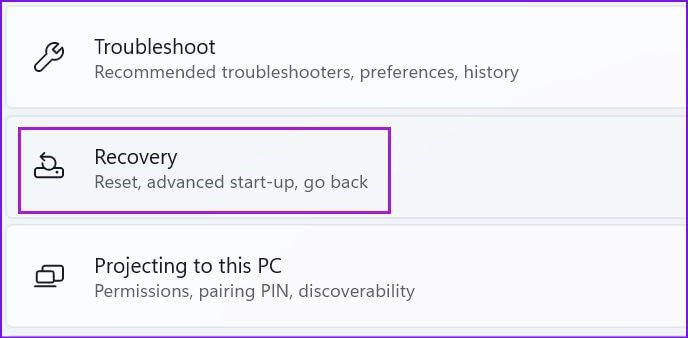
Step 3. Click on the Go back button under the Recovery options menu. Follow the on-screen instructions to go back to the previous Windows 11 update.
Solution 10. Run Windows Security Scan
Corrupt or malicious files can slow down your system. Thus, you should scan your Windows 11 OS for malware to fix lag troubles. Today, many great malware scanners are available for Windows like McAfee, Norton etc.
Besides third-party tools, Microsoft’s Windows Security tool is sufficient to scan your system. You can run Windows Security as follows:
Step 1. Press the Windows key and look for Windows Security.
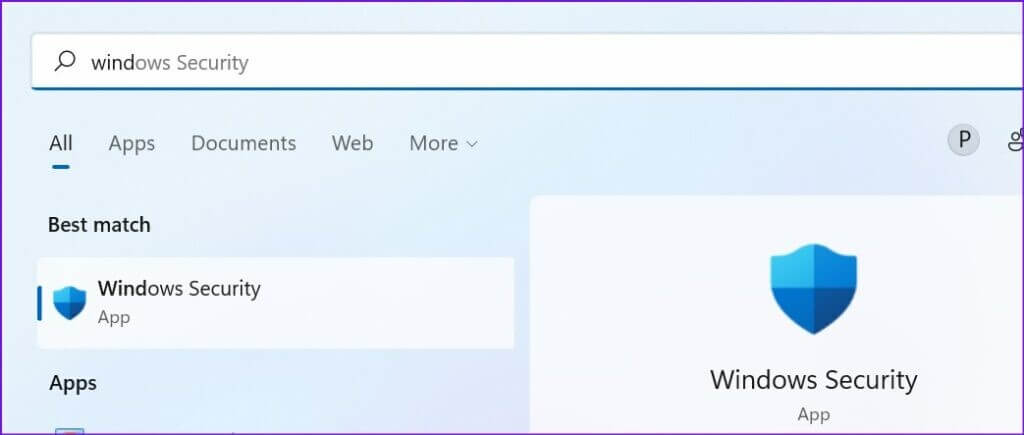
Step 2. From the left sidebar, select Virus & threat protection.
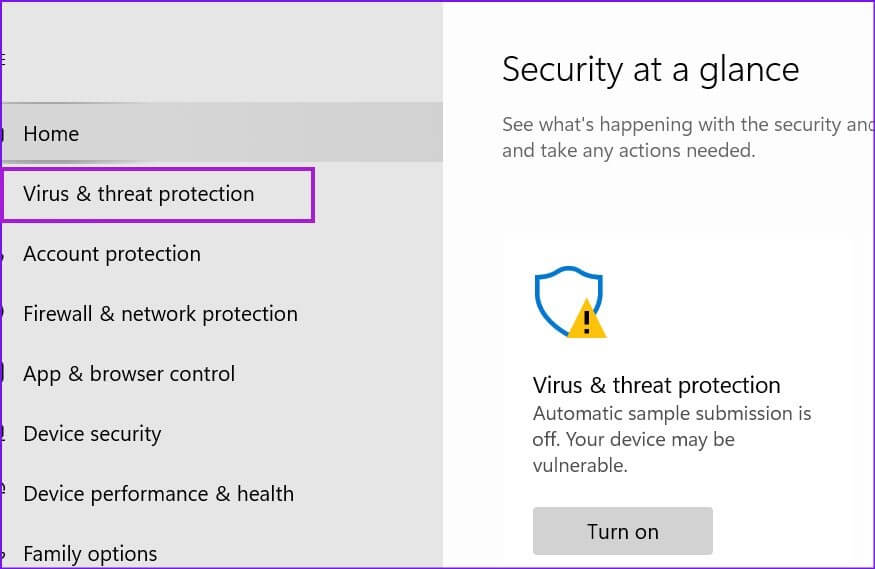
Step 3. Click on the Quick scan button to fully scan your system.
Let’s Fix Windows 11 Lag After an Update
Folks, it is simple to fix Windows 11 lag problems. Just delete unwanted apps and temporary files, and create some space on your disk. And you will not have to worry about a slow PC.
In addition, you can use tools like Driver Easy to keep your graphics drivers updated and McAfee to protect your PC from malware. If you are a little cautious, nothing can slow down your PC.
Hope you find this post helpful. To find more similar posts, keep on exploring this website.
Popular Post
Recent Post
Supercharge Your Productivity: A Solopreneur’s and SMB’s Guide to Mastering Google Workspace with Gemini’
Picture this. It’s Monday morning. You open your laptop. Email notifications flood your screen. Your to-do list has 47 items. Three clients need proposals by Friday. Your spreadsheet crashed yesterday. The presentation for tomorrow’s meeting is half-finished. Sound familiar? Most small business owners live this reality. They jump between apps. They lose files. They spend […]
9 Quick Tips: How To Optimize Computer Performance
Learn how to optimize computer performance with simple steps. Clean hard drives, remove unused programs, and boost speed. No technical skills needed. Start today!
How To Speed Up My Computer/Laptop Windows 11/10 [2025]
Want to make your computer faster? A slow computer can be really annoying. It takes up your time and makes work more difficult. But with a few easy steps, you can improve your laptop’s speed and make things run more smoothly. Your computer slows down over time. Old files pile up. Programs start with Windows. […]
How To Fix Low Disk Space Error Due To A Full Temp Folder
A low disk space error due to a full temp folder is a common problem. Many users face this issue daily. Your computer stores temporary files in special folders. These files ensure optimal program performance, but they can accumulate as time goes on. When temp folders get full, your system slows down. You might see […]
How to Use Disk Cleanup on This Computer: Step-by-Step Guide
Computers getting slow is just the worst, right? Well, yes! Files pile up on your hard drive. Luckily, the Disk Cleanup tool on your PC is here to save the day. It clears out unnecessary files, giving your system the boost it needs to run smoothly again. A lot of users aren’t aware of the […]
Top 25 Computer Maintenance Tips: Complete Guide [2025]
Computer maintenance tips are vital for every PC user. Without proper PC maintenance, your system will slow down. Files can get lost. Programs may crash often. These computer maintenance tips will help you avoid these problems. Good PC maintenance keeps your computer running fast. It makes your hardware last longer. Regular computer maintenance tips can […]
Reclaiming Disk Space On Windows Without Losing Files: A Complete Guide
Running low on storage can slow down programs and trigger that annoying “low disk space” warning. Files accumulate over time, cluttering the drive. The good news? It’s possible to reclaim space without deleting anything important. Reclaiming disk space on Windows without losing files is easier than you think. Your computer stores many temporary files, old […]
Fix Issues Downloading From the Microsoft Store on Windows 11, 10 PC
Do you get excited when you’re about to download a new app or game? You open the Microsoft Store, click the download button… but nothing happens. Or maybe it starts and then suddenly stops. Sometimes, strange messages pop up like “Something happened on our end” or “Try again later.” That can be really annoying. But […]
Fix Low Disk Space Errors Quickly On Windows 11, 10 PC [2025]
Low disk space errors can slow down your Windows PC. These errors appear when your hard drive runs out of room. Your computer needs space to work properly. When space runs low, programs crash and files won’t save. Windows shows warning messages about low disk space. Your PC may freeze or run slowly. You might […]
How To Uninstall Software From My Computer: Complete Guide [2025]
Learning how to uninstall software from my computer is a key skill. Every PC user needs to know this. Old programs take up space. They slow down your system. Unused software creates clutter. When you remove a program from computer, you free up storage. Your PC runs faster. You also fix issues caused by bad […]



























