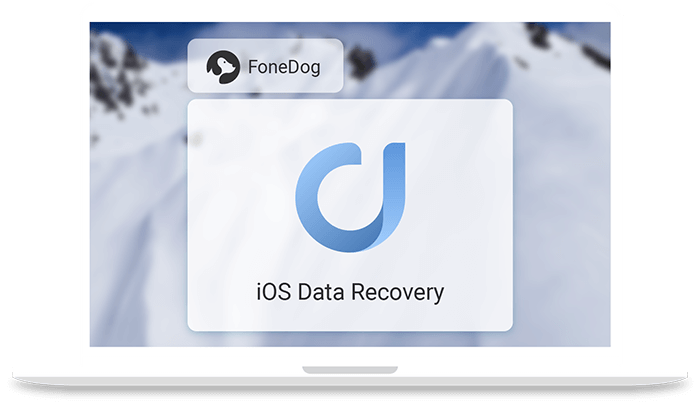FoneDog iOS Data Recovery Review: Bring Back Your Lost iPhone Files
Being a smartphone by simply touching the screen you can accidentally delete files and there is no way to stop it. But if you have a good data recovery backup tool then things can change. FoneDog iOS Data Recovery application helps recover lost data from iOS devices.
In this post we will discuss, FoneDog iOS Data Recovery tool and why is it recommended.
Why do we lose data?
To resolve a problem we need to understand both the problem and the reason behind it. Here, we’d discuss the reasons for data loss.
- Accidentally deleting data – This one is the most common for all.
- Forgot password – Failing to recall unlock code can result in data loss.
- Water Damage – If your smart device falls into the water all the data is gone.
- Latest iOS Update -If you end up installing a buggy update you an up making your device unusable.
- System Error – Sometimes while downloading data or installing updates if the connection drop you might lose data.
- Factory Reset – to resolve unresolved issues you might factory reset data and erase all the files on it.
Now that we know, the causes let’s learn how FoneDog iOS can help and get back deleted data.
Also Read: Best Data Recovery Software for Windows
How will the FoneDog iOS Data Recovery tool help?
As an outline FoneDog iOS Data Recovery helps recover deleted files or lost data from iOS devices that support iOS 13 and higher. Using this tool, you can recover most of the files. The tool offers three ways using which you can recover data.
Highlights
- Recover any type of lost data be it photos, videos, WhatsApp data or anything
- Easy to use tool
- Recover data directly from iPhone devices without backup
- 30-day money-back guarantee
Benefits
- Retrieve data using any of three effective methods
- Select files you wish to recover
- Perform deep scan to recover as much data as you can
Pros and Cons
| Pros | Cons |
| Easy to use and powerful tool | A bit expensive. However, it offers discount, that you need to confirm with FoneDog support. |
| Compatible with the latest iOS | It may take a bit longer to scan, if you choose Deep scan. |
| One-time purchase | |
| Preview before recovering data | |
| Free trial version | |
| 30- day money-back guarantee |
How to use FoneDog iOS to recover data from iOS devices?
FoneDog iOS Data Recovery tool offers three data recovery methods. Using any of them as per your convenience you can recover data.
Method 1: Recover Data From iPhone That Does Not Have Backup
FoneDog iOS Data Recovery tool is safe to use, using it you can restore data without worrying about overwriting data on your iPhone device. You can recover all data from iTunes and iCloud backup files. To start using this powerful tool all you need is to download and install the tool. Once installed you can use different steps explained below to recover deleted data.
Steps to recover data from an iPhone without backup:
- Open FoneDog iOS Data Recovery tool and connect your device to the computer.
- Now, from the left pane select Recover from iOS Device.
3. Once the device is connected you will see the name on your screen. To start the scan and look for deleted data Click Start Scan. FoneDog iOS Data Recovery tool will now scan your device for deleted files. Depending on the size of the disk and amount of deleted data FoneDog iOS Data Recovery tool will take time.
4. Once the scanning is done, you will see a list of files. Select the ones that you want to recover and click Recover.
That’s it using these 4 simple steps and FoneDog iOS Data Recovery Tool you can recover deleted data from any iPhone without backup.
Method 2: Restore data from iTunes Backup files
Note: If you wish to restore the backup in the future, disable the automatic backup feature before connecting your device to the computer.
1. Open FoneDog iOS Data Recovery tool.
2. Click Recover from iTunes Backup Files option > select the device that you wish to scan and click Scan. The program will now check the selected device for iTunes backup files.
3. Once the scanning is done; select the file you wish to restore. Preview the contents and select the files you wish to recover.
4. Now go ahead and click Recover.
Also Read: Best Data Recovery Software for Mac
Method 3: Recovering data using iCloud Backup Files
1. Launch FoneDog iOS Data Recovery tool on your Windows or Mac machine.
2. Now click the third option that reads Recover from iCloud Backup File present in the left pane.
3. Log in to your iCloud account using which you backed up data on iPhone and other iOS devices. Now, select the backup file you would want to restore from the list. You can sort the backup by the date this will make selecting the file easy.
4. Click Scan Downloaded.
5. Once the backup file is downloaded, the FoneDog iOS Data Recovery tool will list down all the files that the FoneDog iOS Data Recovery tool was able to scan. You can choose multiple files or just one. Upon selecting the files click Next.
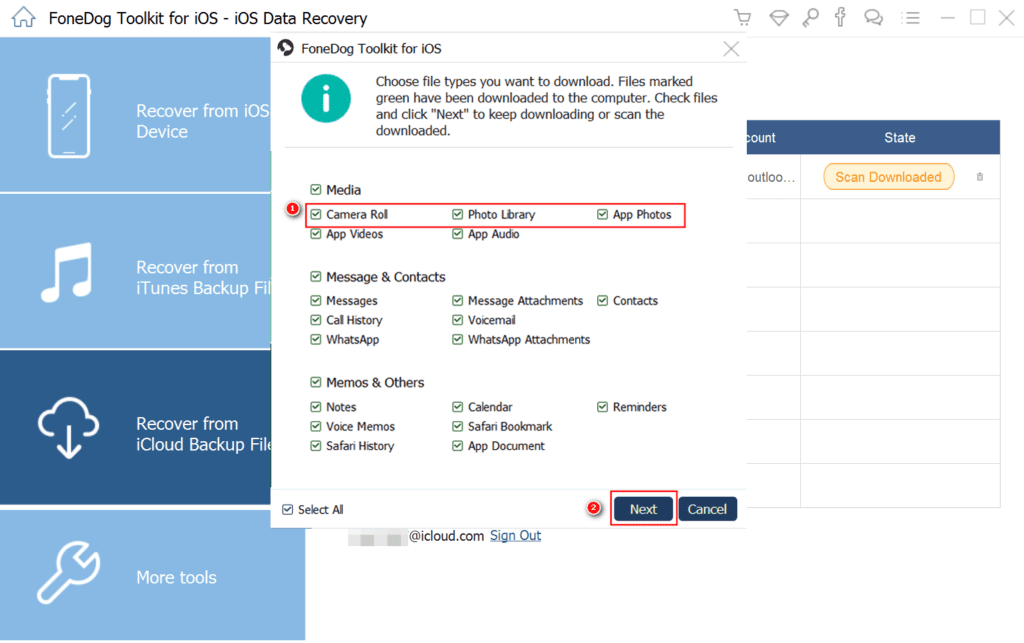
6. Preview scanned files and once you are sure that this the file to be restored select it can click Recover.
Using these simple steps, you can recover deleted files from your iPhone.
Verdict
Undoubtedly, FoneDog iOS Data Recovery tool is an excellent tool to restore lost or deleted files. Using any of the three methods provided by the tool you can retrieve data from any of the iOS devices. Most importantly this tool scans your system for all types of deleted files.
Therefore, if you suffer from data loss due to any reason you can trust FoneDog iOS Data Recovery tool. You can use any of the three methods to recover data. What do you think about the tool? Do share your feedback.
Popular Post
Recent Post
How To Adjust Display Appearance Settings Easily in Windows 11/10
Learn to adjust display appearance settings easily Windows offers. Simple guide covers brightness, scaling, resolution & multi-monitor setup for better screen experience.
Supercharge Your Productivity: A Solopreneur’s and SMB’s Guide to Mastering Google Workspace with Gemini’
Picture this. It’s Monday morning. You open your laptop. Email notifications flood your screen. Your to-do list has 47 items. Three clients need proposals by Friday. Your spreadsheet crashed yesterday. The presentation for tomorrow’s meeting is half-finished. Sound familiar? Most small business owners live this reality. They jump between apps. They lose files. They spend […]
9 Quick Tips: How To Optimize Computer Performance
Learn how to optimize computer performance with simple steps. Clean hard drives, remove unused programs, and boost speed. No technical skills needed. Start today!
How To Speed Up My Computer/Laptop Windows 11/10 [2025]
Want to make your computer faster? A slow computer can be really annoying. It takes up your time and makes work more difficult. But with a few easy steps, you can improve your laptop’s speed and make things run more smoothly. Your computer slows down over time. Old files pile up. Programs start with Windows. […]
How To Fix Low Disk Space Error Due To A Full Temp Folder
A low disk space error due to a full temp folder is a common problem. Many users face this issue daily. Your computer stores temporary files in special folders. These files ensure optimal program performance, but they can accumulate as time goes on. When temp folders get full, your system slows down. You might see […]
How to Use Disk Cleanup on This Computer: Step-by-Step Guide
Computers getting slow is just the worst, right? Well, yes! Files pile up on your hard drive. Luckily, the Disk Cleanup tool on your PC is here to save the day. It clears out unnecessary files, giving your system the boost it needs to run smoothly again. A lot of users aren’t aware of the […]
Top 25 Computer Maintenance Tips: Complete Guide [2025]
Computer maintenance tips are vital for every PC user. Without proper PC maintenance, your system will slow down. Files can get lost. Programs may crash often. These computer maintenance tips will help you avoid these problems. Good PC maintenance keeps your computer running fast. It makes your hardware last longer. Regular computer maintenance tips can […]
Reclaiming Disk Space On Windows Without Losing Files: A Complete Guide
Running low on storage can slow down programs and trigger that annoying “low disk space” warning. Files accumulate over time, cluttering the drive. The good news? It’s possible to reclaim space without deleting anything important. Reclaiming disk space on Windows without losing files is easier than you think. Your computer stores many temporary files, old […]
Fix Issues Downloading From the Microsoft Store on Windows 11, 10 PC
Do you get excited when you’re about to download a new app or game? You open the Microsoft Store, click the download button… but nothing happens. Or maybe it starts and then suddenly stops. Sometimes, strange messages pop up like “Something happened on our end” or “Try again later.” That can be really annoying. But […]
Fix Low Disk Space Errors Quickly On Windows 11, 10 PC [2025]
Low disk space errors can slow down your Windows PC. These errors appear when your hard drive runs out of room. Your computer needs space to work properly. When space runs low, programs crash and files won’t save. Windows shows warning messages about low disk space. Your PC may freeze or run slowly. You might […]