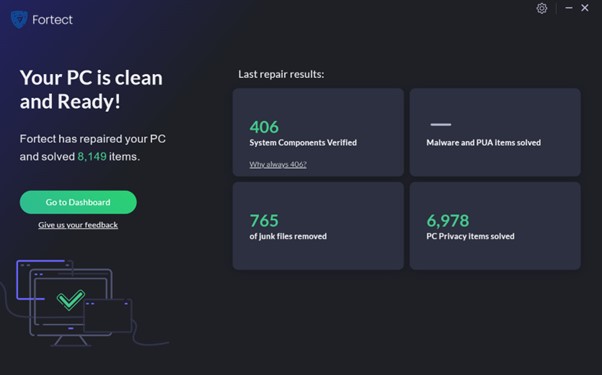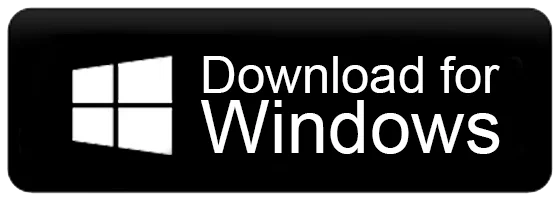Fortect Software Review: The Ultimate PC & Mobile Cleaning, Optimization & Security Tool
It’s time to enhance the overall speed and security of your favourite device!
Well, there’s no doubt that maintaining performance and security in this modern digital world has never been as crucial for your devices. Fortunately, software like Fortect are always on the rescue, making users’ lives comfortable when it comes to optimizing and protecting their devices in just a few clicks and swipes.
Fortect is one of the most powerful applications available for Windows 11/10 PC and Android smartphones, which not only thoroughly cleans, optimizes, and speeds up your device, but also protects it against emerging and existing malware threats that may compromise your device’s security. With a user-friendly interface and a suite of robust features, Fortect lets users feel confident about their navigation through the digital world.
This review will detail the different modules of Fortect, exploring its capabilities, user interface, and how it could enhance your computing experience. As a casual user looking for basic protection or a tech-savvy individual seeking comprehensive optimization tools, Fortect has something for everyone.
| Parameters | Description |
|---|---|
| Type | PC Optimization and Security Application |
| Compatible Platforms | Windows 11/10 PC, Android (Mobile) |
| Pricing | Free version available; Premium subscription for full features |
| User Basep | Millions of users worldwide |
| Key Features | System repair, Driver updater, Malware protection, Privacy protection |
| Download Link | Download Now |
Must Read: 5 Best PC Cleaner & Optimization Software for Windows 11/10
Overview of User Interface
Fortect’s UI is designed with usability in mind. Well, the very first time you launch the software you will be presented with a clean dashboard, summarizing the health of your system. Key metrics including system performance, security status, and optimization recommendations will be presented to you upfront. If you consider cleaning everything at that time, you will start seeing the following dashboard the next time to take further actions;
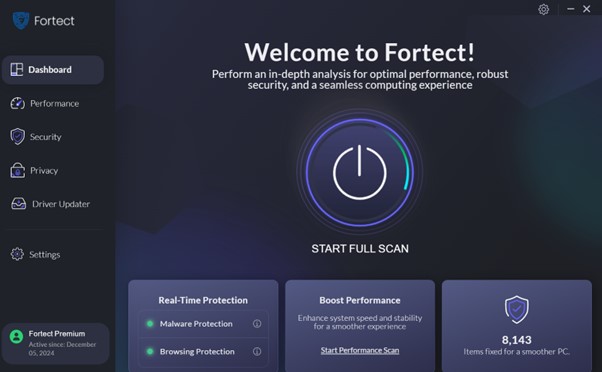
Performance Module
The Performance module is the most essential to maintain the efficiency of your system. It aims to find problems that can slow down performance and optimize the general functionality of your device.
- Crashed Programs
Fortect checks on programs that have crashed multiple times. This feature tracks applications that crash constantly and gives users options for repair or removal. The user will be able to avoid other breakdowns in their workflow by solving these problems in a timely manner.
- Junk Files
The module completely identifies unnecessary files consuming disk space—such as temporary files, caches, and other irrelevant and unnecessary files—and removes them to free up precious storage. This cleanup also improves the speed of system operations, besides making user experience smoother since applications function more fluidly.
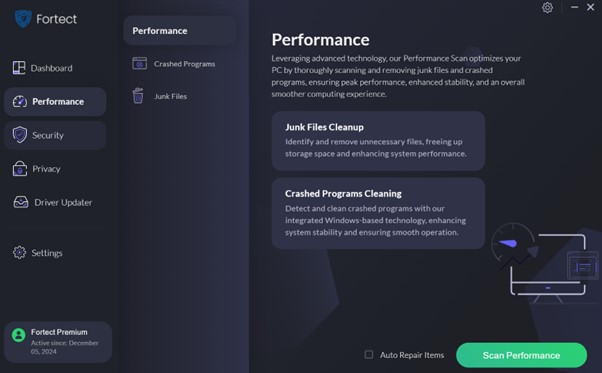
Fortect Security Center
The Security Center is a significant part of Fortect that has to do with securing your device from any possible threat while operating at maximum efficiency.
- Real-Time Protection
Fortect scans all downloads and installations for you, in real time. This feature allows for the detection of any malware file and its prevention before it compromises your system. Fortect is a Microsoft MVI antivirus that focuses on a real-time protection against malicious software.
- Quick Scan
Scanning options for quick threats, these don’t take up much of a user’s day. Quick scan options are ideal for people who need a speedy system assessment.
- Full System Scan
For a deeper system analysis, the full system scan checks every area in your computer for possible weaknesses and attacks. This is highly required by users who believe some parts of their systems may need attention.
- Custom Scan
In Fortect, users can run a custom scan that targets specific files or folders. This way, there is an assurance that whatever the user thinks may pose a risk will be targeted without scanning the whole system.
- Quarantine List
The Quarantine List features include storing files that are recognized as harmful during scans. It allows users to view them and then decide whether they can be deleted or restored if the system deems them safe.
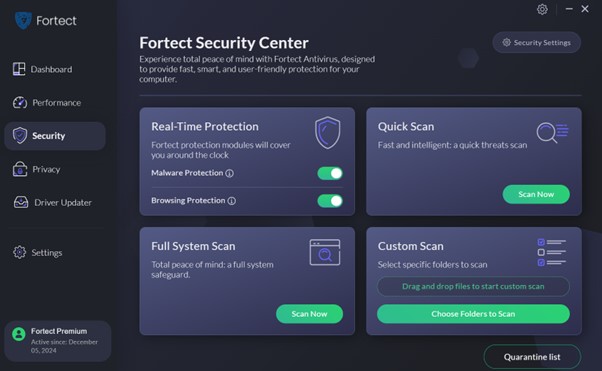
Privacy Module
Fortect’s Privacy module is designed to improve user privacy while enhancing the general performance of the browser.
- Cache Cleanup
The tool helps in cleaning up the browser cache by eliminating unnecessary data that may compromise personal information. Users can enhance the speed of their browsers while ensuring their online activities remain private by clearing cache files regularly.
- Office Apps Trace Removal
Besides browser cleaning, Fortect removes traces in office applications. Removing traces in office applications saves an individual from unauthorized access to classified information and documents while keeping an uncluttered desktop. Removing traces of any activities done in office applications safeguards data from unwanted access.
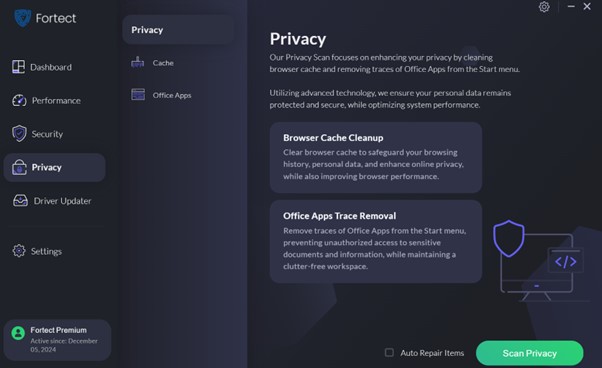
Driver Updater
Fortect consists of a powerful Driver Updater module that ensures all equipment drivers are updated, critical to maintaining system performance as well as stability.
- Driver Scan
This feature allows users to scan the system for outdated drivers fast and accurately. This capability reduces potential problems resulting from outdated drivers that may cause crashes or malfunctions in hardware.
- Updates Hub
The Updates Hub is a dedicated area through which users can easily control all drivers. Users may select specific drivers to be updated or choose batch updating with the option of saving much time while ensuring the maximum performance of hardware.
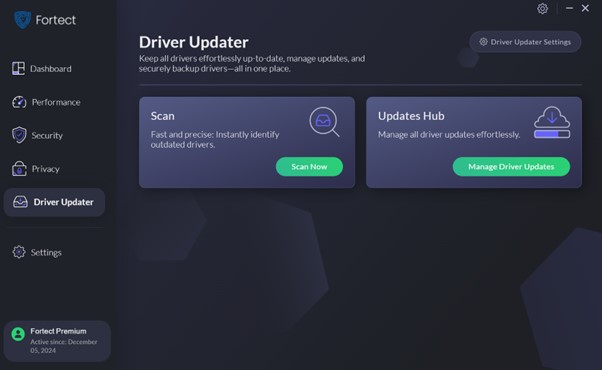
Settings Section
The Settings section offers the user control over several aspects of Fortect’s operation.
General Settings
Here, users can configure general preferences such as:
- Run on Startup: Enables Fortect to automatically start when the system boots.
- Background Running: Users can toggle whether they want the application running in the background or not.
- Language Options: Supports multiple languages including English, German, Czech, and Danish.
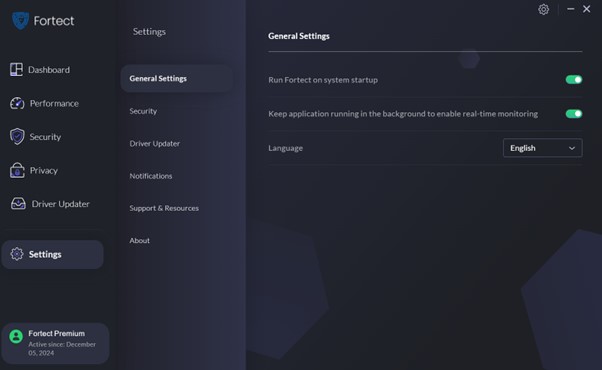
Security Tab
This tab provides the user with management settings for cloud-based analysis:
- Real-Time Protection: Turn real-time protection on or off, according to preference.
- Harmful Website Blocking: Configure blocking of access to known harmful websites.
- URL Analysis Management: Control level of complete URL analysis.
- Exceptions Management: Creates exceptions for selected files, folders, or websites for both real-time monitoring and scheduled scanning.
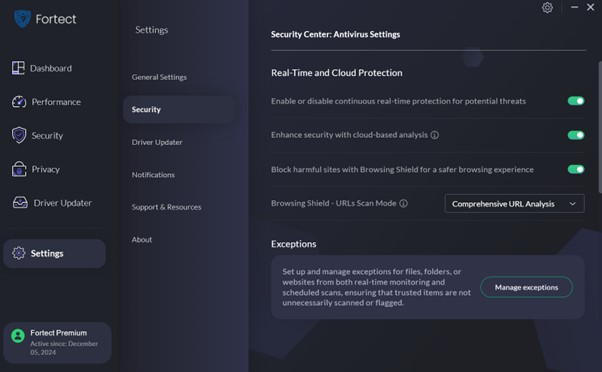
Driver Update Settings:
Control automatic restart settings after driver updates and also create system restore points accordingly.
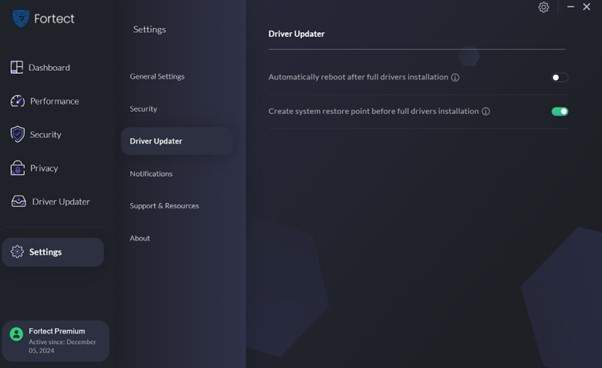
Notification Preferences:
Customize notification settings for pausing the process, adjust monitoring notifications, manage reminders and updates notifications, and others according to user preferences.
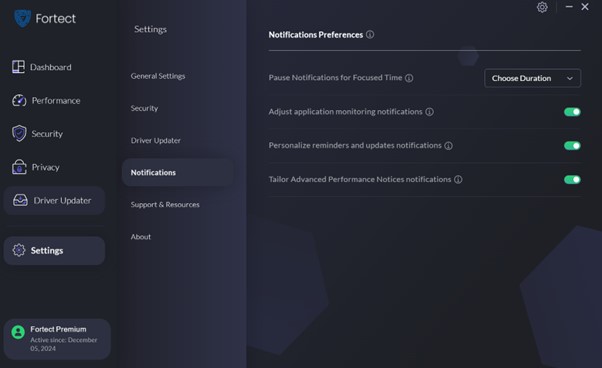
Support & Resources Section:
- Fortect also has a separate Support & Resources section where users can find the following:
- A knowledge base consisting of articles about common issues.
- FAQs answering frequently asked questions about the software.
- Contact support options for personalized help from customer service representatives.
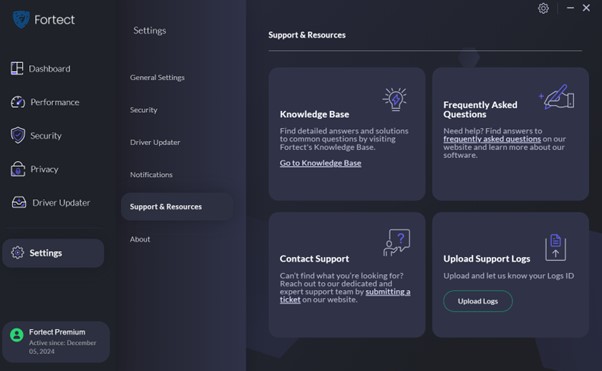
Having gone through Fortect modules in detail, let’s have a look at its dedicated functionalities, advantages, disadvantages and working process.
Features
Fortect comes with a rich feature set, designed to boost both security and performance:
1. Real-Time Malware Protection
Fortect makes use of sophisticated algorithms to track downloads and installations in real time. This ensures that the malicious files are detected and blocked before they can compromise your system.
2. Complete Scanning Options
Users can run rapid scans to identify potential threats or choose to do full scans that scan every nook and corner of the system. Custom scans enable users to scan specific areas or files for scanning.
3. Blocking Malicious Websites
Web protection is built into Fortect, blocking access to malicious websites involved in phishing attempts or malware distribution. This feature is very important in protecting personal information during online activities.
5. System Repair Tools
Fortect comes equipped with strong repair tools that fix damaged or missing files of the operating system. This functionality is crucial in keeping the system stable and preventing crashes.
6. Disk Cleanup
The software thoroughly identifies those files that are consuming disk space needlessly, such as temp files, caches, and dups, and removes them freeing up valuable storage.
7. Driver Updater
In addition to all the essential tools to keep your system clean, and protected, it also features a dedicated Driver Updater module, which ensures your system stays free from outdated, missing, incompatible, damaged drivers.
8. Privacy Protection
Unlike other antivirus solutions, Fortect delivers features that protect user privacy through the clearing of browsing data, cookies, and even traces that may compromise personal information.
Pros
- Strong Security features
- Solid Optimization tools for enhancing performance
- Intuitive Dashboard, making it easy to navigate the UI without technical expertise.
- Automatic updates ensure users have access to the latest protection from emerging threats.
- Flexible options to scan for executing quick fix or a deeper check.
Cons
- The free version is relatively limited in its functionalities. T
- Resource usage during scan times and updates may impact system performance by a little.
- No Advanced Performance Optimizer.
How to Use Fortect on your Windows 11/10 PC?
Using Fortect is straightforward and user-friendly. Here’s how to get started:
STEP 1: Download and Install
Download the software using button below and follow the installation prompts to set it up on your device-

STEP 2: Perform a Free Scan
After installation, open Fortect and it will execute a free scan for you. This preliminary scan will find privacy vulnerabilities, damaged OS files, malware traces, and many other stability issues.
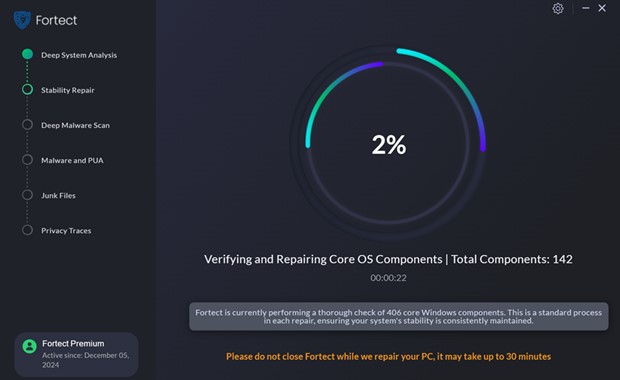
STEP 3: Review Scan Results
After scanning is done, Fortect will give you a report outlining everything it has found. The report details the comparison of hardware performance, security status, and stability of your system compared to that of other users on the Fortect community.
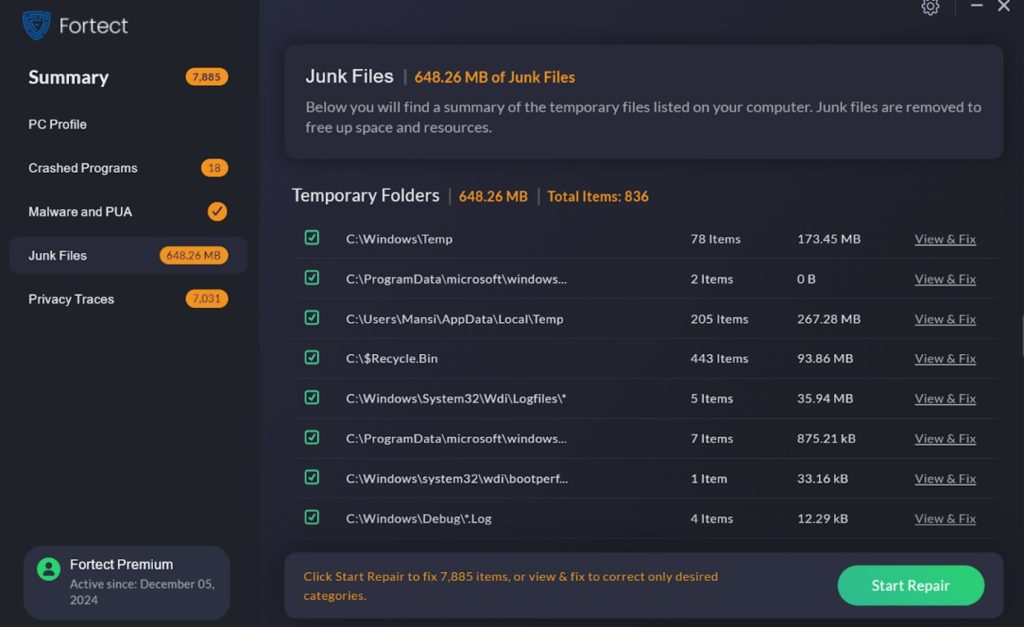
STEP 4: Select Repair Choices
From the results of scanning, you may opt to use automated repairs or you may manually select problems that you wish to be repaired. Choosing Start Repair will fix everything listed.
STEP 5: Enjoy a Clean & Optimized PC
Once the repairing process is completed, you will get a complete overview of what Fortect has cleaned and fixed so far. Go through the summary to get full insights!
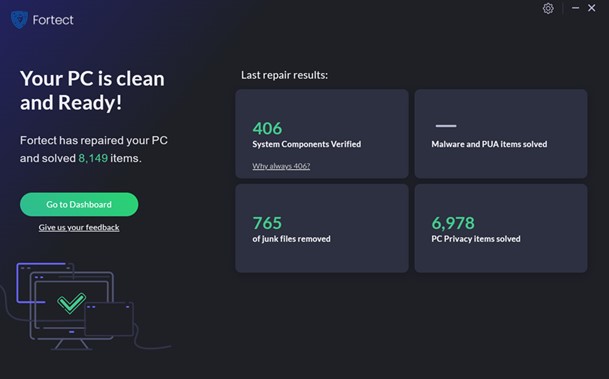
Additional Tip: Optimize Regularly
Schedule regular scans through the software’s settings menu for continued protection and performance enhancement. Enable automatic updates to ensure you are always up to date with the latest security measures in place.
BOTTOM LINE
Fortect shows itself as a full-scale solution for any user who needs means to be safer both online and offline while optimizing resource usage on their devices. With robust features, an intuitive interface, and proactive malware protection, Fortect empowers users to have confidence in navigating the digital space. You can opt for the free version or premium services from Fortect; they both offer an extensive range of essential tools to keep your device in tip-top shape.
Want to level up your digital experience? Download Fortect free scan right now and discover how you can begin protecting your devices and enjoy enhanced performance!
NEXT READ:
Popular Post
Recent Post
Supercharge Your Productivity: A Solopreneur’s and SMB’s Guide to Mastering Google Workspace with Gemini’
Picture this. It’s Monday morning. You open your laptop. Email notifications flood your screen. Your to-do list has 47 items. Three clients need proposals by Friday. Your spreadsheet crashed yesterday. The presentation for tomorrow’s meeting is half-finished. Sound familiar? Most small business owners live this reality. They jump between apps. They lose files. They spend […]
9 Quick Tips: How To Optimize Computer Performance
Learn how to optimize computer performance with simple steps. Clean hard drives, remove unused programs, and boost speed. No technical skills needed. Start today!
How To Speed Up My Computer/Laptop Windows 11/10 [2025]
Want to make your computer faster? A slow computer can be really annoying. It takes up your time and makes work more difficult. But with a few easy steps, you can improve your laptop’s speed and make things run more smoothly. Your computer slows down over time. Old files pile up. Programs start with Windows. […]
How To Fix Low Disk Space Error Due To A Full Temp Folder
A low disk space error due to a full temp folder is a common problem. Many users face this issue daily. Your computer stores temporary files in special folders. These files ensure optimal program performance, but they can accumulate as time goes on. When temp folders get full, your system slows down. You might see […]
How to Use Disk Cleanup on This Computer: Step-by-Step Guide
Computers getting slow is just the worst, right? Well, yes! Files pile up on your hard drive. Luckily, the Disk Cleanup tool on your PC is here to save the day. It clears out unnecessary files, giving your system the boost it needs to run smoothly again. A lot of users aren’t aware of the […]
Top 25 Computer Maintenance Tips: Complete Guide [2025]
Computer maintenance tips are vital for every PC user. Without proper PC maintenance, your system will slow down. Files can get lost. Programs may crash often. These computer maintenance tips will help you avoid these problems. Good PC maintenance keeps your computer running fast. It makes your hardware last longer. Regular computer maintenance tips can […]
Reclaiming Disk Space On Windows Without Losing Files: A Complete Guide
Running low on storage can slow down programs and trigger that annoying “low disk space” warning. Files accumulate over time, cluttering the drive. The good news? It’s possible to reclaim space without deleting anything important. Reclaiming disk space on Windows without losing files is easier than you think. Your computer stores many temporary files, old […]
Fix Issues Downloading From the Microsoft Store on Windows 11, 10 PC
Do you get excited when you’re about to download a new app or game? You open the Microsoft Store, click the download button… but nothing happens. Or maybe it starts and then suddenly stops. Sometimes, strange messages pop up like “Something happened on our end” or “Try again later.” That can be really annoying. But […]
Fix Low Disk Space Errors Quickly On Windows 11, 10 PC [2025]
Low disk space errors can slow down your Windows PC. These errors appear when your hard drive runs out of room. Your computer needs space to work properly. When space runs low, programs crash and files won’t save. Windows shows warning messages about low disk space. Your PC may freeze or run slowly. You might […]
How To Uninstall Software From My Computer: Complete Guide [2025]
Learning how to uninstall software from my computer is a key skill. Every PC user needs to know this. Old programs take up space. They slow down your system. Unused software creates clutter. When you remove a program from computer, you free up storage. Your PC runs faster. You also fix issues caused by bad […]