GPU Fans Not Spinning? How To Fix
Introduction
The GPU handles much of the power consumption during high-powered processes like streaming, gaming, etc. Too much of it can badly heat up the GPU and harm the device from regular functioning, like slowing down the device, the screen freezing up, etc. Using a GPU fan at the moment is useful for cooling the heatsink in the graphics card down. This helps avoid overheating, which is why these fans are important for users.
Thus, functional issues, like GPU fans not spinning, can cause major issues during high-intensive functions like gaming. So, fixing the issue as soon as possible is important, and there are processes for that.
Best ways to fix the GPU fans not spinning issue
When you see the GPU fans spin, then stop- there can be various software and hardware related issues that are responsible here. Based on that, you can run a suitable solution that will work to fix the main issue causing the GPU fan performance defects. Here are some of the best solutions available to rectify the error.
Solution 1: Replace or Upgrade the Power Supply Unit
For some users, the current PSU on a computer may underpower the available GPU. Then, it can cause the GPU fans to stop operating normally. If this is the main reason for the issue, you should invest in a better power supply unit.
Then, mount the available GPU on it. If the fans spin while on the power supply unit, that signifies that the PSU here is not defective or the main cause. Otherwise, you have to consider removing it.
Solution 2: Clean the Dust Accumulation in The Fan
After long-term usage, dust and debris are stored in the GPU hardware between the fan blades. Since this area is not easily visible, many users rarely clean it. After a long period of dust accumulation, gradually, the amount increases to a point where it becomes a blockage in the fan blades, stopping it from spinning.
The best way to fix the GPU fans not spinning issue if the dusty fans are the main cause is to clean them. A more extensive cleaning process is necessary for users who do not clean the fans occasionally.
The two most common solutions for thorough cleaning are cotton swabbing (for tighter spots or cleaning individual parts) or using compressed air (mainly for dust particles in hard-to-reach sections).
How to do it?
Step 1: Gather all of the necessary tools for the cleaning process, like rubbing alcohol, compressed air, cotton swabs, screwdriver, and thermometer.
Step 2: Carefully unplug the PC from the power supply socket after shutting the device off. Then, use a screwdriver to remove the side panel.
Step 3: When you see the internal components, use the compressed air can spray dust and debris from the fan area and surrounding sections.

Step 4: Dip the cotton swab into a little bit of rubbing alcohol solution. Then, use it to clean the fan blades gently, avoiding the delicate sections.

Step 5: Put the side panel in place again and screw it shut. Then, plug the device into the power point and turn the device on.

Step 6: Check the GPU temperature and the fan speed to see if any defects are noticeable, like high temperature again.
Solution 3: Update GPU Drivers
When people see GPU fans spin, then stop, one of the common reasons is due to issues in the GPU drivers. It is advisable to keep the GPU drivers upgraded consistently to handle bug fixes and have the latest features. If there are software issues like glitches or outdated driver conditions, that can cause the GPU fans to stop spinning.
At this time, it is best to use software like IObit Driver Booster 10 Free for the automatic detection of defective, damaged, or outdated drivers. If that is the case for the GPU drivers, the software will analyze it and instantly fix the issue.
Solution 4: Control GPU Fan Curve
Typically, the fans in a GPU need to reach a specific temperature to start spinning. So, when the temperature in the system increases to a high rate, the fans start spinning faster to manage the expelling heat. In this case, users can adjust the fan curve to make it spin before the default setting, i.e., the GPU reaches the specified temperature.
To explain, the fan curve graphs the temperature of the card in relation to the fan speed. If the GPU fans show issues while spinning, that may have to do with configuration issues in the fan curve. You can use tools like the MSI Afterburner or AMD software to modify the fan curve.
How to do this?
Step 1: Access the AMD Software and launch it on your PC.
Step 2: Go to the Performance tab > Tuning > Custom.
Step 3: Activate the Fan Tuning option.
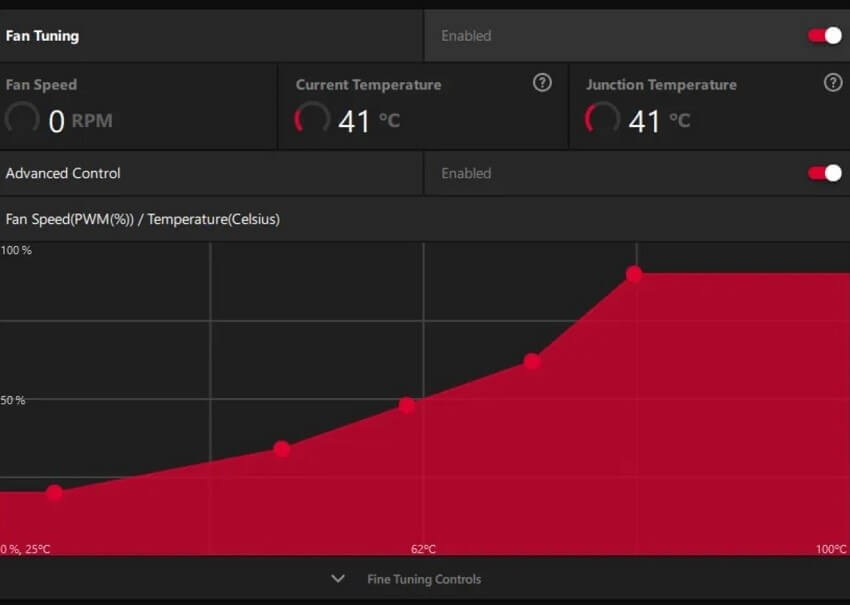
Step 4: In the next window, activate the Advanced Control option. Change the value of the fan spinning rate at specific temperatures.
Solution 5: Check the Power Amount in the Fans
In case the fans available in the graphics card are not getting a lot of power, they may stop spinning as normal. So, check the condition of the power supply to see if the graphics card is getting enough power. Also, see that you have connected the power cable securely.
You should also note if the PCle power connectors in the back or top part of the card are fixed correctly or damaged.
Solution 6: Install the GPU on another Motherboard
Sometimes, the GPU fans are not spinning due to buggy PCle slot types or a defective motherboard. In these cases, the solution is to install the GPU on another PCle lane. Following that, install it on another motherboard.
If this solves the GPU fans not spinning issue, your motherboard is defective. You need to purchase a new one.
Solution 7: Check that GPU Fan Motions are Functional
Some users notice specific sound types when they see GPU fans spin, then stop. Examples include buzzing, grinding, or squeaking noises- these indicate the defective condition of the motors. If the motors are not functional, the electricity cannot flow through them and start building up, which overheats the center part of the fan.
In this case, you have to change the fans completely. Check that the graphics card you are using is over the warranty period first, and take professional help from a trained technician.
Solution 8: Use Another Computer or GPU
If you still continue to see the poor performance of the GPU fans after trying out the various processes, the graphics card may be the defective part. In such a situation, the best solution is to replace the GPU entirely. Before going for this step, do take the time to confirm that the graphics card is not working. You can put the graphics card in another functional computer to check that.
After putting the mechanism in another device, if the fans in the second one stop spinning, that signifies that the graphics card is damaged. You can remove the graphics card and get a new one or hire a technician to repair this element.
Conclusion
Overall, if the GPU fans spin, then stop; choosing one of the methods detailed in this list should fix the issue.
Take time to understand what is causing the error and try out all of the solutions to find the right one.
Popular Post
Recent Post
Supercharge Your Productivity: A Solopreneur’s and SMB’s Guide to Mastering Google Workspace with Gemini’
Picture this. It’s Monday morning. You open your laptop. Email notifications flood your screen. Your to-do list has 47 items. Three clients need proposals by Friday. Your spreadsheet crashed yesterday. The presentation for tomorrow’s meeting is half-finished. Sound familiar? Most small business owners live this reality. They jump between apps. They lose files. They spend […]
9 Quick Tips: How To Optimize Computer Performance
Learn how to optimize computer performance with simple steps. Clean hard drives, remove unused programs, and boost speed. No technical skills needed. Start today!
How To Speed Up My Computer/Laptop Windows 11/10 [2025]
Want to make your computer faster? A slow computer can be really annoying. It takes up your time and makes work more difficult. But with a few easy steps, you can improve your laptop’s speed and make things run more smoothly. Your computer slows down over time. Old files pile up. Programs start with Windows. […]
How To Fix Low Disk Space Error Due To A Full Temp Folder
A low disk space error due to a full temp folder is a common problem. Many users face this issue daily. Your computer stores temporary files in special folders. These files ensure optimal program performance, but they can accumulate as time goes on. When temp folders get full, your system slows down. You might see […]
How to Use Disk Cleanup on This Computer: Step-by-Step Guide
Computers getting slow is just the worst, right? Well, yes! Files pile up on your hard drive. Luckily, the Disk Cleanup tool on your PC is here to save the day. It clears out unnecessary files, giving your system the boost it needs to run smoothly again. A lot of users aren’t aware of the […]
Top 25 Computer Maintenance Tips: Complete Guide [2025]
Computer maintenance tips are vital for every PC user. Without proper PC maintenance, your system will slow down. Files can get lost. Programs may crash often. These computer maintenance tips will help you avoid these problems. Good PC maintenance keeps your computer running fast. It makes your hardware last longer. Regular computer maintenance tips can […]
Reclaiming Disk Space On Windows Without Losing Files: A Complete Guide
Running low on storage can slow down programs and trigger that annoying “low disk space” warning. Files accumulate over time, cluttering the drive. The good news? It’s possible to reclaim space without deleting anything important. Reclaiming disk space on Windows without losing files is easier than you think. Your computer stores many temporary files, old […]
Fix Issues Downloading From the Microsoft Store on Windows 11, 10 PC
Do you get excited when you’re about to download a new app or game? You open the Microsoft Store, click the download button… but nothing happens. Or maybe it starts and then suddenly stops. Sometimes, strange messages pop up like “Something happened on our end” or “Try again later.” That can be really annoying. But […]
Fix Low Disk Space Errors Quickly On Windows 11, 10 PC [2025]
Low disk space errors can slow down your Windows PC. These errors appear when your hard drive runs out of room. Your computer needs space to work properly. When space runs low, programs crash and files won’t save. Windows shows warning messages about low disk space. Your PC may freeze or run slowly. You might […]
How To Uninstall Software From My Computer: Complete Guide [2025]
Learning how to uninstall software from my computer is a key skill. Every PC user needs to know this. Old programs take up space. They slow down your system. Unused software creates clutter. When you remove a program from computer, you free up storage. Your PC runs faster. You also fix issues caused by bad […]



























