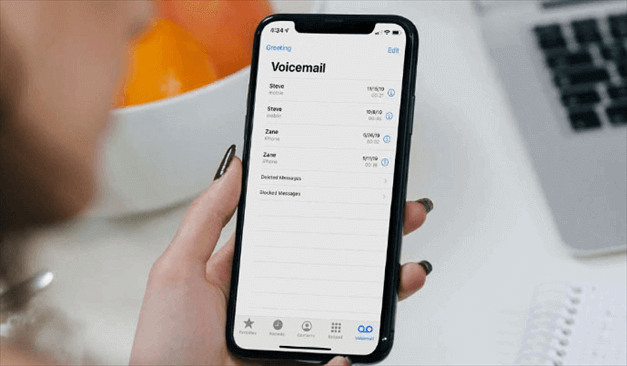How can you save voicemail on iPhone: Best ways for beginners
Often when you receive any voicemail, your first concern is to store the backup copy of the same file on your iPhone. This way, you can access the voice or textual file of the voicemail anytime without worrying about the same being deleted from your mobile. But since iOS doesn’t save the backup copy automatically once you are done heating the voicemail, you should learn the manual ways to do so.
In this below article, we have introduced top ways to save voicemail on your iPhone easily. This way, your file won’t be lost anywhere.
Top ways to save voicemail on your iPhone
Method 1: Saving voicemails on iPhone as a voice memo
You might need to access the voicemail note on the iPhone after two weeks or months. In this case, converting the voicemail into a voice memo and storing it in the iPhone sounds feasible. Below is a brief description of the steps to make the process a no-brainer.
- Navigate to your iPhone’s phone application and click the Voicemail option.
- A complete list of voicemails will be shown on the screen.
- Here, you must choose the voicemails you want to save on the iPhone.
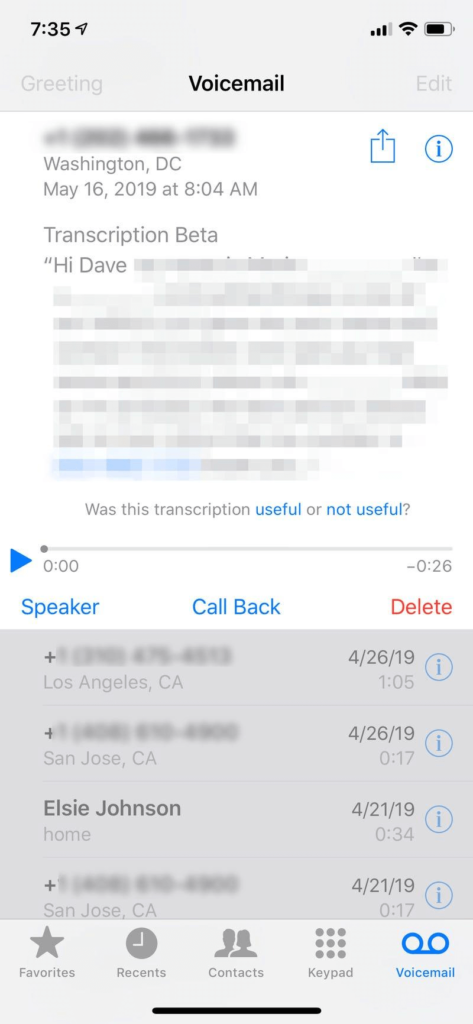
- Now, click on the Share button that you can find in the top-right corner of the screen.
- A list of options will be displayed on the screen, including Mail, Messages, AirDrop, etc.
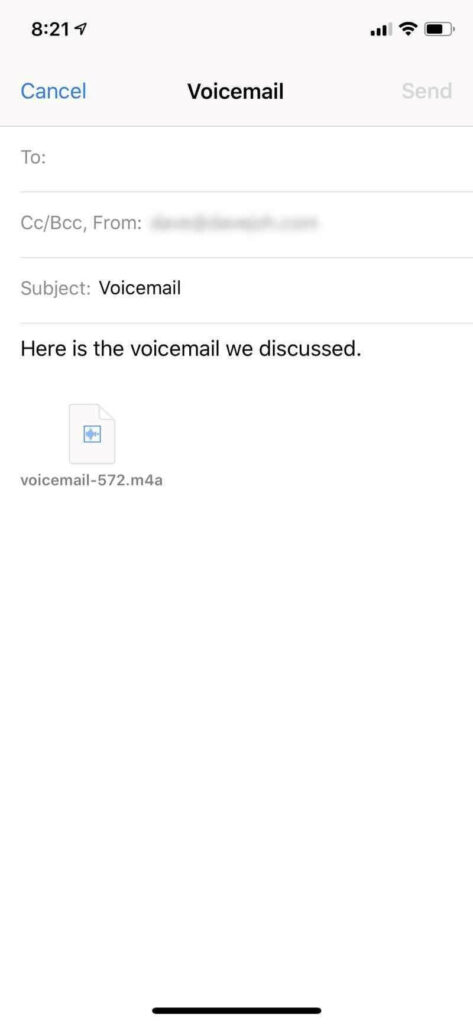
- Click any methods from the list, and your voicemail will be saved in the MP4A format.
Method 2: Keeping a voicemail copy with a screen recorder
If your iPhone has iOS 16 or higher versions, you can easily make a copy of the voicemail using the screen recorder. Find here the steps to do so.
- Open Settings and navigate further to Control Center.
- A list of Included Controls will be shown on the screen.
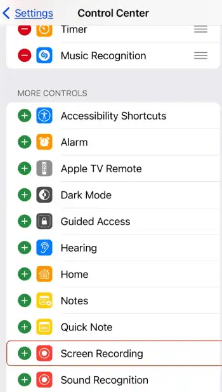
3. Ensure the list contains the Screen Recording feature.
4. Sometimes, the option might not be there. In that case, click the (+) button and add the required field.
5. Once done, launch the Phone application on the device and open the Voicemail option.
6. Swipe the screen, and it will open the Control Center. Here, you need to click the Screen Recording button.
7. A 3-second countdown timer will start.
8. Now, play the desired voicemail you would like to save. Ensure to put it on the loudspeaker.
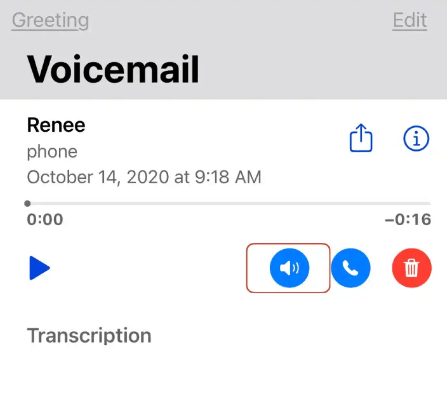
9. Once the voicemail plays, the Screen Recording feature will begin recording the media.
10. After the voicemail is over, launch the Control Center once again and stop screen recording. Then, save the file to the Photos app for future use.
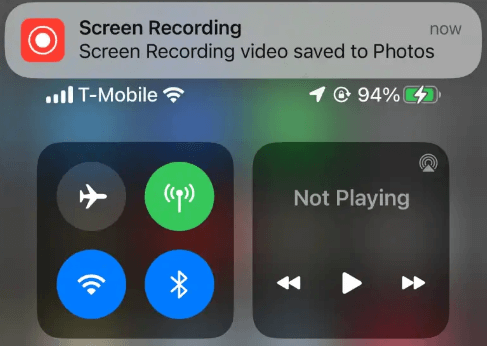
Method 3: Backing up the voicemail with the Notes application
Another great way to store the backup copy of your voicemail on iOS is through the Notes application.
- Open the Phone app and select the voicemail option.
- From here, select the desired voicemail button from the bottom right corner. You can select the voicemail file you want to save from here.
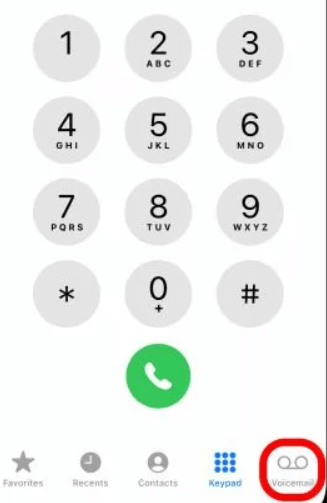
3. Now, click the share button and select the Notes application.
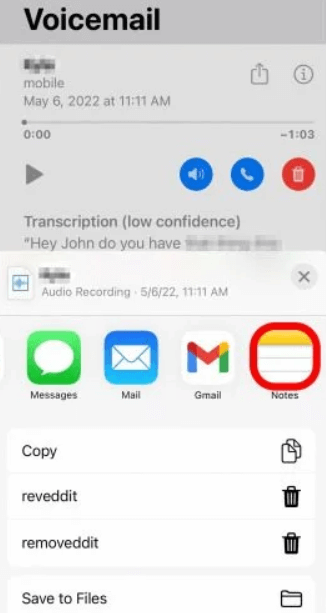
4. After this, click the Save To button and choose if you want to save the voicemail to a new or existing note.
5. If you choose a new note, give a proper name and hit the Save button on the top right corner.
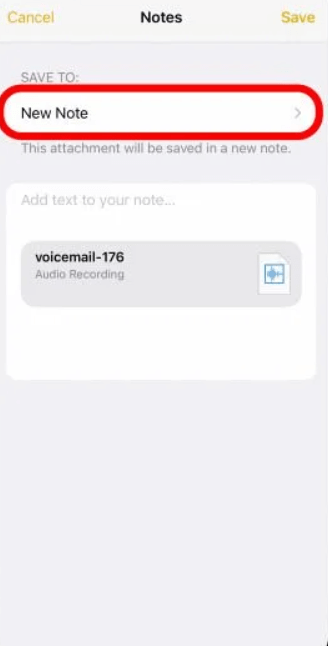
6. Once the file is saved in MP4A format, you can easily access the voicemail anytime.
Method 4: Saving voicemail transcripts on iPhone
You can also transcribe the voicemail and save the textual note on the iPhone. Here are the steps to do so.
- Launch the Phone app on your iPhone and click the voicemail button.
- Now choose the voicemail file you want to save.
- Once done, tap and hold the transcription text being played below. This will select the entire transcribed text.
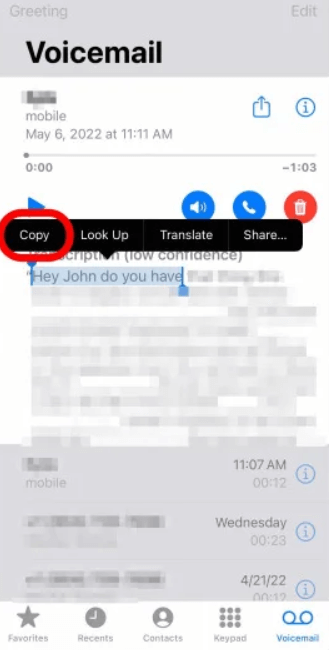
4. Click on the Copy button to get the selected portion of the transcript copied.
5. Launch the Notes app and click on the Compose button.
6. There will be a Paste button. Press and hold it to paste the text.
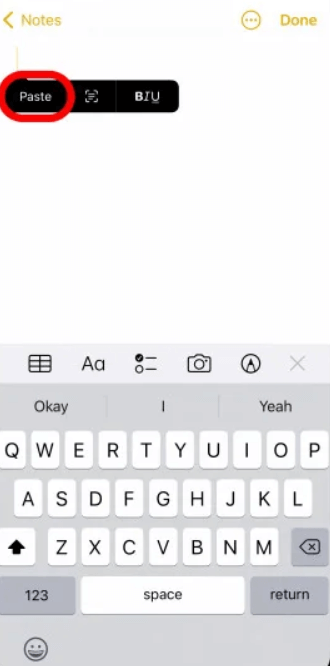
7. Now, save the notes file with a new name to access the transcription later.
Conclusion
With the top ways to save voicemail on iPhone discussed here, you must decide which one will be best for you. Then, go through the steps and choose the one that sounds most convenient.
Apart from this, you should consider saving the voicemail file in audio or textual format. Based on that, your steps will change. So, now, you won’t have to worry about not having the voicemail to listen to later.
Popular Post
Recent Post
How To Adjust Display Appearance Settings Easily in Windows 11/10
Learn to adjust display appearance settings easily Windows offers. Simple guide covers brightness, scaling, resolution & multi-monitor setup for better screen experience.
Supercharge Your Productivity: A Solopreneur’s and SMB’s Guide to Mastering Google Workspace with Gemini’
Picture this. It’s Monday morning. You open your laptop. Email notifications flood your screen. Your to-do list has 47 items. Three clients need proposals by Friday. Your spreadsheet crashed yesterday. The presentation for tomorrow’s meeting is half-finished. Sound familiar? Most small business owners live this reality. They jump between apps. They lose files. They spend […]
9 Quick Tips: How To Optimize Computer Performance
Learn how to optimize computer performance with simple steps. Clean hard drives, remove unused programs, and boost speed. No technical skills needed. Start today!
How To Speed Up My Computer/Laptop Windows 11/10 [2025]
Want to make your computer faster? A slow computer can be really annoying. It takes up your time and makes work more difficult. But with a few easy steps, you can improve your laptop’s speed and make things run more smoothly. Your computer slows down over time. Old files pile up. Programs start with Windows. […]
How To Fix Low Disk Space Error Due To A Full Temp Folder
A low disk space error due to a full temp folder is a common problem. Many users face this issue daily. Your computer stores temporary files in special folders. These files ensure optimal program performance, but they can accumulate as time goes on. When temp folders get full, your system slows down. You might see […]
How to Use Disk Cleanup on This Computer: Step-by-Step Guide
Computers getting slow is just the worst, right? Well, yes! Files pile up on your hard drive. Luckily, the Disk Cleanup tool on your PC is here to save the day. It clears out unnecessary files, giving your system the boost it needs to run smoothly again. A lot of users aren’t aware of the […]
Top 25 Computer Maintenance Tips: Complete Guide [2025]
Computer maintenance tips are vital for every PC user. Without proper PC maintenance, your system will slow down. Files can get lost. Programs may crash often. These computer maintenance tips will help you avoid these problems. Good PC maintenance keeps your computer running fast. It makes your hardware last longer. Regular computer maintenance tips can […]
Reclaiming Disk Space On Windows Without Losing Files: A Complete Guide
Running low on storage can slow down programs and trigger that annoying “low disk space” warning. Files accumulate over time, cluttering the drive. The good news? It’s possible to reclaim space without deleting anything important. Reclaiming disk space on Windows without losing files is easier than you think. Your computer stores many temporary files, old […]
Fix Issues Downloading From the Microsoft Store on Windows 11, 10 PC
Do you get excited when you’re about to download a new app or game? You open the Microsoft Store, click the download button… but nothing happens. Or maybe it starts and then suddenly stops. Sometimes, strange messages pop up like “Something happened on our end” or “Try again later.” That can be really annoying. But […]
Fix Low Disk Space Errors Quickly On Windows 11, 10 PC [2025]
Low disk space errors can slow down your Windows PC. These errors appear when your hard drive runs out of room. Your computer needs space to work properly. When space runs low, programs crash and files won’t save. Windows shows warning messages about low disk space. Your PC may freeze or run slowly. You might […]