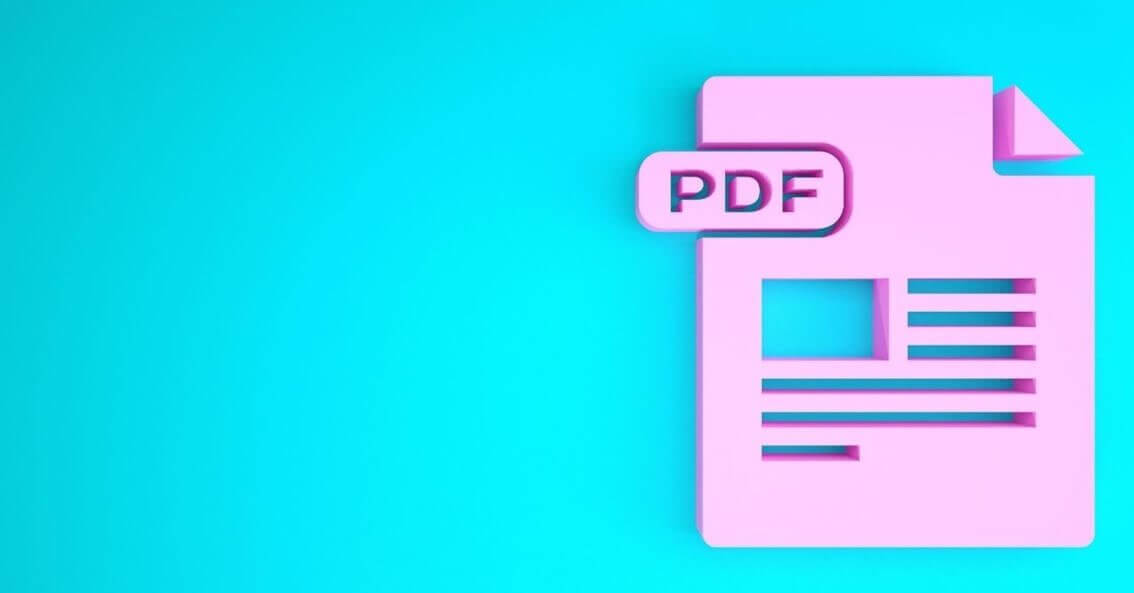How To Add Page Numbers In PDF?
Introduction
In physical books, the pages are numerically marked, which makes it simple for people to browse through pages to reach the section they need to. In digital files, the creator has to mark the pages in the document to their specific page number and print accordingly. However, what if you use a PDF file that is not already numbered?
In this case, you must take specific steps to add page numbers directly to the PDF file. There are multiple ways to handle this process, using tools and techniques. Learn what they all are in the sections below.
When Should You Insert Page Numbers into PDFs?
Many writers, bloggers, editors, students, and corporate professionals create forms, documents, papers, stories, and other such content in Word file format. It is better to convert these documents to PDFs for easier transfers, a more consistent printing experience, and an organized appearance.
However, one might forget to put numbering in the Word pages, or they cannot edit the files after turning them into PDFs. Or, you may need to upgrade the document with extra information or rearrange content sections. In these cases, it is important to adjust the numbering using different methods directly.
How to Insert Page Numbers into PDFs?
You can take different steps to efficiently add page numbers in PDF files that you have already created or are using. You should proceed with the appropriate steps based on whichever process suits your requirements best.
Solution 1: Use Adobe Acrobat to Include Page Numbers into PDF Files (Multi-Platform)
One of the most common methods for adding page numbers within the PDF content is operating the Adobe Acrobat software. It is possible to use this PDF editing and viewing platform to organize the content sequences in documents properly. The process is relatively straightforward to handle on the PDF editor and make other editing work, like adding signatures, stickers, etc.
How to proceed?
Step 1: Open Adobe’s online PDF editing platform and upload the file. Or drag and drop it into the interface.
Step 2: Click on the capitalized T icon that indicates the Add Text control.
Step 3: Choose the page where you will add the page number. Then, add the specific page number.
Step 4: Select the page number and tap on the controls for text editing, like font size, style, etc. Size options are available within the range of 6-24 px.
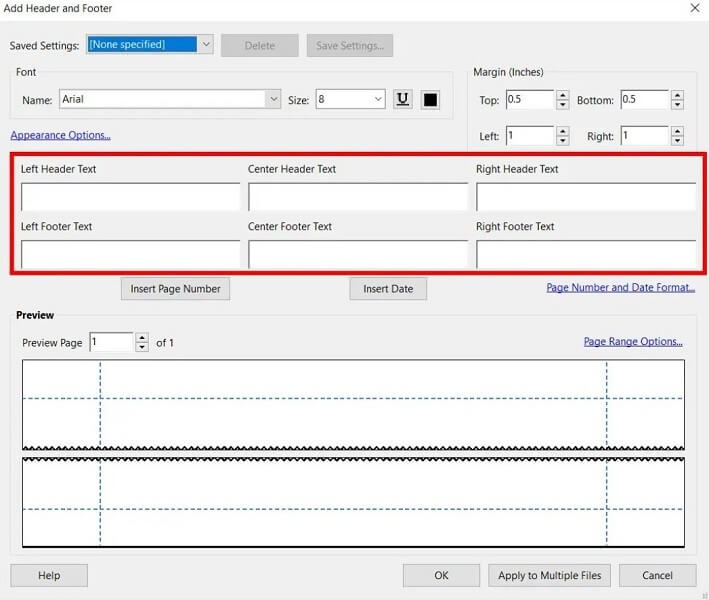
Solution 2: Utilize a reliable Document Editing Software like EaseUS PDF Editor (Windows)
EaseUS PDF Editor is another top-notch editing software to add page numbers to PDF documents. It is a functional software that allows users to make other PDF editing steps, like formatting the content text, splitting pages, and even adding watermarks. Also, users often utilize this editor to add dates, bookmarks, and images and rearrange pages with simple steps.
How to proceed?
Step 1: Download the EaseUS PDF Editor software from the official website. Then, after completing all installation steps, you can launch the app.
Step 2: Tap on the “Open Files…” key and insert the PDF File into the editor.
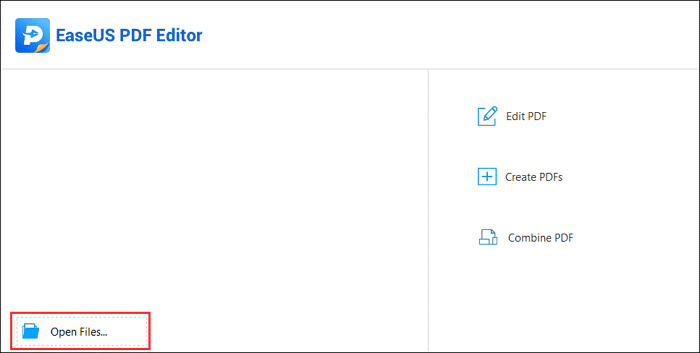
Step 3: Next, tap on the Pages section. Under this, a toolbar will appear on the right side.
Step 4: Tap on the Add icon under Header & Footer to insert the page number.
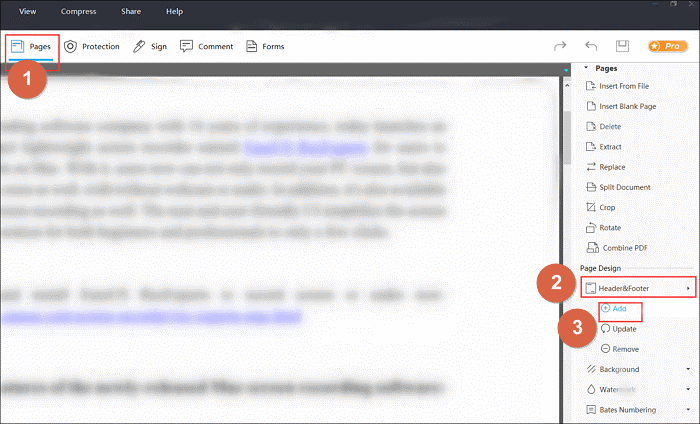
Step 5: Next, you can select the spot where the page number will appear, like the Center Footer Text.
Step 6: Tap on the Insert Page Number option and press the OK button at the end to confirm.
Step 7: Under the File section, click “Save as” or “Save” to export the file if no editing work is needed.
Solution 3: Use a desktop-based PDF Editor like Wondershare PDFelement (Windows/Mac)
Another top-notch PDF document editor you can trust with the PDF numbering process is Wondershare PDFelement. This utility is accessible for both Windows and macOS users and includes a variety of editing tools within. The process of using the software differs based on the computer’s operating system, so both are discussed here.
How to proceed with PDFelement for PDF page numbering on Windows?
Step 1: Download and launch the software.
Step 2: Tap on Open PDF and insert the PDF file you will work on.
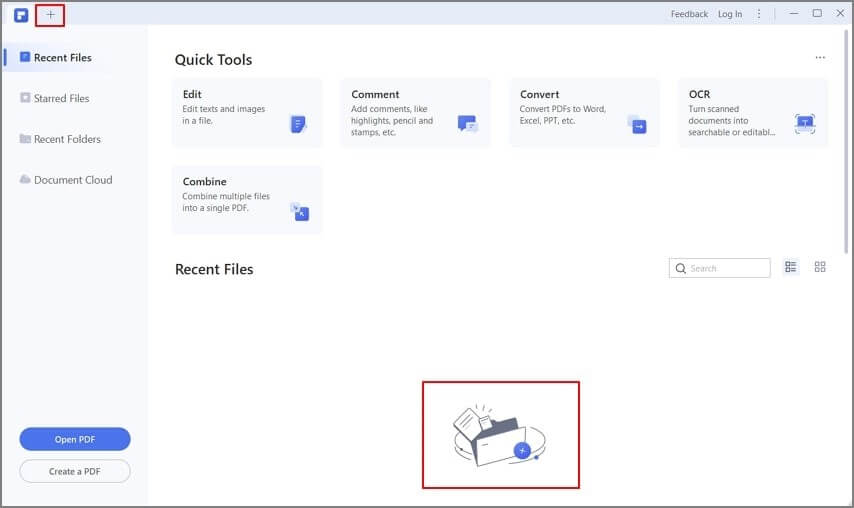
Step 3: Press the Edit button.
Step 4: Tap on Header & Footer > Add Header & Footer.
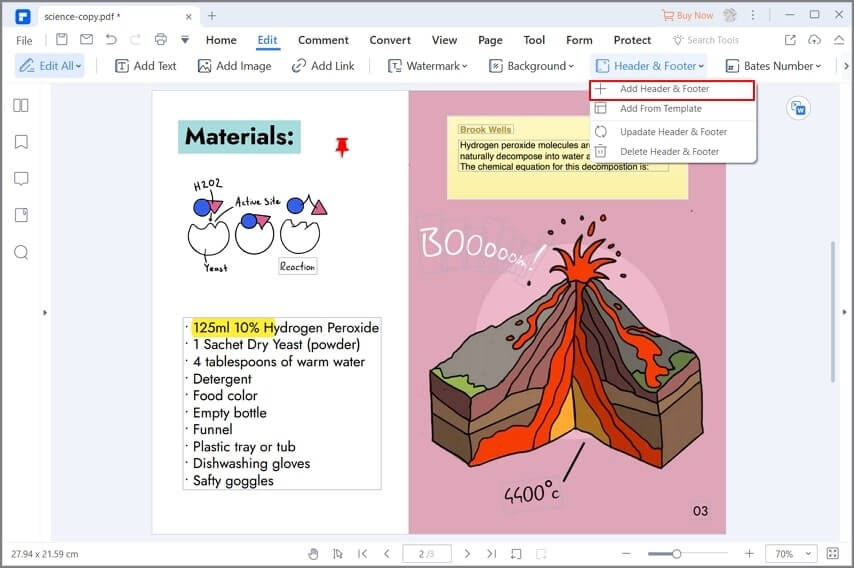
Step 5: Next, press the Add (+) icon.
Step 6: Insert the header and footer for your content, depending on your preference. Then, change the text in the fields as needed.
Step 7: Press the blue icon to access the menu for setting page numbers. Click on Page Number Style and insert the date and number here.
Step 8: Press the Position tab to select and apply a preferred alignment for the numbers. Make other such decisions, like Page Range, and click on Apply.
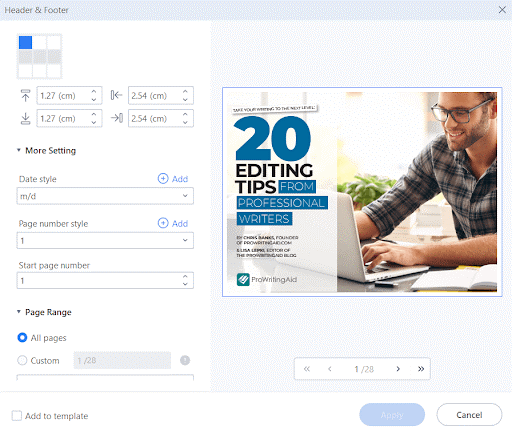
Step 9: Tap on the Save button at the end.
How to proceed with PDFelement for PDF page numbering on Mac?
Step 1: Download the software suitable for Mac devices and run it.
Step 2: Choose Tool > Batch Process.
Step 3: In the next window, tap on the Bates Numbering option on the left side.
Step 4: Tap on the Add key at the bottom part of the screen to choose the PDF file and then press the Add icon after it opens.
Step 5: Under the “Create Bates Numbering Template”, state the parameters for the page numbering as needed.
Step 6: Finally, tap on the Apply button.
Solution 4: Use an Online Tool like SmallPDF (Web-based)
Another method for users to take to include page numbering in PDF files is to operate online editing tools. These options, like SmallPDF, are easy to access via any browser, secure, and simple to operate.
How to proceed?
Step 1: Access the Add Page Numbers to the PDF page under SmallPDF and drag and drop the file into the box. Or, tap on Choose Files and upload from the device.
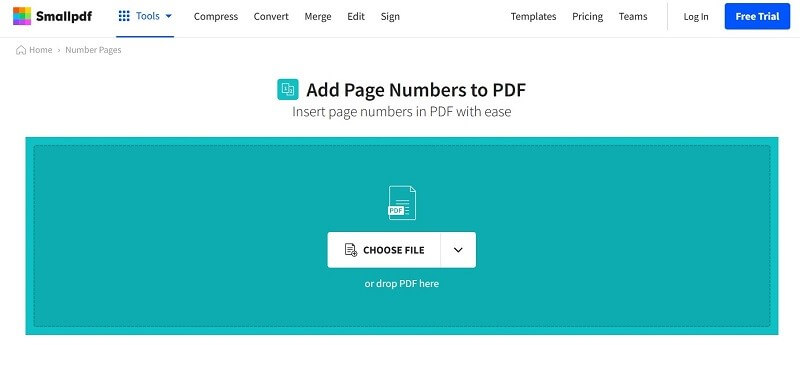
Step 2: Choose where the page number will appear when the file opens next.
Step 3: Tap on Number Pages. Then, download it for offline access.
Conclusion
Now that you know the methods to edit page numbers in PDF files, choose the one that fits your circumstances best, like compatible system availability. Then, as mentioned, you should follow the correct steps for this process and make other editing moves if needed.
Try out all of the methods, though, for the best selection process.
Popular Post
Recent Post
How To Adjust Display Appearance Settings Easily in Windows 11/10
Learn to adjust display appearance settings easily Windows offers. Simple guide covers brightness, scaling, resolution & multi-monitor setup for better screen experience.
Supercharge Your Productivity: A Solopreneur’s and SMB’s Guide to Mastering Google Workspace with Gemini’
Picture this. It’s Monday morning. You open your laptop. Email notifications flood your screen. Your to-do list has 47 items. Three clients need proposals by Friday. Your spreadsheet crashed yesterday. The presentation for tomorrow’s meeting is half-finished. Sound familiar? Most small business owners live this reality. They jump between apps. They lose files. They spend […]
9 Quick Tips: How To Optimize Computer Performance
Learn how to optimize computer performance with simple steps. Clean hard drives, remove unused programs, and boost speed. No technical skills needed. Start today!
How To Speed Up My Computer/Laptop Windows 11/10 [2025]
Want to make your computer faster? A slow computer can be really annoying. It takes up your time and makes work more difficult. But with a few easy steps, you can improve your laptop’s speed and make things run more smoothly. Your computer slows down over time. Old files pile up. Programs start with Windows. […]
How To Fix Low Disk Space Error Due To A Full Temp Folder
A low disk space error due to a full temp folder is a common problem. Many users face this issue daily. Your computer stores temporary files in special folders. These files ensure optimal program performance, but they can accumulate as time goes on. When temp folders get full, your system slows down. You might see […]
How to Use Disk Cleanup on This Computer: Step-by-Step Guide
Computers getting slow is just the worst, right? Well, yes! Files pile up on your hard drive. Luckily, the Disk Cleanup tool on your PC is here to save the day. It clears out unnecessary files, giving your system the boost it needs to run smoothly again. A lot of users aren’t aware of the […]
Top 25 Computer Maintenance Tips: Complete Guide [2025]
Computer maintenance tips are vital for every PC user. Without proper PC maintenance, your system will slow down. Files can get lost. Programs may crash often. These computer maintenance tips will help you avoid these problems. Good PC maintenance keeps your computer running fast. It makes your hardware last longer. Regular computer maintenance tips can […]
Reclaiming Disk Space On Windows Without Losing Files: A Complete Guide
Running low on storage can slow down programs and trigger that annoying “low disk space” warning. Files accumulate over time, cluttering the drive. The good news? It’s possible to reclaim space without deleting anything important. Reclaiming disk space on Windows without losing files is easier than you think. Your computer stores many temporary files, old […]
Fix Issues Downloading From the Microsoft Store on Windows 11, 10 PC
Do you get excited when you’re about to download a new app or game? You open the Microsoft Store, click the download button… but nothing happens. Or maybe it starts and then suddenly stops. Sometimes, strange messages pop up like “Something happened on our end” or “Try again later.” That can be really annoying. But […]
Fix Low Disk Space Errors Quickly On Windows 11, 10 PC [2025]
Low disk space errors can slow down your Windows PC. These errors appear when your hard drive runs out of room. Your computer needs space to work properly. When space runs low, programs crash and files won’t save. Windows shows warning messages about low disk space. Your PC may freeze or run slowly. You might […]