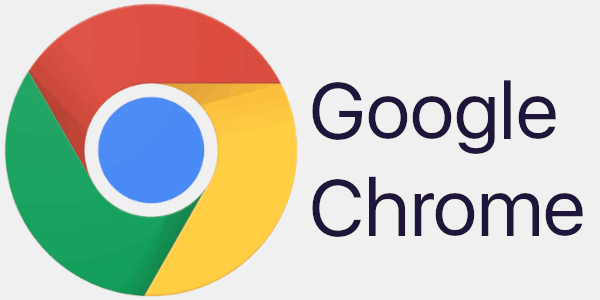Let’s See How to Block Adverts and Stop Pop-ups on Chrome
Adverts and pop-ups are simply annoying. Suppose you are in the middle of searching for quick information for your project. And suddenly, adverts after pop-ups keep on appearing in your Chrome browser.
You will definitely want to pull your hair in frustration after this! But, hey, don’t be dramatic when you can easily block adverts and pop-ups in Chrome.
Whether you are using Mac, Windows, iOS, or Android to surf on Google Chrome, there is a simple way to block adverts and stop pop-ups on your computer. Let’s see how to block annoying ads and pop-ups.
Why Do Adverts and Pop-ups Keep on Appearing on Chrome?
Pop-ups and adverts are anything that appears on your Chrome screen for prompt purposes. It could be a discount ad on a shopping site or a bunch of viral stories from sites you often visit. Mostly, pop-ups appear on Chrome because:
- They promote a product or service related to the website you are browsing.
- They share relevant content based on your search history.
- They provide deals and subscriptions for your most searched YouTube channels or newsletters.
- Advertising provides content based on cookies installed on Chrome.
Pop-ups and ads are there for marketing purposes. But unfortunately, some are malicious and scammy that can corrupt your computer. So, it is important to block adverts and stop pop-ups on Chrome for safe web browsing.
How to Recognise Scammy Adverts and Fishy Pop-ups
You can easily spot adverts and pop-ups as they annoy you every time you are in the middle of an important web search. However, if you want to spot and block those adware and malicious pop-ups, they look like this:
- They say you have won a huge sum in the lottery.
- They pretend to be from government organizations.
- They are jam-packed with spelling mistakes, weird symbols, unprofessional imagery, and other grammatical errors.
- They take up your entire screen, and closing them will probably lead to opening a link.
- They contain sketchy phone numbers or links.
How to Block Adverts and Stop Pop-ups on Chrome Browser
So, you have now recognized fishy ads and pop-ups. The next step is to block adverts and stop pop-ups. Let’s see how to do that on different operating systems:
Block Adverts and Stop Pop-ups on Mac
There you can simply block adverts and pop-ups on Mac using Chrome’s internal settings. Here is how to do it:
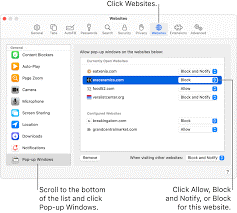
Step 1. Launch Google Chrome, click on the three dots on the top-right corner, and select Settings. You can also paste this link in the search bar – chrome://settings.
Step 2. Go to Security and Privacy > Site Settings.
Step 3. Scroll down to Pop-ups and redirects and just check the box next to ‘Don’t allow sites to send pop-ups or use redirects.’
Block Adverts and Stop Pop-ups on iOS
Likewise, you can stop pop-ups on Chrome if you use an iPhone or iPad. To do so:
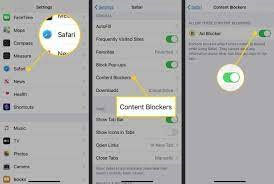
Step 1. Open Chrome, tap on the three dots located on the address bar, and select Settings.
Step 2. Scroll down to the Content Settings and tap on it.
Step 3. Tap on the Block pop-ups and switch the toggle to the on position.
Block Adverts and Stop Pop-ups on Android
For Android users, it is super easy to stop pop-ups. They can even specify a website from where you want to see ads and pop-ups. Just follow these steps:
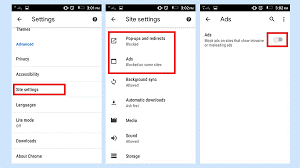
Step 1. Like before, open Chrome, tap on the More from the right side of the address bar, and tap on Settings.
Step 2. Tap on the Permissions > Pop-ups and redirects > Turn on the toggle next to Pop-ups and redirects.
Step 3. You can go to a page where pop-ups block and tap on the Always show next to sites from where you want to see pop-ups.
Block Adverts and Stop Pop-ups on Windows
Windows users also have to follow the same steps as Mac users to block ads in Chrome. However, if you want a bit reference, simply follow these steps:
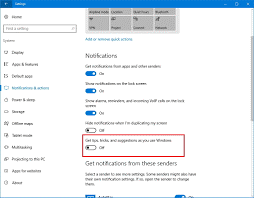
Step 1. Open Chrome Settings by clicking on the three dots from the upper right corner.
Step 2. Click on Privacy and security.
Step 3. Scroll down to the Site Settings > Pop-ups and redirects > Move the toggle next to block pop-ups.
Block Adverts and Stop Pop-ups within Chrome
Regardless of the operating system, there is a way to block ads within Chrome. Google Chrome Web Store has a vast extension library. From there, you can install robust ad blocker extensions on your web browser.
Follow these steps to install adblocker extension on Chrome;
Step 1. Open Chrome and search for Chrome Web Store. Or, you can simply paste in the address bar – https://chrome.google.com/webstore/category/extensions.
Step 2. Type a search query like ‘ad blocker’ or ‘pop-up blocker.’
Step 3. There will be a list of ad blockers appearing on your screen.
Step 4. Review all the extensions their features and select the most suitable one. Click on the Add to Chrome.
Step 5. Once the plugin is installed, click on the three dots next to the address bar and select Settings > Extensions.
Step 6. Move to the extension you have just installed > Details > Turn it on.
There you go, people! You have learned all the common ways to block adverts and stop pop-ups on the Chrome browser. Now, no need to struggle with ads and relish quick web browsing.
Once you have blocked ads, don’t forget to follow us on social networks for more helpful guides.
Popular Post
Recent Post
How To Adjust Display Appearance Settings Easily in Windows 11/10
Learn to adjust display appearance settings easily Windows offers. Simple guide covers brightness, scaling, resolution & multi-monitor setup for better screen experience.
Supercharge Your Productivity: A Solopreneur’s and SMB’s Guide to Mastering Google Workspace with Gemini’
Picture this. It’s Monday morning. You open your laptop. Email notifications flood your screen. Your to-do list has 47 items. Three clients need proposals by Friday. Your spreadsheet crashed yesterday. The presentation for tomorrow’s meeting is half-finished. Sound familiar? Most small business owners live this reality. They jump between apps. They lose files. They spend […]
9 Quick Tips: How To Optimize Computer Performance
Learn how to optimize computer performance with simple steps. Clean hard drives, remove unused programs, and boost speed. No technical skills needed. Start today!
How To Speed Up My Computer/Laptop Windows 11/10 [2025]
Want to make your computer faster? A slow computer can be really annoying. It takes up your time and makes work more difficult. But with a few easy steps, you can improve your laptop’s speed and make things run more smoothly. Your computer slows down over time. Old files pile up. Programs start with Windows. […]
How To Fix Low Disk Space Error Due To A Full Temp Folder
A low disk space error due to a full temp folder is a common problem. Many users face this issue daily. Your computer stores temporary files in special folders. These files ensure optimal program performance, but they can accumulate as time goes on. When temp folders get full, your system slows down. You might see […]
How to Use Disk Cleanup on This Computer: Step-by-Step Guide
Computers getting slow is just the worst, right? Well, yes! Files pile up on your hard drive. Luckily, the Disk Cleanup tool on your PC is here to save the day. It clears out unnecessary files, giving your system the boost it needs to run smoothly again. A lot of users aren’t aware of the […]
Top 25 Computer Maintenance Tips: Complete Guide [2025]
Computer maintenance tips are vital for every PC user. Without proper PC maintenance, your system will slow down. Files can get lost. Programs may crash often. These computer maintenance tips will help you avoid these problems. Good PC maintenance keeps your computer running fast. It makes your hardware last longer. Regular computer maintenance tips can […]
Reclaiming Disk Space On Windows Without Losing Files: A Complete Guide
Running low on storage can slow down programs and trigger that annoying “low disk space” warning. Files accumulate over time, cluttering the drive. The good news? It’s possible to reclaim space without deleting anything important. Reclaiming disk space on Windows without losing files is easier than you think. Your computer stores many temporary files, old […]
Fix Issues Downloading From the Microsoft Store on Windows 11, 10 PC
Do you get excited when you’re about to download a new app or game? You open the Microsoft Store, click the download button… but nothing happens. Or maybe it starts and then suddenly stops. Sometimes, strange messages pop up like “Something happened on our end” or “Try again later.” That can be really annoying. But […]
Fix Low Disk Space Errors Quickly On Windows 11, 10 PC [2025]
Low disk space errors can slow down your Windows PC. These errors appear when your hard drive runs out of room. Your computer needs space to work properly. When space runs low, programs crash and files won’t save. Windows shows warning messages about low disk space. Your PC may freeze or run slowly. You might […]