How To Change Text Size in Windows 11 PC | Personalize Your Windows 11 Display
Learn how to adjust Windows 11 font size for improved readability, accessibility & comfort.
Windows 11 is one of Microsoft’s most modern and intuitive operating systems, and it comes equipped with numerous customization options to help you personalize your experience. Whether it is realigning the Start button, changing the Taskbar, modifying the system tray, enabling transparency effects or managing themes, these robust personalization features cater to a wide range of user preferences, making Windows an inclusive platform. However, one of the most requested features among all the users is the ability to adjust the Windows 11 font size.
If you find the default font size of your Windows 11 PC significantly small, which also leads to discomfort after prolonged use, then this guide is meant for you. Keep scrolling, as this guide will walk you through the step-by-step instructions to change text size in Windows 11, ensuring you enjoy a more comfortable and customizable user experience than ever before.
Fortunately, Microsoft understands the needs of Windows 11 users and ensures that modifying the text size in Windows 11 is a straightforward process for them. So, without further ado, let’s dive in and prepare to make your computing experience more comfortable.
Why is it necessary to alter text size in Windows 11 PC/Laptop?
There are several reasons why you might want to control text size on Windows 11 OS:
- To enhance readability: Small text can lead to eye strain and fatigue. Hence, if you prefer a larger text size to make your reading and navigating your system much easier, this guide will help you.
- To improve accessibility: If you want to customize your user experience and make your operating system more usable for individuals with disabilities.
- To elevate your productivity: Larger text can help users conveniently read documents, emails and other content without straining the eyes, making your experience more comfortable and tailored to your specific needs and preferences.
Consider reading this: How to Check SSD or HDD in Laptop [Windows 11/10]
Best Methods To Resize Text Font Size In Windows 11 PC/Laptop (2025)
Whether it’s for work, or accessibility having complete control over text size can make a significant difference in how we interact with our Windows 11 devices.
METHOD 1: Use the Settings App
One of the most straightforward ways to change the Windows 11 text size is via the Settings application in Windows 11 OS. Here’s what you need to do:
STEP 1 – Click on the Start button and choose the “Settings” option.
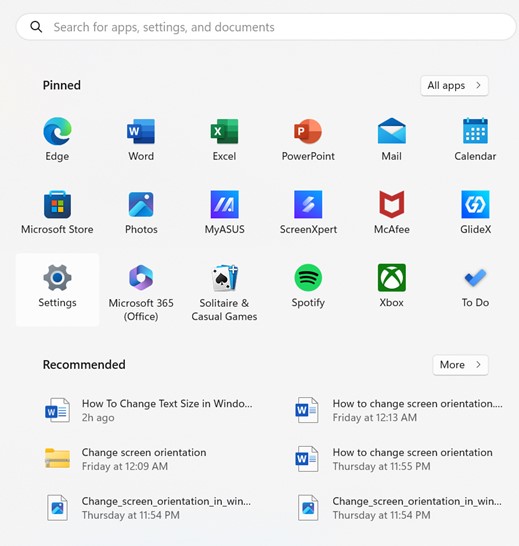
STEP 2 – From the Settings menu, locate and click on the Accessibility option from the left-side panel.
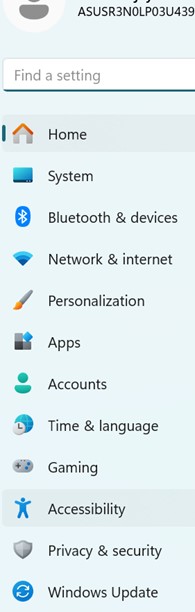
Alt Name: Change_text_size_in_windows_11_Jpeg.2
Alt Text:
STEP 3 – Click on the Text size module.
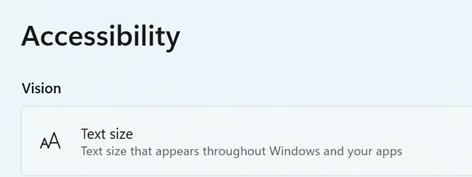
On the next window, you just need to head towards the Text size header and use the slider to adjust the font size as per your preference level.
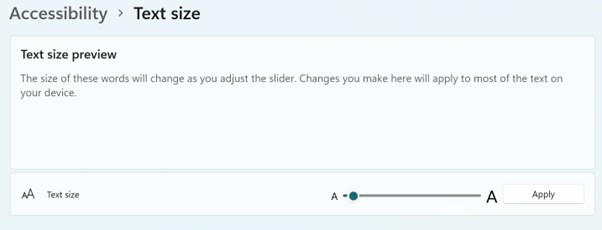
STEP 4 –Hit the apply button next to the slider and that’s it, your changes will be made automatically.
If you wish to undo the changes, you can always go back and adjust it again!
Must read: How to Get Help in Windows 11: Complete Guide
METHOD 2: Use the Control Panel
Control Panel is a classic Windows tool that offers access to various system settings. It offers the dedicated Ease of Access settings that allow you to easily modify the font size across your Windows 11 system, making it more convenient for user’s needs.
STEP 1 – Click on the Start button and search for theControl Panel.
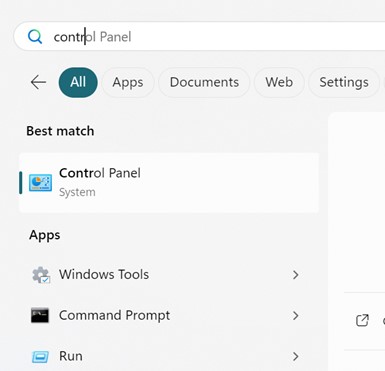
STEP 2 – Once the Control Panel window gets open, simply head towards the Ease of Access option.
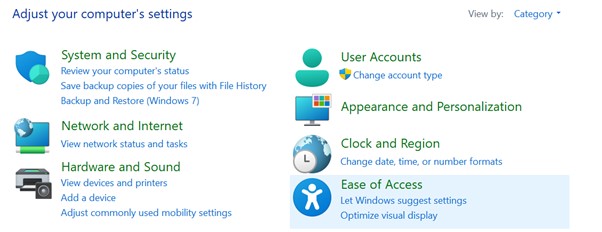
STEP 3 – Click on the Ease of Access Center.
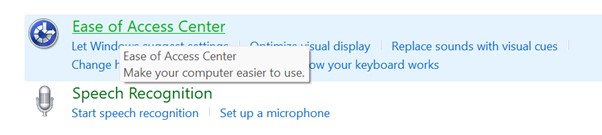
Now, locate the “Make the computer easier to see” option, and on the next window, locate “Change the size of text and icons”.
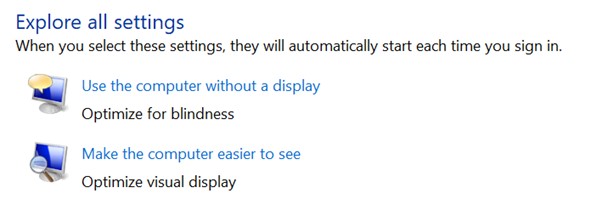
STEP 4 – At this step, you will see either a slider or dropdown menu that lets you adjust the text font size as per your needs.
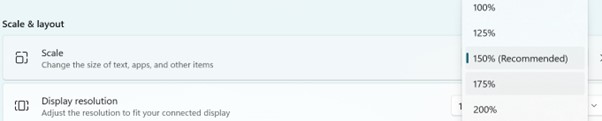
STEP 5 –Once you’ve selected the desired size, save the changes.
Hope this workaround helped you to easily alter the font size of text on your PC.
You might be interested in reading: Install, Uninstall & Reinstall Bluetooth Drivers Windows 11/10
METHOD 3: Use Specialized Tools To Change Text Size in Windows 11
Consider using dedicated accessibility software that provides advanced functionalities for adjusting text size, colours, and other visual elements. Some of the most popular options available in the market are ZoomText, NVDA, and Magnifying Glass. All of these tools offer dedicated options for modifying text size, colour, and contrast, performing text adjustments, and even assisting users with text-to-speech conversion, and magnification.
Additional Tip = If you are looking for ways to change not just text size but also the size of other elements like icons, and menus, you can simply follow the instructions stated below:
STEP 1: Launch the Settings menu and head towards the System menu, then go to the Display option.
STEP 2: Locate the Scale & Layout section and choose the desired scaling % from the drop-down menu that appears on your screen.
STEP 3: If you don’t want to go with the stated options that typically range from 100% to 175% or higher, then you can also go with the custom scaling option by hitting the Advanced scaling settings. Here, you can add the custom % as per your needs and preferences. To implement certain changes, you might have to sign out and sign in again. That’s all, by following these aforementioned steps you can effortlessly modify elements like icons, and menus.
Must read: How to Fix Windows 11 Not Detecting Second Monitor
Writer’s POV on Adjusting The Windows 11 Text Font Size
Well, changing the text size has significantly improved my user experience, while reducing eye strain making it super convenient for me to focus on my tasks. I highly recommend our TechCommuters readers take a few minutes and apply the aforementioned methods to customize the text size settings on your Windows 11 OS and elevate the overall experience.
If you know any other workaround that can help in altering the text size on Windows 11, feel free to share your ideas in the comments section below. We’ll be happy to update this list with more solutions to help a wide range of our target audience.
Till then, happy computing!
NEXT READ:
- Fix Network Connection Issues in Windows 11 – Top 7 Ways
- Programs And Features Settings in Windows 11 – Open/Enable/Disable
- Devices and Printers Settings In Windows 11: Open and Setup
- Backup and Restore In Windows 11: Complete Guide To Use
- How to Share Files Over Bluetooth On Windows 11, 10 & 7 PC
- How To Fix Xvdd SCSI Miniport Issue On Windows 10 and 11
Popular Post
Recent Post
How To Adjust Display Appearance Settings Easily in Windows 11/10
Learn to adjust display appearance settings easily Windows offers. Simple guide covers brightness, scaling, resolution & multi-monitor setup for better screen experience.
Supercharge Your Productivity: A Solopreneur’s and SMB’s Guide to Mastering Google Workspace with Gemini’
Picture this. It’s Monday morning. You open your laptop. Email notifications flood your screen. Your to-do list has 47 items. Three clients need proposals by Friday. Your spreadsheet crashed yesterday. The presentation for tomorrow’s meeting is half-finished. Sound familiar? Most small business owners live this reality. They jump between apps. They lose files. They spend […]
9 Quick Tips: How To Optimize Computer Performance
Learn how to optimize computer performance with simple steps. Clean hard drives, remove unused programs, and boost speed. No technical skills needed. Start today!
How To Speed Up My Computer/Laptop Windows 11/10 [2025]
Want to make your computer faster? A slow computer can be really annoying. It takes up your time and makes work more difficult. But with a few easy steps, you can improve your laptop’s speed and make things run more smoothly. Your computer slows down over time. Old files pile up. Programs start with Windows. […]
How To Fix Low Disk Space Error Due To A Full Temp Folder
A low disk space error due to a full temp folder is a common problem. Many users face this issue daily. Your computer stores temporary files in special folders. These files ensure optimal program performance, but they can accumulate as time goes on. When temp folders get full, your system slows down. You might see […]
How to Use Disk Cleanup on This Computer: Step-by-Step Guide
Computers getting slow is just the worst, right? Well, yes! Files pile up on your hard drive. Luckily, the Disk Cleanup tool on your PC is here to save the day. It clears out unnecessary files, giving your system the boost it needs to run smoothly again. A lot of users aren’t aware of the […]
Top 25 Computer Maintenance Tips: Complete Guide [2025]
Computer maintenance tips are vital for every PC user. Without proper PC maintenance, your system will slow down. Files can get lost. Programs may crash often. These computer maintenance tips will help you avoid these problems. Good PC maintenance keeps your computer running fast. It makes your hardware last longer. Regular computer maintenance tips can […]
Reclaiming Disk Space On Windows Without Losing Files: A Complete Guide
Running low on storage can slow down programs and trigger that annoying “low disk space” warning. Files accumulate over time, cluttering the drive. The good news? It’s possible to reclaim space without deleting anything important. Reclaiming disk space on Windows without losing files is easier than you think. Your computer stores many temporary files, old […]
Fix Issues Downloading From the Microsoft Store on Windows 11, 10 PC
Do you get excited when you’re about to download a new app or game? You open the Microsoft Store, click the download button… but nothing happens. Or maybe it starts and then suddenly stops. Sometimes, strange messages pop up like “Something happened on our end” or “Try again later.” That can be really annoying. But […]
Fix Low Disk Space Errors Quickly On Windows 11, 10 PC [2025]
Low disk space errors can slow down your Windows PC. These errors appear when your hard drive runs out of room. Your computer needs space to work properly. When space runs low, programs crash and files won’t save. Windows shows warning messages about low disk space. Your PC may freeze or run slowly. You might […]



























