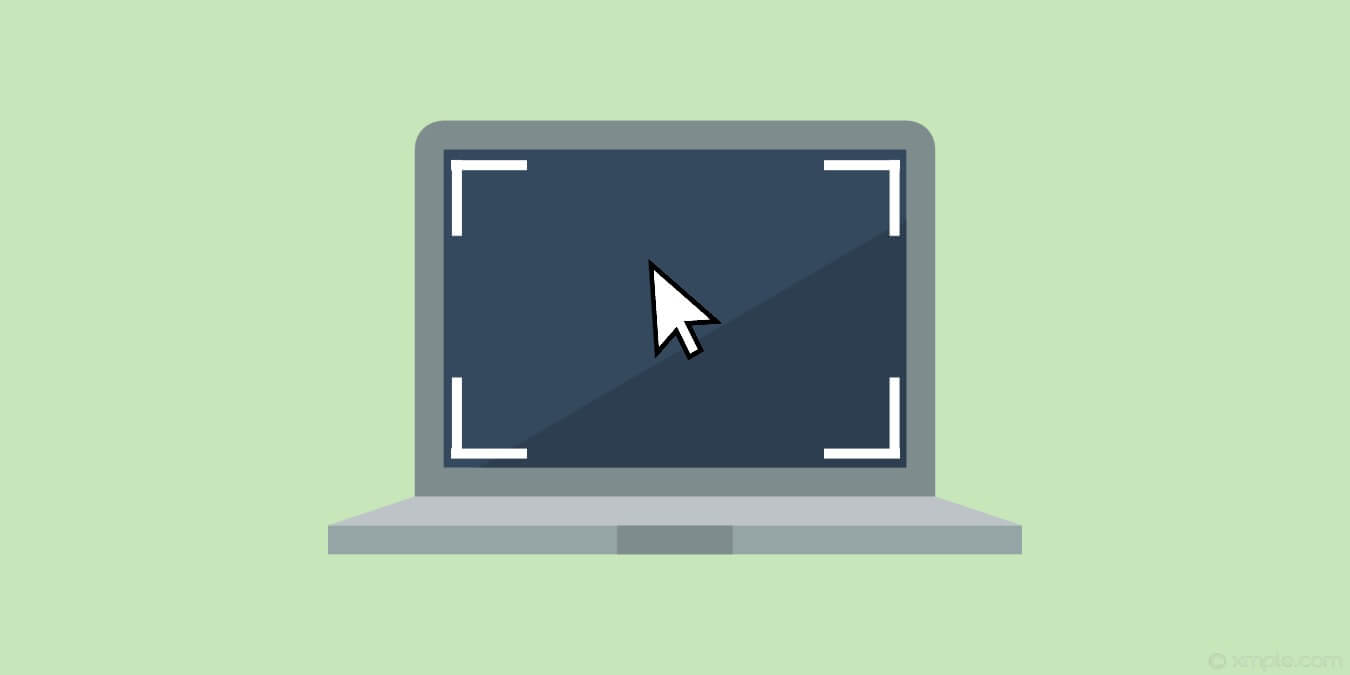How to Change The Mouse Cursor On Windows
Introduction
Cursors are necessary to perform different operations while using a desktop system. Hence, these are useful in performing different functions on your system. With so much to offer, do you know that it is possible to change the mouse cursor settings on Windows?
So today, let us help you understand how to change the mouse cursor on your system. It is easy to change the cursor’s appearance, size, shape, or color. We’ll go through the different steps useful in changing the mouse cursor on the Windows system.
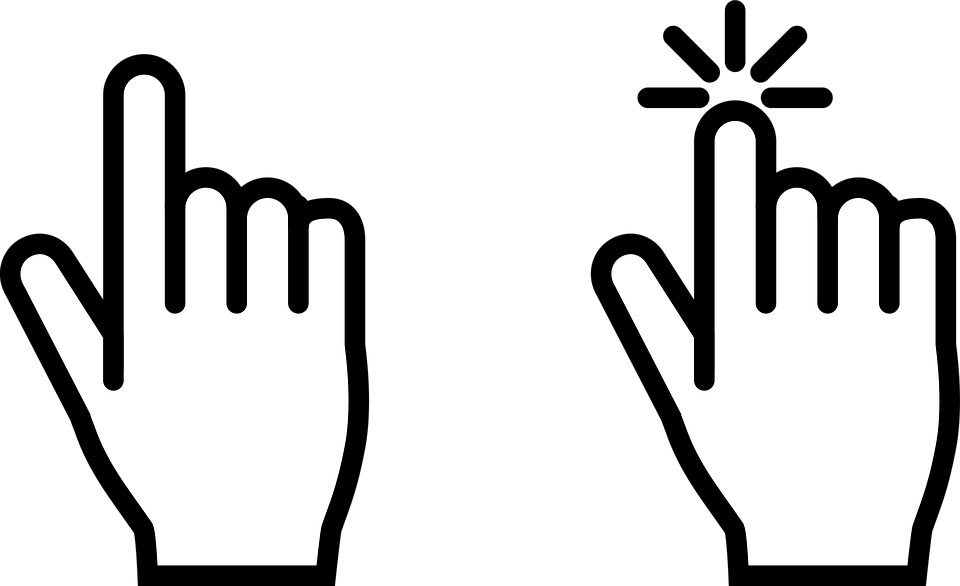
Why change the mouse cursor on Windows?
Before jumping to the different methods to change the mouse cursor on Windows, it is important to know about the different reasons behind it. Firstly, it is all about customization. Many Windows users prefer to use the system with high levels of customization. It is possible to customize the mouse cursor by changing its scheme, color, or size. Hence, it offers a personalized experience to Windows users.
Secondly, changing the mouse cursor on Windows may be due to the overall appearance of the usability of the mouse. Some users may not feel comfortable using a cursor type that is liked by others. Some Windows users may have readability or accessibility problems in using small cursors. So, all these individual problems call for quick solutions for changing the mouse cursors on the Windows system.
Methods to change mouse cursor on Windows
While there are different methods to change the appearance, size, and color of the mouse cursor, we’ve incorporated a detailed list of the following top five techniques. These include changing the individual cursor, cursor size, speed, color, and schemes:
1. Changing individual cursor
Windows users can change the individual cursor of the scheme by the following steps:
Step 1. Select the “Pointers” option of the “Mouse Properties” option.
Step 2. Go to the “Customize” option and select the cursor you want to change.
Step 3. Now click on the “Browse” option to select the different cursor options.
Step 4. Select the cursor of your choice and go to the “Open” option.
Step 5. Now select the “Apply” option to the new cursor.
2. Changing cursor size
Next, users looking to change their cursor size for improved use and visibility can follow the given steps:
Step 1. Go to the “Mouse” options on the settings page.
Step 2. Select the “Adjust mouse and cursor size” option.
Step 3. Select the “Change pointer size” option and drag the slider to adjust the size of the cursor. Sliding to the left will decrease the cursor size, while sliding to the right will increase the cursor size.
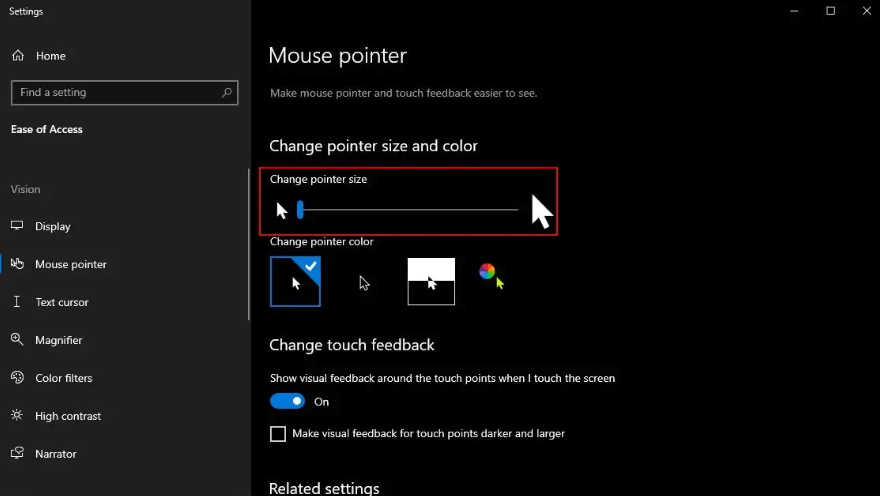
3. Changing cursor speed
Next in the line, the detailed steps to change the cursor speed on any Windows system are:
Step 1. Go to the “Mouse” option on the settings page of the Windows system.
Step 2. Select the “Cursor speed” option on the page.
Step 3. Change the slider according to the required cursor speed. Sliding toward the left will decrease the cursor’s speed, while sliding toward the right will increase its speed.
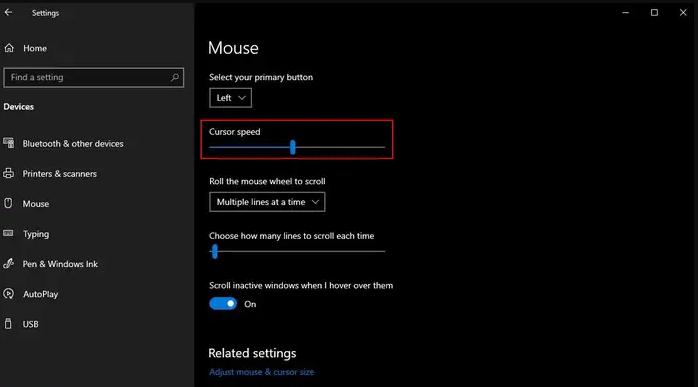
4. Changing cursor color
After changing the cursor speed, it is time to change the cursor color on your Windows system. The detailed steps for the same are:
Step 1. Go to the “Mouse” option on the settings page of the Windows system.
Step 2. Select the “Adjust mouse and cursor size” option on the page.
Step 3. Go to the “Change pointer color” option and select any new color for your cursor.
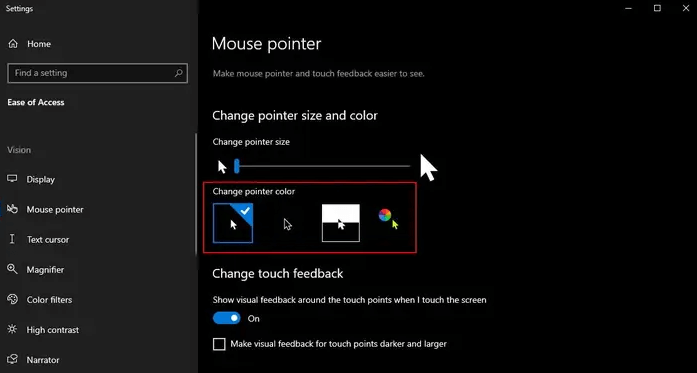
5. Changing cursor schemes
Lastly, changing the scheme of the cursor will give it a completely new look. The quick steps for the same are:
Step 1. Go to the “Search bar” on your Windows system.
Step 2. Type in “Mouse” and wait for a few seconds for the available suggestions.
Step 3. Once done, select the “Change your mouse settings” option.
Step 4. Windows will open the “Mouse” settings page.
Step 5. Select the “additional mouse options” menu to change the mouse properties.
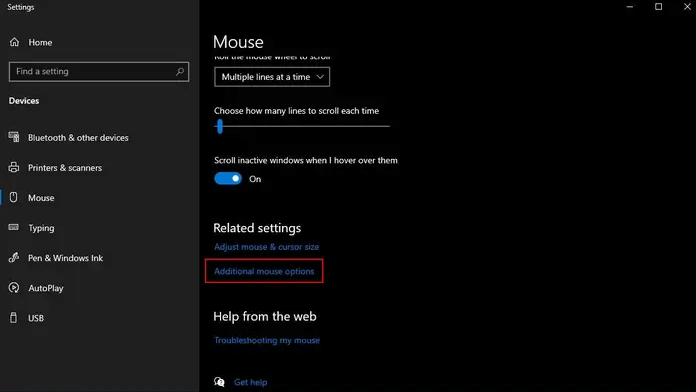
Alt text: the additional mouse options menu
Step 6. Press on the “Pointers” option, and then select any of the available schemes in the drop-down list.
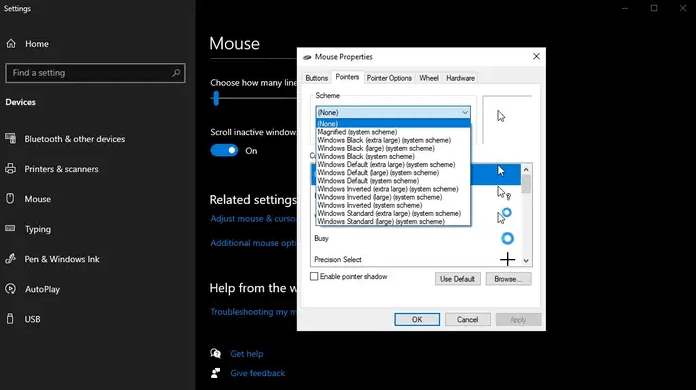
Conclusion
Hope everything is clear to our readers about the different methods to change the mouse cursor on the Windows system. It is easy to change the individual cursor, size, speed, color, and schemes using the steps mentioned above. Not to miss are the easy but detailed steps to overcome the situation of the boring cursor on your Windows screen.
Popular Post
Recent Post
How To Adjust Display Appearance Settings Easily in Windows 11/10
Learn to adjust display appearance settings easily Windows offers. Simple guide covers brightness, scaling, resolution & multi-monitor setup for better screen experience.
Supercharge Your Productivity: A Solopreneur’s and SMB’s Guide to Mastering Google Workspace with Gemini’
Picture this. It’s Monday morning. You open your laptop. Email notifications flood your screen. Your to-do list has 47 items. Three clients need proposals by Friday. Your spreadsheet crashed yesterday. The presentation for tomorrow’s meeting is half-finished. Sound familiar? Most small business owners live this reality. They jump between apps. They lose files. They spend […]
9 Quick Tips: How To Optimize Computer Performance
Learn how to optimize computer performance with simple steps. Clean hard drives, remove unused programs, and boost speed. No technical skills needed. Start today!
How To Speed Up My Computer/Laptop Windows 11/10 [2025]
Want to make your computer faster? A slow computer can be really annoying. It takes up your time and makes work more difficult. But with a few easy steps, you can improve your laptop’s speed and make things run more smoothly. Your computer slows down over time. Old files pile up. Programs start with Windows. […]
How To Fix Low Disk Space Error Due To A Full Temp Folder
A low disk space error due to a full temp folder is a common problem. Many users face this issue daily. Your computer stores temporary files in special folders. These files ensure optimal program performance, but they can accumulate as time goes on. When temp folders get full, your system slows down. You might see […]
How to Use Disk Cleanup on This Computer: Step-by-Step Guide
Computers getting slow is just the worst, right? Well, yes! Files pile up on your hard drive. Luckily, the Disk Cleanup tool on your PC is here to save the day. It clears out unnecessary files, giving your system the boost it needs to run smoothly again. A lot of users aren’t aware of the […]
Top 25 Computer Maintenance Tips: Complete Guide [2025]
Computer maintenance tips are vital for every PC user. Without proper PC maintenance, your system will slow down. Files can get lost. Programs may crash often. These computer maintenance tips will help you avoid these problems. Good PC maintenance keeps your computer running fast. It makes your hardware last longer. Regular computer maintenance tips can […]
Reclaiming Disk Space On Windows Without Losing Files: A Complete Guide
Running low on storage can slow down programs and trigger that annoying “low disk space” warning. Files accumulate over time, cluttering the drive. The good news? It’s possible to reclaim space without deleting anything important. Reclaiming disk space on Windows without losing files is easier than you think. Your computer stores many temporary files, old […]
Fix Issues Downloading From the Microsoft Store on Windows 11, 10 PC
Do you get excited when you’re about to download a new app or game? You open the Microsoft Store, click the download button… but nothing happens. Or maybe it starts and then suddenly stops. Sometimes, strange messages pop up like “Something happened on our end” or “Try again later.” That can be really annoying. But […]
Fix Low Disk Space Errors Quickly On Windows 11, 10 PC [2025]
Low disk space errors can slow down your Windows PC. These errors appear when your hard drive runs out of room. Your computer needs space to work properly. When space runs low, programs crash and files won’t save. Windows shows warning messages about low disk space. Your PC may freeze or run slowly. You might […]