How to Change Your DNS Server on a Mac?
The Domain Name System or DNS is vital for website accessibility across different browsers for computer systems. Many Mac users do not know of DNS server settings, but it does affect the condition since the devices hold millions of domains and connected IP addresses. Therefore, changing domain names into the corresponding IP addresses becomes easier through DNS servers.
Methods to change DNS server on Mac
There are specific steps that users must handle to change DNS server on Mac without any error. Here are the main things you should keep in mind and carry out for improving internet speed and connectivity. Follow the methods carefully for your system.
Method 1: Accessing the DNS Settings on Mac
Before changing DNS server settings on your Mac device, you should open it to see the available server settings. Following that, you can carry out the necessary steps to make setting changes.
How to do this?
Step 1: Open the Apple home menu and then choose “System Preferences” to launch the window. Alternatively, you can click the option on the Dock.
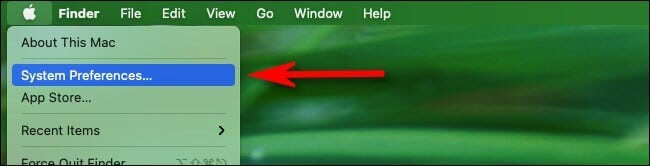
Step 2: Open the Network Preferences window through the Network option under System Preferences. It would show all active network connections.
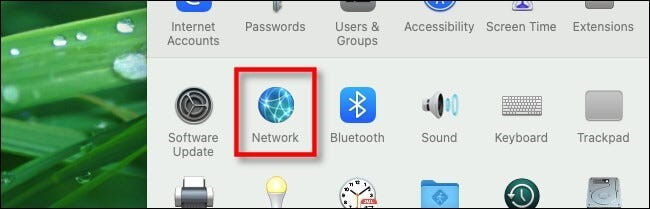
Step 3: Choose the preferred connection type for your DNS changing steps and access the Advanced window. Typically, one connection stays active, i.e., the WiFi. A green dot would appear beside the term indicating this active status. Notably, this process is similar for whichever connection a user operates with, like Ethernet, Bluetooth, or Thunderbold Bridge.
Step 4: Open the DNS tab to show two panes. One would have the list of Search Domains, and the other would list the DNS servers.
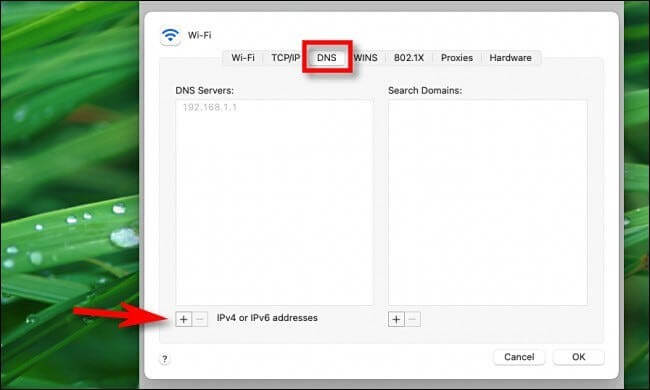
This list can appear empty, have entries in dark text, or grayed-out entries.
If it is the last type, it means that the IP addresses are running with another device, specifically the network router. You can edit the list and override it through the Network Preference window of the Mac device manually, as explained under Method 2. But this would apply to only the primary device.
Dark text entries are locally entered options, while the empty entry fields mean that DNS servers are not assigned to them.
Method 2: Change DNS Server through the System Preferences
The most straightforward method to change DNS servers while using Mac systems is to access system preferences directly. Then, follow the correct sequence to change the settings on your device.
How to do this?
Step 1: Click your cursor on top of the icon for Apple, visible on the top left-hand-side corner of the home screen.
Step 2: Then, choose the option System Preferences.
Step 3: Choose the “Network” option on the next screen.
Step 4: After doing so, the system would take you to the next screen that would feature multiple available network connections. They are present on the left sidebar. Choose your preferred network connection among the green-circled choices.
Step 5: Then, select the “Advanced” option that is available on the button-right side of the dialogue box.
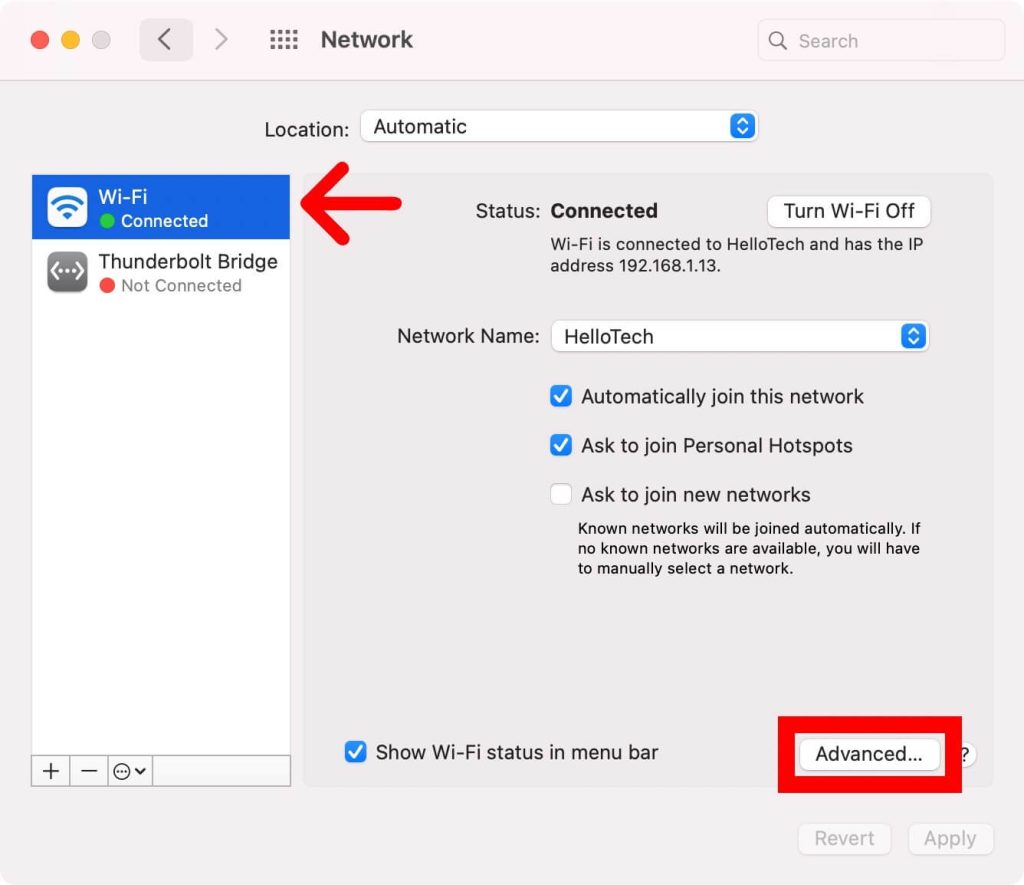
Step 6: Following this, you should press your cursor on the DNS tab on the upper side of your window.
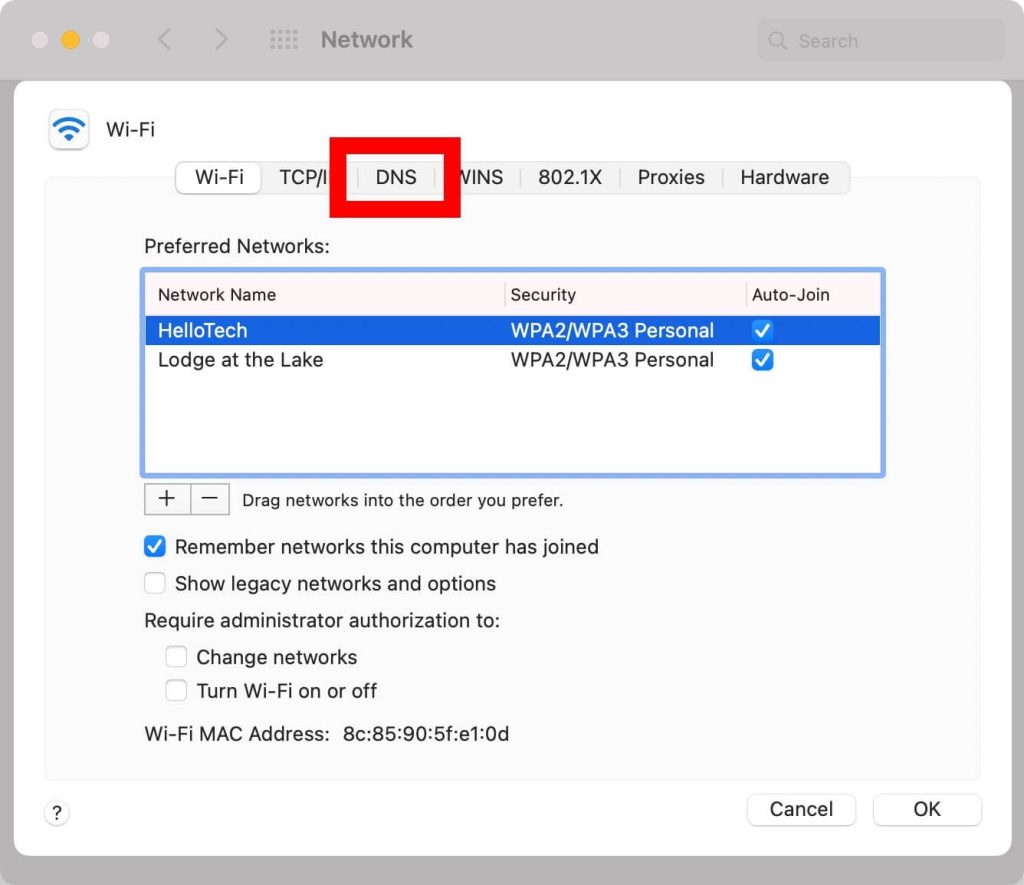
Step 7: Select the plus (+) icon below the pane for the DNS Servers list. A text input field would come up in the list. You can manually add the DNS address you will use and click on “Return” after that.
For example, if you want to access the Google DNS address, all of the addresses are given before after clicking on the plus icon.
- 8.8.4.4
- 8.8.8.8
- 2001:4860:4860::8844
- 2001:4860:4860::8888
The two addresses on top are IPv4 addresses, while the third and fourth ones are IPv6 addresses.
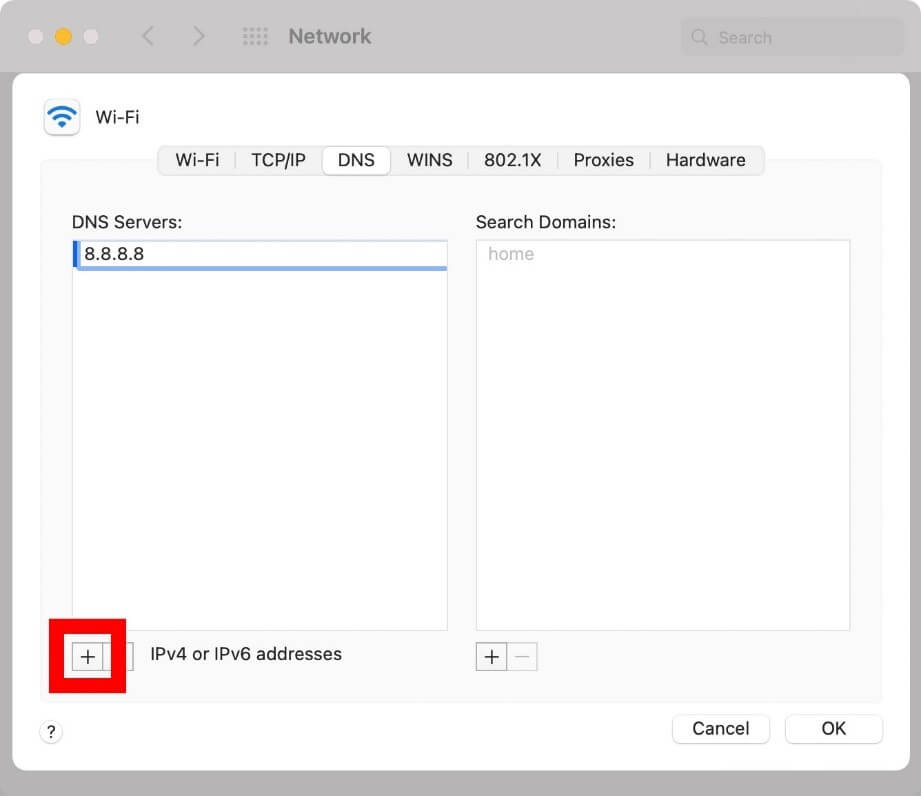
During the entry addition period, you can replace any greyed-out entries that appear to change DNS server settings. However, it is possible to delete them.
Step 8: After that, you have to add the primary and secondary DNS addresses. To resolve an URL entry when you try to change DNS server on Mac, the system would prompt about the first DNS server entry on the list. If there is zero response, it will switch to the entry after that. This continues until the system queries every server or until they receive a response.
Step 9: After this, you have to click on the “OK” button, which will take you back to the pre-opened “Network” window.
Step 10: Then, you have to select the “Apply” button. It would activate the changes you made.
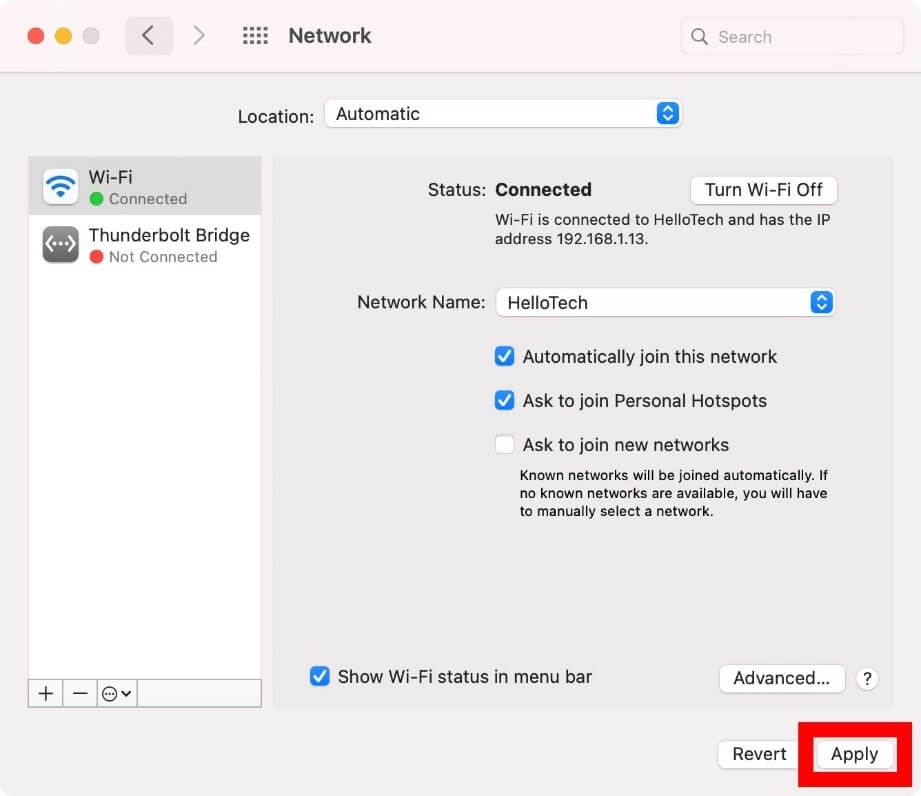
What are the suitable third-party DNS Servers to use?
To change the DNS server on Mac, users can operate third-party DNS servers. The standard options include Google Public DNS, OpenDNS, and Cloudflare. They are secure, contain a comprehensive database of IP address options, and assure high privacy and speed support. All three options provide usable primary DNS addresses and secondary DNS addresses.
The DNS addresses for each are:
- Google Public DNS- 8.8.4.4 and 8.8.8.8
- OpenDNS- 208.67.220.123 and 208.67.222.123
- Cloudflare- 1.0.0.1 and 1.1.1.1
Conclusion
The methods available to change DNS server settings for Mac devices are straightforward, so follow the sequence carefully. Make sure that you have an administrator account/password and access to one or more types of DNS IP addresses. Install and use the MacPaw CleanMyMac X software for safe device cleanup additionally.
We have other such posts available. If you found this helpful, please give them a read.
Popular Post
Recent Post
How To Adjust Display Appearance Settings Easily in Windows 11/10
Learn to adjust display appearance settings easily Windows offers. Simple guide covers brightness, scaling, resolution & multi-monitor setup for better screen experience.
Supercharge Your Productivity: A Solopreneur’s and SMB’s Guide to Mastering Google Workspace with Gemini’
Picture this. It’s Monday morning. You open your laptop. Email notifications flood your screen. Your to-do list has 47 items. Three clients need proposals by Friday. Your spreadsheet crashed yesterday. The presentation for tomorrow’s meeting is half-finished. Sound familiar? Most small business owners live this reality. They jump between apps. They lose files. They spend […]
9 Quick Tips: How To Optimize Computer Performance
Learn how to optimize computer performance with simple steps. Clean hard drives, remove unused programs, and boost speed. No technical skills needed. Start today!
How To Speed Up My Computer/Laptop Windows 11/10 [2025]
Want to make your computer faster? A slow computer can be really annoying. It takes up your time and makes work more difficult. But with a few easy steps, you can improve your laptop’s speed and make things run more smoothly. Your computer slows down over time. Old files pile up. Programs start with Windows. […]
How To Fix Low Disk Space Error Due To A Full Temp Folder
A low disk space error due to a full temp folder is a common problem. Many users face this issue daily. Your computer stores temporary files in special folders. These files ensure optimal program performance, but they can accumulate as time goes on. When temp folders get full, your system slows down. You might see […]
How to Use Disk Cleanup on This Computer: Step-by-Step Guide
Computers getting slow is just the worst, right? Well, yes! Files pile up on your hard drive. Luckily, the Disk Cleanup tool on your PC is here to save the day. It clears out unnecessary files, giving your system the boost it needs to run smoothly again. A lot of users aren’t aware of the […]
Top 25 Computer Maintenance Tips: Complete Guide [2025]
Computer maintenance tips are vital for every PC user. Without proper PC maintenance, your system will slow down. Files can get lost. Programs may crash often. These computer maintenance tips will help you avoid these problems. Good PC maintenance keeps your computer running fast. It makes your hardware last longer. Regular computer maintenance tips can […]
Reclaiming Disk Space On Windows Without Losing Files: A Complete Guide
Running low on storage can slow down programs and trigger that annoying “low disk space” warning. Files accumulate over time, cluttering the drive. The good news? It’s possible to reclaim space without deleting anything important. Reclaiming disk space on Windows without losing files is easier than you think. Your computer stores many temporary files, old […]
Fix Issues Downloading From the Microsoft Store on Windows 11, 10 PC
Do you get excited when you’re about to download a new app or game? You open the Microsoft Store, click the download button… but nothing happens. Or maybe it starts and then suddenly stops. Sometimes, strange messages pop up like “Something happened on our end” or “Try again later.” That can be really annoying. But […]
Fix Low Disk Space Errors Quickly On Windows 11, 10 PC [2025]
Low disk space errors can slow down your Windows PC. These errors appear when your hard drive runs out of room. Your computer needs space to work properly. When space runs low, programs crash and files won’t save. Windows shows warning messages about low disk space. Your PC may freeze or run slowly. You might […]



























