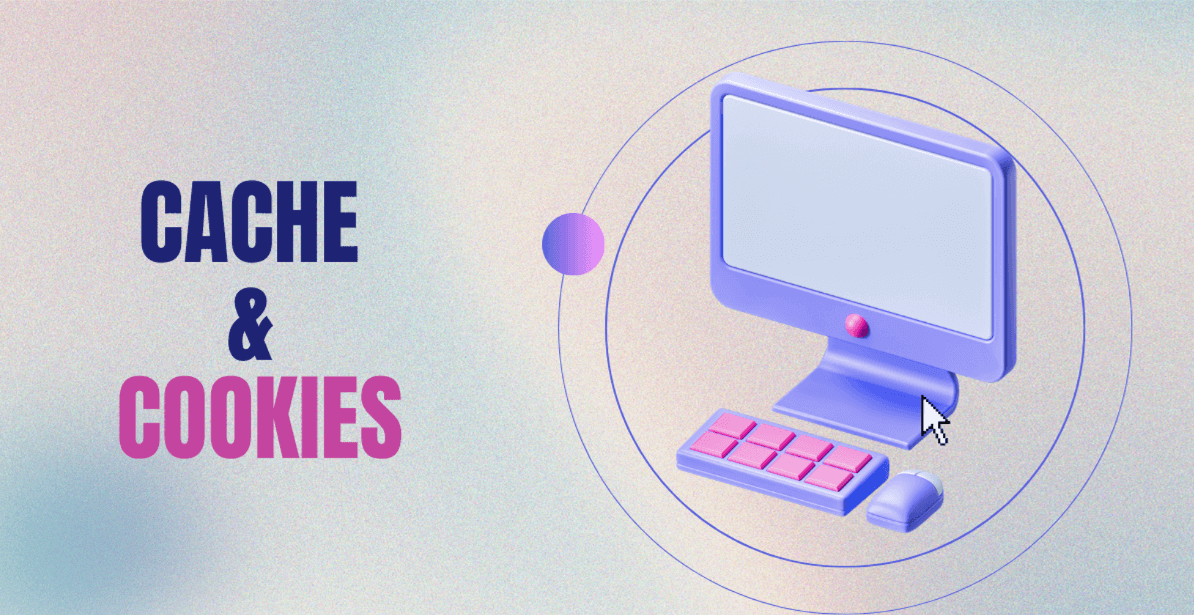How to Clear Cache and Cookies on Windows 10, 11 PC [Latest Guide]
To ensure seamless and smoother computing experience, our trusty Windows 10 stores a plethora of temporary files and data. But just like any other device, over time it gets packed with unnecessary digital clutter as well, like caches and cookies. These files can certainly bog down your system performance and in worst case scenario they even compromise your privacy and security. Hence, maintaining peak performance has become increasingly crucial.
So, clearing these files every so often would help in keeping your system working efficiently. But before we learn the step-by-step process on how to delete cookies and caches on Windows 10. Let’s check in detail what these files actually are and how it hampers your experience over time.
You might be interested in reading this: How to Easily Downgrade from Windows 11 to Windows 10?
All You Need To Know About Cache Files:
Definition & Purpose Caches are defined as an accumulation of temporary and belonging files that are stored on your operating system via websites and applications. These files boost up loading speed of websites and applications. This way, whenever you visit a website, your browser uses these temp files to instantly load images, scripts, stylesheets, and other elements for faster loading experience on subsequent visits for better convenience. There are three different types of cache files:
Browser cache (which stores web page elements to speed up the loading times), System cache (which store temp files produced by the installed software and the OS), and DNS cache (which simply records your recent DNS lookups, to make the process of establishing connection with websites a faster process).
All You Need To Know About Cookies: Definition & Purpose:
In contrast, cookies are nifty text files that website and applications store on your operating system to remember your settings and preferences, including login information, browsing history, and your other digital footprints/activities. This data helps users to enjoy more personalized and seamless experience. Similar to Cache files, there are majorly three different types of Cookies, this includes:
Session cookies (which keeps a collection of temp files that gets expired once you close your web browser),
Persistent cookies (which remains stored on your operating system for a particular interval of time, until you remove them),
Third-Party cookies (which are accumulated via third-party domains other than the webpages you are visiting. These files are mostly used for digital activity tracking and advertising).
Now that you have the basic understanding what cache and cookies are, it’s time to explore the reasons why you may want to clear them from your Windows 10/11 PC in the first place.
Why Is There A Need To Remove Caches and Cookies From Windows 10 PC?
Keeping your Windows Operating System free from caches and cookies can provide tone of benefits:
- Enhanced Speed & PC Performance: As previously mentioned, having a system with bloated caches and cookies can lead to sluggish performance and slower loading times. Hence, removing these files will give your system the much-needed boost.
- Improved Computer Security:Well, cookies store private information such as history, login details and other information preference to make your browsing experience seamless making necessary details auto-fill wherever required, but this does increase the risk of your personal data being accessed by third parties. Hence, clearing that can protect your privacy.
- Troubleshooting Purposes: Well, there are chances when you may face trouble in accessing a particular website or software. Alternatively, you may face issues while auto-filling information correctly. Hence, clearing them regularly can help you resolve a variety of loading issues, login errors, and other system-related problems.
By now, it has become pretty evident that what all incredible benefits deleting unnecessary cookies and caches can bring to your computer. So, if you’re ready to claim these perks and enjoy maximum performance, let’s check out multiple workarounds on how to clear cookies and caches on Windows 10/11 computer.
List of Best Methods On How To Delete Cookies & Caches On Windows 10/11 PC
If you want to keep your operating system cleaned and optimized, follow this list of workarounds to effectively and efficiently removing caches and cookies on Windows 10/11 device:
METHOD 1: Use Your Browser Settings To Get Rid of Cache Files & Cookies
Try these step by step on any of your favorite browser, such as Google Chrome, Microsoft Edge, and Mozilla Firefox.
This is what you need to do on Google Chrome:
STEP 1: Launch Google Chrome web browser on your PC and click on the three dots icon, located at the top-right corner of your screen.
STEP 2: From the drop-down menu, select Delete Browsing Historyoption.
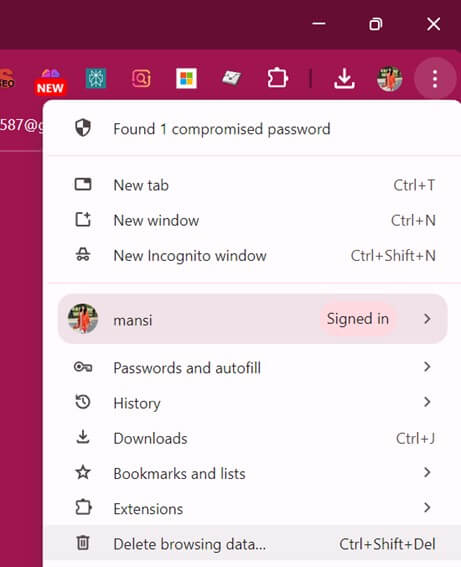
STEP 3: From the Delete Browsing History window, select the items you wish to clean from your device.
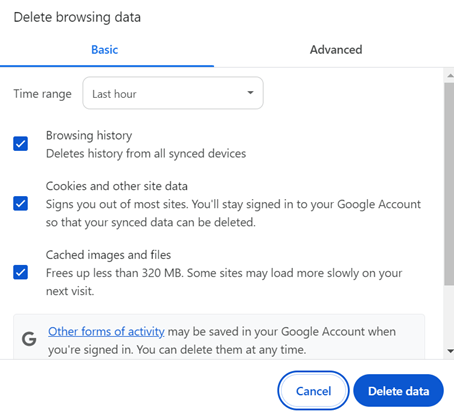
To execute the process, simply check the boxes next to “Cookies and other site data” and “Cached images and files”.
STEP 4: At this point, you need to select the time range within you want to remove cookies & caches on your files.
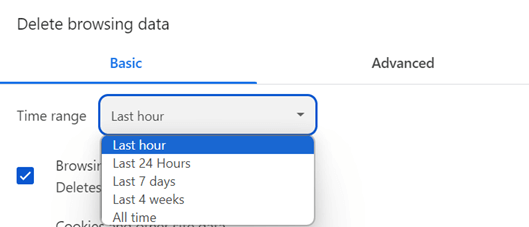
STEP 5: Confirm the action by clicking on the “Delete data”.
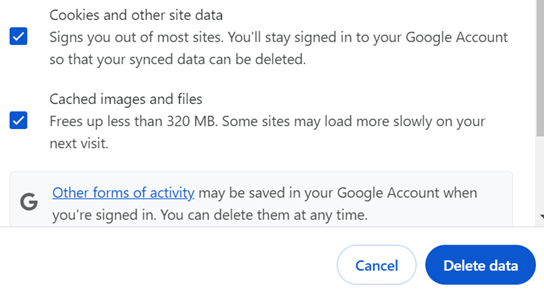
This will instantly remove the selected items from your Windows 10/Windows 11 PC.
This is what you need to do on Microsoft Edge:
STEP 1: Open MS Edge web browser on your system and head towards clicking on the three dots menu, present at the top right corner of the screen.
STEP 2: From the drop-down menu that appears in front of you, go and click on the Settings menu.
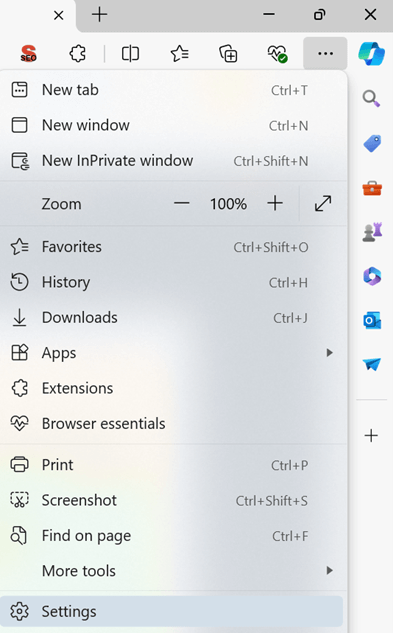
STEP 3: Now head towards the Privacy, Search, and Services option.

STEP 4: At this point, you need to scroll down and choose what all items need to be cleared. Here, you can find and click on the Clear browsing data now > Choose what to clear.
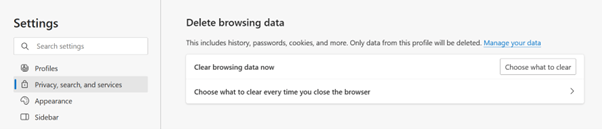
STEP 5: Just select the items you wish to delete and also choose time range for which you want to clear the redundant files. For executing a complete cleanup, select the option All Time.
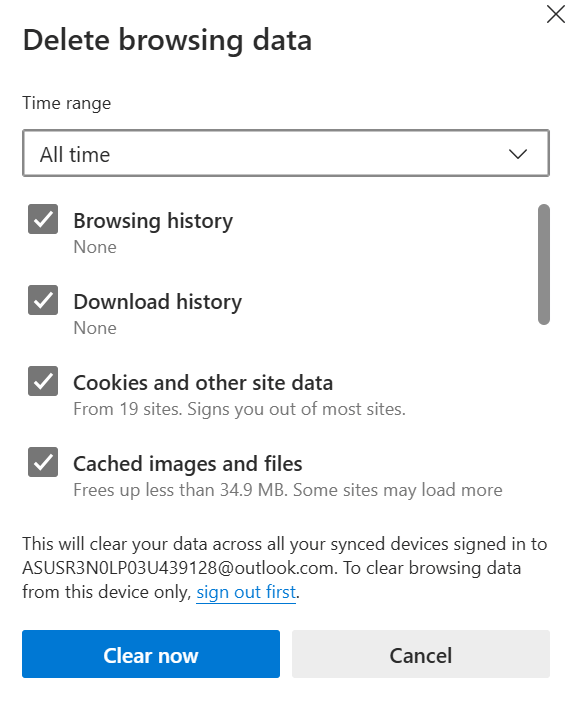
STEP 6: Make sure you check the boxes next to “Cookies and other site data” and “Cached images and files”.
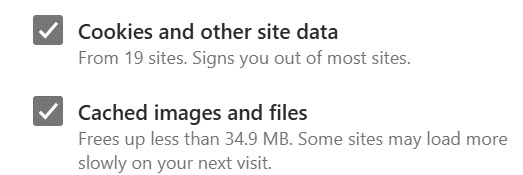
Hit the Clear Now button to completely remove the selected cookies and cached items on your Windows 11/Windows 10 computer system.
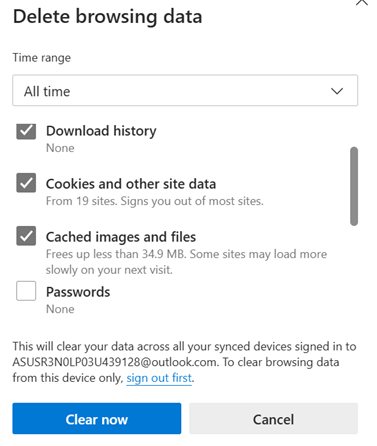
Consider reading this: How to Clean & Optimize Windows 10 for Gaming?
This is what you need to do on Mozilla Firefox:
STEP 1: Firefox users can launch their favorite web browser and simply click on the three lines icon, presented at the upper-right corner of the screen. Similar to the other browsers, just click on the Historybutton from the drop-down menu.
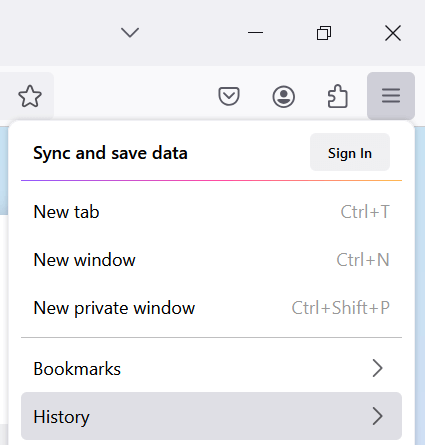
STEP 2: Now under the History menu, just head towards the Clean Recent Historymodule.
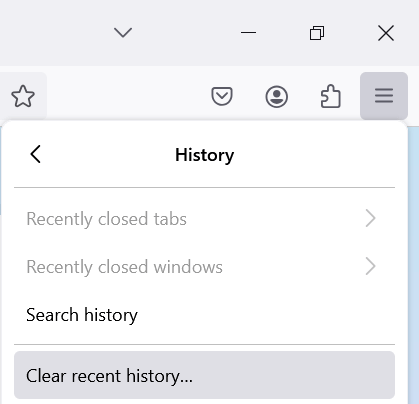
STEP 3: At this step, you need to select the items you wish to delete and navigate to the Time Range to Clear option. Here, simply choose the Everything option.
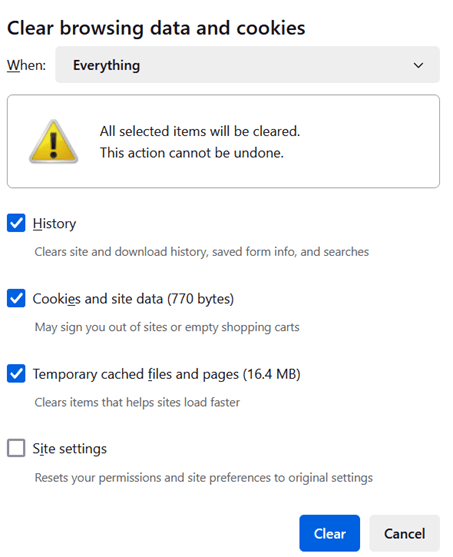
STEP 4: Make sure to check the boxes next to Cookies and Cache and hit the OK button to clear the unwanted digital clutter from your operating system.
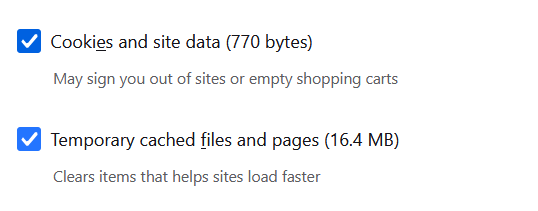
That’s all! This is how you can effectively clear cookies and caches from your favorite web browser.
Must Read: The Most Powerful Prebuilt Gaming PC | Best PCs For Gaming
METHOD2: Use The Powerful Disk Cleanup Feature To Delete Caches & Cookies
If your computer system is primarily packed with larger files, then Disk Cleanup works flawlessly to identify, list and delete temporary Internet files, which includes caches, cookies, and other redundant data. To use this functionality, all you have to do is:
STEP 1: Press the shortcut keys – Windows key + R altogether and as soon as the Run pop-up box appears, type cleanmgr.exe and hit the Enter button.
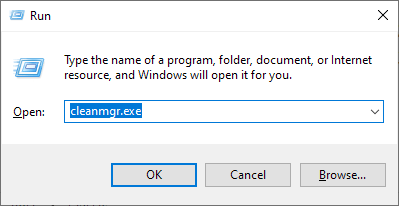
STEP 2: As soon as the Disk Cleanup window appears, select your C drive and click on the OK button.
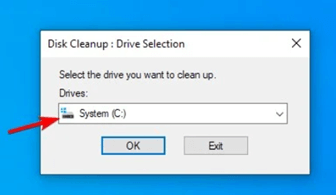
STEP 3: At this point, you need to select the files you wish to remove. Once the redundant data is selected, hit the OK button again to effectively remove cache and clear disk space in one go.
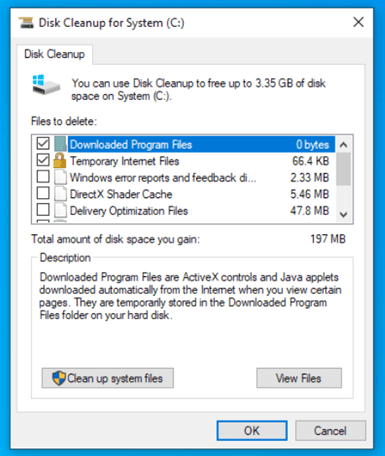
STEP 4: Additionally, if you want to see more cache and residual files to remove, click on the Clean up system files button. At this point, you will be asked to enter your admin password. So, kindly do that to proceed successfully!
That’s it! With this powerful functionality, you will be able to reclaim a valuable storage space on your device.
METHOD 3: Take Help of Windows 10 Control Panel To Remove Excessive Cache & Cookies
If you are looking for a simpler approach to clear unwanted redundant data from your device, then simply head towards the Windows 10 Control Panel to get the task done.
STEP 1: For this, all you have to do is open the Start menu and search for Control Panel.
STEP 2: Under the Control Panel window, simply identify and click on the Network and Internet module, followed by selecting the Internet Options.
STEP 3: In the Internet Options window, head towards the Delete Browsing History and cookies section.
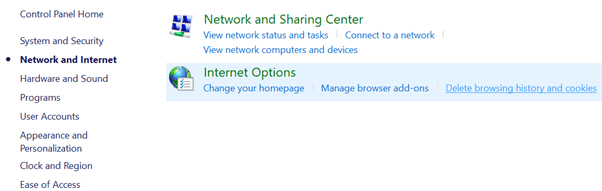
STEP 4: To confirm the action, click on the Delete button to effectively remove cache and cookies files on your Windows 10 PC.
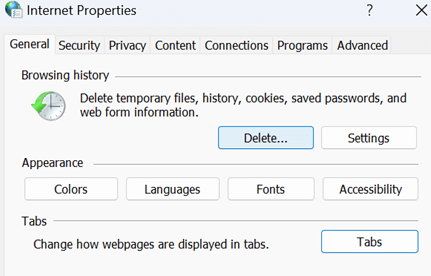
METHOD 4: Consider Deleting Microsoft Store Cache
Proceed with this additional approach to removing additional set of caches, cookies and other redundant data from Microsoft Store to recover valuable space.
STEP 1: Launch Run window on your Windows Operating System. For this, you can simply click the shortcut keys Windows key + R altogether.
STEP 2: In the Run window, simply type wsreset.exe and hit the Enter button.
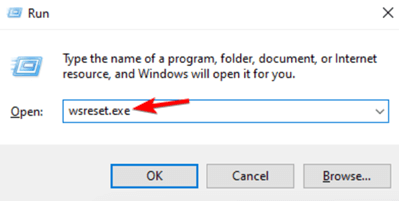
Keep patience and let Windows clears the store cache securely.
METHOD 5: Use Third-Party PC Cleaner Software
Well, if you don’t want to get into a manual hassle of cleaning caches, cookies and other irrelevant files from your device, we advise our users to take help of a dedicated computer cleanup applications. These amazing tools comes equipped with tons of cleaning and optimization modules that will help you scan the entire nook and cranny of your Windows 10 device in one go and even clean them effectively and efficiently to recover valuable storage space.
Some of the best PC computer cleaner software that can assist you in your optimization journey, includes: CCleaner, iObit Advanced SystemCare, Ashampoo WinOptimizer, BleachBit, Avast Cleanup, AVG TuneUp, and more.
You might want to read:
- CCleaner Vs Advanced SystemCare: Complete Comparison Guide
- CCleaner VS BleachBit: What is the Difference?
All of these software are known for providing solid performance boost, and memory optimization, packed in a clean and stylish user interface.
Follow the step-by-step instructions to learn how does CCleaner works to clean caches and cookies on Windows 10 computer system:
STEP 1: Click here to download the latest version of CCleaner on your device.
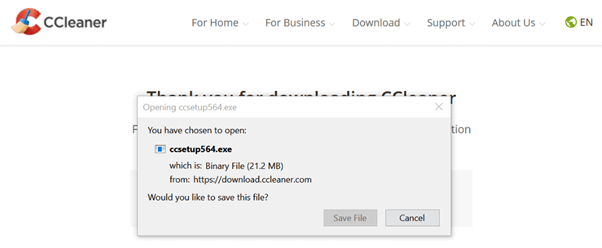
STEP 2: Now run the executable file to set up the CCleaner software on your device to remove cookies, caches, and other residuals scattered on your Windows PC.
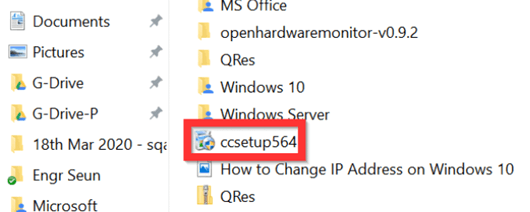
STEP 3: You can walk through your way via the on-screen instructions to complete the Installation process.
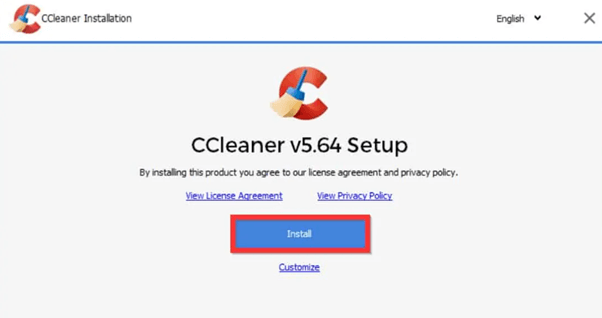
STEP 4: Once the application is installed, launch the CCleaner software and from the Home screen, click on the Custom Clean option.
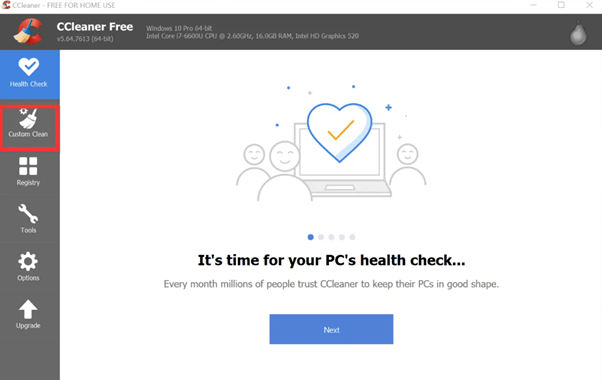
STEP 5: Under the Custom Clean window, scroll down and go to the Systems category and ensure you check the box next to the Temporary Files option.
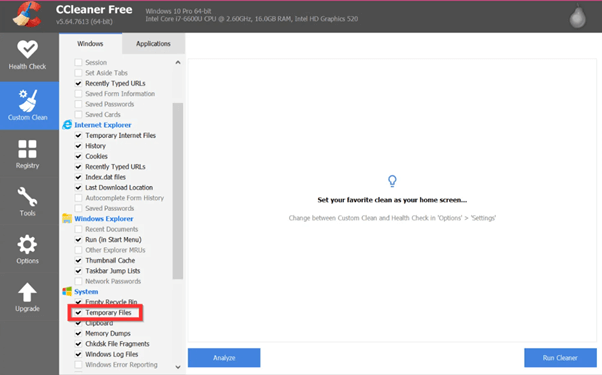
STEP 6: Additionally, you may consider clicking more options to clear more unnecessary files and data from your system. Hit the Run Cleaner button to begin the cleaning process!
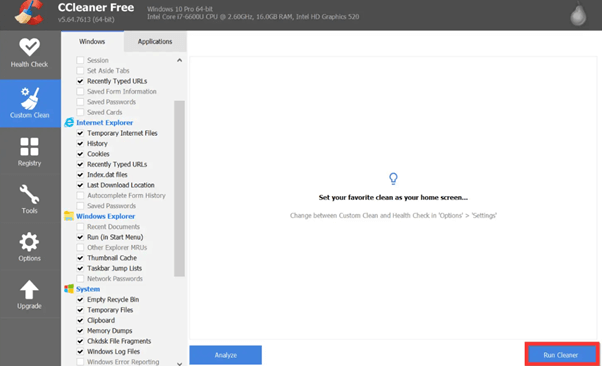
STEP 7: Hit the Continue button to confirm your action!
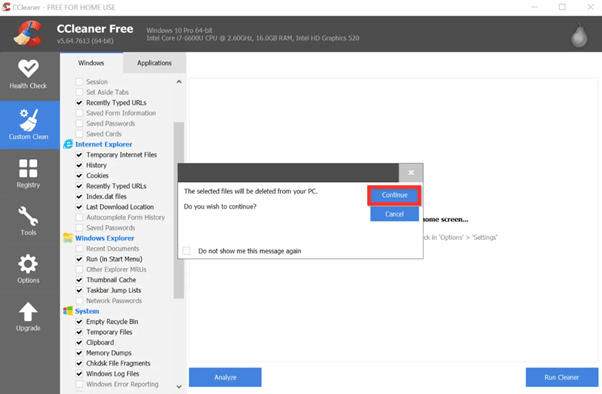
Wait for some time and let CCleaner complete its job. In a fraction of minutes, you will be able to see how much valuable space has been restored after cleaning your PC from unnecessary cookies & caches.
Want to learn more about CCleaner, read complete unbiased review here: CCleaner Review- Premium-Quality Internal PC Software
Writer’s POV on How to Remove Cookies & Caches from Windows 10
Well, there’s no doubt that maintaining a clean, and efficient browsing experience is highly crucial. By timely clearing your caches, cookies, temp files and other irrelevant data, you can easily enjoy faster loading times, improved security and seamless online surfing experience.
As a professional technical writer with TechCommuters, we hope this detailed blog post equips you with all the relevant knowledge and tools to take control of the entire process of cleaning caches and cookies, ensuring optimized computing experience. Additionally, we would advise you to make spring cleaning your habit. Also, make sure to keep an eye on your system’s performance if you notice any slowdowns. Besides that, keep updating your Operating System with latest updates every now and then to enjoy constant performance improvements and get security patches.
So, what’s your go-to method on how to delete cookies & caches on Windows 10? We’d love to hear your suggestions in the comments below!
MUST READ:
- How to Fix the “This pc can’t run Windows 11” Error
- How to Optimize CPU Speed In Windows 10 PC? – 10 Tips
- How to Troubleshoot Xbox Game Bar Windows 10: 8 Solutions
- How To Fix Mouse and Keyboard Not Working On Windows 10, 11
- How To Download And Install Internet Explorer 11 For Windows 10
- How To Fix Preparing Automatic Repair Loop On Windows 10/11
Popular Post
Recent Post
Supercharge Your Productivity: A Solopreneur’s and SMB’s Guide to Mastering Google Workspace with Gemini’
Picture this. It’s Monday morning. You open your laptop. Email notifications flood your screen. Your to-do list has 47 items. Three clients need proposals by Friday. Your spreadsheet crashed yesterday. The presentation for tomorrow’s meeting is half-finished. Sound familiar? Most small business owners live this reality. They jump between apps. They lose files. They spend […]
9 Quick Tips: How To Optimize Computer Performance
Learn how to optimize computer performance with simple steps. Clean hard drives, remove unused programs, and boost speed. No technical skills needed. Start today!
How To Speed Up My Computer/Laptop Windows 11/10 [2025]
Want to make your computer faster? A slow computer can be really annoying. It takes up your time and makes work more difficult. But with a few easy steps, you can improve your laptop’s speed and make things run more smoothly. Your computer slows down over time. Old files pile up. Programs start with Windows. […]
How To Fix Low Disk Space Error Due To A Full Temp Folder
A low disk space error due to a full temp folder is a common problem. Many users face this issue daily. Your computer stores temporary files in special folders. These files ensure optimal program performance, but they can accumulate as time goes on. When temp folders get full, your system slows down. You might see […]
How to Use Disk Cleanup on This Computer: Step-by-Step Guide
Computers getting slow is just the worst, right? Well, yes! Files pile up on your hard drive. Luckily, the Disk Cleanup tool on your PC is here to save the day. It clears out unnecessary files, giving your system the boost it needs to run smoothly again. A lot of users aren’t aware of the […]
Top 25 Computer Maintenance Tips: Complete Guide [2025]
Computer maintenance tips are vital for every PC user. Without proper PC maintenance, your system will slow down. Files can get lost. Programs may crash often. These computer maintenance tips will help you avoid these problems. Good PC maintenance keeps your computer running fast. It makes your hardware last longer. Regular computer maintenance tips can […]
Reclaiming Disk Space On Windows Without Losing Files: A Complete Guide
Running low on storage can slow down programs and trigger that annoying “low disk space” warning. Files accumulate over time, cluttering the drive. The good news? It’s possible to reclaim space without deleting anything important. Reclaiming disk space on Windows without losing files is easier than you think. Your computer stores many temporary files, old […]
Fix Issues Downloading From the Microsoft Store on Windows 11, 10 PC
Do you get excited when you’re about to download a new app or game? You open the Microsoft Store, click the download button… but nothing happens. Or maybe it starts and then suddenly stops. Sometimes, strange messages pop up like “Something happened on our end” or “Try again later.” That can be really annoying. But […]
Fix Low Disk Space Errors Quickly On Windows 11, 10 PC [2025]
Low disk space errors can slow down your Windows PC. These errors appear when your hard drive runs out of room. Your computer needs space to work properly. When space runs low, programs crash and files won’t save. Windows shows warning messages about low disk space. Your PC may freeze or run slowly. You might […]
How To Uninstall Software From My Computer: Complete Guide [2025]
Learning how to uninstall software from my computer is a key skill. Every PC user needs to know this. Old programs take up space. They slow down your system. Unused software creates clutter. When you remove a program from computer, you free up storage. Your PC runs faster. You also fix issues caused by bad […]