How to Create a Windows 10 Bootable USB Drive (3 Methods)
Alone the word “Windows 10 bootable USB” sounds daunting. Creating a Windows 10 installation media with lots of steps and terminal commands seems like a complicated thing.
But, let’s break a myth – it is not hard to create a Windows 10 bootable flash drive. In fact, it takes up a few simple steps to install a Windows 10 package on an external drive for easy access.
Our team has laid down the quickest and easiest methods to create a Windows 10 bootable USB drive for your convenience. So, let’s get moving.
Why Create a Windows 10 Installation Media?
A Windows 10 bootable USB drive means copying your Windows 10 environment to a portable flash drive. This will enable Windows 10 users to:
- Clean install Windows 10 operating system to the new or old computer if your system corrupts.
- If you want to upgrade from older Windows versions or downgrade from Windows 11, having a portable Windows 10 in your pocket can be extremely helpful.
- Mac users can leverage bootable Windows 10 USB to create a Windows environment on MacOS.
- Having a bootable workstation can eliminate the need to carry a laptop everywhere.
How to Easily Create a Windows 10 Bootable USB
Windows users have multiple options to create a Windows 10 installation media today. But the three prominent ones are:
Method 1. Create a Windows 10 Bootable USB with Media Creation Tool
Media Creation Tool is a free and easy solution for Windows 10 users to create a bootable USB drive. To follow this method, all you need is an 8 GB USB and these steps:
Step 1. Connect a USB drive to your Windows 10 computer. Ensure the drive is formatted to Windows compatible file format.
Step 2. Go to Microsoft’s official website to install the Media Creation Tool. Click on the Download tool now and follow the installation wizard steps.
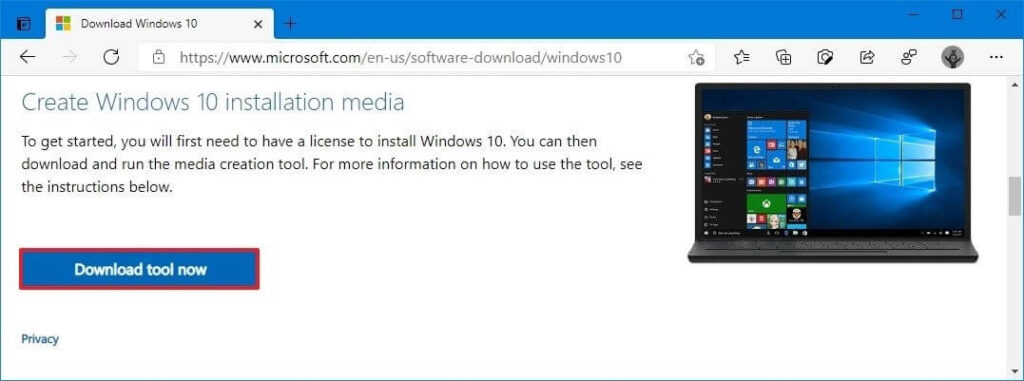
Step 3. Double-click to launch the MediaCreationToolxxxx.exe file.
Step 4. Click on the Accept in the popup window.
Step 5. Choose the Create installation media option and click on the Next.
Step 6. Now, you have to define the language, edition, and architecture that you prefer to create a bootable USB. Or, you can select the option “Use the recommended options for this PC.”
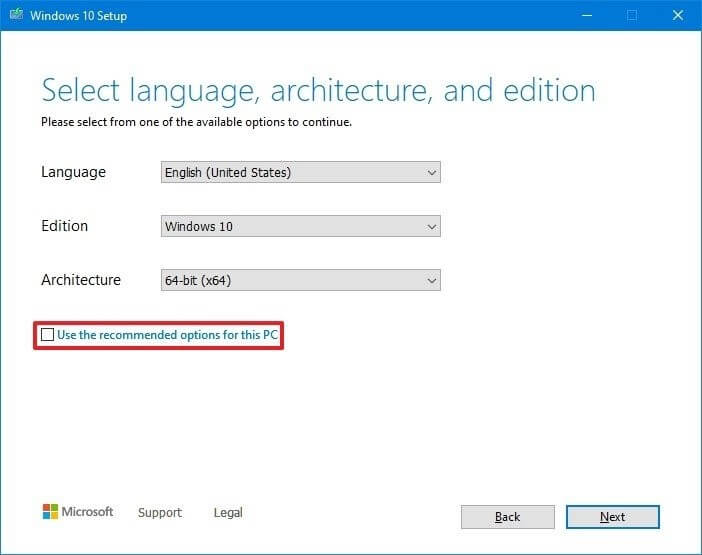
Step 7. After that, select the USB flash drive and click Next to continue. If you have more than one removable drive connected to your computer, disconnect all other drives that you don’t need for the process.
Step 8. Finally, click on the Finish and wait for the process to complete. It might take a few minutes.
Method 2. Create a Windows 10 Bootable USB with Rufus
If you don’t want to use the Media Creation Tool to create a Windows 10 installation media drive, you can use Rufus. It is also a free and open-source application for Windows that can help you format and create bootable USB or Live USBs.
If you want to create a bootable media with an existing Windows 10 ISO file, follow these steps with Rufus:
Step 1. Go to the Rufus website, and under the download section, click on the latest release to download Rufus on your computer.
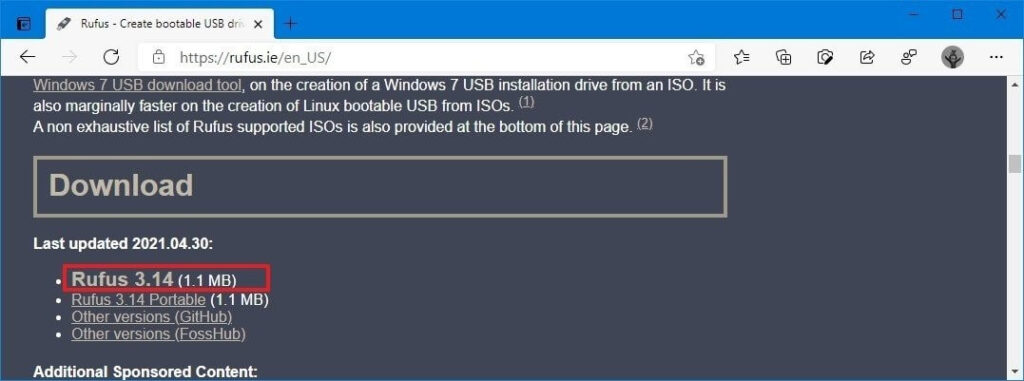
Step 2. Launch the Rufus-x.xx.exe file using double-clicking.
Step 4. Select the USB flash drive from under the Device tab.
Step 5. From the Bootable section, click on the Select button.
Step 6. Choose the Windows 10 ISO file and click on the Open button.
Step 7. Select the Standard Windows installation option from the Image option drop-down menu.
Step 8. After that, use the Partition scheme drop-down menu to select the GPT option.
Step 9. Then, select the UEFI option to use the Target system.
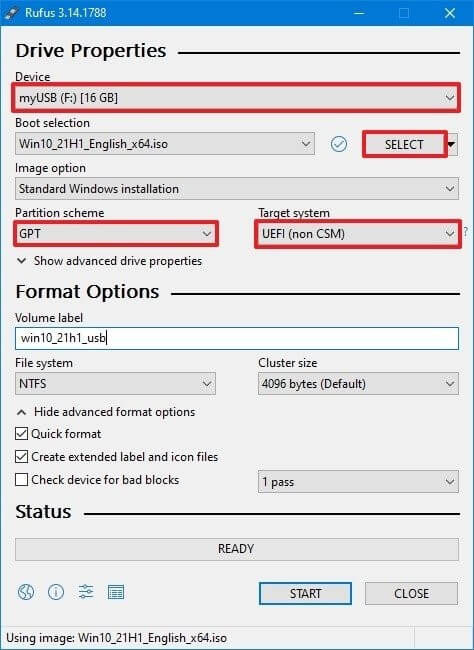
Step 10. Keep the default settings under the Show Advanced drive properties section unless you know what you are doing.
Step 11. Under the Volume label field, confirm the name of your drive.
Step 12. Also, don’t change the default settings for the File system and Cluster size options.
Step 13. Now, click on the Show advanced format options button to check the Quick format and Create extended label and icon files options.
Step 14. Click on the Start, OK, and finally, on the Close button to create a bootable USB drive from Windows 10 ISO.
Using the Rufus, you can also download the Windows 10 ISO file and then create a bootable drive. For that, steps will be slightly different, such as:
Step 1. Download the latest Rufus version on your computer and open the Rufus-x.xx.exe file.
Step 2. Go to Settings button > Click on the Check for updates drop-down menu > Select the Daily option > Close.
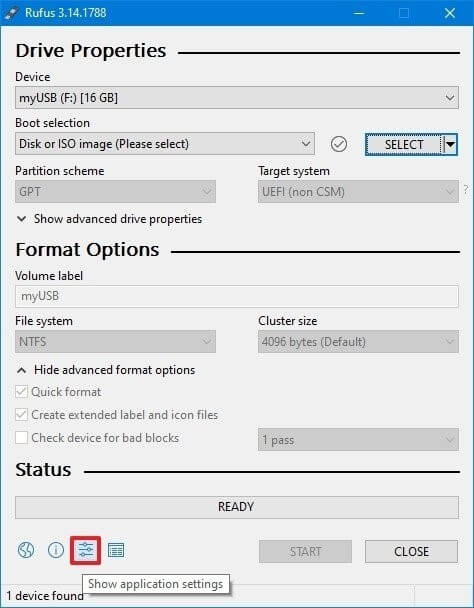
Step 3. Reopen the Rufus-x.xx.exe file.
Step 4. Go to the Device section > Select the USB drive.
Step 5. Under the Boot selection,> Click on the arrow next to the Select option > Select the Download option > Download button.
Step 6. Under the Version drop-down menu, select the Windows 10 option > Continue button.
Step 7. Choose the 21H1 (Build 19043.xxx – xxxx.xx) option to download the latest Windows updates.
Step 8. Select the “Language” drop-down menu and select your installation language.
Step 9. Select the 32-bit or 64-bit option under the Architecture drop-down menu > Click on the Download button.
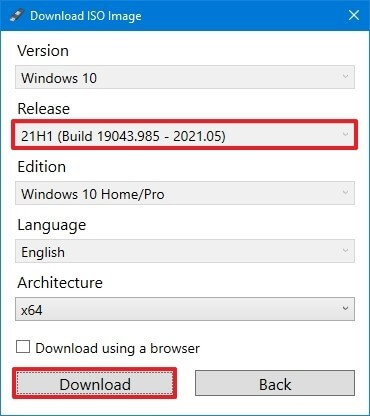
Step 10. Select a folder to save the Windows ISO file > Save.
Step 11. Now, simply follow Step 7 to Step 14 as per above.
Method 3. Create a Windows 10 Bootable USB with EaseUS Partition Master
Rufus might be a great app, but it requires high technical skills to use this program. Thus, if you want to create a Windows 10 installation media within only 3 steps and with no technical hassle, EaseUS Partition Master is the best tool.
This tool can help you create a bootable USB drive, migrate Windows 11 to a new SSD, convert MBR to GPT disk, rescue data, and more. In addition, it is a free tool with an intuitive interface, perfect for novice users.
Here’s how to create a Windows 10 bootable USB using EaseUS Partition Master:
Step 1. Go to the EaseUS website to download the Partition Master on your computer using the automatic wizard. Also, prepare a USB drive.
Step 2. Open EaseUS Partition Master > Click on the WinPE Creator.
Step 3. Select your USB drive and install Windows 10 on it by clicking on the Proceed button.
Sum Up
There you have it, people! You have learned the three simple solutions to create a bootable USB. All the steps are discussed in full detail, so you will not face any problem using these methods.
But anyhow, if you get stuck somewhere, write it down in the comments, and we will surely help you. Also, if you find this post useful, please share it and follow us on social networks for more interesting guides.
Popular Post
Recent Post
Supercharge Your Productivity: A Solopreneur’s and SMB’s Guide to Mastering Google Workspace with Gemini’
Picture this. It’s Monday morning. You open your laptop. Email notifications flood your screen. Your to-do list has 47 items. Three clients need proposals by Friday. Your spreadsheet crashed yesterday. The presentation for tomorrow’s meeting is half-finished. Sound familiar? Most small business owners live this reality. They jump between apps. They lose files. They spend […]
9 Quick Tips: How To Optimize Computer Performance
Learn how to optimize computer performance with simple steps. Clean hard drives, remove unused programs, and boost speed. No technical skills needed. Start today!
How To Speed Up My Computer/Laptop Windows 11/10 [2025]
Want to make your computer faster? A slow computer can be really annoying. It takes up your time and makes work more difficult. But with a few easy steps, you can improve your laptop’s speed and make things run more smoothly. Your computer slows down over time. Old files pile up. Programs start with Windows. […]
How To Fix Low Disk Space Error Due To A Full Temp Folder
A low disk space error due to a full temp folder is a common problem. Many users face this issue daily. Your computer stores temporary files in special folders. These files ensure optimal program performance, but they can accumulate as time goes on. When temp folders get full, your system slows down. You might see […]
How to Use Disk Cleanup on This Computer: Step-by-Step Guide
Computers getting slow is just the worst, right? Well, yes! Files pile up on your hard drive. Luckily, the Disk Cleanup tool on your PC is here to save the day. It clears out unnecessary files, giving your system the boost it needs to run smoothly again. A lot of users aren’t aware of the […]
Top 25 Computer Maintenance Tips: Complete Guide [2025]
Computer maintenance tips are vital for every PC user. Without proper PC maintenance, your system will slow down. Files can get lost. Programs may crash often. These computer maintenance tips will help you avoid these problems. Good PC maintenance keeps your computer running fast. It makes your hardware last longer. Regular computer maintenance tips can […]
Reclaiming Disk Space On Windows Without Losing Files: A Complete Guide
Running low on storage can slow down programs and trigger that annoying “low disk space” warning. Files accumulate over time, cluttering the drive. The good news? It’s possible to reclaim space without deleting anything important. Reclaiming disk space on Windows without losing files is easier than you think. Your computer stores many temporary files, old […]
Fix Issues Downloading From the Microsoft Store on Windows 11, 10 PC
Do you get excited when you’re about to download a new app or game? You open the Microsoft Store, click the download button… but nothing happens. Or maybe it starts and then suddenly stops. Sometimes, strange messages pop up like “Something happened on our end” or “Try again later.” That can be really annoying. But […]
Fix Low Disk Space Errors Quickly On Windows 11, 10 PC [2025]
Low disk space errors can slow down your Windows PC. These errors appear when your hard drive runs out of room. Your computer needs space to work properly. When space runs low, programs crash and files won’t save. Windows shows warning messages about low disk space. Your PC may freeze or run slowly. You might […]
How To Uninstall Software From My Computer: Complete Guide [2025]
Learning how to uninstall software from my computer is a key skill. Every PC user needs to know this. Old programs take up space. They slow down your system. Unused software creates clutter. When you remove a program from computer, you free up storage. Your PC runs faster. You also fix issues caused by bad […]



























