How to Create And Format Hard Disk Partitions on Windows 11 And 10
Your computer’s hard disk functions like a large storage container. You can divide it into smaller sections, known as partitions. Each partition operates independently, similar to a separate drive within your system.
Windows 11 and 10 make it easy to create and format hard disk partitions. You don’t need special software. The built-in tools work well for most users. This guide shows you simple ways to manage your disk space.
Understanding how to create and format hard disk partitions improves file organization. It allows you to separate system files from personal data, helping your computer run more efficiently and securely.
Part 1: What are Hard Disk Partitions on Windows 11 and 10?

A partition is a distinct section of your hard disk, similar to rooms in a house, each serving a specific function. Your system can have multiple partitions, each identified by a letter like C:, D:, or E:.
Windows sets up at least one partition during installation, usually the C: drive. You can create more to organize your files. Each partition varies in file system and size.
Partitions help keep your data organized. You might use one for Windows, another for programs, and a third for personal files. This setup makes backups easier and protects your data better.
Part 2: Why Create and Format Hard Disk Partitions?
Creating partitions gives you better control over your computer’s storage. Here are few reasons to create and format hard disk partitions:
- Better Storage Organization – Keep system files, personal data, and backups separate for easier access.
- Improved Performance – Allocating space properly helps Windows run faster and more efficiently.
- Enhanced Security – Isolate important files to reduce the risk of accidental deletion or corruption.
- Simplified Backup Management – Store backups on a dedicated partition for quick recovery when needed.
- Dual-Boot Setup – Install multiple operating systems on separate partitions for flexibility.
- Easier Troubleshooting – System crashes or malware infections won’t affect other partitions.
- Optimized Disk Space – Resize, merge, or format partitions as needed to make the most of your drive.
- Fresh Start for New Drives – Format new hard disks before use to ensure compatibility and reliability.
Part 3: How to Create and Format Hard Disk Partitions: 6 Methods
Creating and formatting hard disk partitions helps manage storage efficiently. Windows provides multiple methods for this, ranging from simple graphical tools to advanced command-line options. Users can choose the approach that suits their comfort level and technical expertise.
Some methods are beginner-friendly, like using Disk Management, while others offer more control, such as DiskPart or PowerShell. Third-party software can add extra flexibility, allowing resizing or merging partitions without data loss. Understanding these six methods ensures better storage organization and system performance.
Method 1: Using Disk Management Tool
Disk Management is a built-in Windows tool for partitioning. It’s available on all Windows 11 and 10 systems. Free and user-friendly, it handles basic partition tasks with ease.
Most users find Disk Management simple enough for their needs. It handles common partition jobs well. The interface is clear and straightforward.
This tool lets you create, delete, and resize partitions easily. It also formats partitions and assigns drive letters. Ideal for handling basic partition tasks.
Why use Disk Management?
- Already installed on your computer
- No cost involved
- Safe for beginners
- Handles most common tasks
- Clear visual interface
Follow this to create and format hard disk partitions:
- Right-click “This PC” on your desktop. Select “Manage” from the menu. Click “Disk Management” in the left panel. Right-click empty space on your disk. Choose “New Simple Volume”.
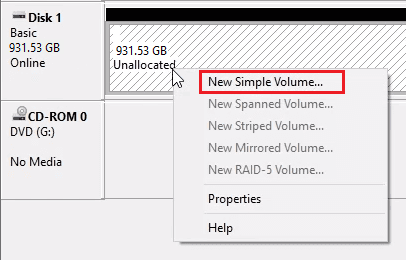
- Follow the wizard steps. Set partition size and drive letter. Choose file system (NTFS recommended).
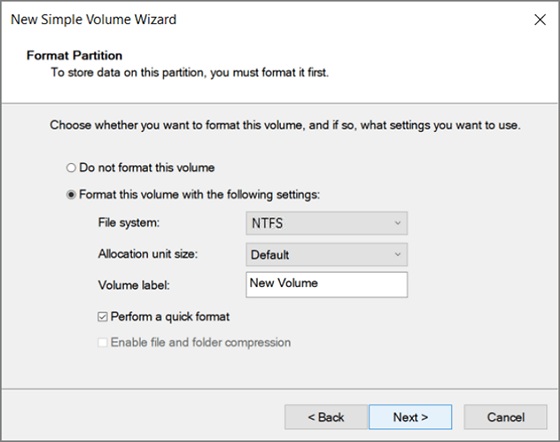
- Click “Finish” to complete
Method 2: Using Command Prompt (DiskPart)
DiskPart is a powerful command-line tool. It comes with Windows and offers more control than Disk Management.
This tool can handle tasks that Disk Management cannot do. It works faster for multiple partitions. You can also script DiskPart commands for automation.
DiskPart requires careful typing. One wrong command can delete data. Only use this method if you’re comfortable with command lines.
Why use DiskPart:
- More powerful than Disk Management
- Faster for multiple operations
- Can fix some partition problems
- Works in recovery environments
- Scriptable for automation
Here’s how to create and format hard disk partitions:
- Press the Windows + R keys. Type “cmd” and press Ctrl+Shift+Enter. Type “diskpart” and press Enter. Type “list disk” to see all disks. Type “select disk X” (X is your disk number).
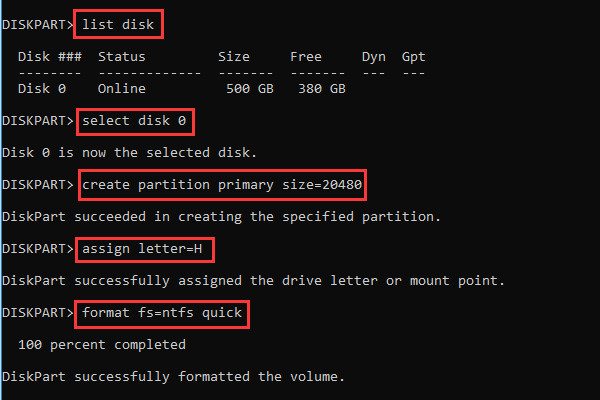
- Type “create partition primary size=XXXX” (size in MB). Type “active” (if needed). Type “format fs=ntfs quick”. Type “assign letter=X” (choose your letter). Type “exit” twice to close
Method 3: Using PowerShell
PowerShell blends traditional command-line functionality with modern enhancements. More advanced than Command Prompt, it’s widely used by IT professionals for efficient disk management.
PowerShell offers better error handling than DiskPart. It can work with disk objects more easily. The commands are longer but more descriptive.
This approach is ideal for users who need scripting flexibility with clear readability. PowerShell streamlines complex partition tasks and enables automation across multiple systems.
Why use PowerShell:
- Modern command interface
- Better error messages
- Object-oriented approach
- Good for scripting
- More flexible than DiskPart
Here’s how to create and format hard disk partitions:
- Right-click the Start button. Select “Windows PowerShell (Admin)”. Type “Get-Disk” to list all disks. Type “New-Partition -DiskNumber X -Size XGB -DriveLetter Y”
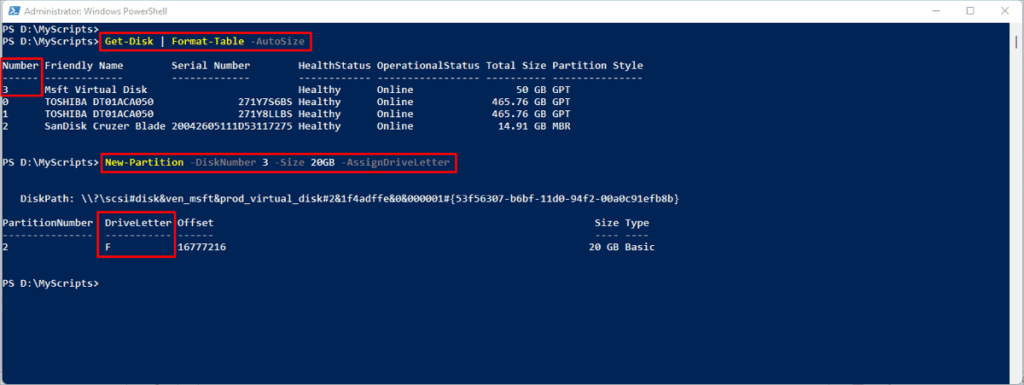
- Type “Format-Volume -DriveLetter Y -FileSystem NTFS -NewFileSystemLabel ‘MyPartition'”. Wait for formatting to complete. Check the new partition in File Explorer
Method 4: Using Settings App
Windows 11 and 10 include partition options in the Settings app. This method is the most user-friendly. It’s perfect for beginners who want a simple approach.
The Settings app uses clear language instead of technical terms. It guides you through each step with helpful explanations. Most users find this method less intimidating.
However, the Settings app has fewer options than other methods. It works well for basic partition creation but lacks advanced features.
Why use Settings App:
- Very user-friendly
- Clear instructions
- No technical jargon
- Safe for beginners
- Integrated with Windows
Steps to create and format hard disk partitions:
- Press Windows + I to open Settings. Click “System” then “Storage”. Click “Advanced storage settings.”
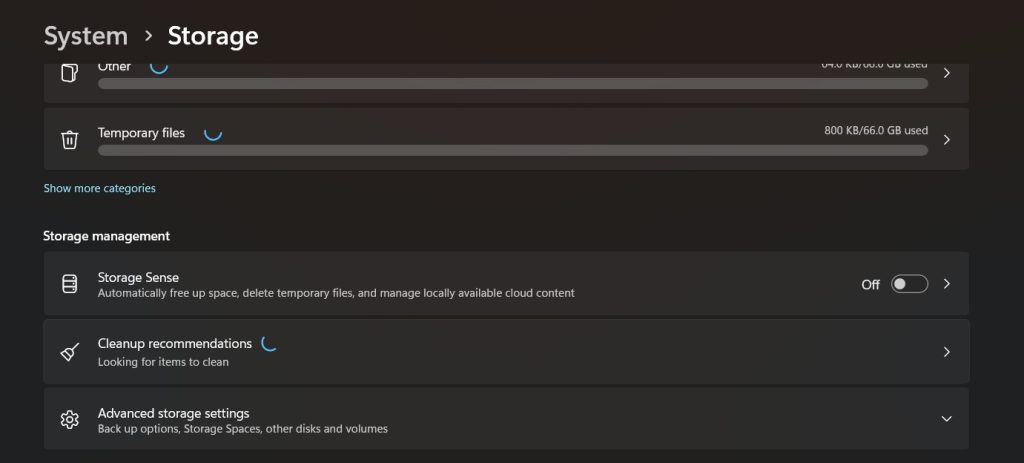
- Select “Disks & volumes”. Choose your disk and click “Create volume”. Set the size for your new partition.
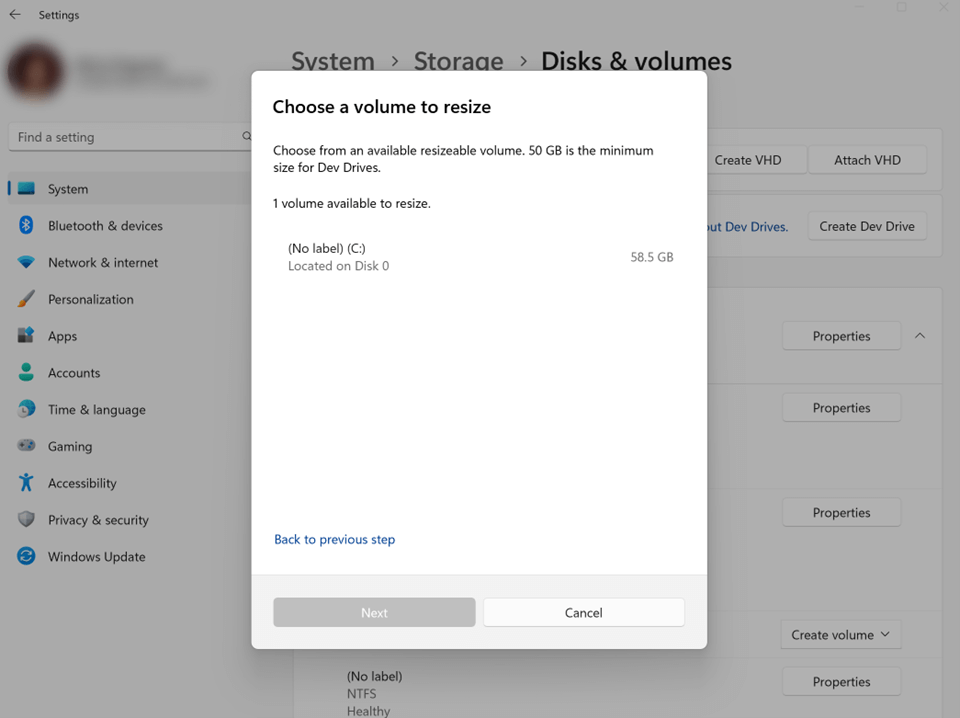
- Choose the drive letter. Select file system (NTFS recommended). Enter a volume label. Click “Format” to finish
Method 5: Using Third-Party Software
Many companies make partition software with extra features. These programs often have better interfaces than Windows tools. They can handle more complex partition tasks.
Popular options include EaseUS Partition Master and AOMEI Partition Assistant. These tools offer features like partition recovery and advanced resizing. Some are free while others cost money.
Third-party tools can sometimes fix problems that Windows tools cannot. They often include wizards that make complex tasks easier. However, you need to download and install them first.
Why use third-party software:
- More features than Windows tools
- Better user interfaces
- Can fix complex problems
- Often includes wizards
- Regular updates and support
Steps to create and format hard disk partitions (general process):
- Download and install partition software like Paragon Partition Manager. Run the program as an administrator. Select your hard disk from the list. Right-click unallocated space. Choose “Create Partition” or a similar option.
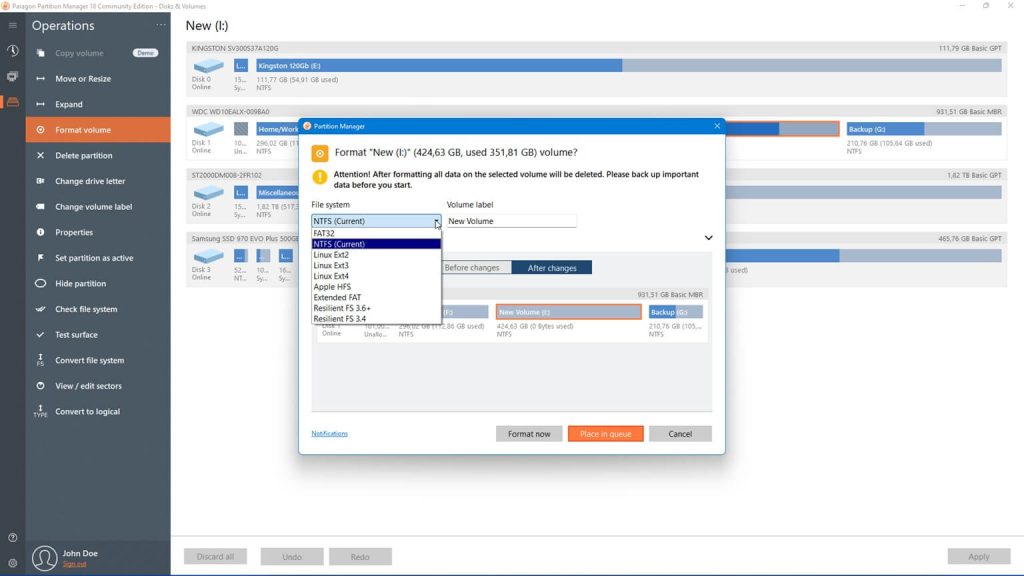
- Set partition size and file system. Assign a drive letter. Click “Apply” or “Execute” to start. Wait for the operation to complete. Restart if prompted
Method 6: During Windows Installation
You can create and format hard disk partitions when installing Windows. This method works when setting up a new computer or reinstalling Windows. It’s useful for creating multiple partitions from the start.
The Windows installer includes basic partition tools. You can delete old partitions and create new ones. This is often the cleanest way to set up your disk layout.
This method only works during Windows installation. You cannot use it on a running system. It’s perfect for fresh installations or major system changes.
Why use the installation method:
- Clean slate approach
- No existing data to worry about
- Simple interface
- Creates optimal layout
- Part of the installation process
Steps to create and format hard disk partitions:
- Boot from Windows installation media. Follow the setup until you see the drive selection. Click “Drive options (advanced)”.
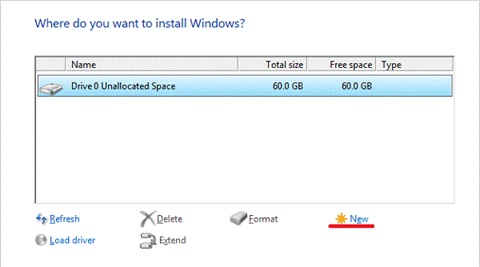
- Select your hard disk. Click “Delete” to remove old partitions. Click “New” to create a new partition. Set the size in MB. Click “Apply” to create the partition. Repeat for additional partitions. Select the partition for Windows installation
Part 4: Pro Tips to Create and Format Hard Disk Partitions
Smart partition management makes your computer work better and last longer. These tips help you avoid common mistakes and get the most from your partitions.
- Always backup data before making partition changes – Partition operations can cause data loss
- Leave 10-15% free space in each partition – This prevents performance problems
- Use NTFS file system for Windows partitions – It offers better security and file size limits
- Create a system recovery partition – This helps when Windows has problems
- Keep system partition separate from data – Makes backups and reinstalls easier
- Align partitions properly – Improves performance on modern SSDs
- Use descriptive labels for partitions – Makes it easier to identify their purpose
- Don’t create too many small partitions – This wastes space and complicates management
Author’s Tip
The easiest way to create and format hard disk partitions is through Disk Management for beginners. It’s built into Windows and handles most tasks safely. Start with this method before trying more advanced tools.
For users who need more control, PowerShell offers the best balance of power and safety. It provides clear feedback and can automate repetitive tasks. Always test commands on unimportant data first to avoid mistakes.
Conclusion
Learning to create and format hard disk partitions gives you better control over your computer. Windows 11 and 10 provide several methods to manage partitions. Choose the method that matches your skill level and needs.
Start with simple tools like Disk Management or the Settings app. Move to advanced methods like PowerShell or third-party software when you need more features. Always backup your data before making partition changes to avoid losing important files.
FAQs
Q: Is it safe to create and format hard disk partitions on Windows?
Yes, it’s generally safe when done correctly. Always backup your data first. Use Windows built-in tools for basic tasks. They have safety checks to prevent major problems. Avoid making changes to system partitions while Windows is running.
Q: How many partitions can I create on one hard disk?
You can create up to 4 primary partitions on a basic disk. For more partitions, you need extended partitions with logical drives. Modern GPT disks support up to 128 partitions. Most users need only 2-4 partitions for good organization.
Q: What’s the difference between quick format and full format?
Quick format only removes file system information. It’s faster but doesn’t check for bad sectors. Full format scans the entire disk for errors and marks bad sectors. Use full format for new disks or when you suspect problems.
Q: Can I resize partitions after creating them?
Yes, Windows Disk Management can resize most partitions. You can shrink partitions that have free space. Expanding partitions requires unallocated space next to them. Third-party tools offer more flexible resizing options.
Popular Post
Recent Post
Supercharge Your Productivity: A Solopreneur’s and SMB’s Guide to Mastering Google Workspace with Gemini’
Picture this. It’s Monday morning. You open your laptop. Email notifications flood your screen. Your to-do list has 47 items. Three clients need proposals by Friday. Your spreadsheet crashed yesterday. The presentation for tomorrow’s meeting is half-finished. Sound familiar? Most small business owners live this reality. They jump between apps. They lose files. They spend […]
9 Quick Tips: How To Optimize Computer Performance
Learn how to optimize computer performance with simple steps. Clean hard drives, remove unused programs, and boost speed. No technical skills needed. Start today!
How To Speed Up My Computer/Laptop Windows 11/10 [2025]
Want to make your computer faster? A slow computer can be really annoying. It takes up your time and makes work more difficult. But with a few easy steps, you can improve your laptop’s speed and make things run more smoothly. Your computer slows down over time. Old files pile up. Programs start with Windows. […]
How To Fix Low Disk Space Error Due To A Full Temp Folder
A low disk space error due to a full temp folder is a common problem. Many users face this issue daily. Your computer stores temporary files in special folders. These files ensure optimal program performance, but they can accumulate as time goes on. When temp folders get full, your system slows down. You might see […]
How to Use Disk Cleanup on This Computer: Step-by-Step Guide
Computers getting slow is just the worst, right? Well, yes! Files pile up on your hard drive. Luckily, the Disk Cleanup tool on your PC is here to save the day. It clears out unnecessary files, giving your system the boost it needs to run smoothly again. A lot of users aren’t aware of the […]
Top 25 Computer Maintenance Tips: Complete Guide [2025]
Computer maintenance tips are vital for every PC user. Without proper PC maintenance, your system will slow down. Files can get lost. Programs may crash often. These computer maintenance tips will help you avoid these problems. Good PC maintenance keeps your computer running fast. It makes your hardware last longer. Regular computer maintenance tips can […]
Reclaiming Disk Space On Windows Without Losing Files: A Complete Guide
Running low on storage can slow down programs and trigger that annoying “low disk space” warning. Files accumulate over time, cluttering the drive. The good news? It’s possible to reclaim space without deleting anything important. Reclaiming disk space on Windows without losing files is easier than you think. Your computer stores many temporary files, old […]
Fix Issues Downloading From the Microsoft Store on Windows 11, 10 PC
Do you get excited when you’re about to download a new app or game? You open the Microsoft Store, click the download button… but nothing happens. Or maybe it starts and then suddenly stops. Sometimes, strange messages pop up like “Something happened on our end” or “Try again later.” That can be really annoying. But […]
Fix Low Disk Space Errors Quickly On Windows 11, 10 PC [2025]
Low disk space errors can slow down your Windows PC. These errors appear when your hard drive runs out of room. Your computer needs space to work properly. When space runs low, programs crash and files won’t save. Windows shows warning messages about low disk space. Your PC may freeze or run slowly. You might […]
How To Uninstall Software From My Computer: Complete Guide [2025]
Learning how to uninstall software from my computer is a key skill. Every PC user needs to know this. Old programs take up space. They slow down your system. Unused software creates clutter. When you remove a program from computer, you free up storage. Your PC runs faster. You also fix issues caused by bad […]


























