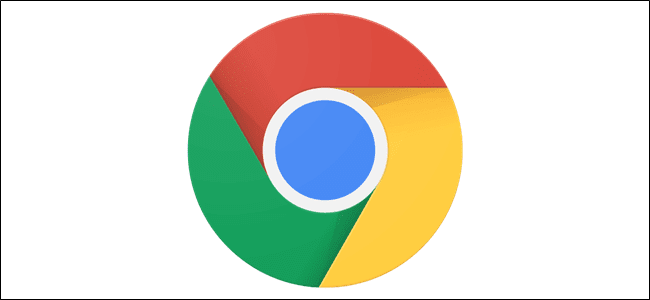How to Export Chrome Bookmarks
We often save some web pages which we feel are important for us or to be frequently visited. Google Chrome bookmarks are such links which are meant to be visited often or later. Each of these links is a precious corner of the web you would want to visit repeatedly.
We often wish to get the same bookmarks on our smartphone or on other devices and browsers. That is the reason it’s important to export Google Chrome bookmarks and keep them backed up always.
Before you encounter any mishaps, Google Chrome lets you save all your favorites and bookmarks in a single HTML file and you can also sync them automatically across all your devices. Let’s quickly have a look at easy and simple steps to back up and export Chrome bookmarks.
There are two methods, manual and automatic.
Creating Bookmarks
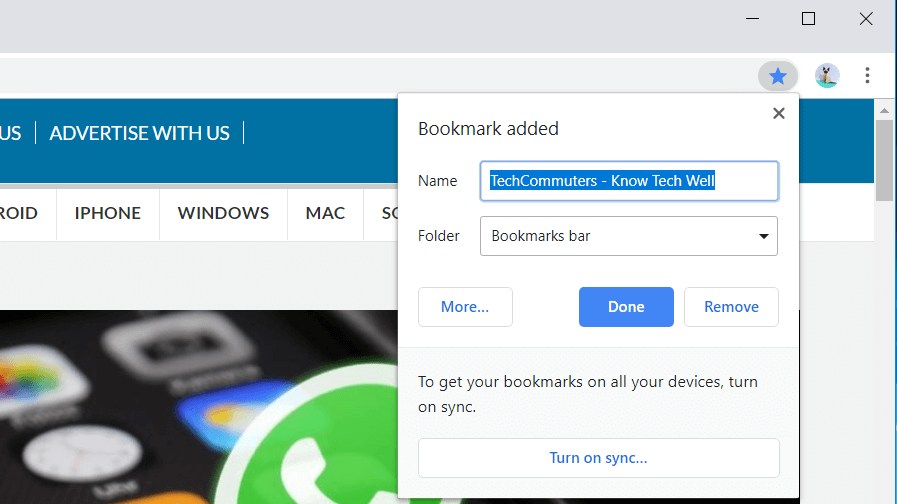
Whenever you come across any page which is meaningful for you and you wish to view it again, you can add that page to your Google Chrome bookmarks.
Adding bookmarks to your favorites list is extremely easy. We will cover this in three simple steps which you can also see in this image.
Step 1. Open the browser and search for the page which you want to add to your bookmarks. Click on the STAR ICON on your Google chrome.
Step 2. Enter the name with which you want to save the bookmark for your reference. You can keep the default name it suggests or you may enter your own description as per your choice.
Step 3. If there are multiple folders in which you manage your bookmarks, you can go ahead and select the folder else simply click on DONE to save the bookmark.
Export Google Chrome Bookmarks To HTML File (Windows)
To export chrome bookmarks as an HTML file, you will need to follow these simple steps.
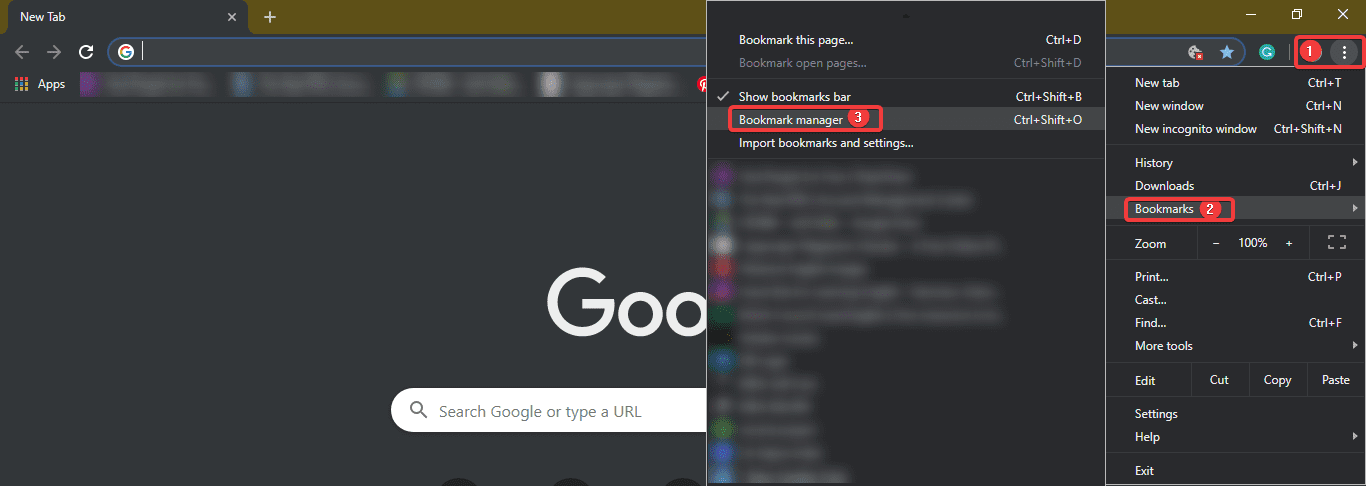
Step 1. Click on those 3 dots at the top right corner of the screen to access the drop-down menu.
Step 2. Go to Bookmarks & click on Bookmarks Manager. The same can be accessed using hotkeys (Ctrl + Shift + ‘O’)
Step 3. The bookmark manager will open in a new tab show below.
Step 4. Click on the word ‘Organize’ above all the listed bookmarks.
Step 5. From the drop-down menu, click on ‘Export Bookmarks to HTML File’ located at the bottom of the list. In the most recent updated browser, it will just give you ‘Export Bookmark’ option.
Step 6. An explorer will open where you need to ensure that the save file type is ‘.html’ followed by the file name provided by you. Select the file destination and click on the ‘SAVE’ option.
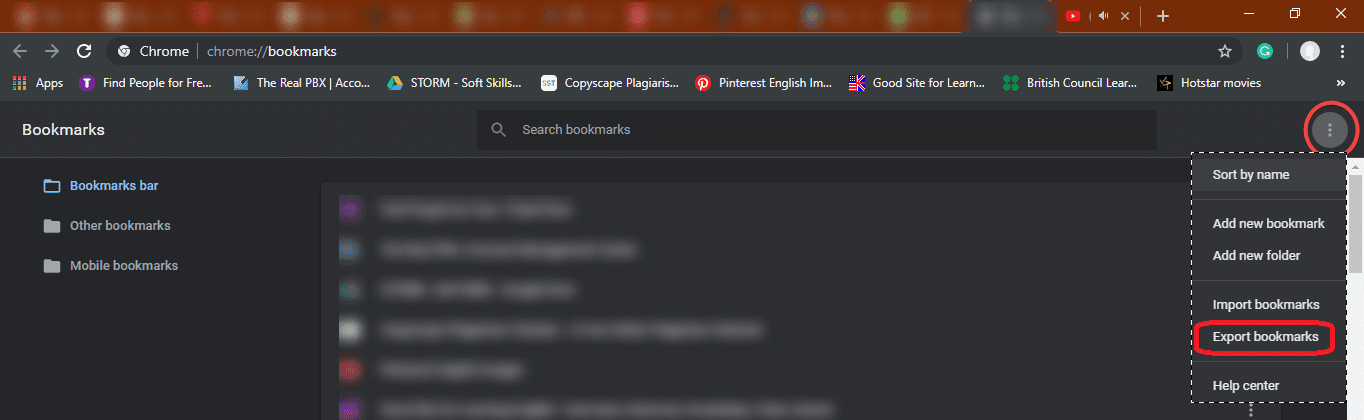
All your bookmarks are stored in the file saved on your specified location.
Export Chrome Bookmarks From The Hidden Folder
Now here we are going to talk about the manual process to export Chrome Bookmarks using Windows Explorer. You just need to find the relevant folder by following the instructions given below for your Windows PC or Mac OS. Once you locate the folder, simply copy and paste the located Bookmarks file from your Chrome profile folder to another secure location.
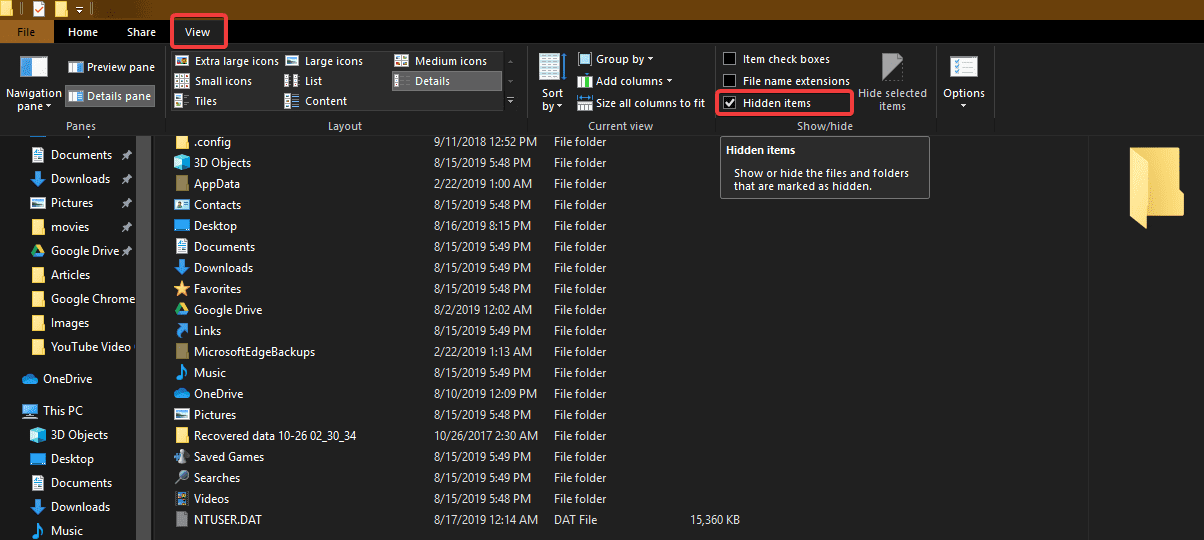
Step 1. Navigate to the User Data folder on your PC. This is the default location for all your entire browser profiles (it includes Bookmarks, Passwords, Extensions, and Settings).
Windows (Windows 10, 8, 7 & Vista)
The default location is: C:\Users\<Your_Username>\AppData\Local\Google\Chrome\User Data\Default
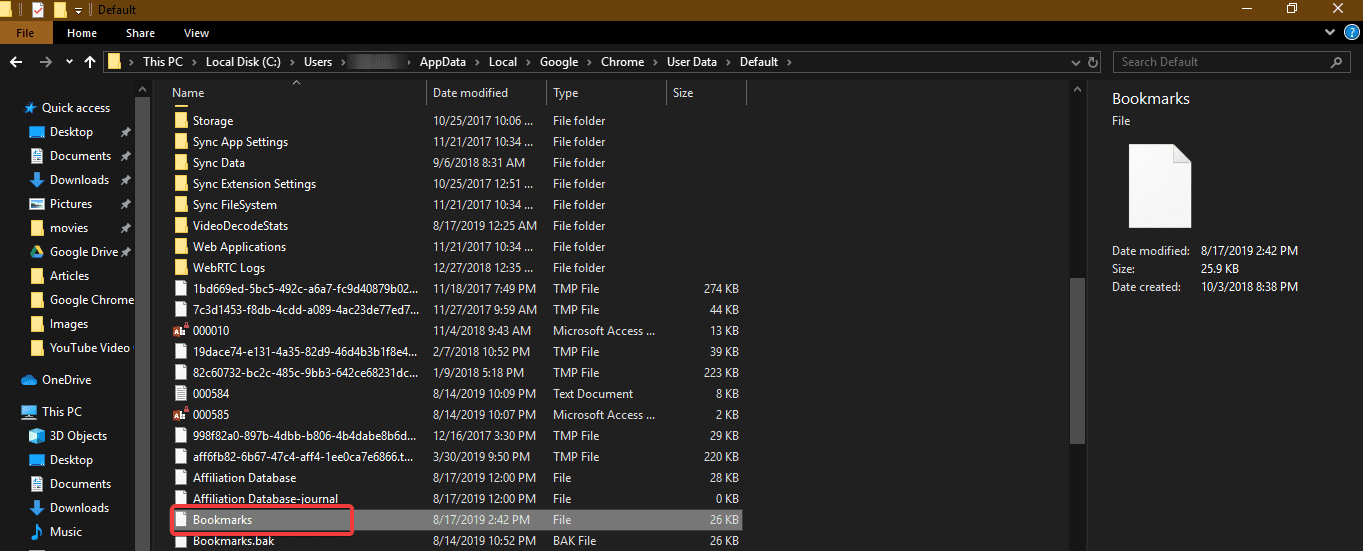
Step 2. It might be possible that you are unable to see AppData folder if your ‘Hidden Items’ are not displayed. To show ‘Hidden Items’, simply click on View Menu and put a checkmark in front of ‘Hidden Items’. You will notice an increment in listed items and should be able to find dull-colored files and folders. These are hidden files.
Step 3. Navigate to the address until you find ‘Bookmarks’ file.
Step 4. Copy and paste the bookmark file to some other location to keep it safe and reserved for further use.
macOS
The default location is: Users/<Your_Username>/Library/Application Support/Google/Chrome/Default
Please Note: For both paths, replace Your Username with the account name you use on the computer.
You can also follow the Google Chrome bookmarks location from the browser and save the ‘.html’ file to your desired location.
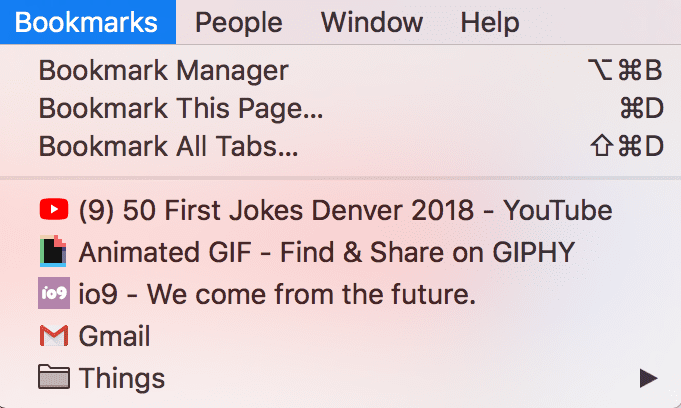
Also Read: What are Cookies, Cache and their different types
What If There Are Multiple Chrome Profiles?
If you share your computer and the same windows account with someone else, then it’s better to maintain separate Chrome profiles with their own set of bookmarks. The User Data folder has a folder for each profile that you create in Chrome. If you only have one profile, that folder will be called Default as shown above. If you have more than one Google profile, the folders will be listed with the profile names.
Summing Up
Let’s practice the same steps today and ensure that we never miss out on any of our updates precious bookmarks. If this article helped you or you know someone who can be benefited with these steps, do like and share the article. If you have any other issues related to Chrome Bookmarks, do share the same in the comment section and we will revert with an appropriate solution to it.
Popular Post
Recent Post
How To Adjust Display Appearance Settings Easily in Windows 11/10
Learn to adjust display appearance settings easily Windows offers. Simple guide covers brightness, scaling, resolution & multi-monitor setup for better screen experience.
Supercharge Your Productivity: A Solopreneur’s and SMB’s Guide to Mastering Google Workspace with Gemini’
Picture this. It’s Monday morning. You open your laptop. Email notifications flood your screen. Your to-do list has 47 items. Three clients need proposals by Friday. Your spreadsheet crashed yesterday. The presentation for tomorrow’s meeting is half-finished. Sound familiar? Most small business owners live this reality. They jump between apps. They lose files. They spend […]
9 Quick Tips: How To Optimize Computer Performance
Learn how to optimize computer performance with simple steps. Clean hard drives, remove unused programs, and boost speed. No technical skills needed. Start today!
How To Speed Up My Computer/Laptop Windows 11/10 [2025]
Want to make your computer faster? A slow computer can be really annoying. It takes up your time and makes work more difficult. But with a few easy steps, you can improve your laptop’s speed and make things run more smoothly. Your computer slows down over time. Old files pile up. Programs start with Windows. […]
How To Fix Low Disk Space Error Due To A Full Temp Folder
A low disk space error due to a full temp folder is a common problem. Many users face this issue daily. Your computer stores temporary files in special folders. These files ensure optimal program performance, but they can accumulate as time goes on. When temp folders get full, your system slows down. You might see […]
How to Use Disk Cleanup on This Computer: Step-by-Step Guide
Computers getting slow is just the worst, right? Well, yes! Files pile up on your hard drive. Luckily, the Disk Cleanup tool on your PC is here to save the day. It clears out unnecessary files, giving your system the boost it needs to run smoothly again. A lot of users aren’t aware of the […]
Top 25 Computer Maintenance Tips: Complete Guide [2025]
Computer maintenance tips are vital for every PC user. Without proper PC maintenance, your system will slow down. Files can get lost. Programs may crash often. These computer maintenance tips will help you avoid these problems. Good PC maintenance keeps your computer running fast. It makes your hardware last longer. Regular computer maintenance tips can […]
Reclaiming Disk Space On Windows Without Losing Files: A Complete Guide
Running low on storage can slow down programs and trigger that annoying “low disk space” warning. Files accumulate over time, cluttering the drive. The good news? It’s possible to reclaim space without deleting anything important. Reclaiming disk space on Windows without losing files is easier than you think. Your computer stores many temporary files, old […]
Fix Issues Downloading From the Microsoft Store on Windows 11, 10 PC
Do you get excited when you’re about to download a new app or game? You open the Microsoft Store, click the download button… but nothing happens. Or maybe it starts and then suddenly stops. Sometimes, strange messages pop up like “Something happened on our end” or “Try again later.” That can be really annoying. But […]
Fix Low Disk Space Errors Quickly On Windows 11, 10 PC [2025]
Low disk space errors can slow down your Windows PC. These errors appear when your hard drive runs out of room. Your computer needs space to work properly. When space runs low, programs crash and files won’t save. Windows shows warning messages about low disk space. Your PC may freeze or run slowly. You might […]