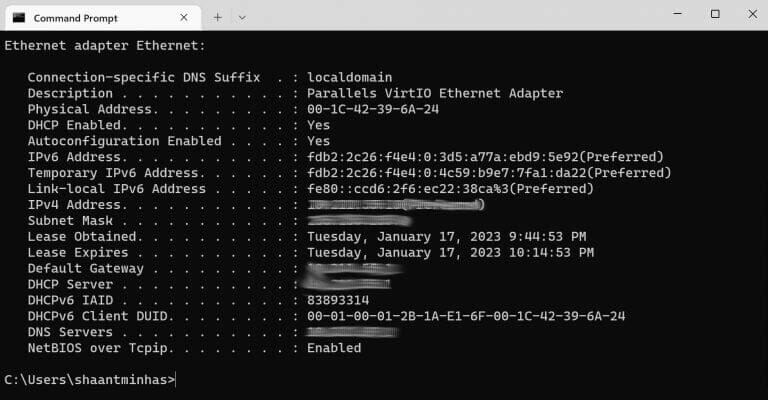How to Find the MAC Address on Windows 10/11?
Introduction
The different devices that sync with a network all have unique ID numbers assigned to them. So, the mobile devices, computers, tablets, and other tools people access and use, have an embedded Media Access Control or MAC address assigned to their physical network adapter (Bluetooth/WiFi/Ethernet).
The benefit of this 12-digit hexadecimal number is simple- the code and the IP (Internet Protocol) address together allow a seamless connection between different devices within the local network. In case of connection errors or networking configuration permissions for new routers, you need to know these numbers for proper identification and connection.
Best Ways to Find MAC Address via Windows 10 or 11
Different system utilities are available on Windows 10 and 11 devices that users can try out to search the MAC address of connected devices. To find out which one works, we took the time to go through different techniques directly.
Method 1: Find MAC Address through Command Prompt
One of the simplest modes of finding the MAC Address on a Windows 11 or 10 device is to utilize the Command Prompt. You have to handle some commands while running this process on your Windows 11/10 device, so follow the instructions carefully.
How to do this?
Step 1: On your PC, click Start and type ‘cmd’ in the search text field. Then, double-click on the app option that comes up.
Step 2: When the Command Prompt window opens, add the next command:
ipconfig /all
Step 3: Press Enter to continue.
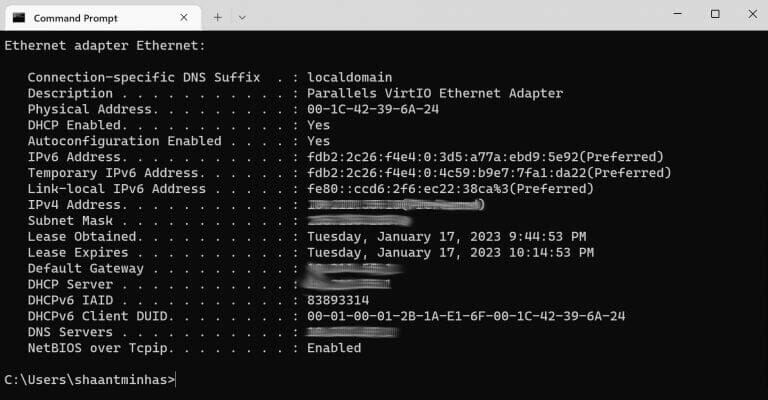
Step 4: Different information will appear in the Command Prompt window, like IPv4 addresses, DNS Server, etc. Look at the data for Physical Address- this is the main MAC Address you can use.
Method 2: Find the MAC Address via Settings
It is possible to find the MAC address on Windows 10 through the Settings menu for the network adapter. For that, there are specific steps that you have to go through.
How to do this?
Step 1: On the Windows PC, click on the Settings menu.
Step 2: Under the Settings section, tap on the Network & Internet option.
Step 3: Next, tap on the WiFi or Ethernet option in the context of the current network connection.
Step 4: Choose the connection you are using.
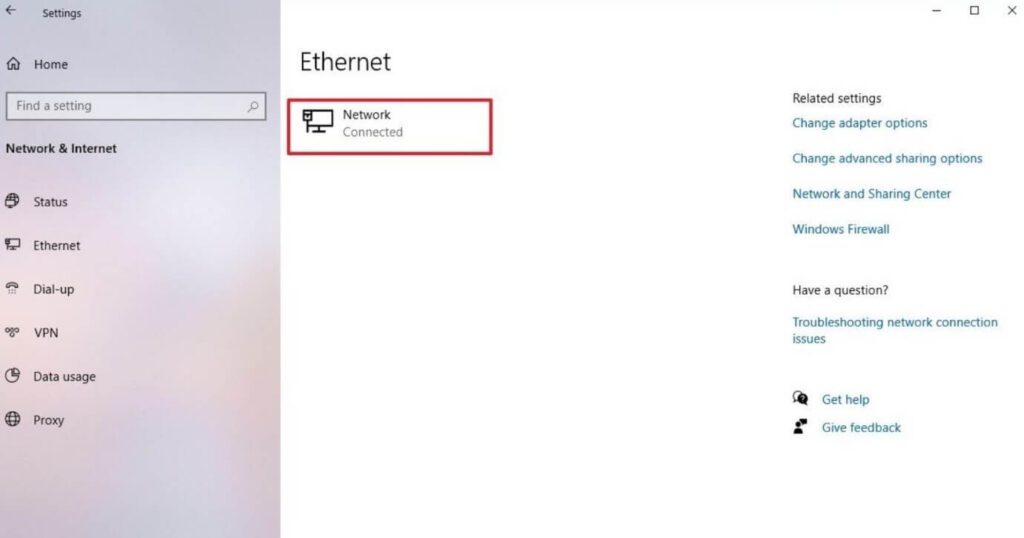
Step 5: Next, go to Properties and check the device’s physical address or the MAC address.
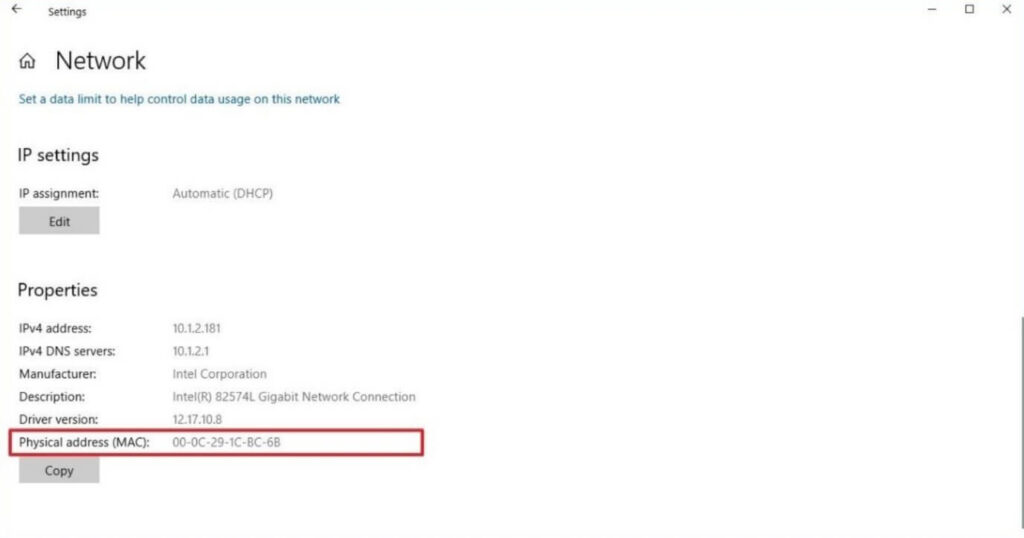
Method 3: Find your MAC Address via Control Panel
On Windows PC, the Control Panel is useful for making different types of functional changes to the system settings. So, to find MAC Address on Windows, it is possible to get that information from the Control Panel directly in the Windows Settings section.
How to do this?
Step 1: Click on the Start menu and then type the “Control Panel” term in the search field. Double-click on the program match that appears or click on Open.
Step 2: After launching the Control Panel, click on Network and Internet.
Step 3: Go to Network and Sharing Center.
Step 4: In the left panel, scroll through the list and choose the “Change adapter settings” option.
Step 5: Based on your current network settings, choose either a WiFi adapter or Ethernet.
Step 6: Next, go to Details. View the Physical Address data to learn the MAC Address on your Windows 11/10 device.
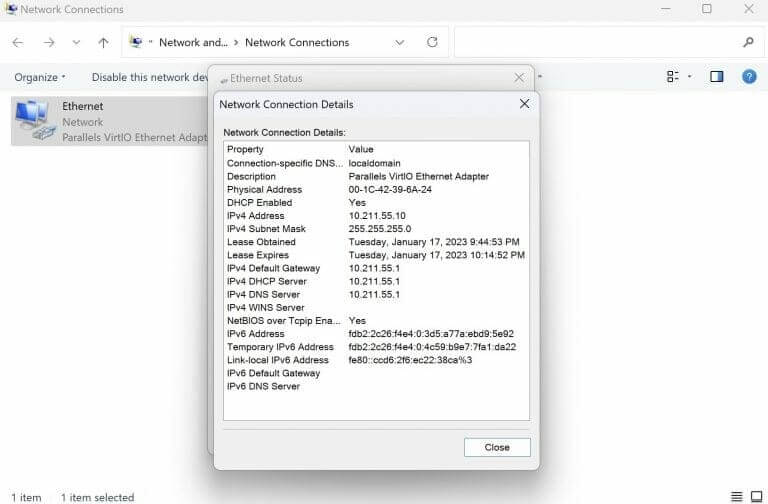
Method 4: Use PowerShell commands
Users can also find MAC Address on Windows devices through the PowerShell section. This works for knowing the MAC address of the network adapter using specific sequences. Follow the steps carefully.
How to do this?
Step 1: Hit the Start menu on your PC.
Step 2: Look for PowerShell through the search text field in the Search menu and click on the most relevant result.
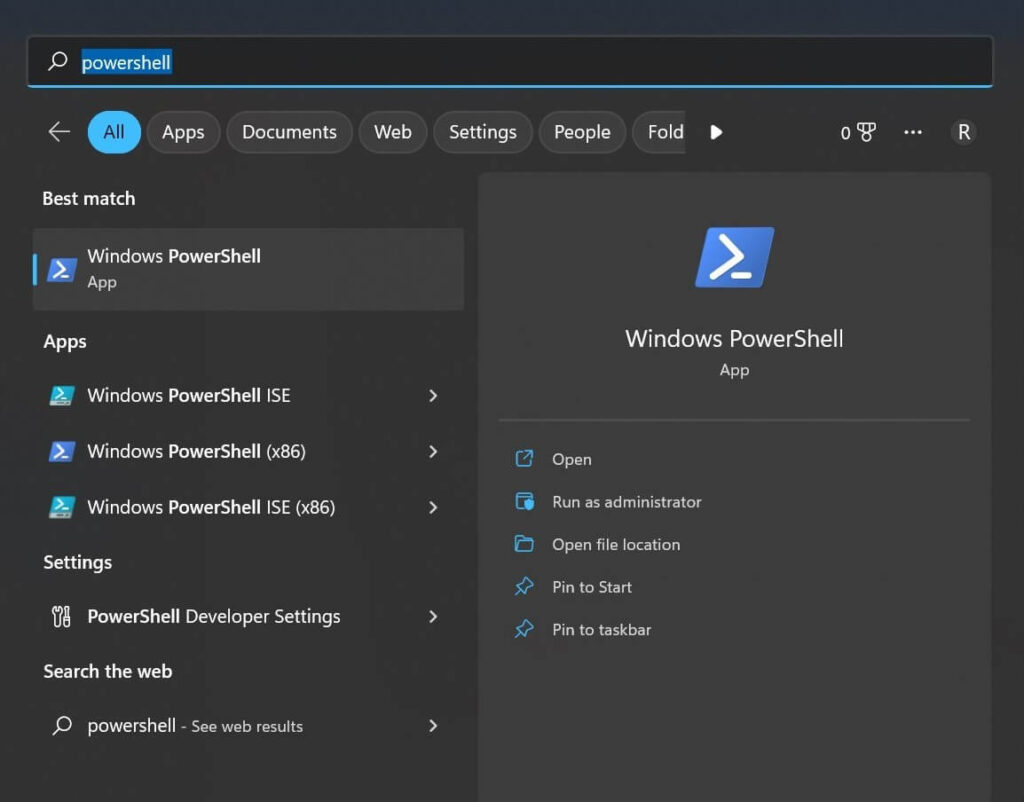
Step 3: When the Windows PowerShell section opens, type the next command into the area:
Get-NetAdapter.
Then, press Enter.
Step 4: The data under MacAddress is visible here. Check that it is the same as your active network adapter’s physical address.
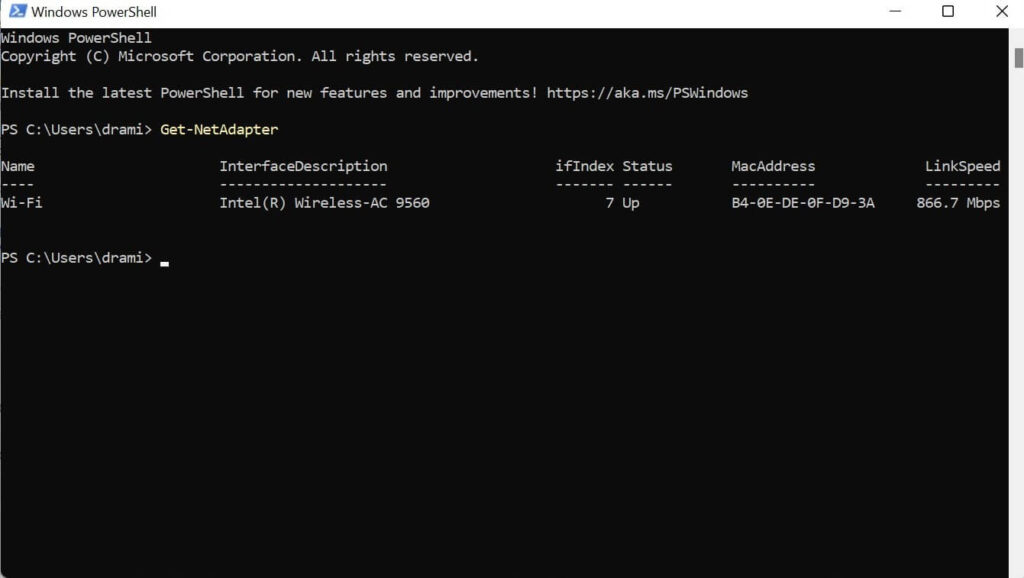
Method 5: Search for MAC Address via System Information
Another sequence through which you can find out the MAC Address on your Windows 11 device is by accessing the System Information application. Then, it is possible to find the adapter’s MAC address with simple steps, so give it a try.
How to do this?
Step 1: On your Windows PC, click on the Start menu.
Step 2: In the text field, look for the System Information option through the search text field. Then, click on the app result that comes up.
Step 3: Then click on Components in the System Information section to expand the brand.
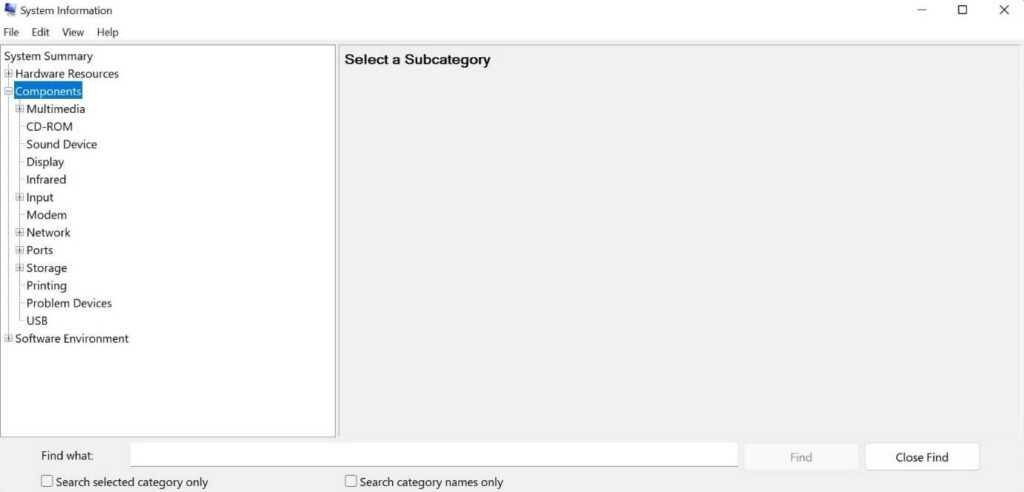
Step 4: Repeat the same for the Network branch next.
Step 5: Choose the Adapter option and scroll down the list to find the network adapter.
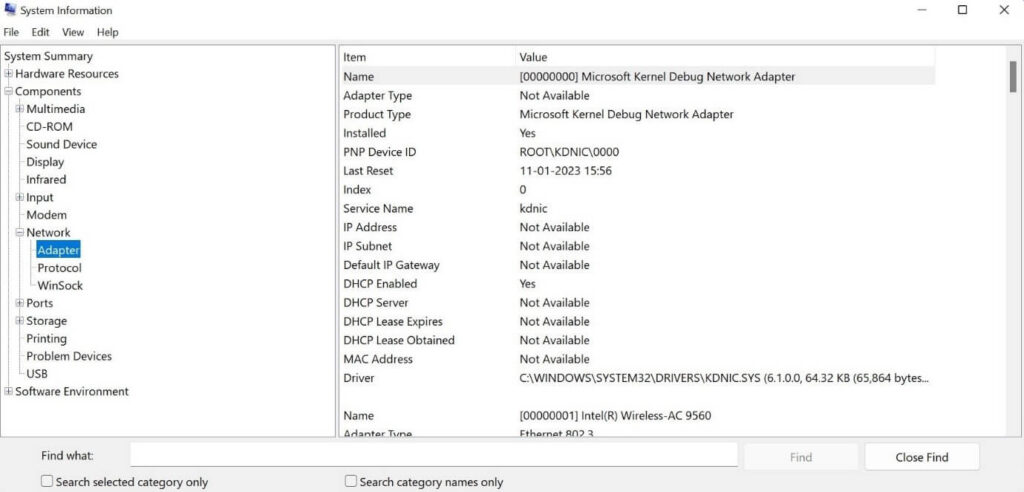
Step 6: Check and confirm the available hardware address in the MAC Address section.
Conclusion
Overall, knowing the MAC Address of your device and network adapter is important to use for authentication reasons. The methods mentioned here are available to find the MAC Address code quickly through the Windows PC. Follow the steps mentioned carefully to get the answers at a faster rate.
Popular Post
Recent Post
How To Adjust Display Appearance Settings Easily in Windows 11/10
Learn to adjust display appearance settings easily Windows offers. Simple guide covers brightness, scaling, resolution & multi-monitor setup for better screen experience.
Supercharge Your Productivity: A Solopreneur’s and SMB’s Guide to Mastering Google Workspace with Gemini’
Picture this. It’s Monday morning. You open your laptop. Email notifications flood your screen. Your to-do list has 47 items. Three clients need proposals by Friday. Your spreadsheet crashed yesterday. The presentation for tomorrow’s meeting is half-finished. Sound familiar? Most small business owners live this reality. They jump between apps. They lose files. They spend […]
9 Quick Tips: How To Optimize Computer Performance
Learn how to optimize computer performance with simple steps. Clean hard drives, remove unused programs, and boost speed. No technical skills needed. Start today!
How To Speed Up My Computer/Laptop Windows 11/10 [2025]
Want to make your computer faster? A slow computer can be really annoying. It takes up your time and makes work more difficult. But with a few easy steps, you can improve your laptop’s speed and make things run more smoothly. Your computer slows down over time. Old files pile up. Programs start with Windows. […]
How To Fix Low Disk Space Error Due To A Full Temp Folder
A low disk space error due to a full temp folder is a common problem. Many users face this issue daily. Your computer stores temporary files in special folders. These files ensure optimal program performance, but they can accumulate as time goes on. When temp folders get full, your system slows down. You might see […]
How to Use Disk Cleanup on This Computer: Step-by-Step Guide
Computers getting slow is just the worst, right? Well, yes! Files pile up on your hard drive. Luckily, the Disk Cleanup tool on your PC is here to save the day. It clears out unnecessary files, giving your system the boost it needs to run smoothly again. A lot of users aren’t aware of the […]
Top 25 Computer Maintenance Tips: Complete Guide [2025]
Computer maintenance tips are vital for every PC user. Without proper PC maintenance, your system will slow down. Files can get lost. Programs may crash often. These computer maintenance tips will help you avoid these problems. Good PC maintenance keeps your computer running fast. It makes your hardware last longer. Regular computer maintenance tips can […]
Reclaiming Disk Space On Windows Without Losing Files: A Complete Guide
Running low on storage can slow down programs and trigger that annoying “low disk space” warning. Files accumulate over time, cluttering the drive. The good news? It’s possible to reclaim space without deleting anything important. Reclaiming disk space on Windows without losing files is easier than you think. Your computer stores many temporary files, old […]
Fix Issues Downloading From the Microsoft Store on Windows 11, 10 PC
Do you get excited when you’re about to download a new app or game? You open the Microsoft Store, click the download button… but nothing happens. Or maybe it starts and then suddenly stops. Sometimes, strange messages pop up like “Something happened on our end” or “Try again later.” That can be really annoying. But […]
Fix Low Disk Space Errors Quickly On Windows 11, 10 PC [2025]
Low disk space errors can slow down your Windows PC. These errors appear when your hard drive runs out of room. Your computer needs space to work properly. When space runs low, programs crash and files won’t save. Windows shows warning messages about low disk space. Your PC may freeze or run slowly. You might […]