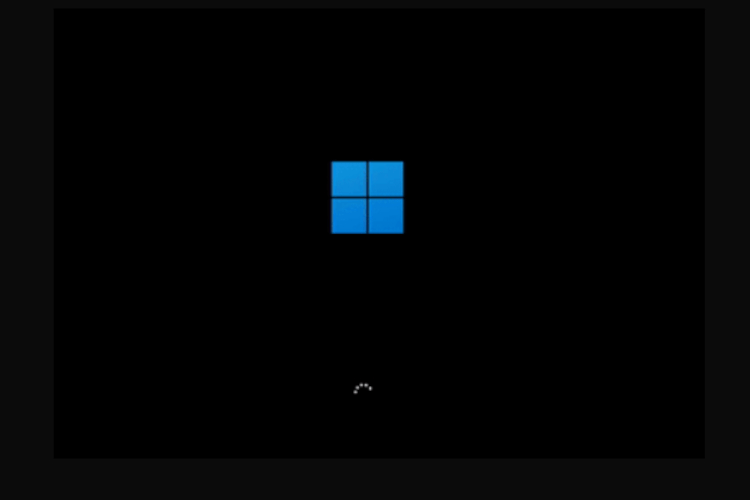How to Fix Black Screen at Boot on Windows 11/10
Introduction:
Whether as an individual or a professional, we are all strictly reliant on technology in some or the other way. And amidst this, encountering frustrating issues like a black screen at boot hits us like a roadblock.
The black screen boot issue can affect both laptops and desktop computers running various versions of Windows. One of the most common causes of the black screen issue is a problem with graphics drivers. Outdated, incompatible, or corrupt graphics drivers can prevent the operating system from properly initializing the display, resulting in a black screen. This can happen after a driver update, system upgrade, or due to conflicts with other software or hardware components.
In this blog post, we will explore the mystery behind the void of a Windows pc black screen on boot, examine the possible root causes, and provide a step-by-step approach to troubleshooting and resolving this issue. From hardware failures to software glitches, we’ll cover all the bases to help you diagnose and fix this common Windows error.
How to Fix the Black Screen at Boot Issue on Windows 11/10?
Here are some potential workarounds that you can try to get past this hindrance via simple troubleshooting.
Solution 1: Reboot your PC
Before moving to complex solutions, try rebooting your Windows device and check if it helps in fixing the issue. Rebooting your computer can sometimes help in resolving the black screen issue. A simple restart can occasionally fix temporary glitches or conflicts that may be causing the problem. So, go ahead and give it a shot.
Solution 2: Restart the Graphics Driver
As you are stuck on the boot screen there is probably not much you can do, right? Well, we have an effective solution for you that will restart the graphics drivers, thereby resolving the black screen issue.
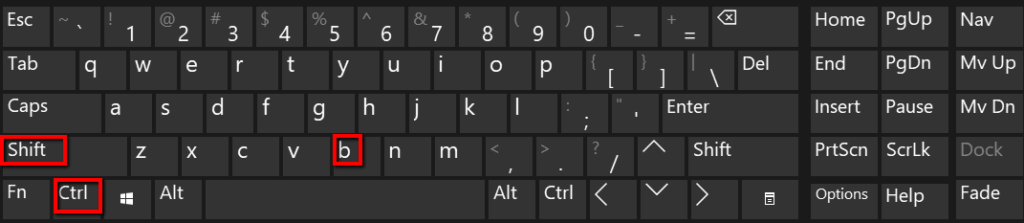
Press the Win + Control + Shift + B key combination to reset the graphics driver. If this operation is performed successfully, you will hear a beep sound on your device indicating that your device is responsive.
Solution 3: Check the Physical Connections
Checking physical connections is a crucial step in troubleshooting the black screen at boot issue on Windows. A loose or faulty connection can prevent the computer from initializing properly and result in a black screen. Ensure that the cable connecting the monitor to your computer is firmly connected at both ends. Sometimes the cable can come loose, causing the monitor to display a black screen.
You can even try disconnecting and reconnecting the monitor cable or switching it to an alternative port instead.
Solution 4: Disconnect External Devices
To troubleshoot the black screen at boot issue on your Windows computer, start by turning off your system and disconnecting all external devices, including the mouse, keyboard, external hard drive, and any other peripherals.

Once disconnected, reboot your PC and carefully observe if the black screen problem still persists. If the issue is resolved and you can successfully boot into Windows without encountering the black screen, you can begin the process of isolating the problematic device.
Solution 5: Adjust Display and Projection Configurations
If your device’s display settings are set incorrectly then you may encounter black screen boot issues on your PC. Here is how you can rectify it by adjusting the projection settings:
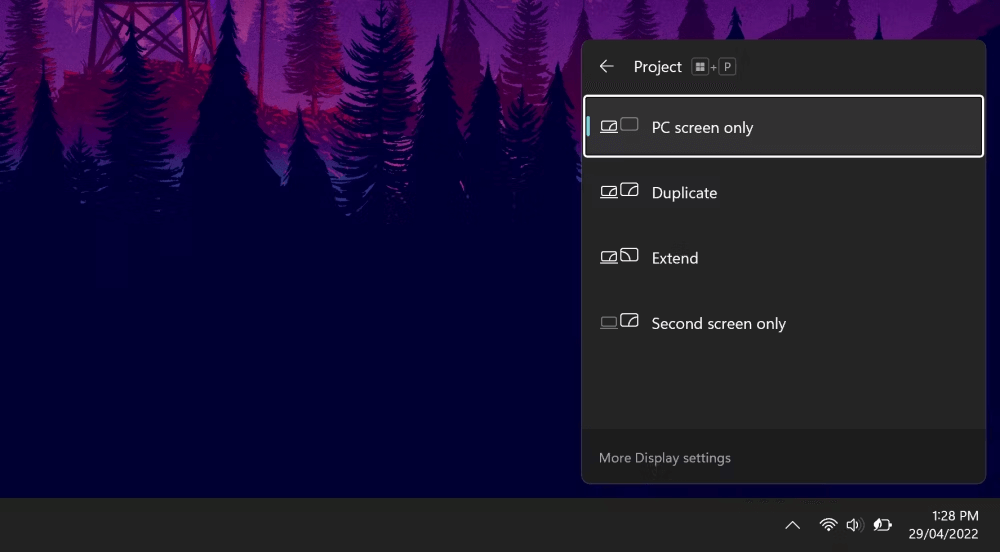
Press the Win + P key combination to bring up the projection menu. Now, press the “P” key to switch between various options that include: PC Screen Only, Duplicate, Extend, and Second Screen Only. after making your selection, hit on “Enter”.
Solution 6: Reinstall the Display Drivers
As you are Windows PC is stuck in the boot mode there’s not much you can do at the moment, especially when it comes to tweaking the settings. So, we have an alternative solution for you. Follow these steps to boot your device in Safe Mode for reinstalling the graphics driver.
Restart your computer and hold the Shift key and tap on the power icon on the login screen to access “Advanced Options”.
Once you see the “Advanced Options” listed on the screen head to Troubleshoot> Advanced Options> Startup Settings> Restart.
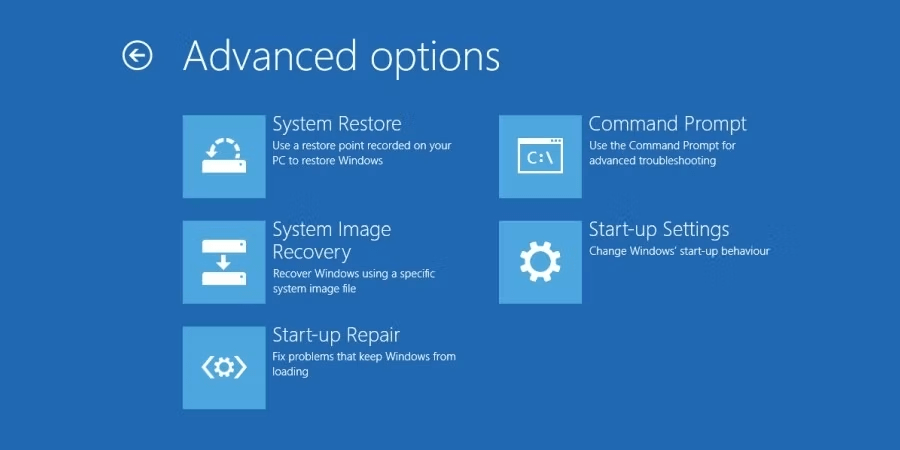
Hit on the F5 key to boot your Windows PC in the “Safe Mode with networking” mode.
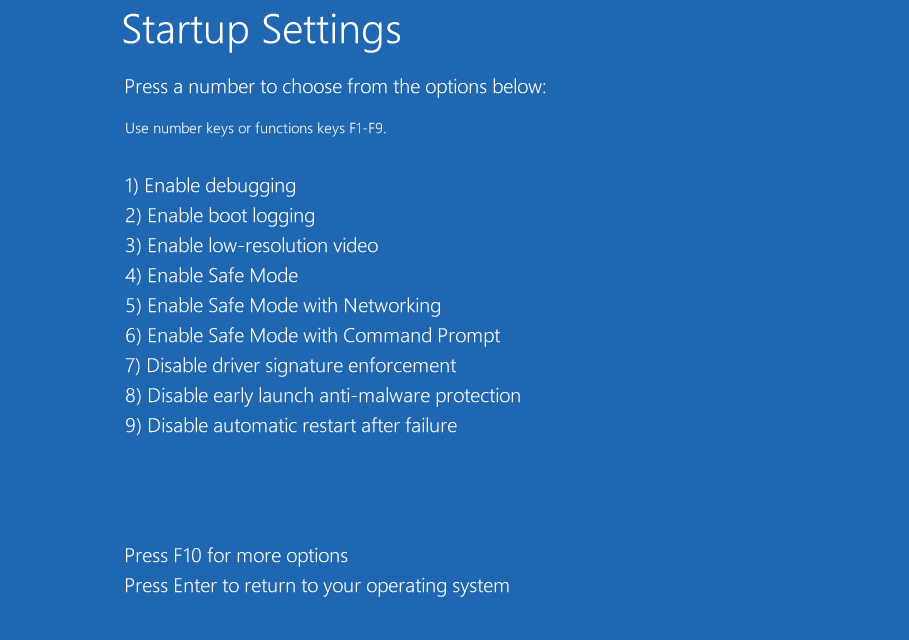
Now, once your device reboots in Safe Mode, you can reinstall the display drivers by following these steps:
Press the Win + R key combination to open the Run dialog box. Type “Devmgmt.msc” and hit Enter.
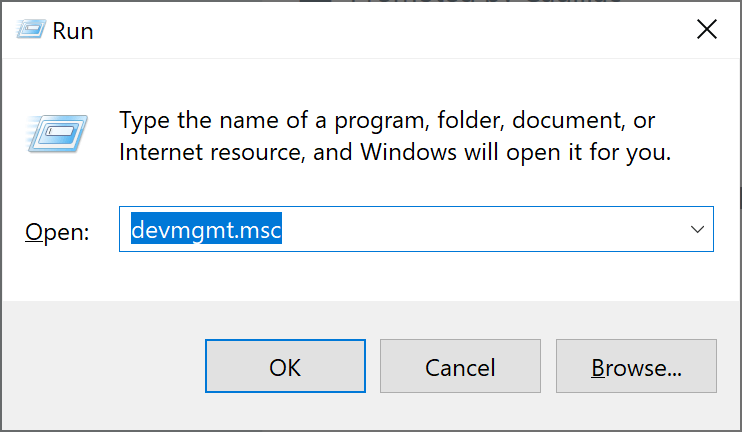
In the Device Manager window, select “Display Adapters”. Right-click on the display driver and select “Update Driver”.
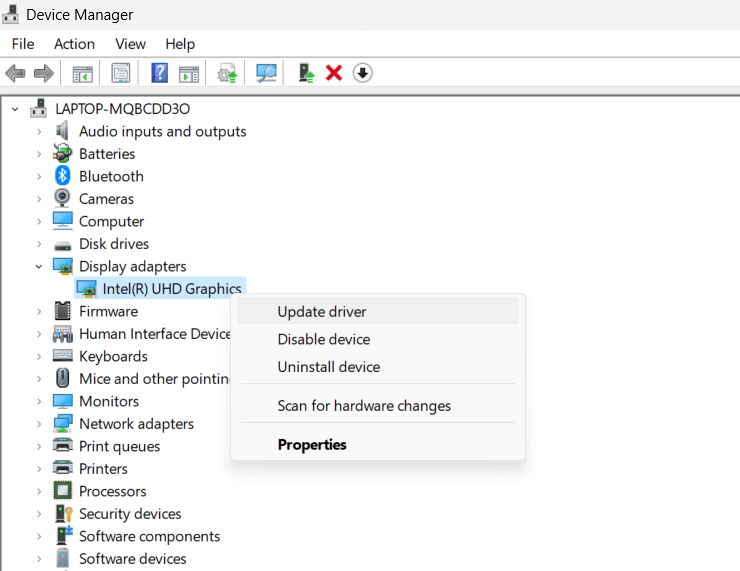
Follow the on-screen instructions to reinstall the drivers. Reboot your device and check if the issue was resolved.
Solution 7: Update Windows
If you are constantly experiencing pc black screen on boot issues then updating Windows can help in improving your computing experience. Regularly updating your operating system ensures that you have the latest bug fixes, security patches, and driver updates, which can potentially resolve compatibility issues causing the black screen problem.
Here’s how you can update Windows:
- Tap on the Windows icon and click on “Settings”.
- In the Settings window, select “Windows Update” in the left-hand menu.
- Click on the “Check for updates” button to initiate a search for available updates.
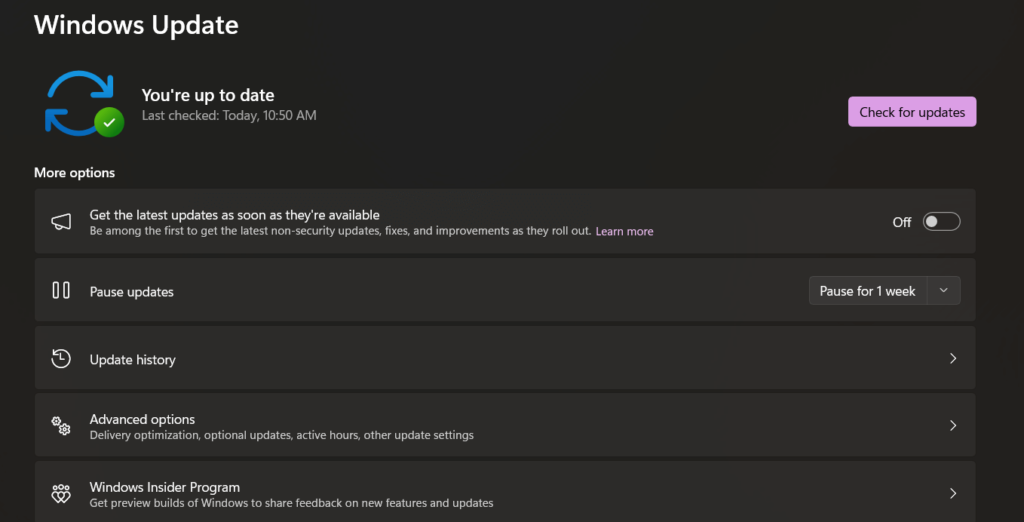
- If updates are found, click on the “Download” or “Install” button to begin the update process.
- Allow the updates to download and install on your computer. The update process may take some time, depending on the size and number of updates.
- Once the updates are installed, restart your computer to complete the update process.
By keeping your Windows system up to date, you increase the chances of resolving any underlying software-related issues or bugs that may be causing the black screen at boot problem.
Conclusion
This wraps up our post on how to fix the black screen at boot issue on Windows 11/10 via simple troubleshooting. From rebooting your computer to checking physical connections and updating Windows, each step plays a vital role in the troubleshooting process.
By methodically eliminating potential factors, you can identify the specific cause and easily resolve the black screen issue on your Windows PC.
Popular Post
Recent Post
How To Adjust Display Appearance Settings Easily in Windows 11/10
Learn to adjust display appearance settings easily Windows offers. Simple guide covers brightness, scaling, resolution & multi-monitor setup for better screen experience.
Supercharge Your Productivity: A Solopreneur’s and SMB’s Guide to Mastering Google Workspace with Gemini’
Picture this. It’s Monday morning. You open your laptop. Email notifications flood your screen. Your to-do list has 47 items. Three clients need proposals by Friday. Your spreadsheet crashed yesterday. The presentation for tomorrow’s meeting is half-finished. Sound familiar? Most small business owners live this reality. They jump between apps. They lose files. They spend […]
9 Quick Tips: How To Optimize Computer Performance
Learn how to optimize computer performance with simple steps. Clean hard drives, remove unused programs, and boost speed. No technical skills needed. Start today!
How To Speed Up My Computer/Laptop Windows 11/10 [2025]
Want to make your computer faster? A slow computer can be really annoying. It takes up your time and makes work more difficult. But with a few easy steps, you can improve your laptop’s speed and make things run more smoothly. Your computer slows down over time. Old files pile up. Programs start with Windows. […]
How To Fix Low Disk Space Error Due To A Full Temp Folder
A low disk space error due to a full temp folder is a common problem. Many users face this issue daily. Your computer stores temporary files in special folders. These files ensure optimal program performance, but they can accumulate as time goes on. When temp folders get full, your system slows down. You might see […]
How to Use Disk Cleanup on This Computer: Step-by-Step Guide
Computers getting slow is just the worst, right? Well, yes! Files pile up on your hard drive. Luckily, the Disk Cleanup tool on your PC is here to save the day. It clears out unnecessary files, giving your system the boost it needs to run smoothly again. A lot of users aren’t aware of the […]
Top 25 Computer Maintenance Tips: Complete Guide [2025]
Computer maintenance tips are vital for every PC user. Without proper PC maintenance, your system will slow down. Files can get lost. Programs may crash often. These computer maintenance tips will help you avoid these problems. Good PC maintenance keeps your computer running fast. It makes your hardware last longer. Regular computer maintenance tips can […]
Reclaiming Disk Space On Windows Without Losing Files: A Complete Guide
Running low on storage can slow down programs and trigger that annoying “low disk space” warning. Files accumulate over time, cluttering the drive. The good news? It’s possible to reclaim space without deleting anything important. Reclaiming disk space on Windows without losing files is easier than you think. Your computer stores many temporary files, old […]
Fix Issues Downloading From the Microsoft Store on Windows 11, 10 PC
Do you get excited when you’re about to download a new app or game? You open the Microsoft Store, click the download button… but nothing happens. Or maybe it starts and then suddenly stops. Sometimes, strange messages pop up like “Something happened on our end” or “Try again later.” That can be really annoying. But […]
Fix Low Disk Space Errors Quickly On Windows 11, 10 PC [2025]
Low disk space errors can slow down your Windows PC. These errors appear when your hard drive runs out of room. Your computer needs space to work properly. When space runs low, programs crash and files won’t save. Windows shows warning messages about low disk space. Your PC may freeze or run slowly. You might […]