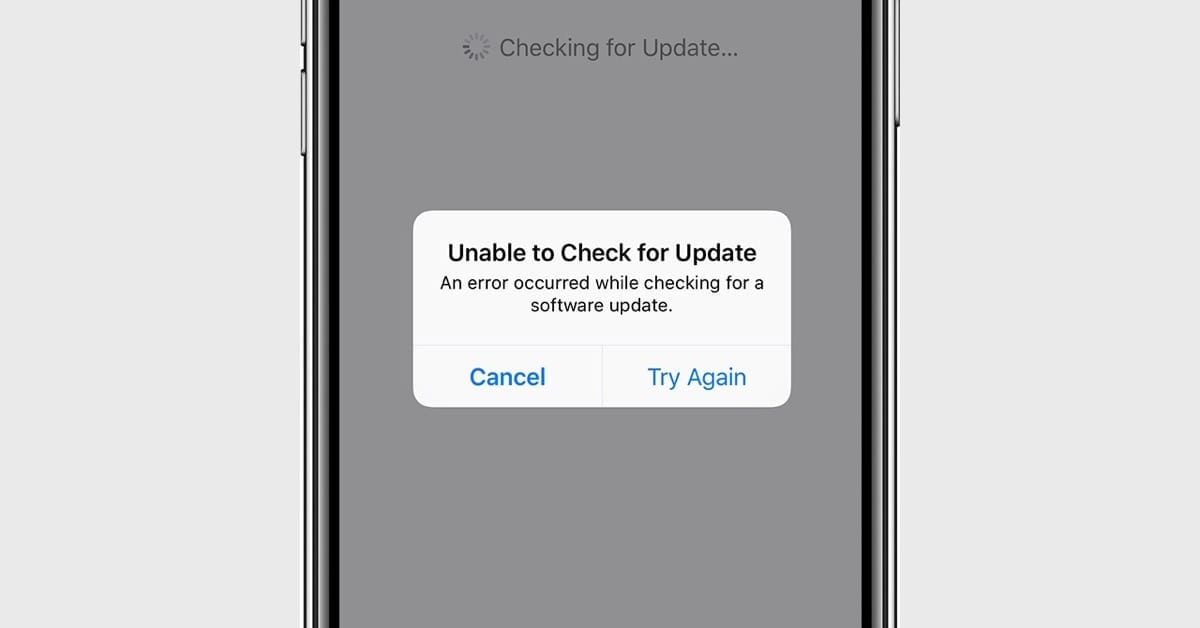How to Fix iOS 13.1 ‘Unable to Check for Update’ Error
Many people are excited about iPhone 11 which came with iOS 13 and few were waiting to update their existing iOS to 13 or iOS 13.1. Well the wait is over and almost everyone has updated their iOS to iOS 13 and iOS 13.1 however we have received few queries about unsuccessful attempts as well. This article is dedicated to all who are unable to check for updates or get iOS 13 or iOS 13.1 on their iPhone or iPads.
Did your iOS 13 Update Fail?
Apple recently released iOS 13 for public use, and it’s available to download and install as an ‘over-air-download’. If your iOS update failed for some reason, this article is for you as we are going to solve this and install the update right now as you go through this article.
Remove And Download The Update Again
One of the easiest ways to fix a failed iOS update is to simply start the process all over again. This process includes removing and downloading the file and going through the update process all over again.
-
Open the Settings App
-
Tap on the ‘General’ option
-
Tap ‘iPhone Storage’
-
In the list of Apps, look for iOS update
-
Tap on the ‘Update’ option
-
Tap on ‘Delete’
-
Once the update is deleted, you can download the update all over again.
Manage Your iPhone’s Storage
If you are unable to check for updates, another common reason for an iOS update fail is due to the lack of storage space. This is an easy to resolve option. You just need to create some extra space by making some short-term sacrifices and deleting photos, apps, music, or videos. You can also put them on iCloud storage or on Google drive to create some extra space and download and install iOS 13 or iOS 13.1.
-
Go to the ‘Settings’ option
-
Tap on ‘General’
-
Tap ‘iPhone Storage’
-
Look for what you can delete to install the update
You don’t need to delete everything. You just need to delete enough stuff to free up the storage required for the iOS update. The easiest thing you can do is to delete videos and re-download them after the update is successfully installed.
Fix ‘Unable to Check for Update’ Error
Another common error which you might encounter while trying to update the iOS to a new version is that ‘Unable to Check for Update.’ The error doesn’t explain much about itself, as it just says that “An error occurred while checking for a software update.”
You might also see it stating Apple is ‘Unable to Verify’ the update.
The easiest fix to resolve such kind of issues is to restart your iPhone or iPad. It is also recommended to look for a stable WiFi internet connection while the update is getting verified and installed.
Update Using iTunes or Catalina
If everything else fails, Apple recommends updating via iTunes. You can also try using macOS Catalina. It is a very simple process with these instructions.
-
Connect your device using a USB to your computer.
-
Open iTunes, Finder or Catalina and select your device.
-
Click on ‘Summary’ and then click on the ‘Check for Update’ option.
Did your iOS 13.1 Update Fail?
Just after the iOS 13 update was released, Apple also released iOS 13.1 update with some major changes and rectifications in iOS 13 for public use. The new Apple iOS 13.1 was released to fix some major reliability and performance-related issues for the iPhone and iPads. Many of them were able to successfully download and install the update however there have been some issues reported with error message ‘Unable to Check for Update’ while trying to get iOS 13.1. Here’s a quick fix for the same situation.
With our analysis, we identified that a particular set of users who first installed iOS 13 are having issues while upgrading to iOS 13.1 along with the OTA update. So the major crowd with such errors are those who just purchased iPhone 11 and iPhone 11 Pro as these phones were shipped with iOS 13 pre-installed.
These users might encounter an error message stating ‘Unable to Check for Update’ or ‘An error occurred while checking for a software update.’
The best way to fix this is to plug in your iPhone to your Mac computer and update via iTunes by clicking the ‘Check for Software Update’ button.
There are other quick steps that you can check and perform if you are still getting ‘Unable to Check for Update’ error message.
-
Try shutting down the Settings App and initiating the process all over again.
-
Refresh your iPhone or iPad by closing all the apps and initiating the update again.
-
Reset Network Settings and switch between 4G and WiFi network and try again.
-
Delete the previously installed update and try to download and install the update again.
You May Also Try To:
Connect your internet using a cellular network and go to ‘General’ → ‘Setting’ → ‘Software update’.
When it is trying to connect to the apple server, try to turn ON and OFF the cellular network until you see the ‘Automatic Updates’ option on your display. This may take two to three attempts to reach the above option. When the ‘Automatic Updates’ option is displayed, change toggle it to ‘OFF’ and turn it ‘ON’ again. Connect to the internet again and it should show you iOS13.1 update to install.
Summing Up
We hope these steps will fix ‘Unable to Check for Update’ error and you would be able to install iOS 13 or iOS 13.1 on your iPhone or iPad. If you still continue to receive the same message, do drop us a comment and we shall be able to revert back with more quick fixes.
Popular Post
Recent Post
How To Adjust Display Appearance Settings Easily in Windows 11/10
Learn to adjust display appearance settings easily Windows offers. Simple guide covers brightness, scaling, resolution & multi-monitor setup for better screen experience.
Supercharge Your Productivity: A Solopreneur’s and SMB’s Guide to Mastering Google Workspace with Gemini’
Picture this. It’s Monday morning. You open your laptop. Email notifications flood your screen. Your to-do list has 47 items. Three clients need proposals by Friday. Your spreadsheet crashed yesterday. The presentation for tomorrow’s meeting is half-finished. Sound familiar? Most small business owners live this reality. They jump between apps. They lose files. They spend […]
9 Quick Tips: How To Optimize Computer Performance
Learn how to optimize computer performance with simple steps. Clean hard drives, remove unused programs, and boost speed. No technical skills needed. Start today!
How To Speed Up My Computer/Laptop Windows 11/10 [2025]
Want to make your computer faster? A slow computer can be really annoying. It takes up your time and makes work more difficult. But with a few easy steps, you can improve your laptop’s speed and make things run more smoothly. Your computer slows down over time. Old files pile up. Programs start with Windows. […]
How To Fix Low Disk Space Error Due To A Full Temp Folder
A low disk space error due to a full temp folder is a common problem. Many users face this issue daily. Your computer stores temporary files in special folders. These files ensure optimal program performance, but they can accumulate as time goes on. When temp folders get full, your system slows down. You might see […]
How to Use Disk Cleanup on This Computer: Step-by-Step Guide
Computers getting slow is just the worst, right? Well, yes! Files pile up on your hard drive. Luckily, the Disk Cleanup tool on your PC is here to save the day. It clears out unnecessary files, giving your system the boost it needs to run smoothly again. A lot of users aren’t aware of the […]
Top 25 Computer Maintenance Tips: Complete Guide [2025]
Computer maintenance tips are vital for every PC user. Without proper PC maintenance, your system will slow down. Files can get lost. Programs may crash often. These computer maintenance tips will help you avoid these problems. Good PC maintenance keeps your computer running fast. It makes your hardware last longer. Regular computer maintenance tips can […]
Reclaiming Disk Space On Windows Without Losing Files: A Complete Guide
Running low on storage can slow down programs and trigger that annoying “low disk space” warning. Files accumulate over time, cluttering the drive. The good news? It’s possible to reclaim space without deleting anything important. Reclaiming disk space on Windows without losing files is easier than you think. Your computer stores many temporary files, old […]
Fix Issues Downloading From the Microsoft Store on Windows 11, 10 PC
Do you get excited when you’re about to download a new app or game? You open the Microsoft Store, click the download button… but nothing happens. Or maybe it starts and then suddenly stops. Sometimes, strange messages pop up like “Something happened on our end” or “Try again later.” That can be really annoying. But […]
Fix Low Disk Space Errors Quickly On Windows 11, 10 PC [2025]
Low disk space errors can slow down your Windows PC. These errors appear when your hard drive runs out of room. Your computer needs space to work properly. When space runs low, programs crash and files won’t save. Windows shows warning messages about low disk space. Your PC may freeze or run slowly. You might […]