How to Fix MacBook Connected to WiFi but No Internet Issue?
Internet issues are very common. If you are using Mac and unable to connect to the Wi-Fi or the network, then it could seriously hamper your performance. While there could be numerous reasons behind it, here we have discussed some common reasons and how to fix MacBook connected to WiFi but no Internet issue.
How to connect to Wi-Fi on Mac?
To connect to nearby Wi-Fi network on Mac, follow these steps:
- Click the Wi-Fi icon ( or ) in the menu bar.
- Select Turn Wi-Fi on to turn Wi-Fi On.
- Select a nearby Wi-Fi network from the list.
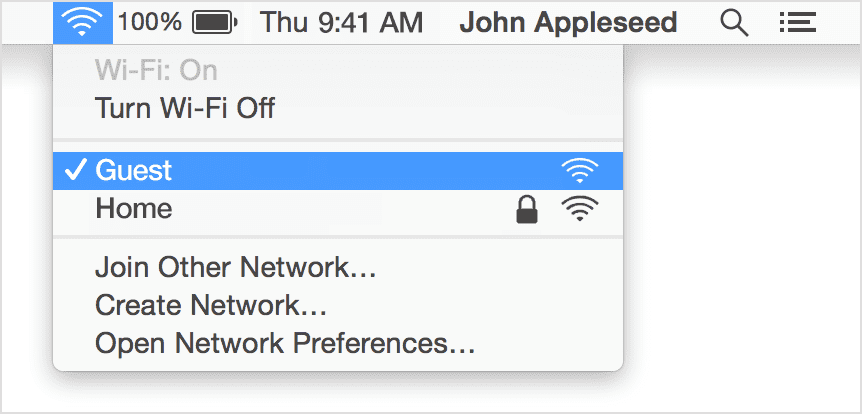
Why my Mac is not connected to the Internet?
Well, there could be numerous reasons including intermittent issues and other problems. It is possible that there is an issue with your Mac or router, issue with your Internet service provider, Mac software issue, or anything else.
It is important to understand that we use Wi-Fi and Internet interchangeably, but technically they are not same. Wi-Fi connects you to the local network, while that network is connected to the Internet. If you remove Wi-Fi Ethernet cable disconnecting it from the network, still you would be able to connect to Wi-Fi.
How to fix Mac connected to WiFi but no Internet issue?
As a quick solution, you can try to restart your router and MacBook and check if you are able to connect to the network now. You can also try to check to another Wi-Fi network to ascertain if the problem is with Wi-Fi, MacBook, Internet service provider or something else. If you are able to connect to another network, then the issue is with your personal network. You should contact to your ISP to fix the issue.
To fix other network related issues, follow steps mentioned below
1. Forget your Wi-Fi network then reconnect
To do this, you should remember your Wi-Fi password. Follow below mentioned steps to reconnect to your Wi-Fi network.
- Select System Preferences > Network.
- On the sidebar click on Wi-Fi and then Advanced… option in the bottom right.
- Now choose your Wi-Fi network from the list and delete it. To do this, use Minus (-) button.
- Click Ok and Apply.
- Next you need to reconnect to your Wi-Fi network and enter password of Wi-Fi.
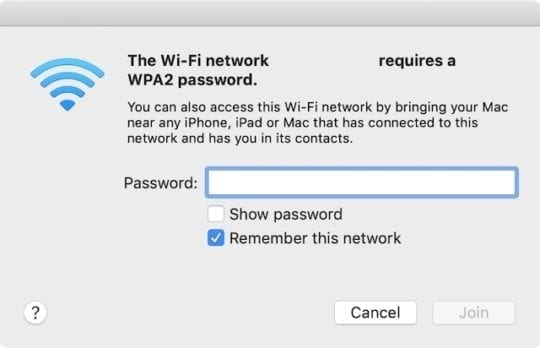
2. Ensure date, time, and location are correct
Even the wrong date, time and location could interfere with smooth network connection. So, you need to ensure they are correctly set on your MacBook. To check and correctly set it, follow these steps:
- Select System Preferences > Date & Time.
- Click Time Zone and select Set time zone automatically.
To set right location:
- Click System Preferences > Security & Privacy > Privacy.
- In the sidebar, choose Location Service and then Enable Location Services.

3. Check for Wi-Fi recommendations
If your Mac is unable to create a fast, secure, and stable connection and it finds some issue, then you can check this issue in the Status menu. Here, you will find a new item: Wi-Fi Recommendations. Select these recommendations to find the recommended solutions. This option is only available on macOS Sierra or later versions.
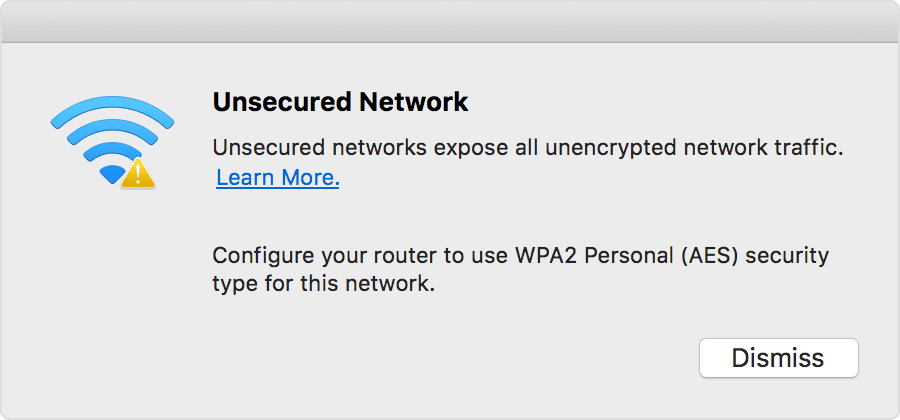
4. Analyze your wireless environment
To fix MacBook connected to Wi-Fi but no Internet issue, your Mac can use Wireless Diagnostic. To try this option, follow these steps:
- Quit all open apps and try to connect to your Wi-Fi network, if you could.
- Now press and hold Option (Alt) key.
- Now from the Wi-Fi status menu select Open Wireless Diagnostic option.
- When prompted enter administrator name and password.
Now it will begin analyzing wireless environment on your Mac.
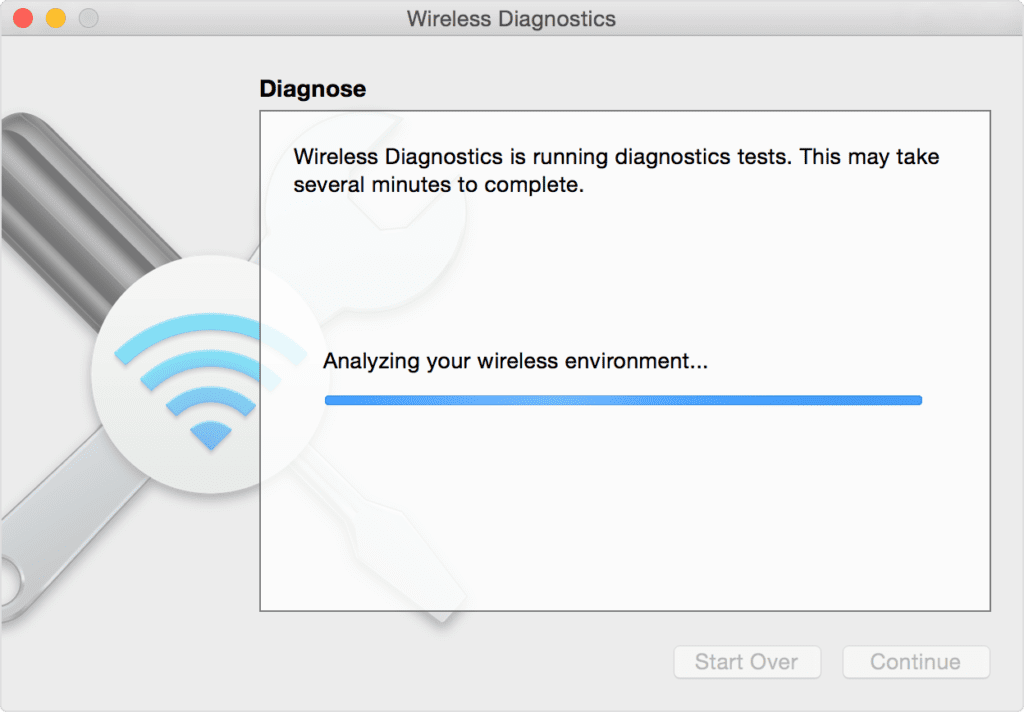
Once it completes scanning, it will display diagnose results. Here, you can select Monitor my Wi-Fi connection option to fix intermittent issue with Wi-Fi.
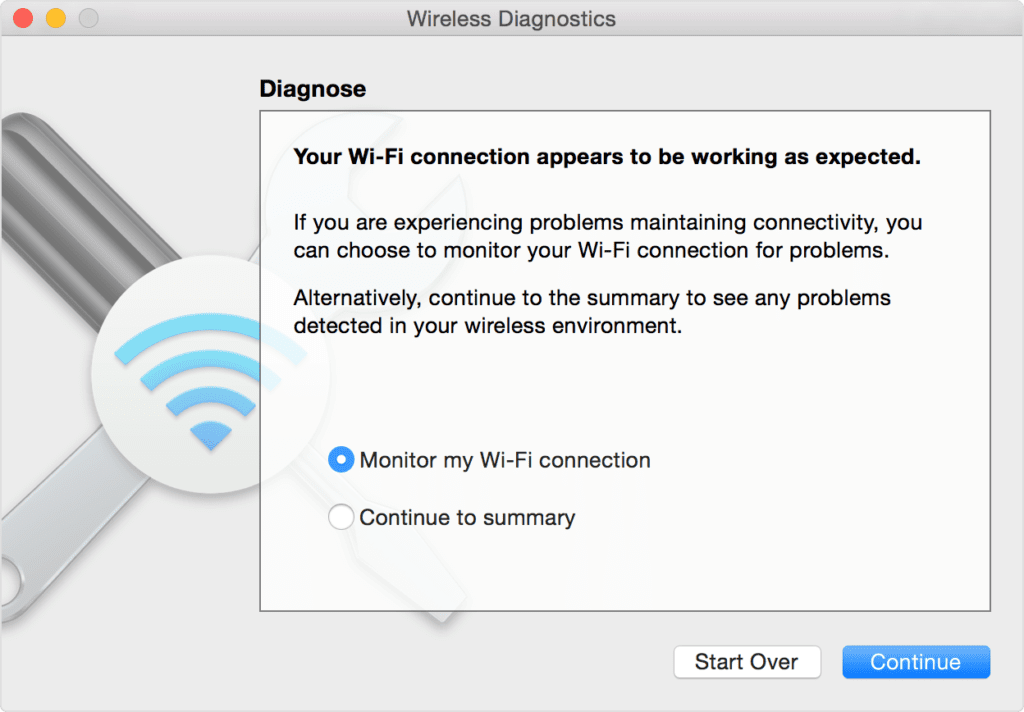
Select Continue to summary to check recommendations. Now it will display all recommendations under summary. Click on Info (i) to see details of each item. You can apply these practices to fix the issue. Remember to tak backup of your router or network settings before making any changes.
Monitor your Wi-Fi connection
If you have chosen Monitor your Wi-Fi connection, then it will analyzing network issues.
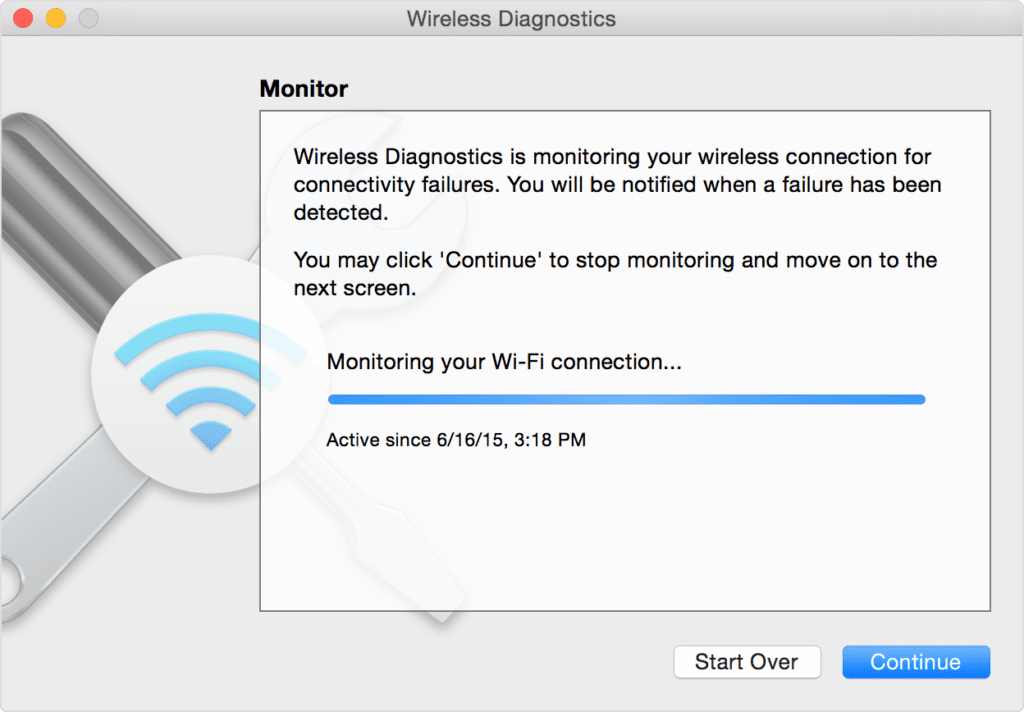
It will stop monitoring if it finds an issue and displays a brief description of the issue. Once done, you can resume monitoring. Alternatively you can select Continue to summary for details and recommendations.
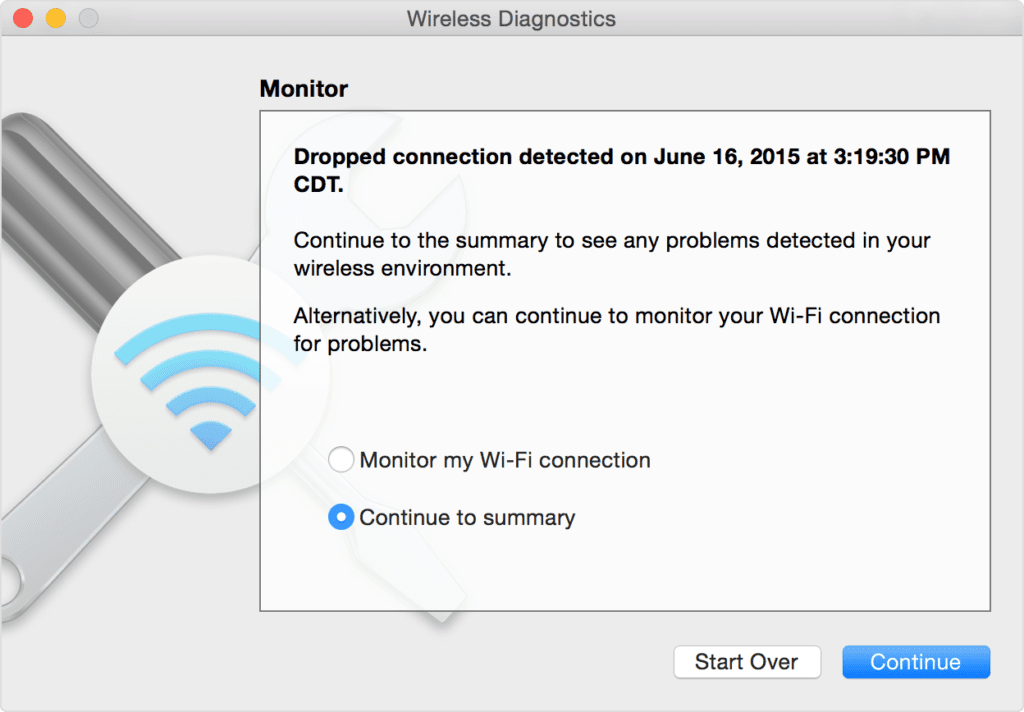
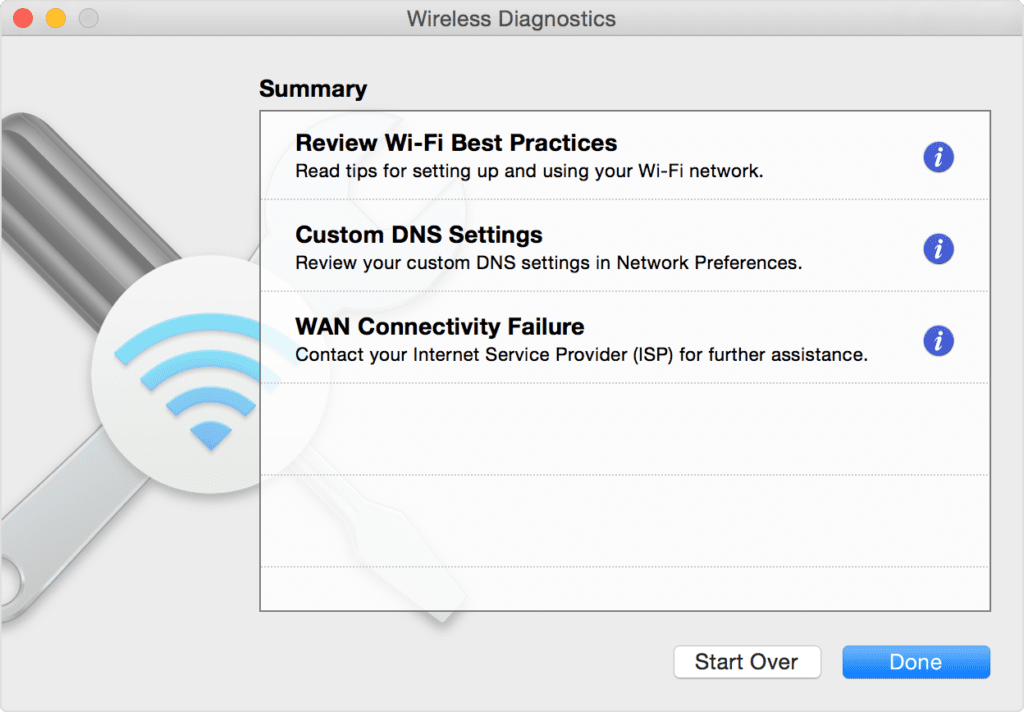
Wireless Diagnostic automatically saves a diagnostic report before it displays its summary. You can find this report with a name “WirelessDiagnostic”. This report could be helpful for network specialists for further analysis.
5. Change DNS of your Mac
DNS or Domain Name System servers help you map domain names to their IP addresses. It is helpful to quickly open websites and servers you visit frequently. You can change your Mac’s DNS settings to public services like Google or Cloudflare to check if you can fix Mac connected to Wi-Fi but no Internet issue. To do this, follow these steps:
- Close all web browsers on your Mac.
- Go to Apple menu > System Preferences > Network.
- Next is to choose Wi-Fi > Advanced.
- Select the DNS tab.
- Click Plus icon (+) under DNS servers.
- Now you need to enter the IPv4 or IPv6 address for the DNS server you want to switch to.
Some examples include 8.8.8.8 and 8.8.4.4 for Google Public DNS and 1.1.1.1 and 1.0.0.1 for Cloudfare etc.
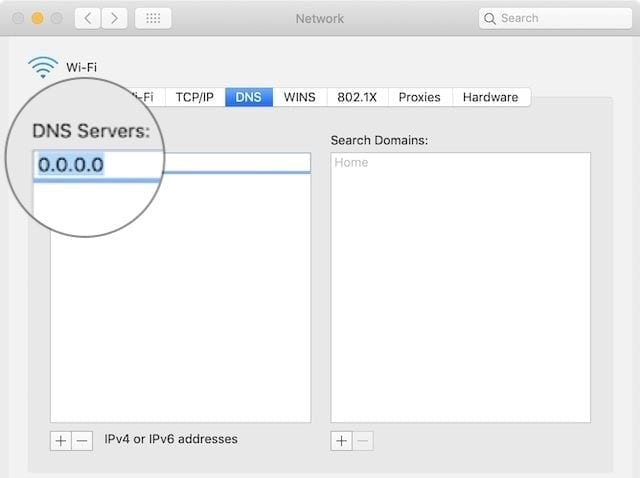
6. Renew the DHCP Lease in Network Preferences
DHCP is a useful addition on your Mac that helps devices talk to each other. The MacBook, router, iPhone, or other devices on your network could communicate with each other using DHCP. Any issue with DHCP could interfere with network connectivity. You can try to renew the DHCP Lease to fix the network issue. To do this, follow these steps:
Note: Your Mac’s IP address may change due to this step.
- Go to System Preferences > Network.
- Click Wi-Fi and then Advanced… option.
- Head to the TCP/IP tab and click Renew DHCP Lease.
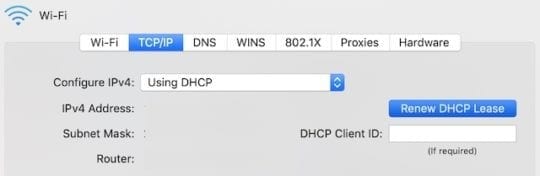
7. Create a new network location
If the network location selection by Mac which is done automatically causes any trouble, then you may encounter network issues. To create a new network location, follow these steps:
- Go to System Preferences > Network.
- Open the Location drop-down menu and select Automatic.
- Click Edit Locations and then Plus (+) icon to add a new location.
- Click Done and then Apply.

8. Remove Profiles from MacBook
If you have multiple Profiles created on your Mac, then it is time to delete unnecessary ones to avoid connectivity issues on your Mac. To do this, follow these steps:
- Look for a Profiles option in System Preferences.
- Next is to delete all custom profiles.
- Restart your Mac and try to reconnect to the network.
9. Disable mDNSResponder
mDNSResponder is related to iTunes and it may cause the problem you are facing with Wi-Fi on your Mac. You can stop it from running to fix the problem. It will restart automatically without any issues. To do this, follow these steps:
- Open Activity Monitor using Spotlight or Utilities.
- Select Network tab and click Process Name.
- Find and select mDNSResponder.
- Click Stop button.
- Restart your Mac and check if issue is fixed with Wi-Fi.

10. Reset your network preferences
Though there is no Reset Network Settings button on your Mac, but you can try to delete preferences files to fix the Mac connected to Wi-Fi but no Internet issue. To do this, follow these steps:
Note: Before you make any changes, ensure to backup first.
- Select Go > Computer from the Finder window.
- Now navigate to Macintosh HD/Library/Preferences/System Configuration.
Next is to delete these files:
- Com.appl.network.identification.plist
- Com.apple.airport.preferences.plist
- NetworkInterfaces.plist
- Preferences.plist
- Settings.plist
You probably don’t have all the files.

Other Solutions
In addition to above-mentioned solutions, you can try these quick fixes to deal with Wi-Fi connectivity issues. Check these here:
- Outdated software may be causing network issues, you can try to update macOS to fix this problem. Check this article here to learn how to update macOS software.
- You should disconnect all USB devices and check if Wi-Fi issue is fixed.
- You can try to open another site or app to check if the problem is with a specific app or website.
- You need to ensure you are connected to the correct Wi-Fi network.
- You can try another device to connect to the Wi-Fi. If other device connects to your network, then the problem is with your Mac. You need to Change DNS settings on your Mac as discussed above.
- You can reset your router and restart your Mac to check if the issue is fixed.
Conclusion
So these were detailed solutions to fix Mac connected to WiFi but no Internet issue. Try these steps to connect to the network and avoid performance issues. If you know more such steps, then feel free to share in the comments below.
Popular Post
Recent Post
Supercharge Your Productivity: A Solopreneur’s and SMB’s Guide to Mastering Google Workspace with Gemini’
Picture this. It’s Monday morning. You open your laptop. Email notifications flood your screen. Your to-do list has 47 items. Three clients need proposals by Friday. Your spreadsheet crashed yesterday. The presentation for tomorrow’s meeting is half-finished. Sound familiar? Most small business owners live this reality. They jump between apps. They lose files. They spend […]
9 Quick Tips: How To Optimize Computer Performance
Learn how to optimize computer performance with simple steps. Clean hard drives, remove unused programs, and boost speed. No technical skills needed. Start today!
How To Speed Up My Computer/Laptop Windows 11/10 [2025]
Want to make your computer faster? A slow computer can be really annoying. It takes up your time and makes work more difficult. But with a few easy steps, you can improve your laptop’s speed and make things run more smoothly. Your computer slows down over time. Old files pile up. Programs start with Windows. […]
How To Fix Low Disk Space Error Due To A Full Temp Folder
A low disk space error due to a full temp folder is a common problem. Many users face this issue daily. Your computer stores temporary files in special folders. These files ensure optimal program performance, but they can accumulate as time goes on. When temp folders get full, your system slows down. You might see […]
How to Use Disk Cleanup on This Computer: Step-by-Step Guide
Computers getting slow is just the worst, right? Well, yes! Files pile up on your hard drive. Luckily, the Disk Cleanup tool on your PC is here to save the day. It clears out unnecessary files, giving your system the boost it needs to run smoothly again. A lot of users aren’t aware of the […]
Top 25 Computer Maintenance Tips: Complete Guide [2025]
Computer maintenance tips are vital for every PC user. Without proper PC maintenance, your system will slow down. Files can get lost. Programs may crash often. These computer maintenance tips will help you avoid these problems. Good PC maintenance keeps your computer running fast. It makes your hardware last longer. Regular computer maintenance tips can […]
Reclaiming Disk Space On Windows Without Losing Files: A Complete Guide
Running low on storage can slow down programs and trigger that annoying “low disk space” warning. Files accumulate over time, cluttering the drive. The good news? It’s possible to reclaim space without deleting anything important. Reclaiming disk space on Windows without losing files is easier than you think. Your computer stores many temporary files, old […]
Fix Issues Downloading From the Microsoft Store on Windows 11, 10 PC
Do you get excited when you’re about to download a new app or game? You open the Microsoft Store, click the download button… but nothing happens. Or maybe it starts and then suddenly stops. Sometimes, strange messages pop up like “Something happened on our end” or “Try again later.” That can be really annoying. But […]
Fix Low Disk Space Errors Quickly On Windows 11, 10 PC [2025]
Low disk space errors can slow down your Windows PC. These errors appear when your hard drive runs out of room. Your computer needs space to work properly. When space runs low, programs crash and files won’t save. Windows shows warning messages about low disk space. Your PC may freeze or run slowly. You might […]
How To Uninstall Software From My Computer: Complete Guide [2025]
Learning how to uninstall software from my computer is a key skill. Every PC user needs to know this. Old programs take up space. They slow down your system. Unused software creates clutter. When you remove a program from computer, you free up storage. Your PC runs faster. You also fix issues caused by bad […]



























