How to Fix Microphone Not Working on Windows 10?
When you are in the middle of an important video call, and suddenly another person on the call can’t hear you, this might be due to your faulty microphone. The microphone not working on Windows 10 can occur due to hardware or software problems.
Therefore, you need to run multiple mics not working on Windows 10 troubleshoots to fix the actual problem. This post will share the easiest way to fix a microphone on Windows recommended by our experts. So, let’s fix your mic now.
How to Fix Microphone Not Working on Windows 10
To fix the mic on your Windows devices, you can try the following methods:
Check your App Permission
If you have recently updated your Windows 10, you might have to give mic access permission to all your apps. When your apps don’t have access permission, the mic not working on Windows 10 problems might occur.
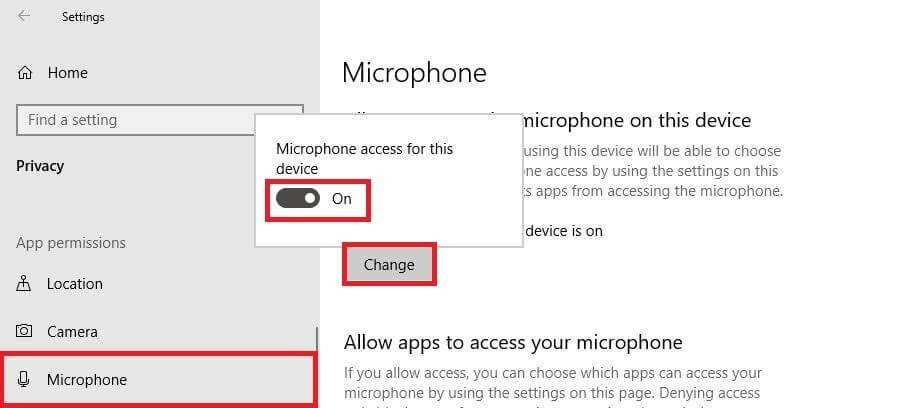
Quick Solution
- Go to Start > Settings > Privacy > Microphone.
- Select Change and then turn on the Allow apps to access your microphone.
- After giving access to the microphone, select apps from the Microsoft Store and choose which app can access the mic. For non-Microsoft Store apps, ensure to switch on the Allow desktop apps to access your microphone button.
Disable App Exclusive Control
When you speak in your mic, you see green bars rising, but nothing records; you might be using the wrong device. If you have multiple microphones or recording devices attached to your PC, this can cause the mic not working on Windows 10 for you.
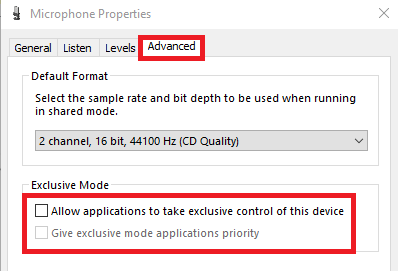
Quick Solution
- Open Control Panel on your computer.
- Next, click on the Hardware and Sound.
- Click on the Sound, and you can now see the allowed recording devices in the Recording tab.
- Now, right-click in an empty area in the list and check for Show Disabled Devices and Show Disconnected Devices.
- Select the microphone from the recording devices list and then click on the Properties.
- Under the Advanced tab, uncheck options: Allow applications to take exclusive control of this device and Give exclusive mode applications priority.
Update Audio Driver
Generally, your laptop’s manufacturer must have installed a suitable audio driver on your device. But, if you haven’t updated your audio driver in a long time, this can cause the microphone not working on your device 10.
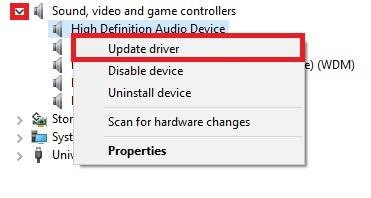
Quick Solution
- Click on the Start button and then open Device Manager.
- Expand Sound, Video, and Game Controllers and right-click on the High Definition Audio Device and select Update Driver.
- Click on the Browse my computer for driver software and Let me pick from a list of available drivers on my computer.
- Choose the High Definition Audio Device and then click on Next.
- Confirm changes and restart your system to check if the microphone works now.
Check Basic Microphone Physical Settings
Sometimes your mic is not working on Windows 10 due to basic physical settings, such as:
- Your microphone or headset isn’t properly connected to your computer.
- The microphone isn’t positioned correctly.
- The headset has been muted.
- The volume of the microphone is low.
Check Hardware Compatibility with the Mic
If your microphone isn’t suitable for your system’s hardware, a microphone not working on Windows 10 will occur. Therefore, you should test your microphone with your system.
Quick Solution
- Ensure your microphone is connected to your device.
- Click on Start > Settings > System > Sound.
- In Sound settings, open Input > Test your microphone. If the blue bar rises and falls when you speak into your microphone, it means your mic is compatible with your system.
Manually Connect Bluetooth Headset
The Bluetooth microphone automatically connects to your device, but sometimes they don’t. This mic not working on Windows 10 issue can be easily fixed by the manually connected mic.
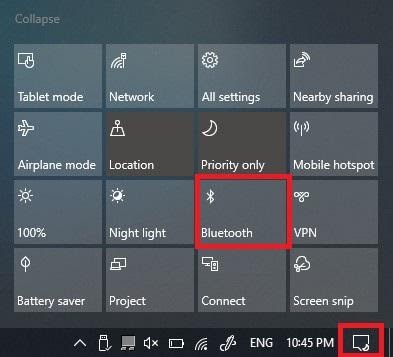
Quick Solution
- First, go to Control Panel > Hardware and Sound > Sound and then right-click on the recording devices tab.
- Now, Disconnects your current microphone connection and again right-click and select Connect. This will fix all glitches in the Bluetooth connection.
Ensure Microphone Is Enabled in BIOS Settings
If you have a laptop with an integrated microphone, some laptop manufacturers let you disable this microphone in your PC’s BIOS or UEFI settings. This option isn’t present on all laptops, but it can disable your webcam.
Quick Solution
You have to head over to your computer’s BIOS settings and re-enable the microphone. Simply enabling the microphone can fix the microphone not working on Windows 10 for you.
Uninstall your Microphone
Some microphones appear in the Devices and Printers list in your control panel. In that case, you can remove the device, unplug it and reconnect it, and your mic not working on Windows 10 will be resolved.
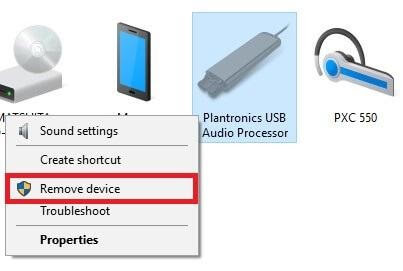
Quick Solution
- Press the Windows and R keys together.
- Next, type the Control Panel in the Run Window.
- Click on the View Devices and Printers to see your devices’ list.
- Right-click on your microphone dongle and click on the Remove device and confirm it.
- Now, you can disconnect your device and reconnect to see if it works.
Uninstall VOIP Apps
VOIP means Voice Over IP which basically is an audio or video chat. Sometimes when you prevent control of certain apps like Skype, Zoom, or WhatsApp, your microphone settings will automatically prevent it from working.
Quick Solution
Simply review your VOIP apps and uninstall the problem-causing apps.
Update your Windows 10
If you haven’t updated your Windows 10 lately, it might create numerous system glitches. Therefore, if you are facing multiple other problems, including the microphone not working on Windows 10, you should update your operating software.
Run Troubleshooter
In Windows 10, a built-in troubleshooter is available that can automatically fix audio-related problems. To access it, go to Settings > Update & Security > Troubleshoot. Then, choose the “Recording Audio” troubleshooter, click “Run the Troubleshooter,” and follow the on-screen instructions.
Wrap Up
Your microphone should be working after using all these solutions. But, if the microphone is not working on Windows 10 still, you can contact the Microsoft customer support team, or you might need to call your laptop repair company. Moreover, you can comment below, and our engineers will definitely try to help you.
Popular Post
Recent Post
How To Adjust Display Appearance Settings Easily in Windows 11/10
Learn to adjust display appearance settings easily Windows offers. Simple guide covers brightness, scaling, resolution & multi-monitor setup for better screen experience.
Supercharge Your Productivity: A Solopreneur’s and SMB’s Guide to Mastering Google Workspace with Gemini’
Picture this. It’s Monday morning. You open your laptop. Email notifications flood your screen. Your to-do list has 47 items. Three clients need proposals by Friday. Your spreadsheet crashed yesterday. The presentation for tomorrow’s meeting is half-finished. Sound familiar? Most small business owners live this reality. They jump between apps. They lose files. They spend […]
9 Quick Tips: How To Optimize Computer Performance
Learn how to optimize computer performance with simple steps. Clean hard drives, remove unused programs, and boost speed. No technical skills needed. Start today!
How To Speed Up My Computer/Laptop Windows 11/10 [2025]
Want to make your computer faster? A slow computer can be really annoying. It takes up your time and makes work more difficult. But with a few easy steps, you can improve your laptop’s speed and make things run more smoothly. Your computer slows down over time. Old files pile up. Programs start with Windows. […]
How To Fix Low Disk Space Error Due To A Full Temp Folder
A low disk space error due to a full temp folder is a common problem. Many users face this issue daily. Your computer stores temporary files in special folders. These files ensure optimal program performance, but they can accumulate as time goes on. When temp folders get full, your system slows down. You might see […]
How to Use Disk Cleanup on This Computer: Step-by-Step Guide
Computers getting slow is just the worst, right? Well, yes! Files pile up on your hard drive. Luckily, the Disk Cleanup tool on your PC is here to save the day. It clears out unnecessary files, giving your system the boost it needs to run smoothly again. A lot of users aren’t aware of the […]
Top 25 Computer Maintenance Tips: Complete Guide [2025]
Computer maintenance tips are vital for every PC user. Without proper PC maintenance, your system will slow down. Files can get lost. Programs may crash often. These computer maintenance tips will help you avoid these problems. Good PC maintenance keeps your computer running fast. It makes your hardware last longer. Regular computer maintenance tips can […]
Reclaiming Disk Space On Windows Without Losing Files: A Complete Guide
Running low on storage can slow down programs and trigger that annoying “low disk space” warning. Files accumulate over time, cluttering the drive. The good news? It’s possible to reclaim space without deleting anything important. Reclaiming disk space on Windows without losing files is easier than you think. Your computer stores many temporary files, old […]
Fix Issues Downloading From the Microsoft Store on Windows 11, 10 PC
Do you get excited when you’re about to download a new app or game? You open the Microsoft Store, click the download button… but nothing happens. Or maybe it starts and then suddenly stops. Sometimes, strange messages pop up like “Something happened on our end” or “Try again later.” That can be really annoying. But […]
Fix Low Disk Space Errors Quickly On Windows 11, 10 PC [2025]
Low disk space errors can slow down your Windows PC. These errors appear when your hard drive runs out of room. Your computer needs space to work properly. When space runs low, programs crash and files won’t save. Windows shows warning messages about low disk space. Your PC may freeze or run slowly. You might […]



























