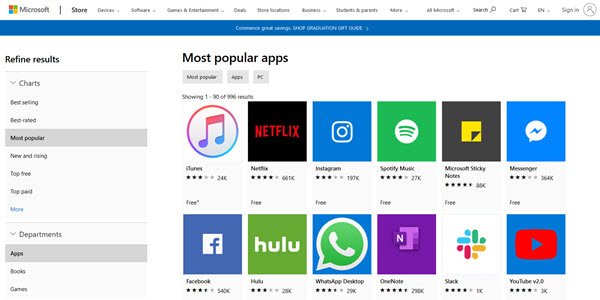How to Fix Microsoft Store Not Working
The Microsoft Store, also known as Windows Store, is an offering of Microsoft for the users to view and install apps/services. However, it is not very popular with most users since the app has issues with performance. Bug crashes and speed issues are common, and the “Microsoft store not working” tag is often visible.
Important points to check when the Microsoft store stops working
If your Windows Store is not working on your system, you should go through particular aspects to confirm an issue. They include:
- The status of the Windows version- is it up to date?
- Are your GPU/video card drivers up to date?
- Is the User Account Control or UAC enabled?
In case these are all actively working, but you are still seeing the Microsoft Store Not Working alert, you should go ahead with the fixes. Let’s begin discussing them.
Best Methods to Fix Microsoft Store Not Working Issue
The following are the main methods you can utilize to rectify the error. First, check to see what the issue for the error is to use the relevant solution for it.
Fix 1: Run the Apps Troubleshooter for Windows Store
A built-in tool called Windows Store Apps Troubleshooter automatically scans the system for error detection. Upon activation, it can find out the main reasons why the Microsoft Store cannot open.
How to fix the issue?
Step 1: Press on the Win+I keys on your keyboard to open the main Windows Settings.
Step 2: Access the “Update & Security” option and then choose “Troubleshoot”.
Step 3: Then, access Windows Store App and double click your cursor on it. Choose the “Run the Troubleshooter” option.
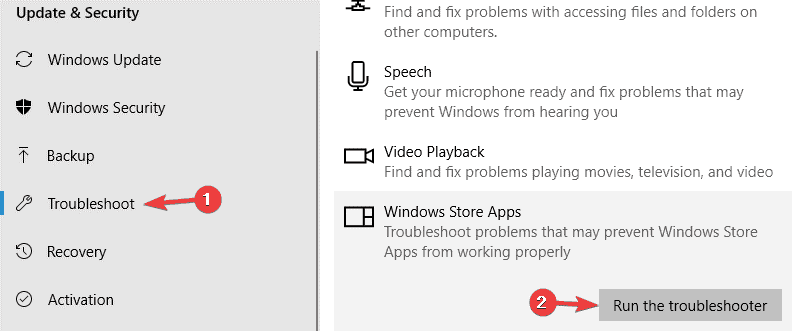
Step 4: The tool would process the command automatically and fix any issues after detection.
Then, check to see if the Windows Store does open. In case it does not resolve, go forward with the other options.
Fix 2: Reregister your Microsoft Store App
Register your Microsoft Store application again to regain control of the app. This works if some minor glitches are causing the Microsoft Store Not Working error.
How to fix this issue?
Step 1: Click on Windows Key + S and type in PowerShell.
Step 2: Right-click on the Windows PowerShell option and select the “Run as Administrator” option.
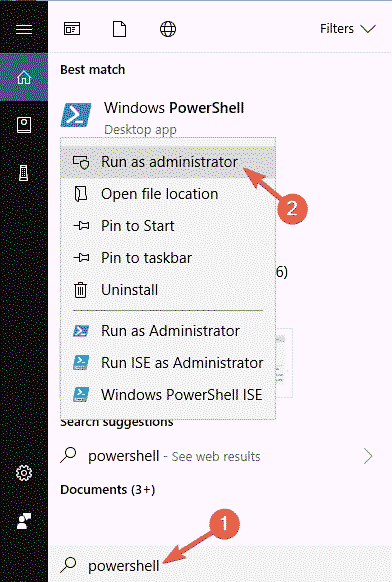
Step 3: After the PowerShell starts working, add the following command:
PowerShell -ExecutionPolicy Unrestricted -Command “& {$manifest = (Get-AppxPackage Microsoft.WindowsStore).InstallLocation + ‘AppxManifest.xml’ ; Add-AppxPackage -DisableDevelopmentMode -Register $manifest}”
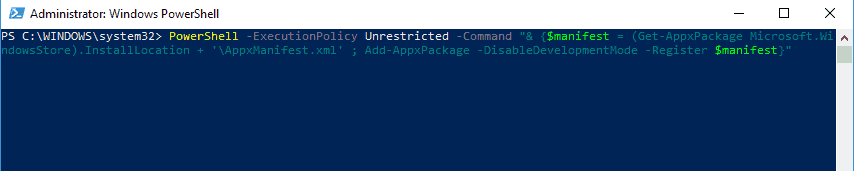
Step 4: Then, press the Enter button.
This would fix the issue. It is essential to mention that this method is better for users with some technical knowledge, not beginners.
Fix 3: Change Time and Date Settings
In some cases, a wrong input in the Date & Time settings of the system can cause the issue of Windows Store Not Working. The app checks that the date/time of the system syncs with them.
How to fix this issue?
Step 1: Press on Win+I keys on your keyboard and access Settings > Time & Language.
Step 2: The Date & Time option is available on the left screen side. The “Set time zone automatically” and “Set Time Automatically” options appear on the right-hand-side panel.
Slide them off.
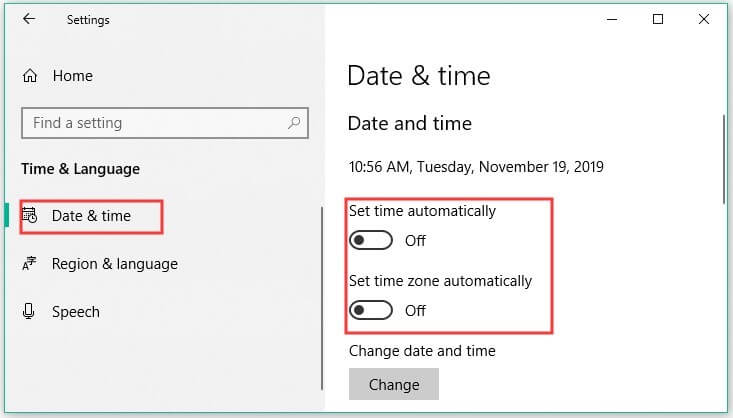
Step 3: After this completes, turn the two settings on. Then, restart your device.
Fix 4: Reset Microsoft Store App
In some cases, the Windows Store may not open due to issues in the app itself. Resetting it to its default settings might fix the problem.
How to fix this issue?
Step 1: Open Settings > Apps.
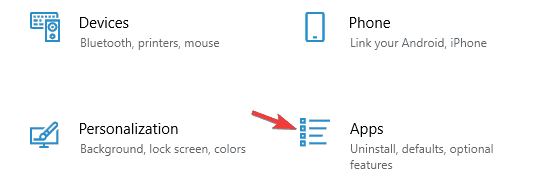
Step 2: Choose the Microsoft Store option from the list that appears, and select Advanced Options.
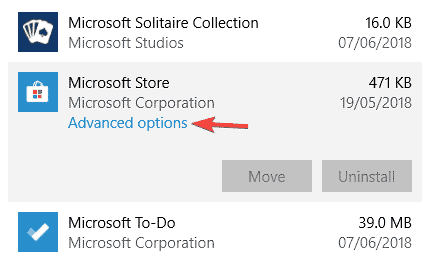
Step 3: Press the “Reset” button twice, the second time to confirm.
Fix 5: Disable Proxy
The Microsoft Store is not working problem can occur when users run irregular settings for the Proxy network. Therefore, disabling the Proxy is valid here.
How to fix this issue?
Step 1: Access Settings > Apps.
Step 2: Choose the VPN after looking through the list and uninstall it.
Step 3: Open Settings again and open the “Network & Internet” option.
Step 4: Open the Proxy Tab from the left panel and open Manual Proxy Setup > Use a Proxy Server.
Turn this setting off.
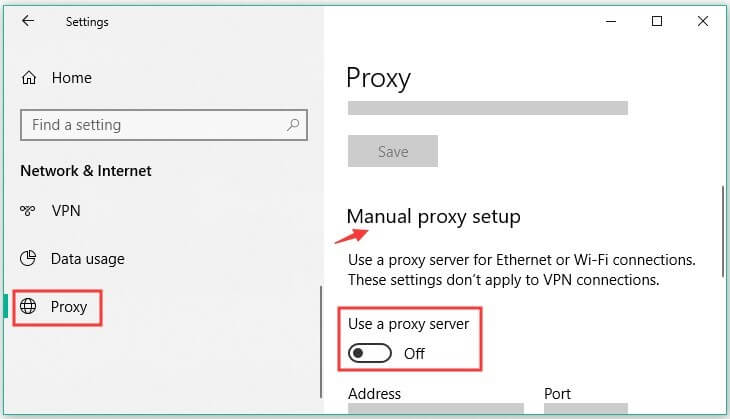
Fix 6: Clean the Windows Store Cache
Any damage to the Windows Store cache can cause defects in the Windows Store app and not allow it to open well. So at this point, clean out the cache.
How to fix this issue?
Step 1: Click on the Win+R keys on your keyboard. This would open the “Run” dialog box.
Step 2: Type in “WSReset.exe” in the field give and press Enter.
Step 3: A command prompt window would appear with no content in it. This would start cleaning the Microsoft Store cache. It would take around 10 seconds to complete, and then the Window would close. This would restart the Store automatically.
Fix 7: Make a new Microsoft Store account
Another common cause for the Microsoft Store to stop working can be a faulty user account. Again, it is better to prepare a new account in this case.
How to fix this issue?
Step 1: Open Settings > Accounts.
Step 2: From the following menu, choose “Family & Other People” on the left. Click on the “Add Someone else to this PC” option from the right panel.
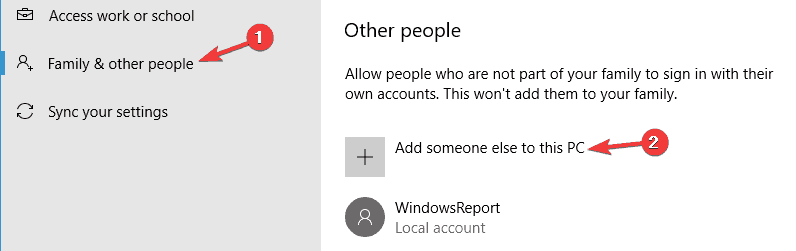
Step 3: Select “I don’t have this person’s sign-in information.”
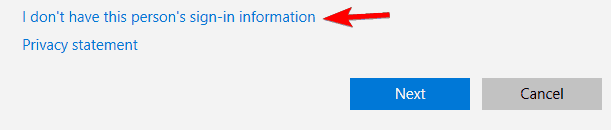
Step 4: Choose the option for including the user without having a Microsoft account.
Step 5: Set your new username. Press the “Next” option.
Finally, please enter your new account to see how it functions. If the new account works well, move all personal files to your new Microsoft account and use that consistently. For this, you can download the file sync software of MiniTool ShadowMaker to migrate all files safely.
Step 1: Install the software and launch it in your OS. Open the Sync interface.
Step 2: Then, choose the necessary files you would move from “Source” and choose “OK” next.
Step 3: Select the Destination of the target path, e.g., external HDD.
Step 4: Choose “Sync Now” to start.
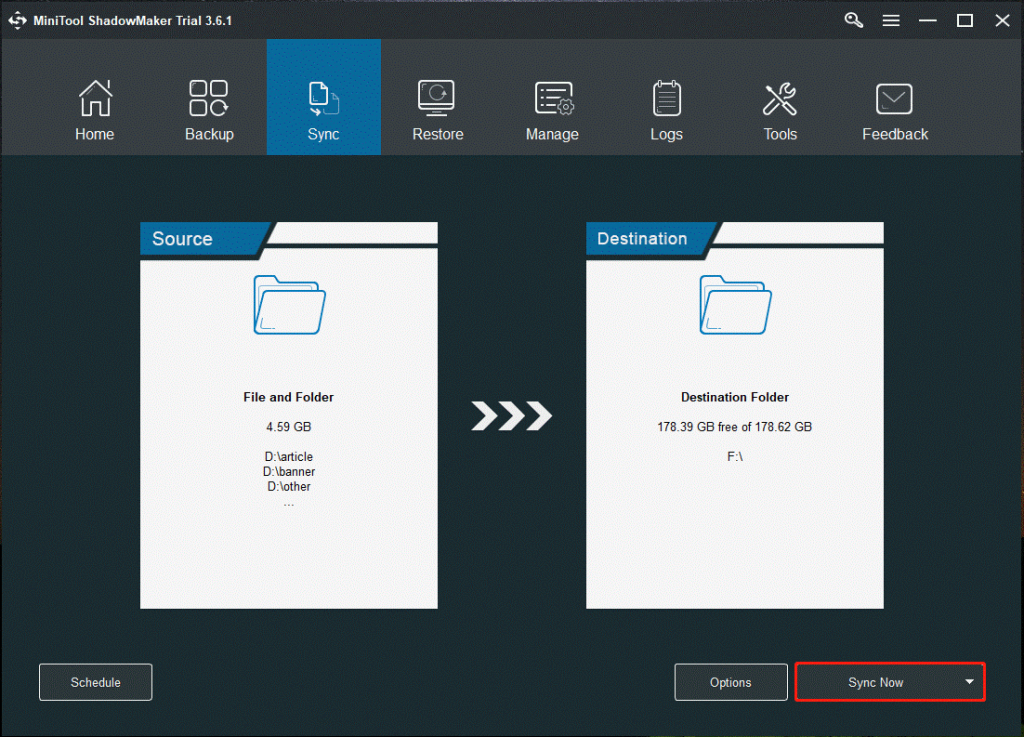
Conclusion
After going through the different methods, you should try out all of the fixes depending on the leading cause of the issue. While Microsoft Store has its constraints, these fixes would allow you to access and use it better.
For more such troubleshooting guides, go through more on our website.
Popular Post
Recent Post
How To Adjust Display Appearance Settings Easily in Windows 11/10
Learn to adjust display appearance settings easily Windows offers. Simple guide covers brightness, scaling, resolution & multi-monitor setup for better screen experience.
Supercharge Your Productivity: A Solopreneur’s and SMB’s Guide to Mastering Google Workspace with Gemini’
Picture this. It’s Monday morning. You open your laptop. Email notifications flood your screen. Your to-do list has 47 items. Three clients need proposals by Friday. Your spreadsheet crashed yesterday. The presentation for tomorrow’s meeting is half-finished. Sound familiar? Most small business owners live this reality. They jump between apps. They lose files. They spend […]
9 Quick Tips: How To Optimize Computer Performance
Learn how to optimize computer performance with simple steps. Clean hard drives, remove unused programs, and boost speed. No technical skills needed. Start today!
How To Speed Up My Computer/Laptop Windows 11/10 [2025]
Want to make your computer faster? A slow computer can be really annoying. It takes up your time and makes work more difficult. But with a few easy steps, you can improve your laptop’s speed and make things run more smoothly. Your computer slows down over time. Old files pile up. Programs start with Windows. […]
How To Fix Low Disk Space Error Due To A Full Temp Folder
A low disk space error due to a full temp folder is a common problem. Many users face this issue daily. Your computer stores temporary files in special folders. These files ensure optimal program performance, but they can accumulate as time goes on. When temp folders get full, your system slows down. You might see […]
How to Use Disk Cleanup on This Computer: Step-by-Step Guide
Computers getting slow is just the worst, right? Well, yes! Files pile up on your hard drive. Luckily, the Disk Cleanup tool on your PC is here to save the day. It clears out unnecessary files, giving your system the boost it needs to run smoothly again. A lot of users aren’t aware of the […]
Top 25 Computer Maintenance Tips: Complete Guide [2025]
Computer maintenance tips are vital for every PC user. Without proper PC maintenance, your system will slow down. Files can get lost. Programs may crash often. These computer maintenance tips will help you avoid these problems. Good PC maintenance keeps your computer running fast. It makes your hardware last longer. Regular computer maintenance tips can […]
Reclaiming Disk Space On Windows Without Losing Files: A Complete Guide
Running low on storage can slow down programs and trigger that annoying “low disk space” warning. Files accumulate over time, cluttering the drive. The good news? It’s possible to reclaim space without deleting anything important. Reclaiming disk space on Windows without losing files is easier than you think. Your computer stores many temporary files, old […]
Fix Issues Downloading From the Microsoft Store on Windows 11, 10 PC
Do you get excited when you’re about to download a new app or game? You open the Microsoft Store, click the download button… but nothing happens. Or maybe it starts and then suddenly stops. Sometimes, strange messages pop up like “Something happened on our end” or “Try again later.” That can be really annoying. But […]
Fix Low Disk Space Errors Quickly On Windows 11, 10 PC [2025]
Low disk space errors can slow down your Windows PC. These errors appear when your hard drive runs out of room. Your computer needs space to work properly. When space runs low, programs crash and files won’t save. Windows shows warning messages about low disk space. Your PC may freeze or run slowly. You might […]