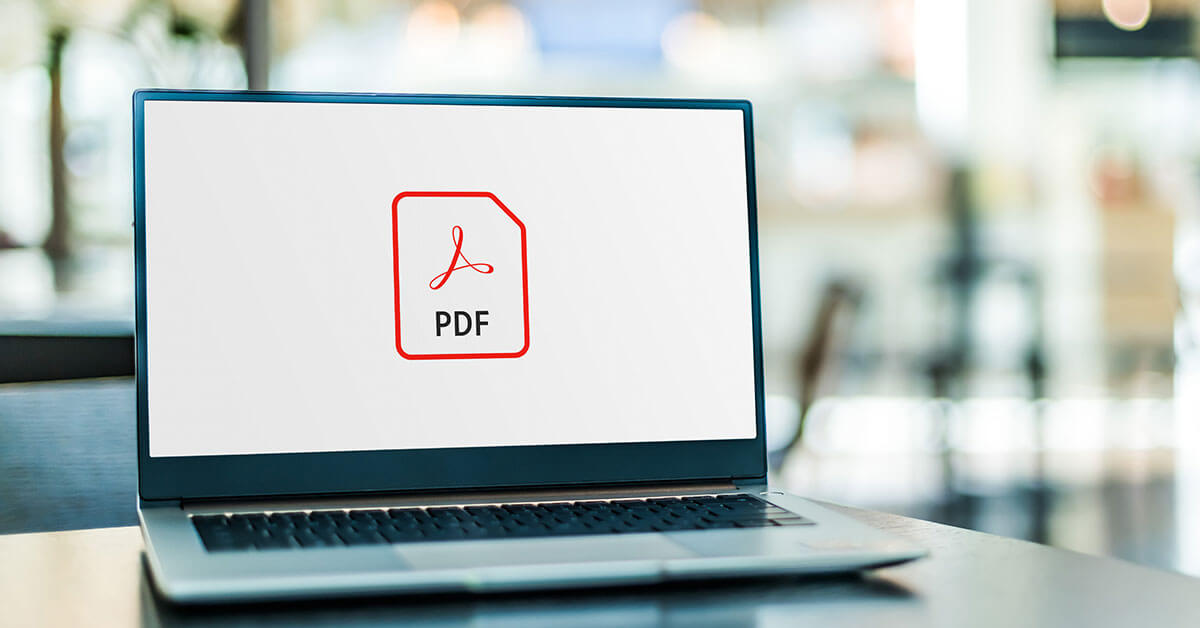How to Fix PDF Not Opening in Chrome Browser
Introduction:
Is PDF not opening in Chrome? We’ve got you covered. PDF (Portable Document Format) files have become an essential part of our lives, allowing us to easily share and access documents across different platforms.
However, encountering issues with PDF files not opening in the Chrome browser can be incredibly frustrating, hindering our productivity and causing unnecessary delays. If you’re one of the many users experiencing this problem, fear not!
In this blog post, we’ll explore common reasons behind PDF files are not opening in Chrome and provide you with a range of practical solutions to get your PDFs up and running smoothly again. So, whether you’re a student, professional, or just an avid PDF user, read on to discover how to overcome this hurdle and enjoy seamless PDF viewing in Chrome once more.
Why is PDF Not Opening in Chrome?
There are several common reasons why PDF files may not open in the Chrome browser. Here are a few potential culprits:
- Outdated Chrome Browser.
- PDF Plugin Disabled.
- Corrupted PDF File.
- Conflicting Extensions or Add-ons.
- Misconfigured Security Settings.
Once you identify the specific cause of the problem, you can apply the appropriate solution to resolve the issue and regain seamless PDF viewing in your Chrome browser.
How to Fix PDF Not Opening in Chrome Issue?
Solution 1: Restart the Chrome Browser
Restarting the browser can refresh its settings and clear any temporary glitches or conflicts that may be preventing PDF files from opening correctly.
When you restart Chrome, it closes all its active processes and starts fresh when you launch it again. This can resolve any temporary issues with the PDF viewer or conflicts with extensions or plugins that might be interfering with PDF file access.
Here’s how you can restart Chrome:
- Click on the three-dot menu icon in the top-right corner of the Chrome window.
- From the dropdown menu, select “Exit”.
- Wait for a few seconds to ensure that all Chrome processes have terminated.
- Launch Chrome again from your desktop or the Start menu.
After restarting Chrome, try opening a PDF file to see if the issue is resolved.
Solution 2: Switch to the Incognito Mode
Generally, problems with PDFs not opening can be fixed by switching to Chrome’s incognito mode. Most extensions are disabled in incognito mode, which also temporarily disables cookies, browsing history, and other saved information. You can check to see if any of these things are causing issues with the PDF viewer by switching to incognito mode.
The steps below should be followed to change Chrome to incognito mode.
- In the top-right corner of the Chrome window, click the three-dot menu icon.
- Using the shortcut keys Ctrl+Shift+N (Windows), or choose “New Incognito Window” from the drop-down menu.
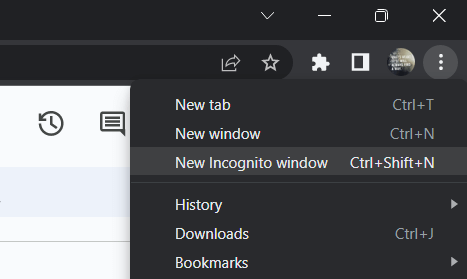
- You’ll notice that you’re browsing in incognito mode when a new incognito window opens.
Try to open a PDF file in this mode to see if it opens successfully.
Solution 3: Clear Cookies and Other Browsing Data
Clearing cookies and other browsing data can be a good way to solve the PDF not opening in Chrome problem. Cached information and accumulated cookies over time may prevent the browser from operating properly, which includes the PDF viewer. Any potential conflicts can be resolved and the browser’s performance improved by deleting these data.
Use the steps below to clear your Chrome browser’s cookies and browsing history.
- Choose “Settings” by clicking on the three-dot in the top-right corner of the Chrome window.
- Scroll down to “Privacy and security” in the left-hand sidebar of the Settings tab, and then click it.
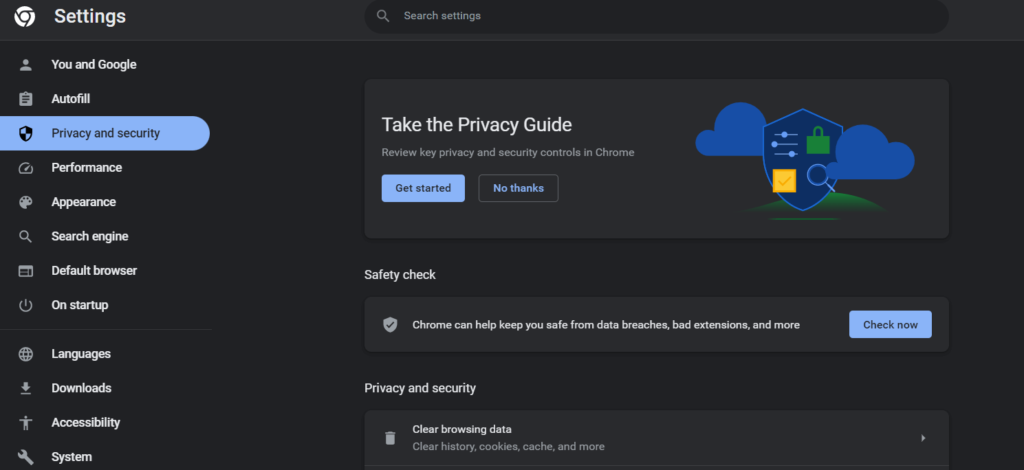
- Select “Clear browsing data” under the “Privacy and Security” section.
- You can specify the time frame for which you want to clear data in the “Clear browsing data” window. To delete every cookie and piece of browsing history, choose “All time”.
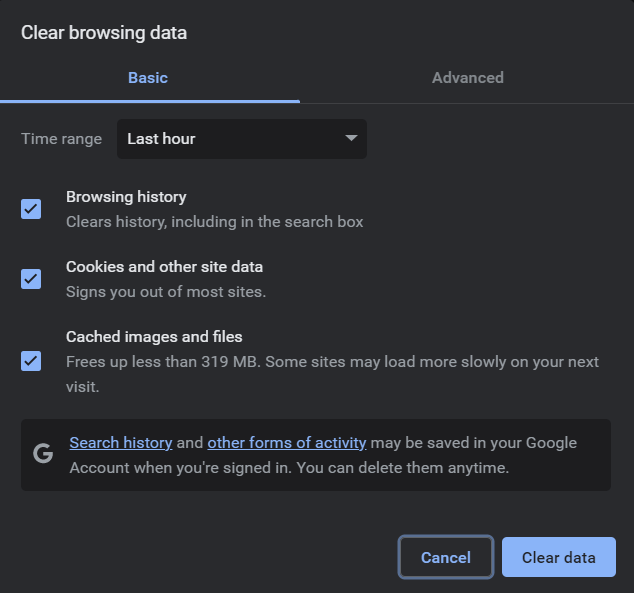
- Check that “Cookies and other site data” and “Cached images and files” are selected in the checkboxes. Additionally, you can choose to delete other types of data, like download or browsing history.
- After choosing the desired data, select “Clear data” from the menu.
The selected data will then begin to be cleared by Chrome. Depending on how much data needs to be cleared, this process could take a while.
Solution 4: Enable Hardware Acceleration
Enabling hardware acceleration in Chrome can potentially resolve the issue of PDFs not opening. Hardware acceleration utilizes your computer’s graphics processing unit (GPU) to offload some processing tasks, including rendering graphics and displaying PDFs. Enabling this feature can improve performance and compatibility with certain PDF files.
To enable hardware acceleration in Chrome, follow these steps:
- Click on the three-dot menu icon in the top-right corner of the Chrome window.
- From the dropdown menu, select “Settings.” and switch to the “System” section, l
- Locate “Use hardware acceleration when available” and toggle the switch to the “On” position.
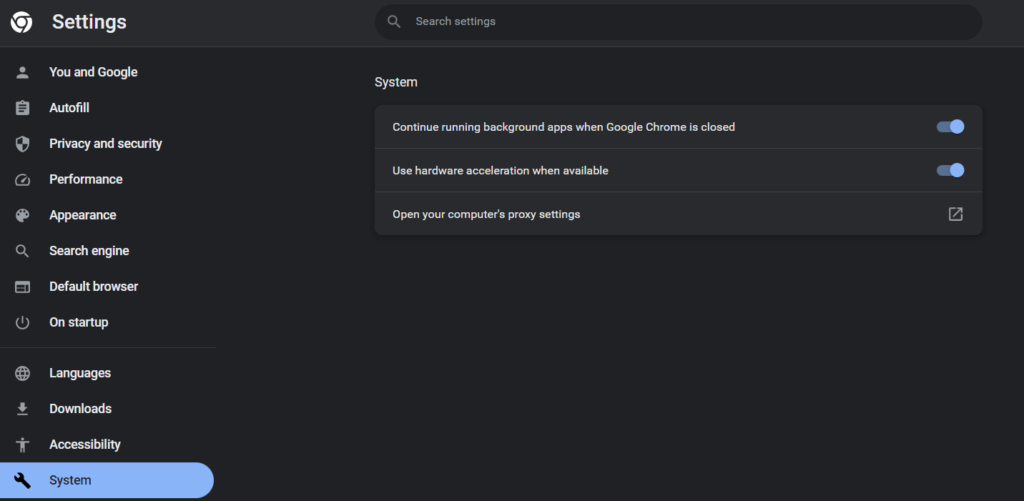
- Once hardware acceleration is enabled, relaunch Chrome by clicking on the “Relaunch” button that appears.
After Chrome restarts, try opening a PDF file to see if it opens without any issues. Enabling hardware acceleration can enhance the performance and compatibility of Chrome’s PDF viewer, allowing for smoother rendering and display of PDF files.
Solution 5: Reset Chrome Browser
A more comprehensive fix for the problem of PDF not opening in Chrome browser may involve resetting and cleaning Chrome. Resetting Chrome to its default configuration removes any erroneous configurations or incompatible settings that might be to blame. How to reset and clean up Chrome is detailed below.
- The Chrome window’s top-right corner contains a three-dot menu icon. Click on it.
- Choose “Settings” from the drop-down menu and switch to the “Reset Settings” section.
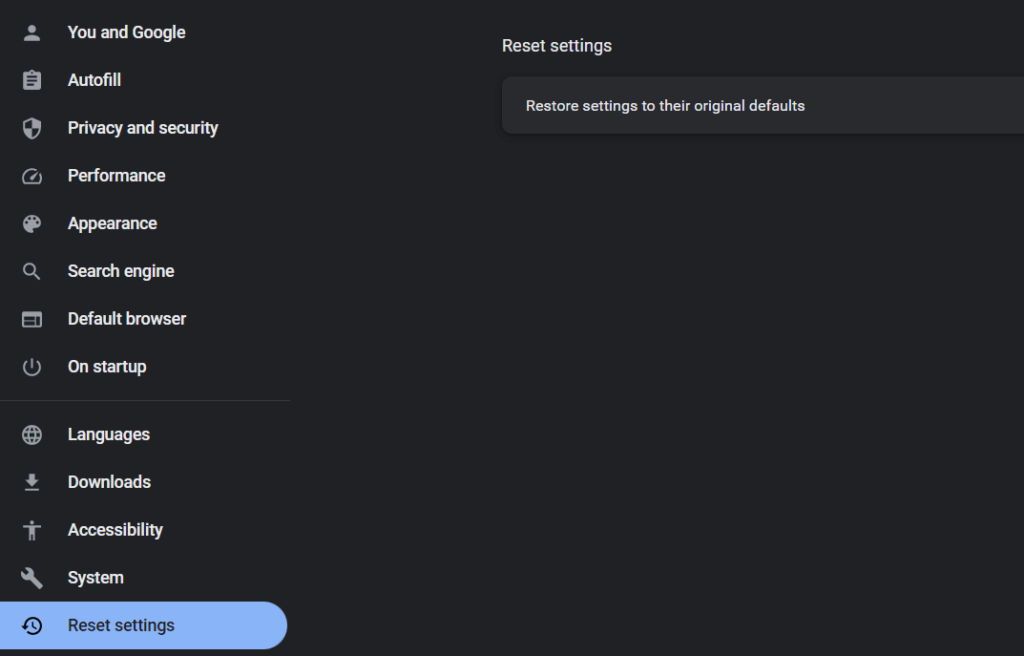
- Select “Restore settings to their original defaults” from the menu.
- There will be a window asking for confirmation. Click the “Reset settings” button after reading the information provided and before continuing.
After that, Chrome will be reset to its default configuration, which includes turning off all extensions, deleting all cookies and browsing history, and resetting default search engines.
Solution 6: Update the Chrome Browser
Updating the Chrome browser is an important solution for resolving various issues, including problems with PDFs not opening. Updates often include bug fixes, security patches, and improved compatibility, which can address known issues and enhance the overall performance of Chrome’s PDF viewer.
Here’s how you can update your Chrome browser:
- Click on the three-dot menu icon in the top-right corner of the Chrome window.
- From the dropdown menu, hover over “Help.”
- In the expanded submenu, click on “About Google Chrome.”
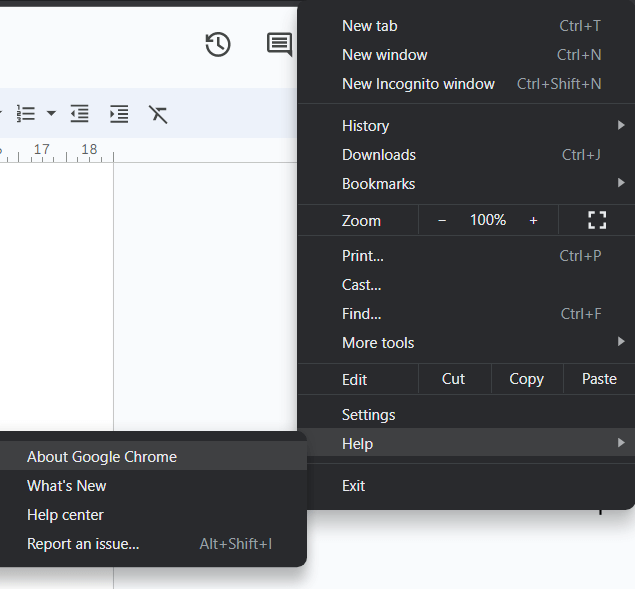
- A new tab will open, displaying information about the current version of Chrome and checking for updates.
- If an update is available, Chrome will automatically begin downloading and installing it.
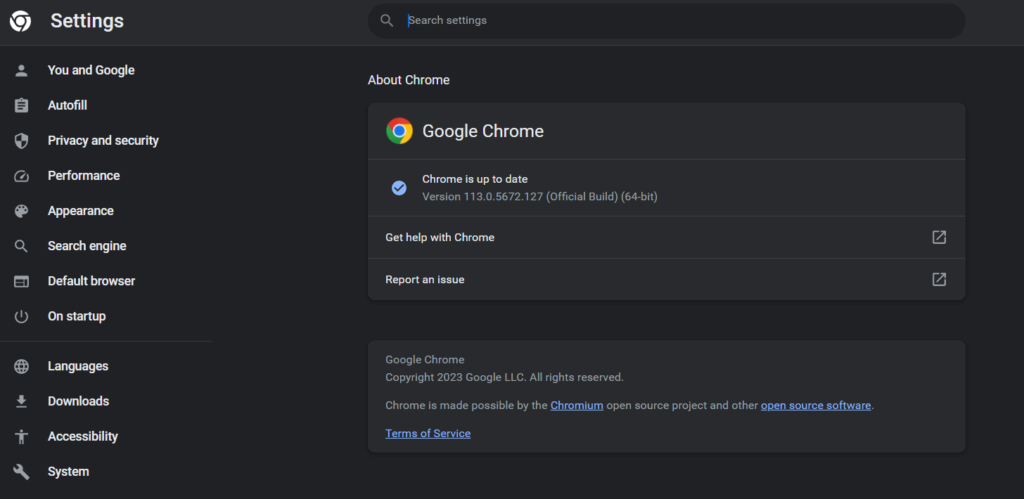
- Once the update is complete, click on the “Relaunch” button to restart Chrome with the updated version.
After Chrome relaunches, try opening a PDF file to see if it opens without any issues.
Solution 7: Download the PDF File
Here comes the last resort. If you’re consistently experiencing issues with PDFs not opening in Chrome, an alternative solution is to download the PDF files instead of having them automatically open in the browser. By downloading the PDFs to your computer, you can utilize a dedicated PDF viewer or a third-party application, which may provide better compatibility and functionality.
Here’s how you can download PDF files instead of opening them in Chrome:
- Right-click on the PDF link or file you want to access.
- From the context menu that appears, select “Save link as” or “Save target as.”
- Choose a location on your computer where you want to save the PDF file.
- Click the “Save” button.
The PDF file will be downloaded to the specified location on your computer. You can then open the PDF using a standalone PDF viewer such as Adobe Acrobat Reader, or any other preferred PDF reader software. These applications offer more advanced features and better compatibility than the built-in PDF viewer in Chrome.
Conclusion
Encountering difficulties with PDF not opening in Chrome browser can be frustrating. However, by applying the solutions mentioned in this blog post, you can overcome this issue and regain seamless PDF viewing. Remember to stay proactive with regular updates and maintenance to ensure a smooth PDF viewing experience in Chrome. Don’t let PDF troubles slow you down—implement these solutions and enjoy hassle-free access to your PDF files.
Popular Post
Recent Post
Supercharge Your Productivity: A Solopreneur’s and SMB’s Guide to Mastering Google Workspace with Gemini’
Picture this. It’s Monday morning. You open your laptop. Email notifications flood your screen. Your to-do list has 47 items. Three clients need proposals by Friday. Your spreadsheet crashed yesterday. The presentation for tomorrow’s meeting is half-finished. Sound familiar? Most small business owners live this reality. They jump between apps. They lose files. They spend […]
9 Quick Tips: How To Optimize Computer Performance
Learn how to optimize computer performance with simple steps. Clean hard drives, remove unused programs, and boost speed. No technical skills needed. Start today!
How To Speed Up My Computer/Laptop Windows 11/10 [2025]
Want to make your computer faster? A slow computer can be really annoying. It takes up your time and makes work more difficult. But with a few easy steps, you can improve your laptop’s speed and make things run more smoothly. Your computer slows down over time. Old files pile up. Programs start with Windows. […]
How To Fix Low Disk Space Error Due To A Full Temp Folder
A low disk space error due to a full temp folder is a common problem. Many users face this issue daily. Your computer stores temporary files in special folders. These files ensure optimal program performance, but they can accumulate as time goes on. When temp folders get full, your system slows down. You might see […]
How to Use Disk Cleanup on This Computer: Step-by-Step Guide
Computers getting slow is just the worst, right? Well, yes! Files pile up on your hard drive. Luckily, the Disk Cleanup tool on your PC is here to save the day. It clears out unnecessary files, giving your system the boost it needs to run smoothly again. A lot of users aren’t aware of the […]
Top 25 Computer Maintenance Tips: Complete Guide [2025]
Computer maintenance tips are vital for every PC user. Without proper PC maintenance, your system will slow down. Files can get lost. Programs may crash often. These computer maintenance tips will help you avoid these problems. Good PC maintenance keeps your computer running fast. It makes your hardware last longer. Regular computer maintenance tips can […]
Reclaiming Disk Space On Windows Without Losing Files: A Complete Guide
Running low on storage can slow down programs and trigger that annoying “low disk space” warning. Files accumulate over time, cluttering the drive. The good news? It’s possible to reclaim space without deleting anything important. Reclaiming disk space on Windows without losing files is easier than you think. Your computer stores many temporary files, old […]
Fix Issues Downloading From the Microsoft Store on Windows 11, 10 PC
Do you get excited when you’re about to download a new app or game? You open the Microsoft Store, click the download button… but nothing happens. Or maybe it starts and then suddenly stops. Sometimes, strange messages pop up like “Something happened on our end” or “Try again later.” That can be really annoying. But […]
Fix Low Disk Space Errors Quickly On Windows 11, 10 PC [2025]
Low disk space errors can slow down your Windows PC. These errors appear when your hard drive runs out of room. Your computer needs space to work properly. When space runs low, programs crash and files won’t save. Windows shows warning messages about low disk space. Your PC may freeze or run slowly. You might […]
How To Uninstall Software From My Computer: Complete Guide [2025]
Learning how to uninstall software from my computer is a key skill. Every PC user needs to know this. Old programs take up space. They slow down your system. Unused software creates clutter. When you remove a program from computer, you free up storage. Your PC runs faster. You also fix issues caused by bad […]