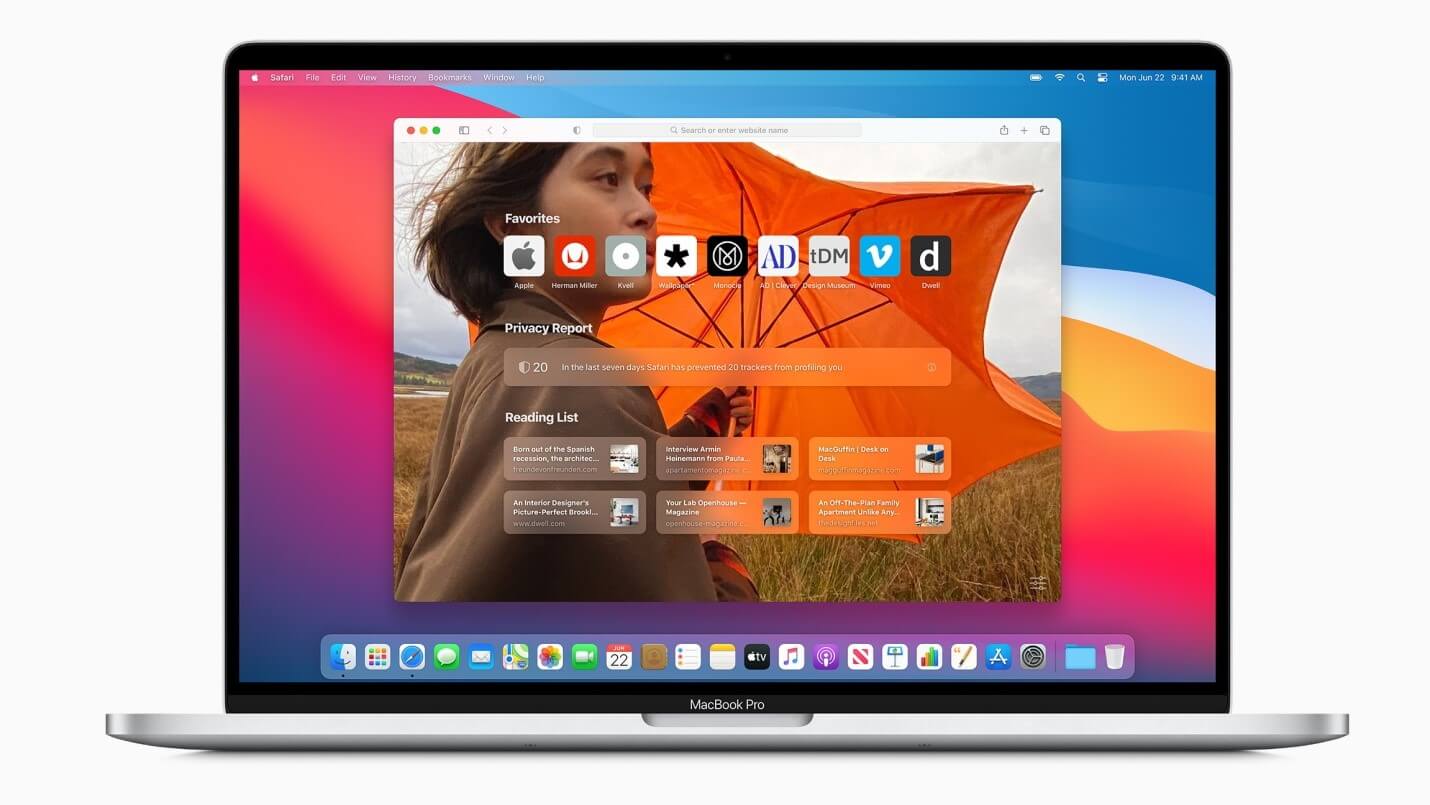How to Fix Printer Problems in macOS Big Sur
While upgrade from macOS Catalina to Big Sur has been effortless for most users, some users have witnessed certain issues. Printer related problems are one such issue that affected many users. Now if your printer has stopped working after upgrading to macOS Big Sur, then you need to follow the steps mentioned in this article to fix this issue.
Why has the printer stopped working?
The primary reasons behind printer problems on macOS Big Sur include:
- Connection has lost between your printer and Mac. Possibly the printer has lost its connection to your Wi-Fi network.
- The driver software needs to be updated to work with macOS Big Sur.
How to fix printer not working in macOS Big Sur?
There are different steps you should follow to fix printer not working in macOS Big Sur. Let’s discuss some of these quick solutions.
1. Try a different application to print
You should start with the simplest solutions first. Try printing using different application as there could be some issue with the application you are using to print. If you are able to print fro another application and still want to print from the original application, then try these steps:
- From the Print dialog box in the app, click Save as PDF.
- Tap Save.
- Open the PDF in Preview.
- Simply print the PDF document from Preview.
To fix the problem with the existing application try to get the latest version of the app. If you are running the latest version already, then try to reinstall it.
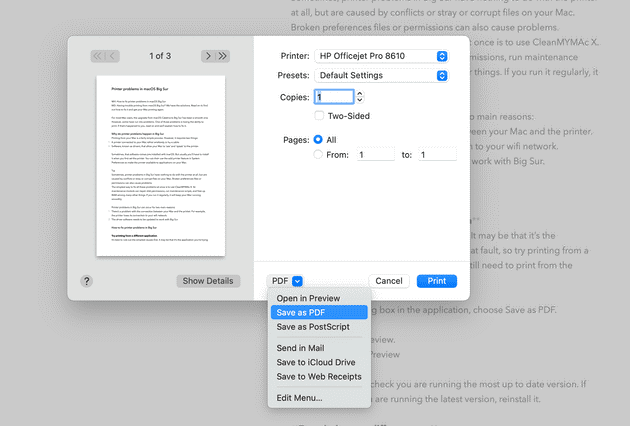
2. Try printing as a different user
The next solution you can try to fix printer problems on Big Sur is to try printing as a different user. For this, you should have an account set up already. If you are able to print from a different user account, then the problem is some corrupt files that lie in your main user account. You can clean those junk files using the best Mac cleaner software like CleanMyMac X. It is a comprehensive Mac cleaner & optimization tool that helps you free up GBs of disk space while boosting your overall system performance.
3. Make sure the printer is connected properly
If the printer is connected by a USB cable, check if it is connected properly. You can unplug and replug it to see if it works. If you have a wireless printer, then you should check the connectivity using control panel. You should check if the printer and Mac are connected to the same wireless network. You can check the printer’s instruction manual to fix this if you have any confusion on how to do it. Also make sure your Mac is connected to Wi-Fi.
4. Check the printer is selected
You need to check that the printer is selected in System Preferences. To do this, follow these steps:
- Select Apple menu > System Preferences.
- Choose Printers & Scanners. Here, check that the printer is displayed in the sidebar and selected.
- If not, press ‘+’ to add it.
- That’s it.
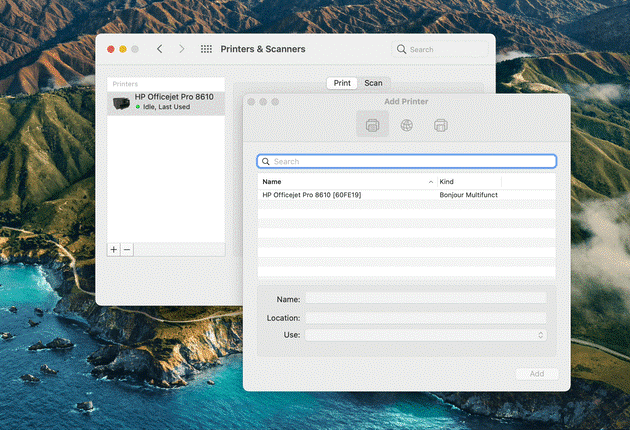
5. Reinstall the driver software
If you are unable to add printer from System Preferences, drivers might be at fault. It is possible the driver software isn’t compatible to the latest macOS Big Sur. You need to check the system requirement for the driver to make sure it supports Big Sur. To reinstall the latest driver software, follow these steps:
- Launch Safari and navigate to the printer manufacturer’s website.
- Open driver download section and download the latest driver version for your printer compatible to Big Sur.
- From the installer, double-click to launch it and follow the on-screen instructions to complete the process.
- Now that you have the latest printer drivers on your system, go to System Preferences > Printers & Scanners and add your printer.
Conclusion
Printing problems are as old as the printers themselves. Try steps mentioned above to fix printer not working or printer problems on macOS Big Sur. Do share your experience in the comments below.
Popular Post
Recent Post
How To Adjust Display Appearance Settings Easily in Windows 11/10
Learn to adjust display appearance settings easily Windows offers. Simple guide covers brightness, scaling, resolution & multi-monitor setup for better screen experience.
Supercharge Your Productivity: A Solopreneur’s and SMB’s Guide to Mastering Google Workspace with Gemini’
Picture this. It’s Monday morning. You open your laptop. Email notifications flood your screen. Your to-do list has 47 items. Three clients need proposals by Friday. Your spreadsheet crashed yesterday. The presentation for tomorrow’s meeting is half-finished. Sound familiar? Most small business owners live this reality. They jump between apps. They lose files. They spend […]
9 Quick Tips: How To Optimize Computer Performance
Learn how to optimize computer performance with simple steps. Clean hard drives, remove unused programs, and boost speed. No technical skills needed. Start today!
How To Speed Up My Computer/Laptop Windows 11/10 [2025]
Want to make your computer faster? A slow computer can be really annoying. It takes up your time and makes work more difficult. But with a few easy steps, you can improve your laptop’s speed and make things run more smoothly. Your computer slows down over time. Old files pile up. Programs start with Windows. […]
How To Fix Low Disk Space Error Due To A Full Temp Folder
A low disk space error due to a full temp folder is a common problem. Many users face this issue daily. Your computer stores temporary files in special folders. These files ensure optimal program performance, but they can accumulate as time goes on. When temp folders get full, your system slows down. You might see […]
How to Use Disk Cleanup on This Computer: Step-by-Step Guide
Computers getting slow is just the worst, right? Well, yes! Files pile up on your hard drive. Luckily, the Disk Cleanup tool on your PC is here to save the day. It clears out unnecessary files, giving your system the boost it needs to run smoothly again. A lot of users aren’t aware of the […]
Top 25 Computer Maintenance Tips: Complete Guide [2025]
Computer maintenance tips are vital for every PC user. Without proper PC maintenance, your system will slow down. Files can get lost. Programs may crash often. These computer maintenance tips will help you avoid these problems. Good PC maintenance keeps your computer running fast. It makes your hardware last longer. Regular computer maintenance tips can […]
Reclaiming Disk Space On Windows Without Losing Files: A Complete Guide
Running low on storage can slow down programs and trigger that annoying “low disk space” warning. Files accumulate over time, cluttering the drive. The good news? It’s possible to reclaim space without deleting anything important. Reclaiming disk space on Windows without losing files is easier than you think. Your computer stores many temporary files, old […]
Fix Issues Downloading From the Microsoft Store on Windows 11, 10 PC
Do you get excited when you’re about to download a new app or game? You open the Microsoft Store, click the download button… but nothing happens. Or maybe it starts and then suddenly stops. Sometimes, strange messages pop up like “Something happened on our end” or “Try again later.” That can be really annoying. But […]
Fix Low Disk Space Errors Quickly On Windows 11, 10 PC [2025]
Low disk space errors can slow down your Windows PC. These errors appear when your hard drive runs out of room. Your computer needs space to work properly. When space runs low, programs crash and files won’t save. Windows shows warning messages about low disk space. Your PC may freeze or run slowly. You might […]