How To Fix Space Key Not Working On Windows 10/11 in 2025
Here’s how to troubleshoot a non-functional space key on Windows 10/11
Space key, one of the largest keys on your keyboard is one of the most essential components that plays a significant role in typing and establishing seamless user interaction. One of the most common usages of the space key is to insert gaps between words, create paragraphs, and even navigate from one menu and window to another. So, in case your space key malfunctions and cause frequent disruption, or significantly hinder your productivity you may want to learn multiple workarounds that can help you fix the space key not working issues on Windows 10 and 11. In this guide, we will cover a variety of troubleshooting workarounds that can help you detect and resolve potential issues in a few clicks.
Before proceeding, if you are someone who is facing issues with their Mouse not working appropriately, you may follow our previous guide to learn the methods.
Best Ways To Fix Space Key Not Responding On Your Windows 11/10 PC in 2025
Your Windows space key not working properly can stem from a variety of reasons. Hence, we will try to cover all the potential solutions from simple to advanced techniques to get rid of the problem.
METHOD 1: Restart your Computer
Before going ahead with any of the complex solutions, we advise you to perform a few simple tasks like restarting your system. This will simply fix minor software glitches that might be the culprit behind the space key not working. To fix this, all you have to do is:
Step 1: Before proceeding, make sure you save all your work and close all the background applications running on your system.
Step 2: Now head towards the Start menu and click on the Restart button.
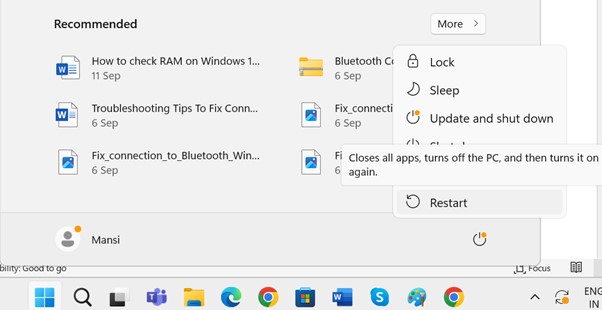
Step 3: Keep patience and let your Windows 11/10 PC reboot completely. Once it gets restarted, check if your space key starts working as it should.
In case the issue persists, try the alternative workarounds shared below.
You might want to read this guide: PC Turns on But No Display or Power to Keyboard and Mouse.
METHOD 2: Do a Physical Inspection
After restarting your computer, the next thing you should consider doing is checking for any physical damage to your keyboard. Alternatively, if the space key is loose or broken, we recommend you repair it or get it replaced as soon as possible to fix the annoying issue with your Space key.
METHOD 3: Clean any Accumulated Debris
Well, over time dust, junk, crumbs, and unwanted particles may get build up on your keyboard. Hence, cleaning it with a soft brush around the area and under the space key can help you get rid of this issue and even prevent it from reoccurring in the future. If the issue persists, go ahead with another workaround shared below.
METHOD 4: Check your Keyboard Connection
Make sure your keyboard is properly connected to your computer to establish successful operations. Following this fundamental troubleshooting step is essential for several reasons:
- A loose cable or a keyboard disconnected from your USB port can make your space key won’t work appropriately.
- If your wireless key isn’t paired correctly, you may face issues while pressing the space key.
- Additionally, in the case of wireless keyboards, ensure you check that the batteries are fully charged and your keyboard is within the range of your computer.
By applying these basic checks, you can easily determine if the issue is easy to fix or if it further requires an investigation to fix the problem.
Check out our last guide on How to Backup and Restore In Windows 11: Complete Guide To Use!
METHOD 5: Close Background Apps
Oftentimes, third-party software may interfere with the functionalities of your keyboard. Hence, make sure you close all the unnecessary and non-usable applications running in the background. Doing so, will quickly mitigate all the potential issues that might be hampering your productivity while working and also help you restore the normal keyboard functionality in a jiffy.
METHOD 7: Run Keyboard Troubleshooter
In case none of the aforementioned methods helps in fixing the non-functionality of the space key, we highly recommend our readers to use the built-in Keyboard Troubleshooter on your Windows 11/10 PC. The functionality dedicatedly works to automatically detect common keyboard-related issues. It is capable of scanning your entire PC for any misconfigured settings, driver-related issues, or any other conflicts related to any software installed on your PC.
By running this troubleshooter, you will be able to easily restore the default keyboard settings, fix text services framework issues, and help you restore the normal functionality of your keyboard. Here’s what you need to do to run the Keyboard Troubleshooter:
Step 1: Hit the WINDOWS + I key altogether and open the Settings menu on your Windows PC.
Step 2: Now, navigate to the Search bar and type Keyboard Troubleshoot.
Step 3: As soon as you do that select the “Find and fix keyboard problems” option.
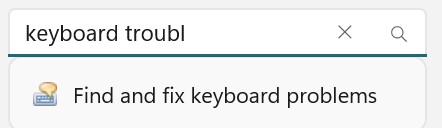
Step 4: At this point, a pop-up will appear on your screen. Simply, hit the Next button to proceed further.
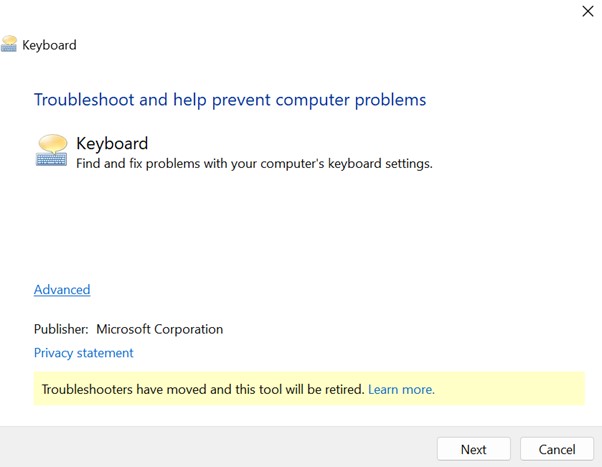
Step 5: Your keyboard troubleshooter will start detecting potential issues. As soon as the scanning process is completed, a pop-up will appear on your screen.
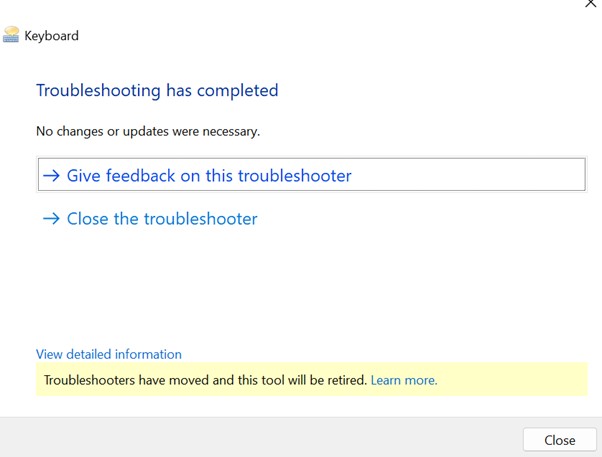
This will automatically scan and fix all the common keyboard issues that might be hampering your overall experience.
Consider reading this: How to Clear Cache and Cookies on Windows 10, 11 PC
METHOD 8: Update your Keyboard Drivers
In case you are still experiencing the Space Key not working issues on your Windows 11/10 PC, we advise you to update your keyboard drivers to the latest and most compatible versions. Doing so will help you replace your outdated, missing, damaged, and incompatible drivers with the right versions.
Fortunately, Windows OS comes with a built-in Device Manager that provides a straightforward way to download and install the recent drivers on your Operating System. This not only resolves the potential bugs and glitches that might be causing the keyboard-related issues but also enhances overall performance. Here’s how to use the Device Manager to update keyboard drivers on your PC:
Step 1: Press the WINDOWS + X keys altogether on your keyboard to launch the Quick Access menu.
Step 2: Now, locate the Device Manager module from the context menu that appears on your screen.
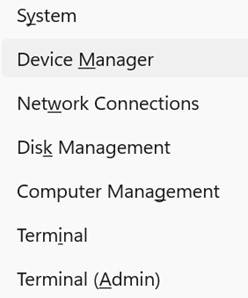
Step 3: On the Device Manager window, simply locate and expand the Keyboards section.
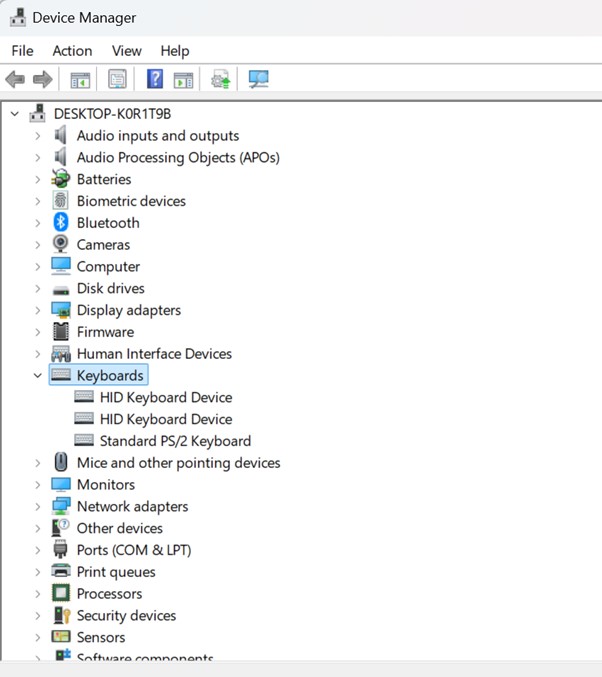
Step 4: At this step, simply right-click on the Keyboard device, and from the context menu that appears, select the Update driver option.
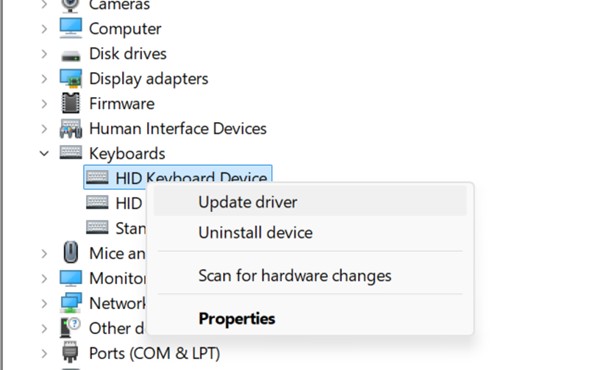
Step 5: On the next pop-up, just select the “Search automatically for updated driver software” button. This will let Windows OS search for the available updates for your keyboard drivers and install them automatically.
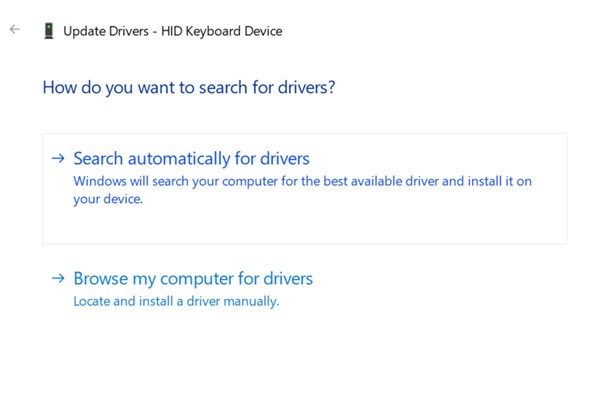
Keep following the on-screen instructions that appear and you’re all set. Do not forget to restart your system to ensure successful keyboard driver installation.
Don’t want to update your keyboard drivers by following the lengthy manual process? Consider taking the help of third-party driver updater software. These tools will automatically scan and update the keyboard and other device drivers to their latest versions without any hassle.
METHOD 9: Reset Your PC
Well, for most of the PC users, the problem with your Space Key not working on Windows 11/10 PC will be successfully fixed. In case the issue persists, the last resort remains is to reset your PC to its default settings. To do so, all you have to do is:
Step 1: Launch the Settings menu on your PC and go to the System module.

Step 2: Once there, navigate to the Recovery module.
Step 3: Here, you need to click on theReset this PC button.
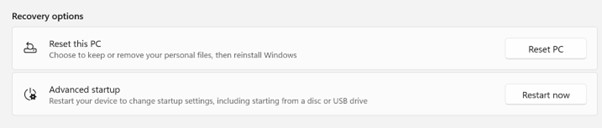
Step 4: At this step, you need to select whether you would like to keep your files saved with you or remove everything. Choose the desired option as per your preference, and reset your computer to its default state where everything is working completely fine.
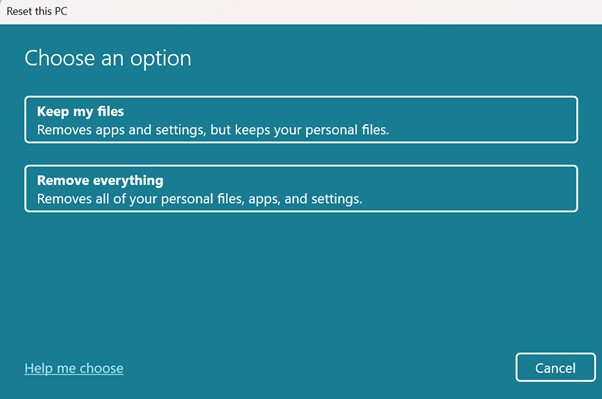
Hopefully, resetting your computer will help you resolve all the issues related to your keyboard and other conflicts.
Must read: PC Turns Off Randomly But Not From Overheating [10 Fixes]
Bottom Line
So, this was all about resolving keyboard-related issues with Space Key on your Windows 11/10 PC. We hope by following the aforementioned old-school tactics, and advanced troubleshooting methods, you will be able to get your keyboard back in working order. Once the users can resolve these issues, they will be able to enjoy a smoother and more efficient computing experience than ever before.
NEXT READ:
Popular Post
Recent Post
Supercharge Your Productivity: A Solopreneur’s and SMB’s Guide to Mastering Google Workspace with Gemini’
Picture this. It’s Monday morning. You open your laptop. Email notifications flood your screen. Your to-do list has 47 items. Three clients need proposals by Friday. Your spreadsheet crashed yesterday. The presentation for tomorrow’s meeting is half-finished. Sound familiar? Most small business owners live this reality. They jump between apps. They lose files. They spend […]
9 Quick Tips: How To Optimize Computer Performance
Learn how to optimize computer performance with simple steps. Clean hard drives, remove unused programs, and boost speed. No technical skills needed. Start today!
How To Speed Up My Computer/Laptop Windows 11/10 [2025]
Want to make your computer faster? A slow computer can be really annoying. It takes up your time and makes work more difficult. But with a few easy steps, you can improve your laptop’s speed and make things run more smoothly. Your computer slows down over time. Old files pile up. Programs start with Windows. […]
How To Fix Low Disk Space Error Due To A Full Temp Folder
A low disk space error due to a full temp folder is a common problem. Many users face this issue daily. Your computer stores temporary files in special folders. These files ensure optimal program performance, but they can accumulate as time goes on. When temp folders get full, your system slows down. You might see […]
How to Use Disk Cleanup on This Computer: Step-by-Step Guide
Computers getting slow is just the worst, right? Well, yes! Files pile up on your hard drive. Luckily, the Disk Cleanup tool on your PC is here to save the day. It clears out unnecessary files, giving your system the boost it needs to run smoothly again. A lot of users aren’t aware of the […]
Top 25 Computer Maintenance Tips: Complete Guide [2025]
Computer maintenance tips are vital for every PC user. Without proper PC maintenance, your system will slow down. Files can get lost. Programs may crash often. These computer maintenance tips will help you avoid these problems. Good PC maintenance keeps your computer running fast. It makes your hardware last longer. Regular computer maintenance tips can […]
Reclaiming Disk Space On Windows Without Losing Files: A Complete Guide
Running low on storage can slow down programs and trigger that annoying “low disk space” warning. Files accumulate over time, cluttering the drive. The good news? It’s possible to reclaim space without deleting anything important. Reclaiming disk space on Windows without losing files is easier than you think. Your computer stores many temporary files, old […]
Fix Issues Downloading From the Microsoft Store on Windows 11, 10 PC
Do you get excited when you’re about to download a new app or game? You open the Microsoft Store, click the download button… but nothing happens. Or maybe it starts and then suddenly stops. Sometimes, strange messages pop up like “Something happened on our end” or “Try again later.” That can be really annoying. But […]
Fix Low Disk Space Errors Quickly On Windows 11, 10 PC [2025]
Low disk space errors can slow down your Windows PC. These errors appear when your hard drive runs out of room. Your computer needs space to work properly. When space runs low, programs crash and files won’t save. Windows shows warning messages about low disk space. Your PC may freeze or run slowly. You might […]
How To Uninstall Software From My Computer: Complete Guide [2025]
Learning how to uninstall software from my computer is a key skill. Every PC user needs to know this. Old programs take up space. They slow down your system. Unused software creates clutter. When you remove a program from computer, you free up storage. Your PC runs faster. You also fix issues caused by bad […]



























